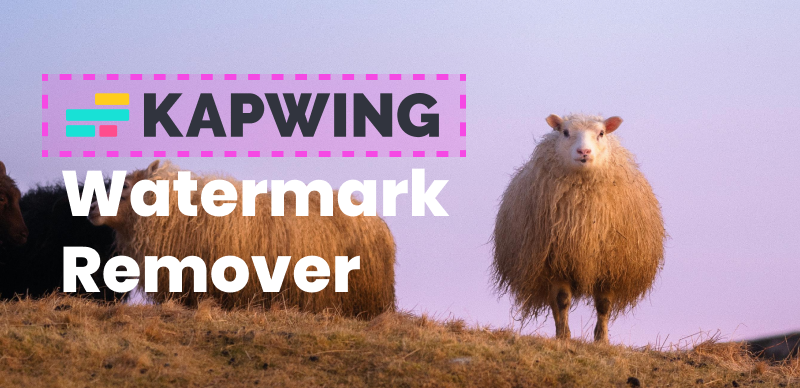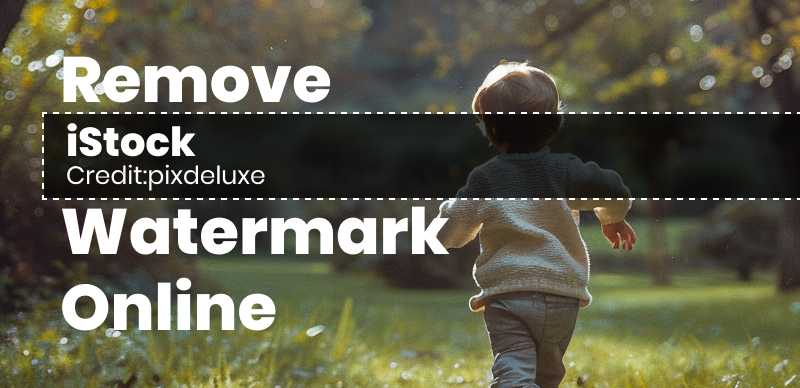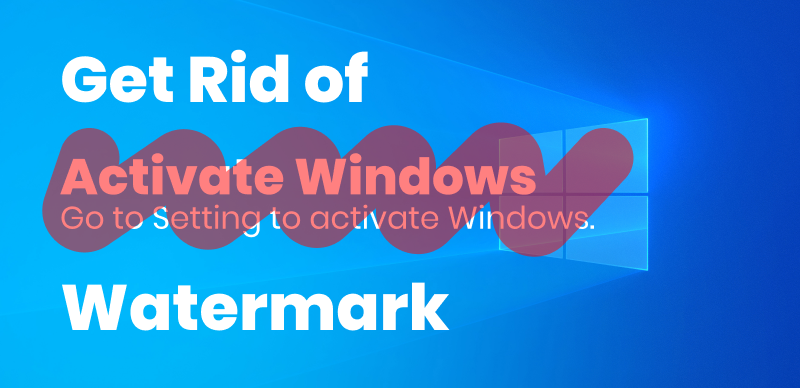Watermarks on GIFs can be quite distracting and may hinder your intended use of the animated images. Fortunately, there are several GIF watermark removers available to remove watermarks from GIFs, making them more versatile and suitable for various purposes. In this blog post, we will explore 3 easy and effective ways to remove watermarks from GIFs. Except for removing watermark GIFs, we’ll also introduce a powerful AI Watermark Remover in the bonus tip to assist you remove watermark from other formats of images and videos. Whether you want to remove watermarks, logos, emojis, dates, brand marks, or other unwanted objects from GIFs, PNGs, JPEGs, MP4, or MOV, you’ll find proven solutions that suits your needs.
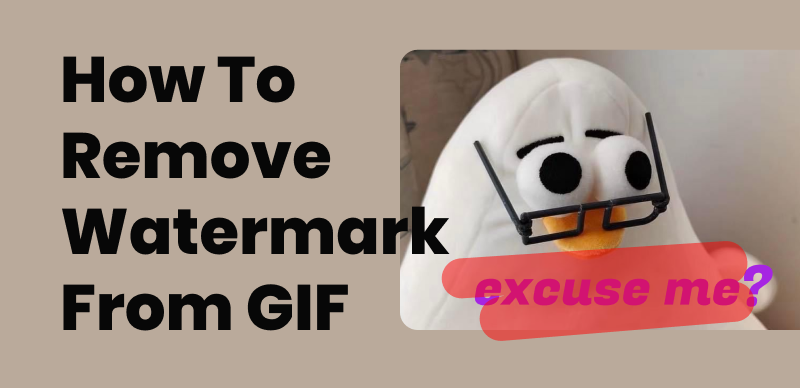
Remove Watermark from GIF
Table of Contents: hide
Remove Watermark From GIF Online via Pixlr
Remove Watermark from GIFs via Adobe Photoshop
Remove Watermark From GIF via Wondershare UniConverter
Remove Watermark From GIF Online via Pixlr
Pixlr is a popular online image editing tool that provides a range of features, including the ability to remove watermarks from GIFs. With its user-friendly interface and powerful editing capabilities, Pixlr is can be a trustworthy GIF Watermark Remover, which offers a convenient solution for removing watermark from GIF online. By following the following 6 steps, you can effectively use Pixlr to remove watermarks from your GIFs. With its intuitive interface and powerful retouching tools, Pixlr provides a convenient and accessible solution for achieving clean and watermark-free animated files for your creative projects.
Steps to Removing Watermarks from GIFs by Using Pixlr:
Step 1: Open your web browser and navigate to the Pixlr website.
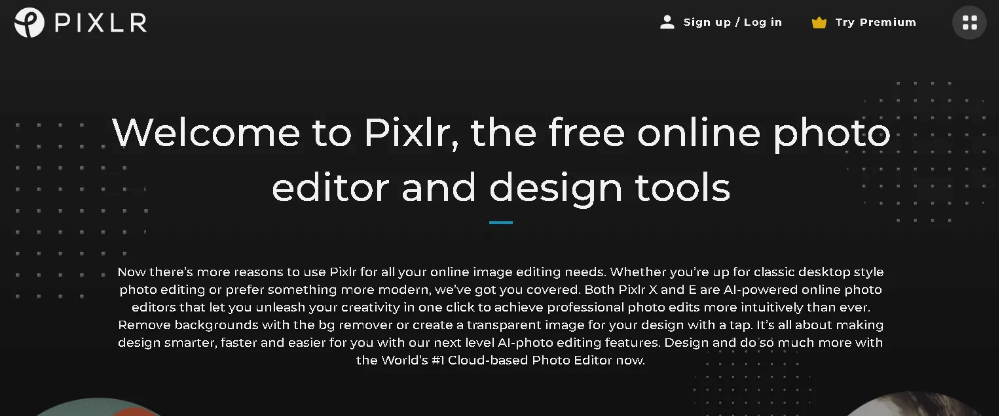
Pixlr Official Website
Step 2: On the Pixlr website, click on “Open Image” to upload the GIF file that contains the watermark you want to remove.
Step 3: Once the GIF is uploaded, you will see it displayed in the Pixlr editor. Locate the toolbar at the top and click on the “Retouch” tool, which looks like a bandage.
Step 4: In the retouch tool options, select the “Clone Stamp” tool. Adjust the brush size and hardness as needed.
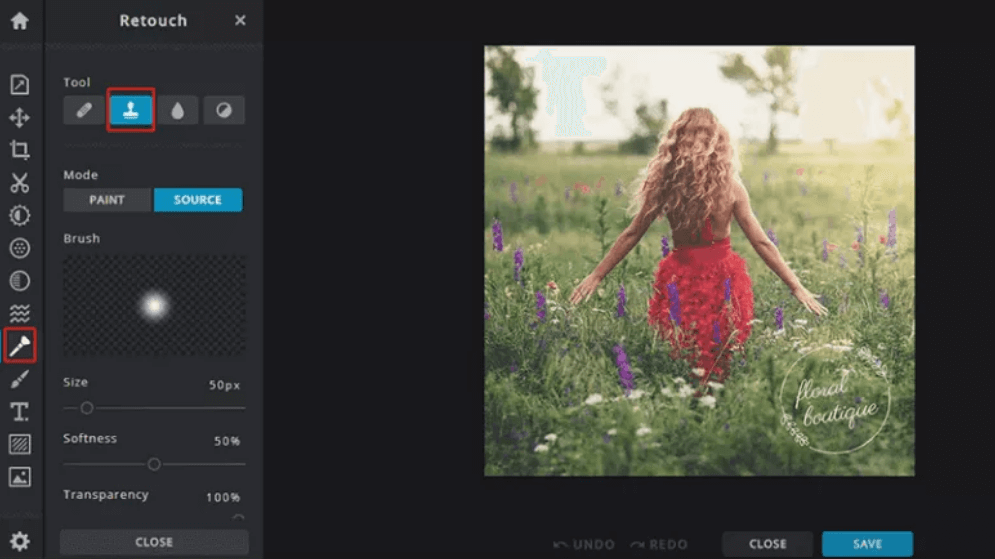
Click Retouch Tool
Step 5: With the clone stamp tool selected, hold down the “Alt” key on your keyboard and click on an area of the GIF that closely matches the background around the watermark.
Step 6: Release the “Alt” key and click and drag the clone stamp tool over the watermark area, blending it with the surrounding background. Repeat this process until the watermark is completely removed.
Remove Watermark from GIFs via Adobe Photoshop
Adobe Photoshop is a popular and powerful software used for graphic editing and manipulation. It also provides a reliable method for removing watermarks from animated GIFs. By following these steps, you can effectively remove watermarks, or unwanted elements such as hair and tattoo from photos or animated GIFs using Adobe Photoshop. This will you clean and watermark-free GIFs for your creative projects.
Steps to Remove Watermarks from Animated GIFs via Adobe Photoshop:
Step 1: Begin by importing the file into Photoshop. Next, choose the ‘Selection Tool.’
Step 2: Then, proceed to select the watermark and fill in the color.
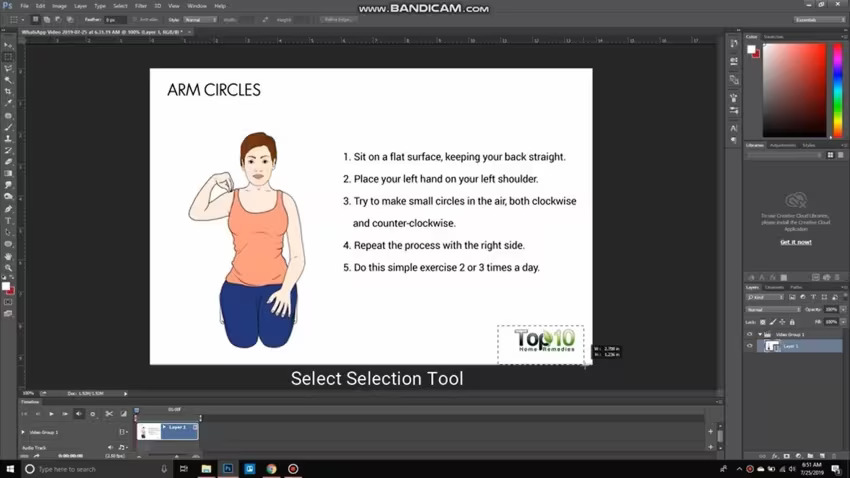
Select the Watermark and Fill in the Color
Step 3: After successfully removing the watermark from one frame, progress to the next frame. Remove the watermark from the GIF frame by frame.
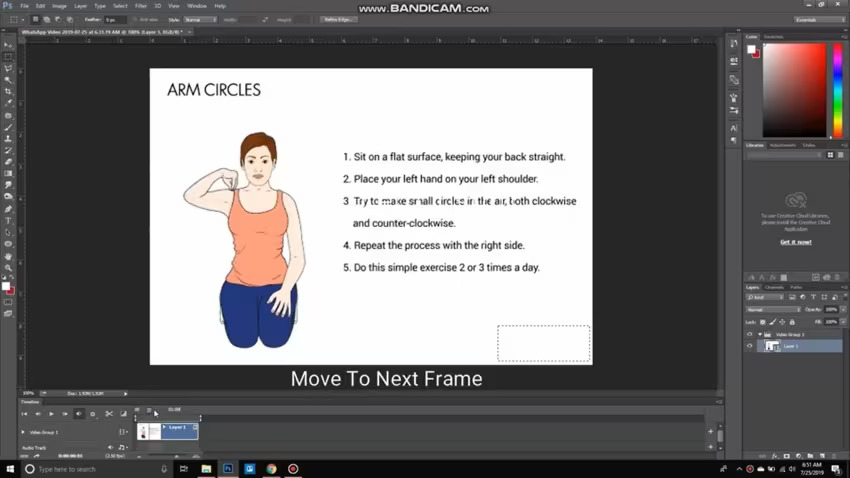
Remove the Watermark from Each Frame
Step 4: Once done, press ‘Alt + Ctrl + Shift + S.’ A window will appear to save the file. Choose the GIF format and click the ‘Save’ button at the bottom.
Step 5: Save the file with your preferred name and at your chosen location.
Remove Watermark From GIF via Wondershare UniConverter
Wondershare UniConverter is a versatile software that offers a convenient solution for removing watermarks from GIFs. Its user-friendly interface and powerful features make it an ideal choice for easily eliminating unwanted watermarks from your animated images. In this section, we will outline the step-by-step process of using Wondershare UniConverter to remove watermarks from GIFs, ensuring you have clean and watermark-free animated files.
Steps to Use Wondershare UniConverter to Easily Remove Watermark From GIF:
Step 1: Download and install Wondershare UniConverter on your computer. Launch the program after installation.
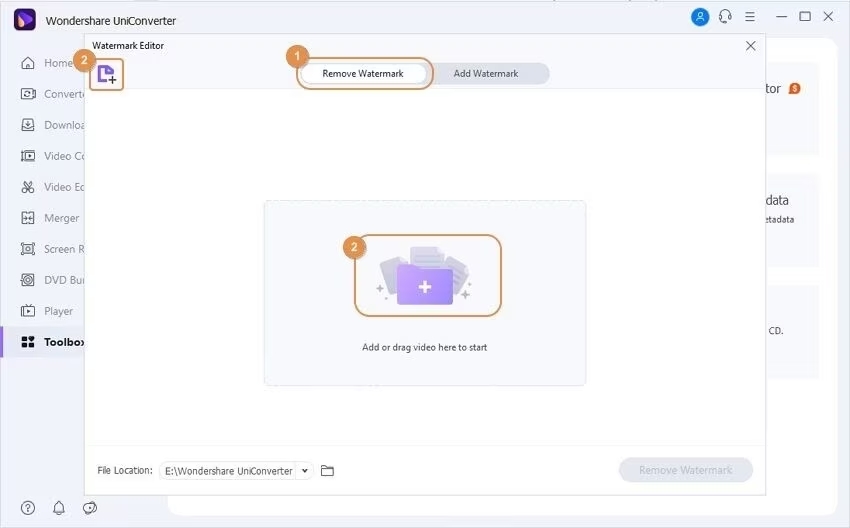
Install Wondershare UniConverter and Import Images
Step 2: Click on the “Toolbox” tab located at the top of the interface. In the Toolbox section, select the “GIF Maker” option.
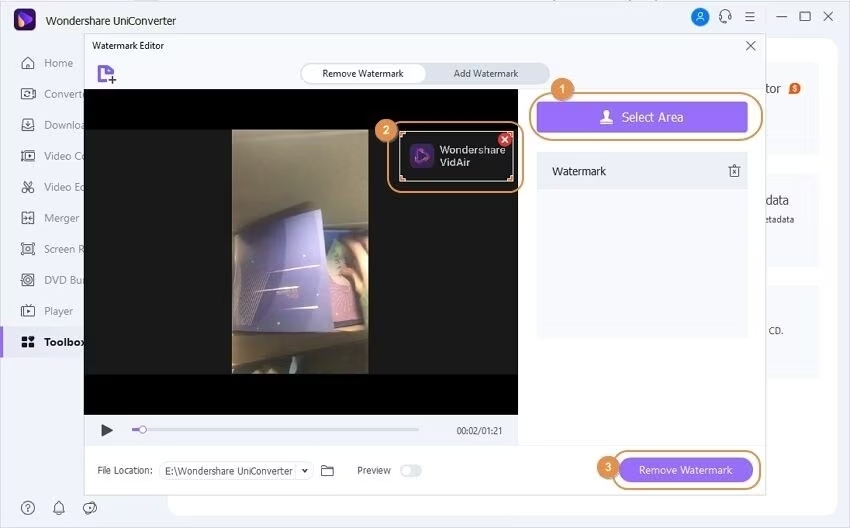
Click on the “Toolbox” Tab
Step 3: In the GIF Maker window, click on the “Add Files” button to import the GIF file that contains the watermark you want to remove.
Step 4: Once the GIF is imported, a preview of the GIF will be displayed in the GIF Maker window. Below the preview, you will find various editing options. Click on the “Edit” button.
Step 5: In the editing options, navigate to the “Watermark” tab. Here, you can choose the option to remove the existing watermark.
Step 6: After configuring the watermark settings, click on the “Apply” button to remove the watermark from the GIF.
Bonus Tips – Remove Watermark from Video/Image Using Wipit
Except for removing GIF watermark, you may also need to remove watermarks from other video and image formats. Wipit offers a powerful solution for removing watermarks from videos and images, providing users with a seamless and efficient process. With its advanced technology and user-friendly interface, Wipit allows users to easily eliminate unwanted objects and enhance the visual quality of their content. Whether you have videos or images that need watermark removal, Wipit supports both media files, making it a versatile tool for various needs.
Using Wipit to remove watermarks is straightforward. You can simply upload their videos or images to the software and utilize the customizable selection tool to precisely choose the area containing the watermark. Wipit provides different erasure modes, such as AI Model or Smooth Filling, allowing users to select the most suitable option for their specific requirements.
Wipit Highlights:
- AI-Powered Software: Wipit leverages advanced artificial intelligence algorithms to intelligently analyze and process videos, ensuring precise and efficient watermark removal.
- Batch Uploading: Users can conveniently upload multiple videos simultaneously, optimizing time management and enhancing overall productivity.
- Customizable Selection: Wipit empowers users with the ability to selectively choose specific areas or periods within a video for targeted watermark removal, ensuring precision and customization.
- Slide View Display: Wipit offers a Slide View display, enabling users to effortlessly preview and switch between multiple videos, streamlining operations for a seamless workflow.
- High-Quality Output: Wipit prioritizes maintaining the original quality of videos and images throughout the watermark removal process, resulting in visually appealing and professional outcomes.
Steps to Remove Watermark with Wipit
Step 1. Free install Wipit and open it on your computer. Upload the images or videos from your computer.
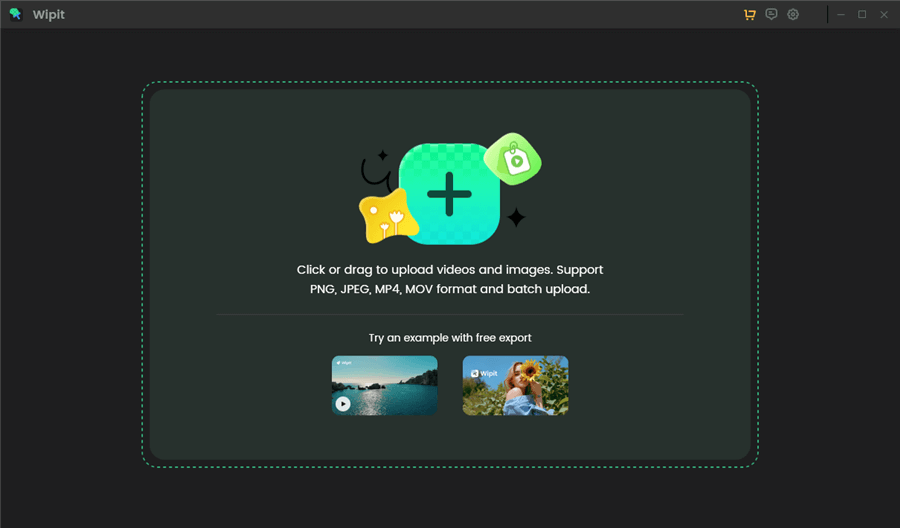
Upload Images from Your Computer
Step 2. Select the AI Select Area option and use your mouse to frame the unwanted objects you want to remove. Release the mouse to allow AI to automatically identify the object boundary.
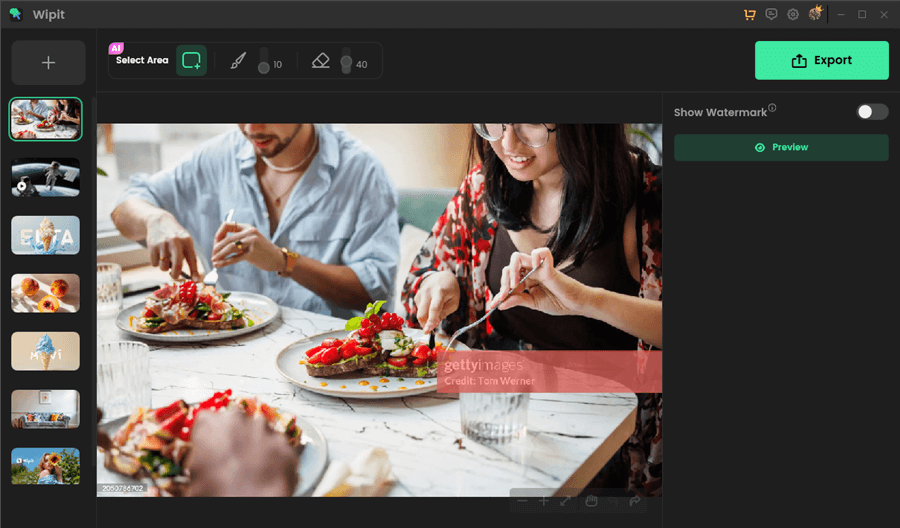
Select and Remove Image Watermark from Images with AI
Step 3. Click on the Preview button to check out the Image Watermark Removal effect. When you’re satisfied with the output, tap on the Export button to save the image without watermark to your computer.
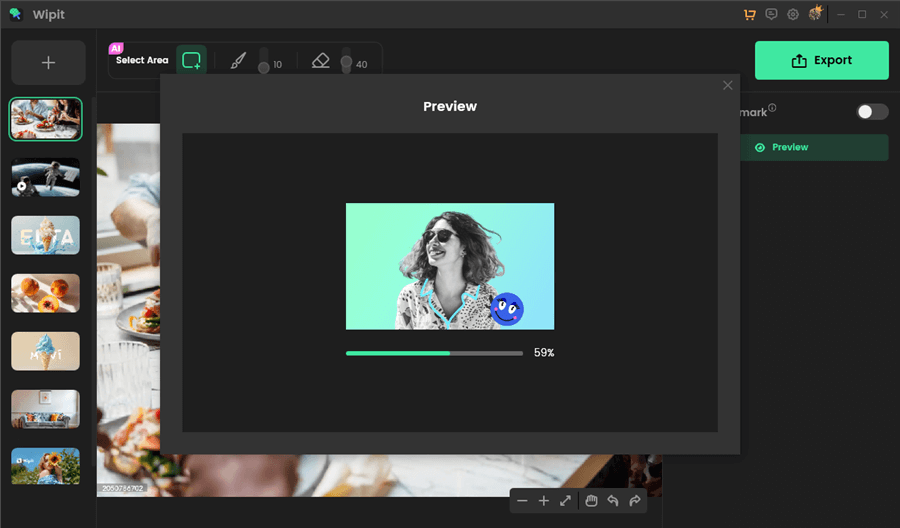
Preview the Image Watermark Removal Effect
Wipit only removes watermarks and elements from user-owned or authorized content. Users must avoid infringing on others’ intellectual property rights. Unauthorized use of copyrighted material is illegal, and Wipit and Gemoo strictly condemn such software usage..
FAQs about How to Remove GIF watermarks
By the end of the post, we collect several frequently asked questions about watermark remover GIF.
Is it legal to remove watermarks from GIFs?
Removing watermarks from GIFs can infringe on the intellectual property rights of the original creator or copyright holder. It’s important to respect copyright laws and seek proper permissions before using or modifying copyrighted content.
Can I remove watermarks from GIFs on a mobile device?
Yes, there are mobile apps available for removing watermarks from GIFs. Apps like Pixlr, Adobe Photoshop Express, and Inpaint offer mobile versions that allow you to remove watermarks directly from your mobile device. However, the functionality and features may be more limited compared to their desktop counterparts.
Is it possible to completely restore the original quality of a GIF after removing a watermark?
Removing a watermark from a GIF may affect its overall quality, as it involves editing and potentially altering the original image data. The extent of quality loss will depend on various factors, including the editing software or tool used, the skill of the editor, and the complexity of the watermark. It’s recommended to make a backup of the original GIF before attempting to remove the watermark, in case the results are unsatisfactory.
Final Thought
Watermarks can be an annoyance when it comes to using GIFs for personal or professional purposes. Thankfully, with the right tools and techniques, removing watermarks from GIFs is a straightforward process. Whether you choose to utilize Adobe Photoshop, Wondershare UniConverter, or Pixlr, you now have 3 easy and effective methods at your disposal. Experiment with these techniques and enjoy the freedom of using watermark-free GIFs for your creative projects.