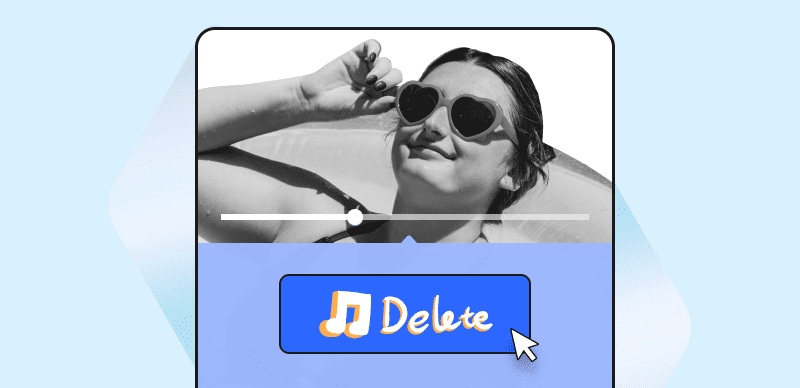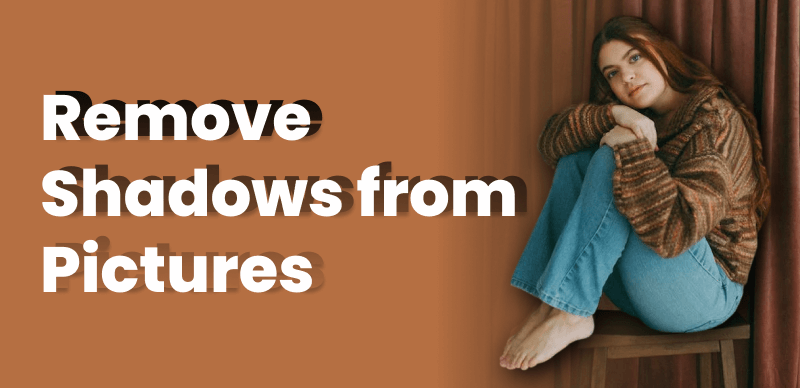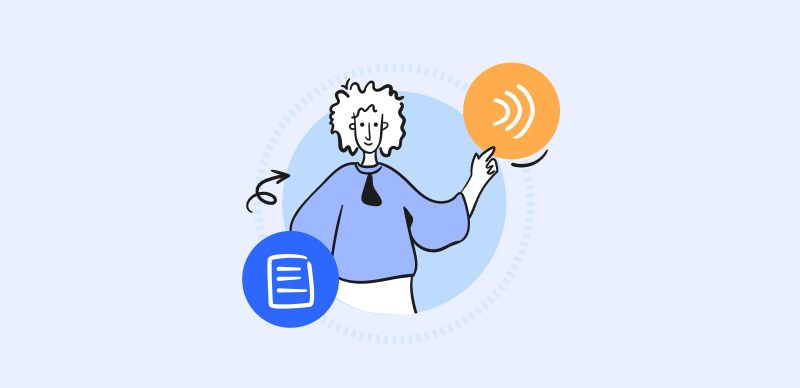Date stamps on photos can sometimes detract from the overall aesthetic or distract from the main subject. Whether you have a cherished old photograph with an unwanted date stamp or a recent image captured by a digital camera, the good news is that you can remove the date stamp with the help of image editing software. In this article, we will provide you with a step-by-step guide on how to successfully remove date stamps from your photos, allowing you to enhance the visual appeal and focus on the essence of the image.
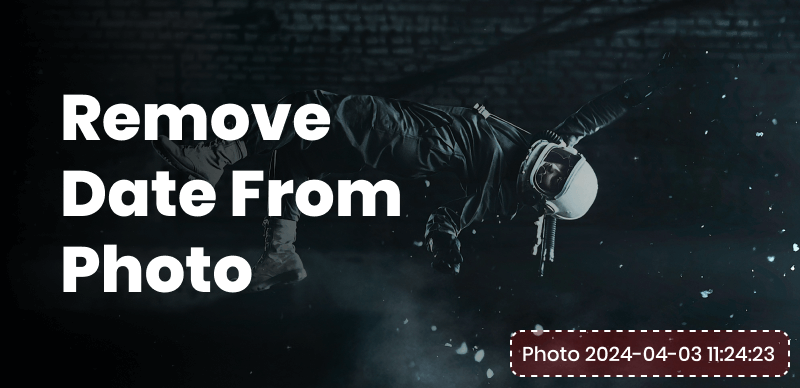
Remove Date from Photo
We will explore various techniques and watermark removal tools available in popular image editing software to accomplish this task. While the specific steps may vary slightly depending on the software you choose, the general principles of date stamp removal remain consistent.
Table of Contents: hide
Can You Edit the Date a Picture Was Taken?
Can You Edit the Date a Picture Was Taken?
If you are an Android user, you can modify the date and time of a photo on your Android device using the Google Photos app, by following these steps:
Step 1. Locate and launch the Google Photos app on your computer or Android device. Navigate to the photo you want to change and tap on it to open it in full view.
Step 2. Look for the pencil icon located next to the date and time details. Tap on the pencil icon to enable editing mode for the date and time.
Step 3. Once in editing mode, you can adjust the date and time information. Depending on the version of the Google Photos app, you may be able to directly edit the date and time or use a calendar and input fields to set a new date and time.
Can You Remove the Date Stamp from a Photo?
Yes, it is possible to remove a date stamp from a photo using image editing software. Date stamps, also known as timestamp overlays, often appear as imprinted text on the image, indicating the date and time the photo was taken. While they serve as a convenient reference for some, they may be undesirable in certain situations, such as when sharing photos online, creating professional portfolios, or preserving the aesthetic appeal of older photographs.
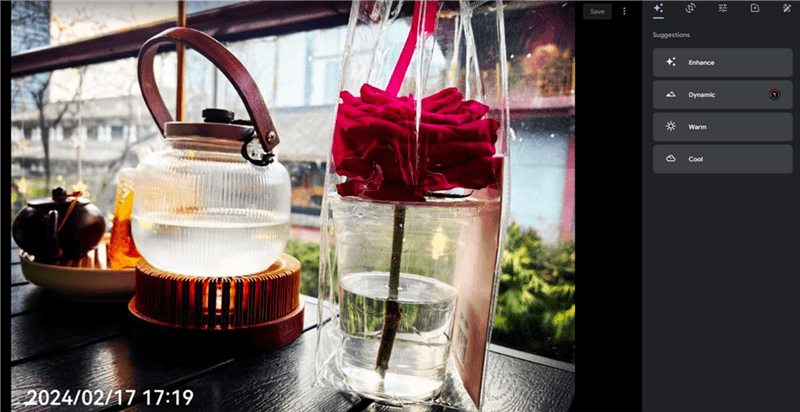
Photo with Date Stamp
Fortunately, image editing software provides powerful tools and techniques to eliminate date stamps effectively. These tools allow you to carefully select the area containing the date stamp and replace it with surrounding pixels that seamlessly blend with the background. With precision and attention to detail, you can achieve remarkable results that give your photos a clean and timeless appearance.
How to Remove Date from Photo?
In the following sections, we will explore the steps and tools required to remove date stamps from photos on both computer and mobile platforms. We will cover popular image editing software options for computers, as well as solutions for mobile phones.
Remove Date from Photo on Desktop
Nowadays, there are plenty of tools that can help you to remove dates from photos on a computer. Among the popular tools available in 2024, you can give Wipit a free try. As a professional Image Watermark Remover, Wipit employs advanced AI algorithms that automatically detect dates within your photos. This intelligent feature saves you time and effort, as you don’t need to manually paint over and adjust the removal area.
Step 1. Free download Wipit on your computer and click to upload photos from your computer.
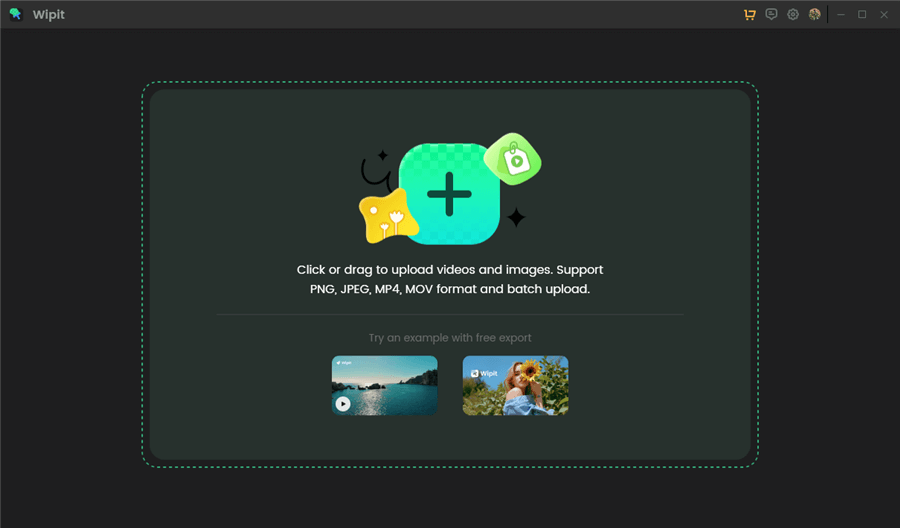
Upload Photos from Your Computer
Step 2. Choose the AI Select Area option and paint over the date on the photo
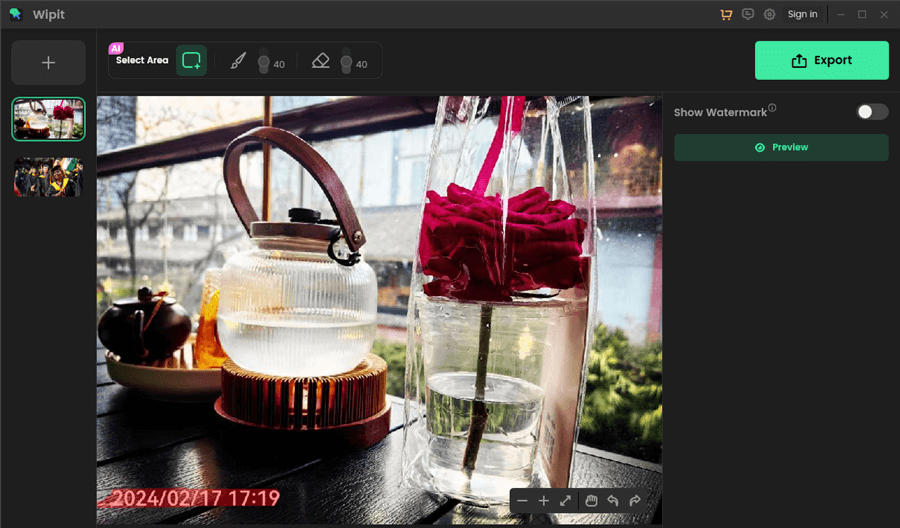
Paint Over the Date on Photo
Step 3. Click on the Preview button to check the watermark removal effect.
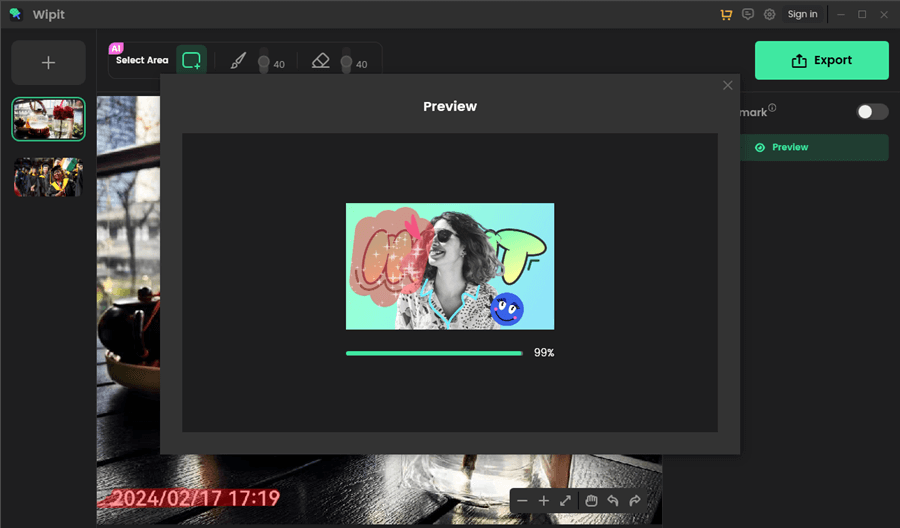
Preview the Date Removal Effect
Remove Date from Photo Online
TopMediAi’s Watermark Remover tool provides a user-friendly interface and powerful functionalities that enable you to seamlessly edit your photos and eliminate unwanted date stamps online. With its intuitive tools and advanced algorithms, you can precisely select the date stamp area, remove it without leaving any traces, and restore the original appearance of your images.
Now, let’s learn how to remove date from photo on your computer.
Step 1. Go to TopMediAi’s Watermark Remover webpage and upload the image with date stamp or date watermark.
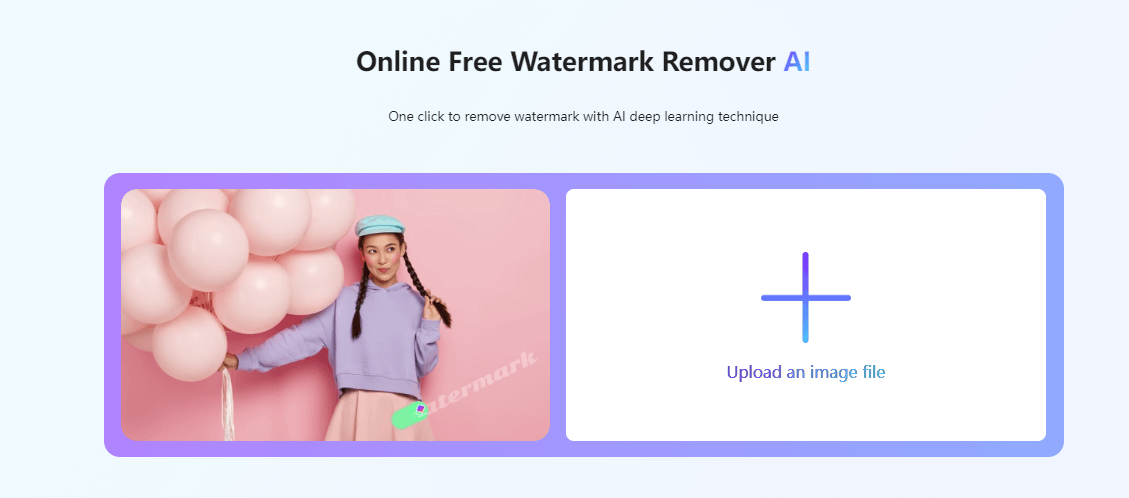
Upload an Image with Date
Step 2. Choose the Manual Removal option and adjust the size of the brush.
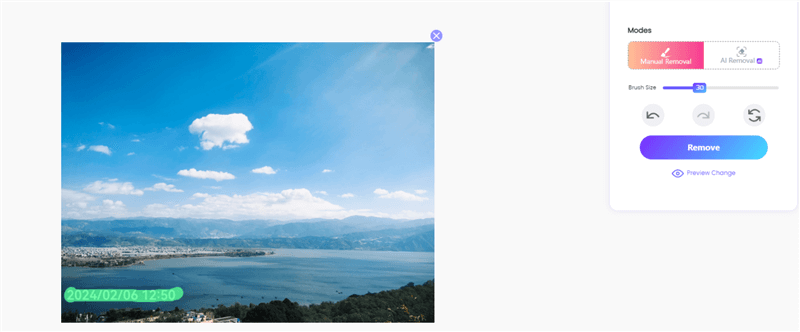
Paint Over the Date on Photo
Step 3. Click on the Remove button to remove the date stamp in one click.
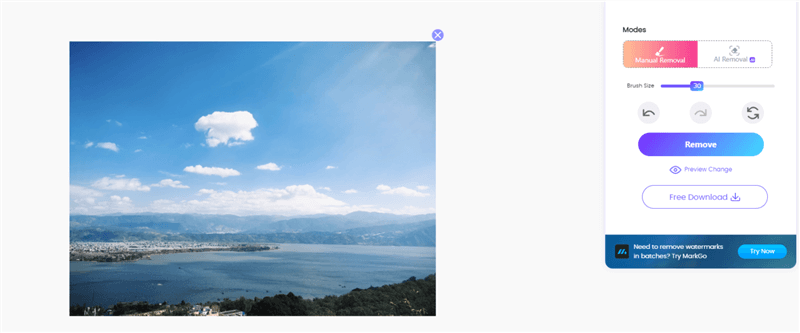
Remove Date from Photo on Computer
Remove Date from Photo on iPhone
For individual photos or multiple photos, you can easily remove the date from photos on your iPhone using the built-in Photos app. Here’s how:
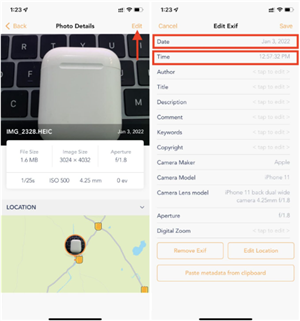
Remove Date from Photo on iPhone
Step 1. Locate and open the Photos app on your iPhone’s home screen. Navigate through your albums or camera roll to find the photo from which you want to remove the date.
Step 2. Once you have selected the desired photo(s), tap on the Edit button. From the Edit menu, scroll through the options and look for “Edit Exif.” Tap on it to access the toolset.
Step 3. Within the toolset, you will find various tools at the bottom of the screen. Look for the Date and Time options.
Step 4. Use your finger or Apple Pencil (if supported) to select the date stamp on the photo. Once selected, tap on the “Remove” button to remove the date from the photo. If you are removing the date from multiple photos, repeat this step for each photo.
Remove Date from Photo on Android
It’s worth noting that some Android phones may have built-in watermark-removal tools that can assist you in manually removing date stamps from your photos. These tools are often provided by the phone manufacturer as part of their customized Android interface or camera app. While the availability and functionality of these tools can vary depending on the specific phone model and Android version, they can offer a convenient solution for removing date stamps directly on your device without the need for additional apps.
Now, let’s learn how to erase date from photo on your Android phone.
Step 1. Locate and open the Gallery app on your Android device.
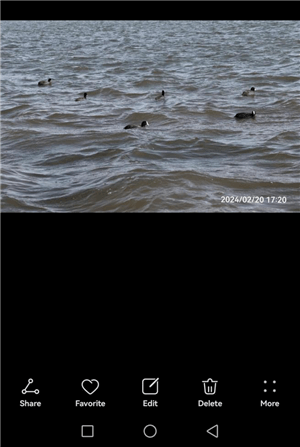
Locate an Image in Gallery App
Step 2. Click on the Edit button and find the Remove option. You can either use the Smart mode or the Manual mode to remove the date stamp.
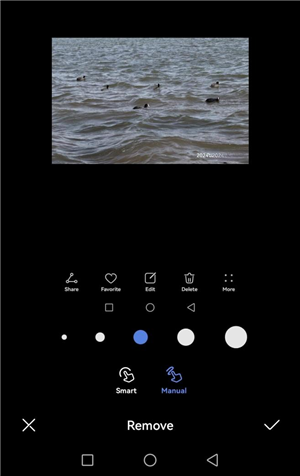
Remove the Date via the Manual Mode
Step 3. When finishing editing, save the image.
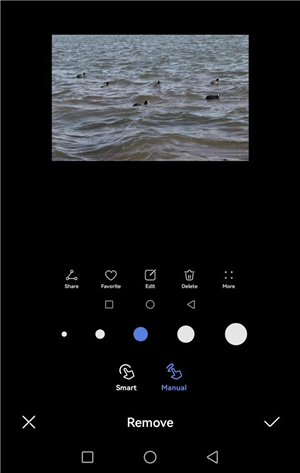
Save the Image without the Watermark
Final Thought
Removing the date from a photo is a simple yet effective way to enhance its visual appeal and usability. Whether you prefer using native tools or third-party apps, the ability to remove date stamps empowers you to create cleaner, more professional-looking images that can be shared, printed, or used for various personal or professional purposes.