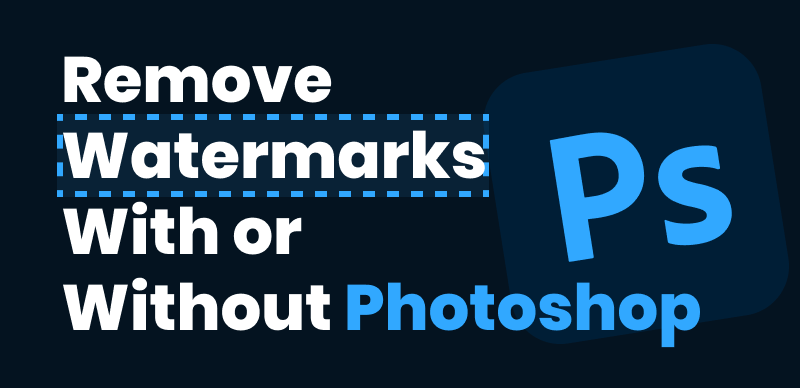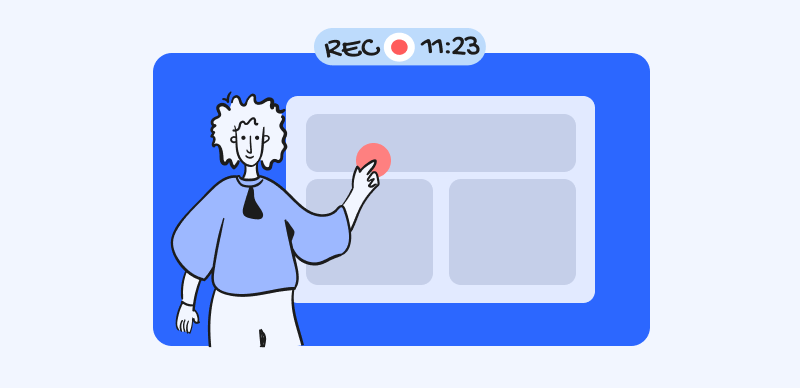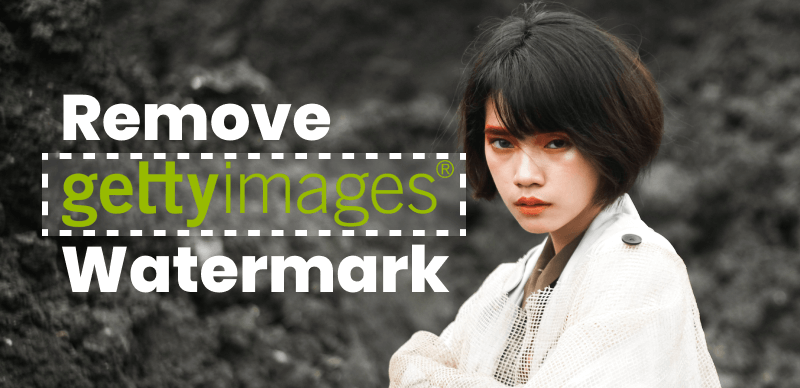In today’s digital age, video communication has become an integral part of our personal and professional lives. Whether it’s video conferencing, live streaming, or content creation, having a clean and professional video appearance is crucial. ManyCam, a popular webcam software, has gained immense popularity due to its feature-rich platform that allows users to enhance their videos with effects, filters, and overlays. However, the default placement of the ManyCam logo on the screen can sometimes be a distraction or may not align with the branding preferences of users.

How to Remove ManyCam Logo
To address this concern, it becomes essential to remove the ManyCam logo and create a more personalized video experience. In this comprehensive guide, we will walk you through the step-by-step process of removing the ManyCam logo, empowering you to present videos that reflect your unique style and professionalism.
Also read:
How to Remove Kinemaster Watermark: A Step-by-Step Guide >
Remove Emojis from Your Photos >
How to Remove Emojis from Videos >
Table of Contents: hide
How to Get Rid of ManyCam Logo Without Subscription
How to Get Rid of ManyCam Logo Without Subscription
If you’re using ManyCam for your video content but want to remove the logo from your videos, Wipit is a convenient solution. Wipit is a specialized software designed to remove watermarks and logos from videos. Whether you’re creating online courses, video presentations, or live streaming sessions, removing the ManyCam logo can help align your videos with your branding and enhance your overall video appearance. Wipit, you can easily achieve this without compromising the quality of your videos. So, let’s delve into the step-by-step process of erasing the ManyCam logo using Wipit.
Top Features of Wipit
- Remove watermarks from videos without blur on your Windows or Mac computers.
- Easily eliminate unwanted logos, texts, or other overlays that obstruct the desired content.
- Select the specific video session or duration for watermark removal by entering the time or using the start and end pointers.
- Upload, add, and customize your own watermark as desired.
Here’s a step-by-step guide to using the program:
Step 1: Download and launch Wipit on your computer. Upload the desired videos to remove watermarks, allowing for the simultaneous upload of multiple videos.
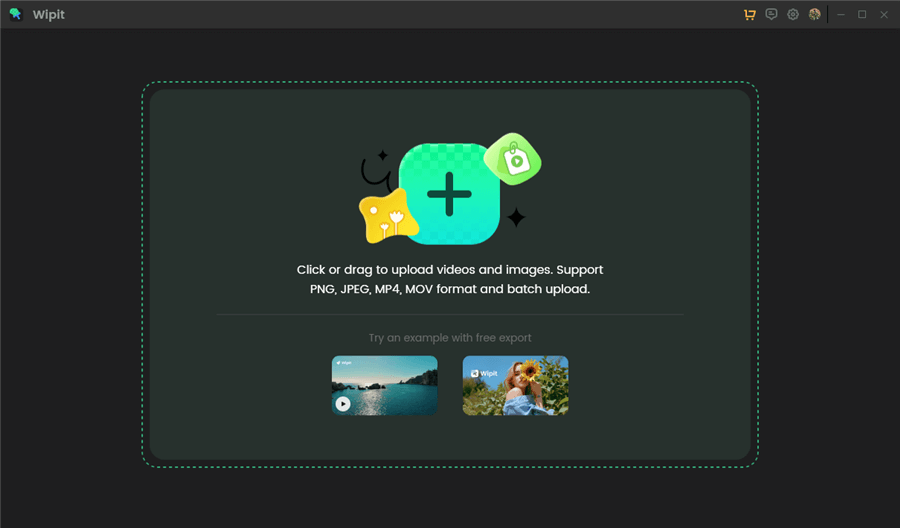
Remove Watermark from Images or Videos
Step 2: Select “Select Area” and frame the watermark’s location for erasure.
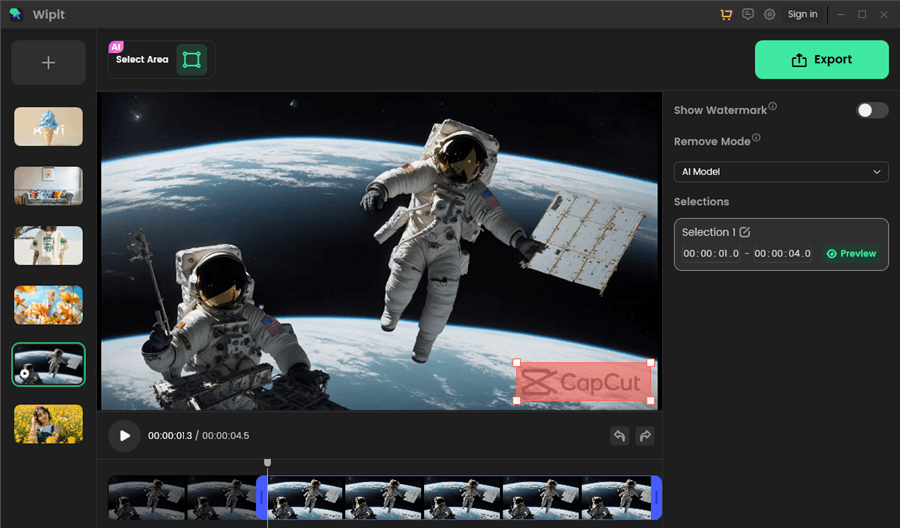
Frame the Area You Want to Remove
Step 3: Choose between AI Model and Smooth Filling modes. The AI model is recommended for superior results, despite the longer processing time.
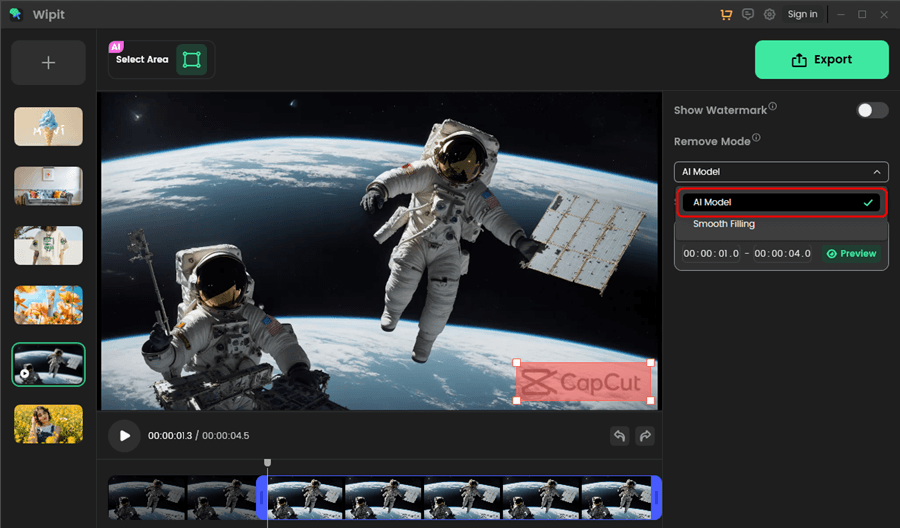
Remove Watermarks on Videos
Step 4: Adjust the video track’s start and end times or enter a specific time interval for watermark removal. Wipit will automatically remove the watermark within the chosen timeframe.
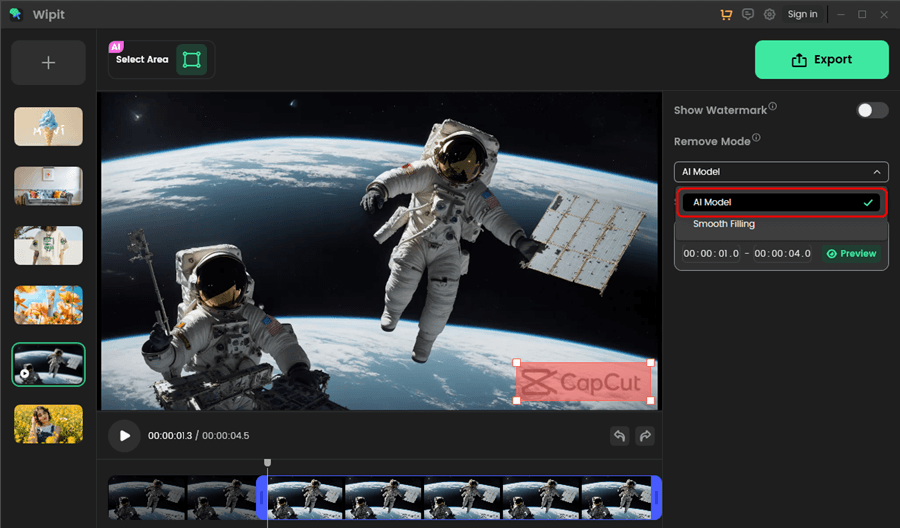
Remove Watermarks on Videos
Step 5: After completion, preview the results to verify the successful removal of watermarks.
Wipit only removes watermarks and elements from user-owned or authorized content. Users must avoid infringing on others’ intellectual property rights. Unauthorized use of copyrighted material is illegal, and Wipit and Gemoo strictly condemn such software usage..
How to Erase Manycam Logo With Subscription
ManyCam is a versatile webcam software that offers a range of features and effects to enhance your video content. However, the default placement of the ManyCam logo on the screen may not align with your branding or personal preferences. The good news is that with a subscription to ManyCam, you have the option to remove the logo and create a more professional and customized video appearance. In this guide, we will walk you through the steps of erasing the ManyCam logo using a subscription to the software.
Steps to Erase ManyCam Logo With Subscription:
Step 1: Visit the ManyCam website and select the subscription plan that best suits your needs. Follow the prompts to complete the purchase process and obtain a valid subscription.
Step 2: Download the ManyCam software from the official website and install it on your computer. Launch the application once the installation is complete.
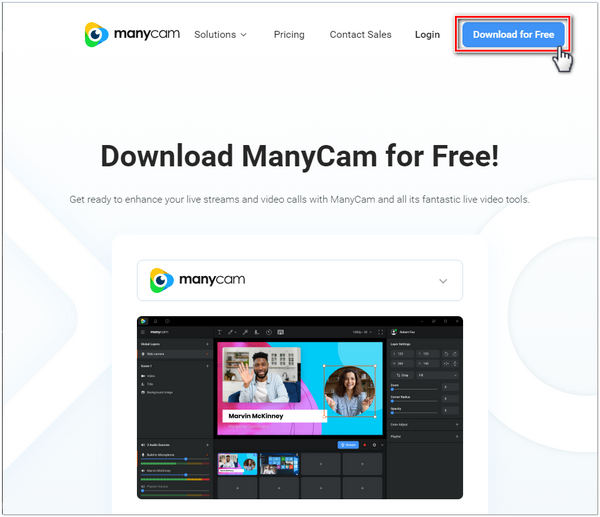
Visit the ManyCam Website
Step 3: Open ManyCam and navigate to the settings or preferences menu. Look for the “Subscription” or “License” section and enter the necessary information to activate your subscription. This step ensures that you have access to the logo removal feature.
Step 4: After activating your subscription, go to the ManyCam settings and explore the various customization options available. Adjust the resolution, aspect ratio, and other video settings according to your preferences and requirements.
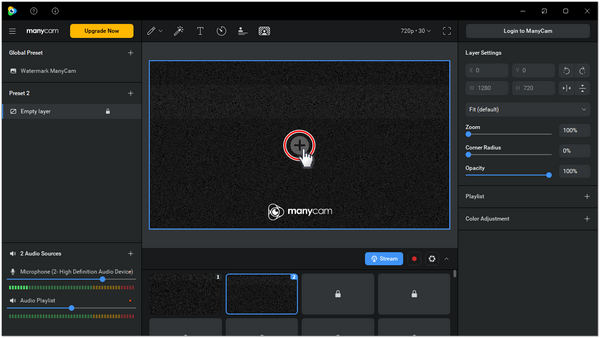
Import The Video
Step 5: Within the ManyCam settings, locate the option to remove the logo. Depending on the version and interface of ManyCam, this option may be found under the “General” or “Advanced” settings. Enable the logo removal feature to ensure that the ManyCam logo no longer appears on your videos.
Step 6: To ensure that the ManyCam logo has been successfully removed, launch a video conferencing application or streaming platform and test your settings. Start a video call or stream and check whether the logo is no longer visible on the screen. Make any necessary adjustments in the ManyCam settings until you achieve the desired result.
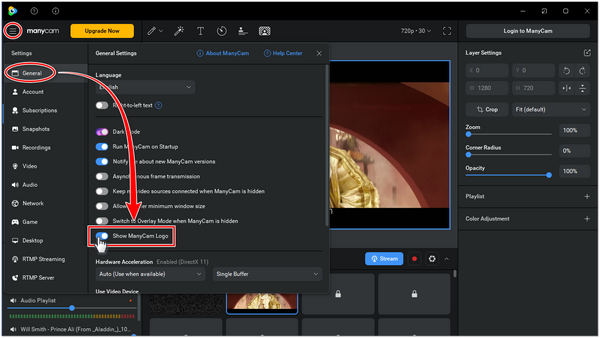
Remove Manycam Logo
Why Do We Like ManyCam?
- Creative Effects: ManyCam offers a variety of effects and overlays to enhance videos creatively.
- Personalization: Users can add custom logos and branding elements to personalize their videos.
- Seamless Integration: ManyCam integrates smoothly with popular video conferencing and streaming platforms.
- User-Friendly Interface: ManyCam has an intuitive interface that is easy to navigate.
- Versatility: ManyCam supports multiple video sources and provides features like virtual backgrounds and face masks for dynamic video creation.
FAQs about Removing the ManyCam Logo
1. Will removing the ManyCam logo affect the quality of my videos?
No, removing the ManyCam logo using the available methods, whether through a subscription or specialized software, should not impact the overall quality of your videos. The logo removal process is designed to maintain the original video quality.
2. Can I remove the ManyCam logo from previously recorded videos?
Yes, you can remove the ManyCam logo from previously recorded videos. If you have a ManyCam subscription, you can follow the software’s instructions to remove the logo. Alternatively, you can use specialized video editing software or watermark removal tools to accomplish this.
3. Will removing the ManyCam logo violate any terms of service or copyright?
Removing the ManyCam logo from your own videos, for personal or non-commercial use, generally does not violate any terms of service or copyright. However, it’s important to review the terms and conditions of ManyCam and any relevant agreements to ensure compliance with their guidelines.
Conclusion
In conclusion, achieving a clean and professional video appearance is crucial for content creators, and removing the ManyCam logo is a significant step in that direction. We explored the importance of personalization and branding in video content, along with the available methods for logo removal, including a ManyCam subscription with built-in features and specialized software like WatermarkRemover. By experimenting with these techniques, creators can find the approach that aligns best with their needs, ultimately elevating their video content and delivering a personalized experience to their audience.