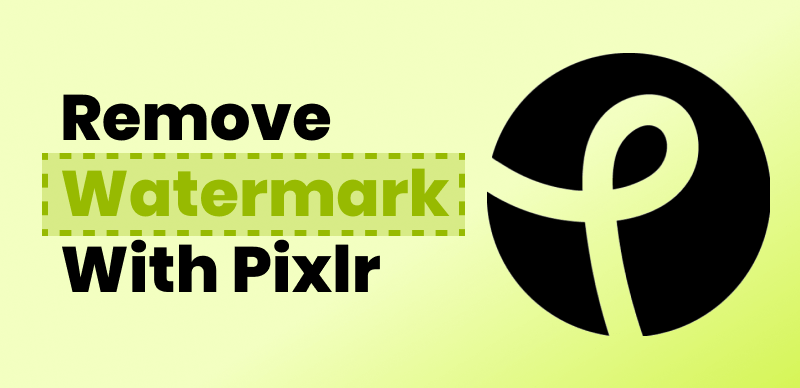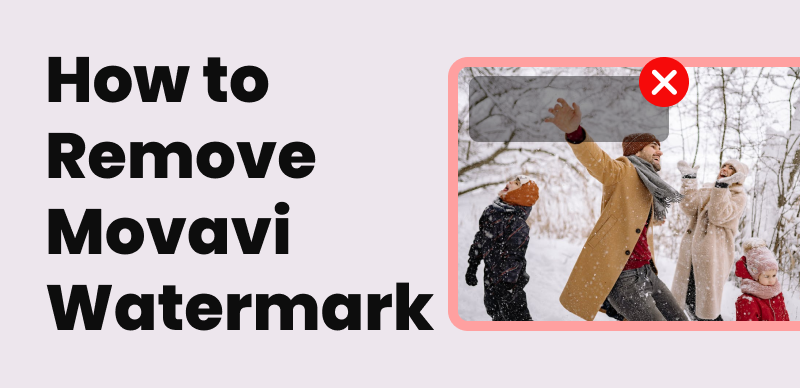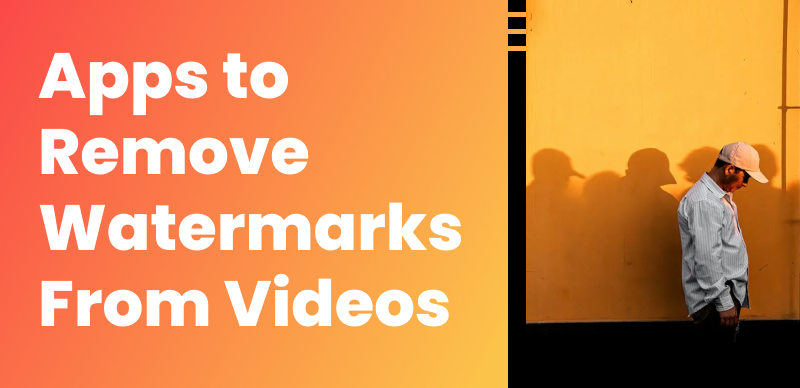Watermarks are commonly used on images to protect the rights of content creators and discourage unauthorized usage. However, there may be instances where individuals seek to remove watermarks, stickers, or emojis from images, such as those obtained from Getty Images. It is important to note that removing watermarks from copyrighted images without proper authorization or a valid license is against copyright laws and unethical.
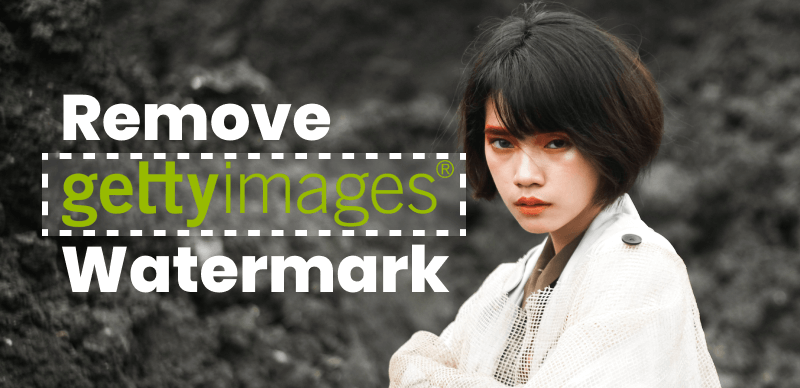
Remove Getty Image Watermark
This article will provide insights into the importance of respecting copyright laws, the potential consequences of watermark removal, and alternative approaches to obtaining legally licensed images. By understanding these principles, individuals can make informed decisions and ensure ethical practices when it comes to using Getty image watermark remover and sharing copyrighted content.
Table of Contents: hide
Remove Getty Images Watermark with AI
What Is Getty Image?
Getty Images is a well-known global provider of stock photos, illustrations, videos, and other media content. It is one of the leading suppliers of high-quality visual content for various industries, including advertising, media, and creative professionals. Getty Images licenses and distributes a vast collection of images captured by professional photographers and artists from around the world. Their extensive library covers a wide range of subjects, themes, and styles, making it a valuable resource for individuals and businesses seeking visually compelling assets for their projects. Getty Images offers licenses for the use of their images based on factors such as usage type, duration, and geographic distribution.
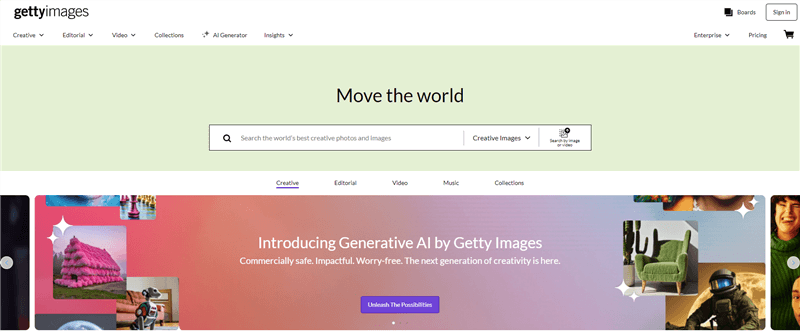
What Is Getty Image
How to Download Getty Image?
Downloading Getty Images requires the appropriate license or permission. Getty Images is a commercial platform, and their images are protected by copyright. Unauthorized downloading or usage of their images without a valid license is against their terms of service and can result in legal consequences.
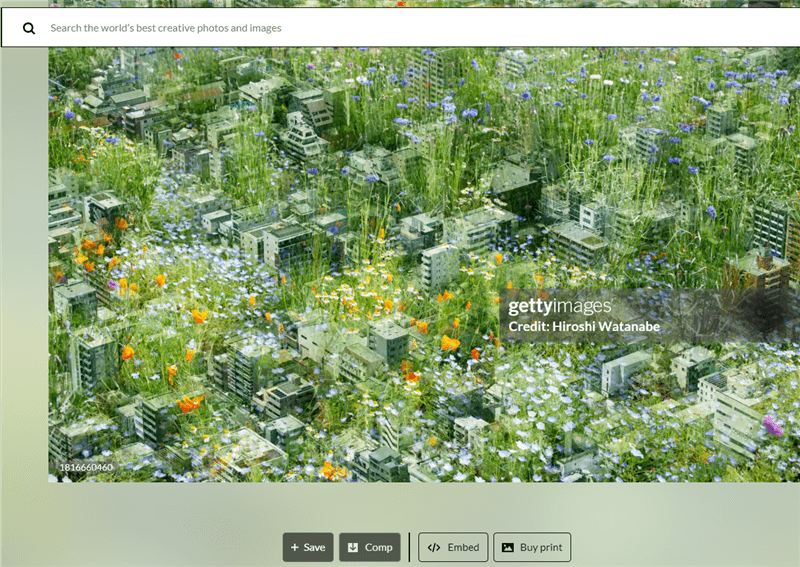
How to Download Getty Image
To legally download Getty Images, you have a few options:
- Purchase a License: If you have identified a specific Getty Image that you would like to use, you can visit the Getty Images website and search for the image using their search bar. Once you find the desired image, you can purchase a license that suits your specific usage needs. Getty Images offers various licensing options, including rights-managed and royalty-free licenses. Choose the appropriate license type, complete the purchase process, and then you will be able to download the image.
- Embed Images: Getty Images also offers an embed feature that allows you to legally insert certain images into your website or blog using an embed code. This feature is available for selected images and under specific usage terms set by Getty Images. To use this feature, visit the Getty Images website, find the image you want to embed, click the embed button, copy the provided embed code, and paste it into your website or blog.
Downloading Getty Images without proper authorization is not allowed and may lead to copyright infringement. To comply with copyright laws and respect content creators’ rights, it is advisable to license and download Getty Images through their official channels.
Further Reading: How to Remove Watermark from Graduation Picture >
Remove Getty Images Watermark with AI
While stock image sites like Getty Images provide a huge selection of licensed photos, the watermarks they add can be an eyesore in design projects. As retouching images by hand to remove watermarks is tedious, turning to Wipit makes the whole process easier than ever before. In addition to erasing watermarks from Getty images, this Getty images watermark remover also can help you remove persons, logos, stickers, shadows, and other unwanted objects from your pictures.
Top Features of Wipit
- Upload images in batch and preview the watermark removal effect in a slide review.
- Select the watermark removal area with AI, intelligently identifying the boundaries between the watermark overlay and image content.
- Zoom in and out to precisely paint over the watermark you want to remove.
- Upload your watermark to prove ownership of your own.
Step 1. Free install Wipit and launch it on your computer. Drag and drop to import Getty image(s) from your computer.
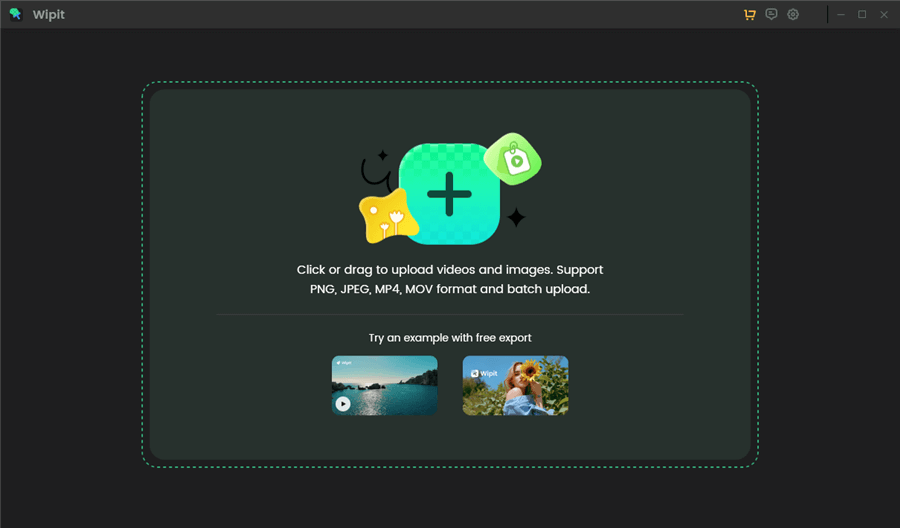
Upload Getty Images from Your Computer
Step 2. Choose the Select Area option. Frame the unwanted objects you want to remove and release the mouse to let AI automatically identify the object boundary.
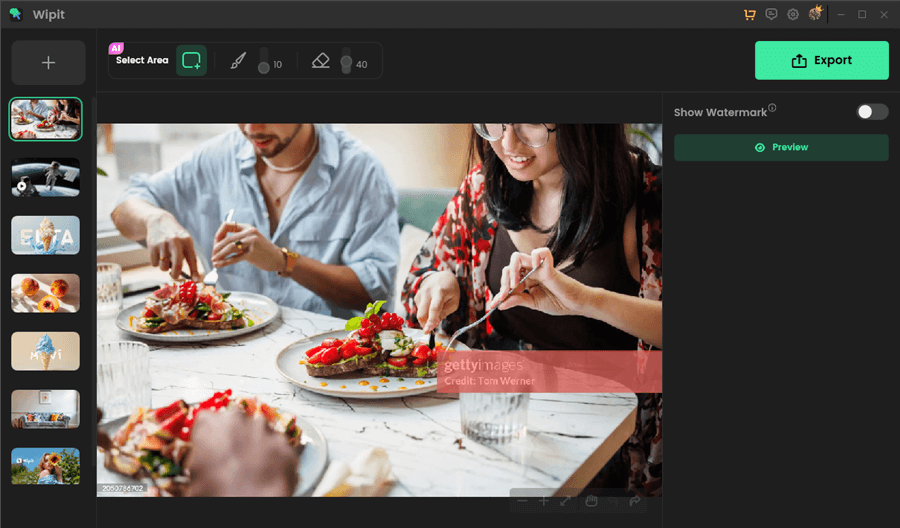
Select and Remove Getty Image Watermark from Images with AI
Step 3. Click on the Preview button to check the watermark removal effect. Then click on the Export button in the upper-right corner to save the Getty image without watermark to your computer.
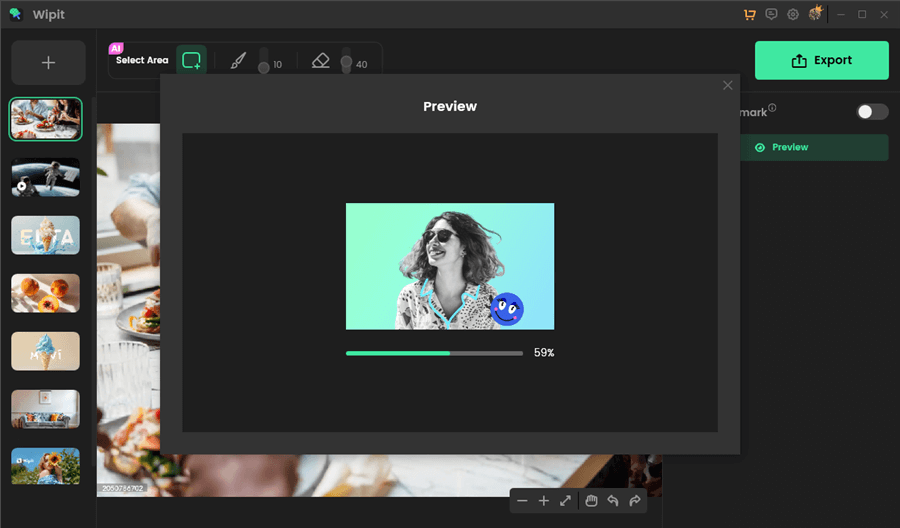
Preview Getty Photo Watermark Removal Effect
Wipit only removes watermarks and elements from user-owned or authorized content. Users must avoid infringing on others’ intellectual property rights. Unauthorized use of copyrighted material is illegal, and Wipit and Gemoo strictly condemn such software usage..
Remove Getty Images Watermark with Content-Aware Fills Tool
Photoshop offers a comprehensive set of tools for tasks such as cropping, resizing, and adjusting colors and tones and includes advanced features like layers, masks, and filters, which enable users to work with multiple elements and apply various effects to their images.
If you want to remove Getty images watermark on your computer, you can also try using Photoshop’s various tools and features to minimize or remove the watermark. These tools may include the Clone Stamp Tool, Healing Brush Tool, Content-Aware Fill, or Patch Tool, among others.
Here are the quick steps to remove Getty images watermark on PC or Mac computers:
Step 1. Launch PhotoShop and drag the Getty images into the Photoshop interface. Alternatively, you can click on the “File” menu at the top of the Photoshop window and select “Open…” from the dropdown menu. This will open a browse window where you can navigate to the location of the image on your computer.
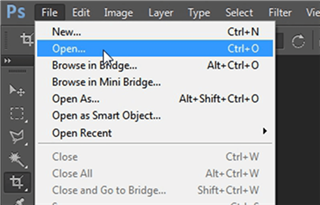
Launch Photoshop and Upload an Image
Step 2. Now you can use the Content-Aware Fills tool to remove Getty images watermark. Select the Lasso tool from the toolbar and outline the watermark.
Step 3. Navigate to the Edit menu at the top of the screen and locate the Fill function. Within the Fill options, opt for Content-Aware Fill in the Use field. Confirm the selection by clicking the OK button, and the watermark should be successfully eliminated from the image.
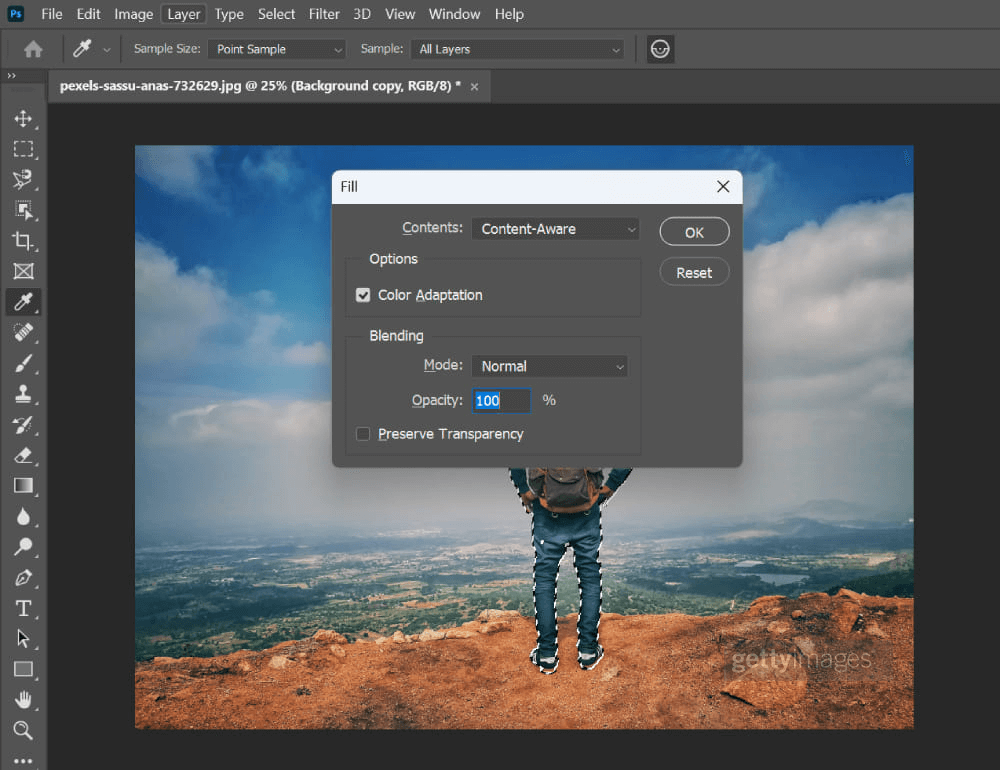
Remove Getty Images Watermark on PC/Mac
With Photoshop, you can effectively remove the watermark from Getty Images while preserving the image’s quality and fine details. Additionally, Photoshop offers a range of features for image editing, including the ability to enhance image resolution and perform various other adjustments and modifications.
Remove Getty Images Watermark Online
If you’re looking for an online solution to remove watermarks from Getty Images conveniently and at any time, TopMediai MarkGo is an excellent choice. MarkGo is a web-based tool designed specifically for watermark removal. It can seamlessly erase various types of watermarks, such as text, emojis, mosaic blurs, video editor watermarks, date stamps, graphic logos, and unwanted tourists, among others. Unlike Photoshop, MarkGo doesn’t require advanced technical skills to successfully remove watermarks from Getty Images. It provides a user-friendly interface that simplifies the process of watermark removal tasks.
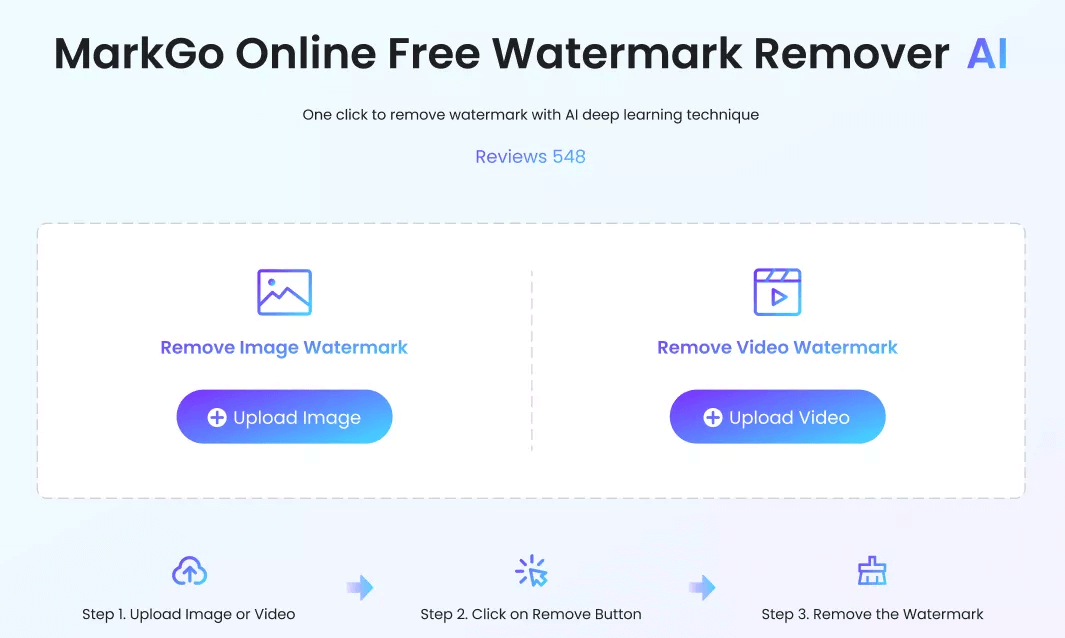
Remove Getty Images Watermark Online
Now, open your browser and learn how to remove Getty images watermark online with ease.
Step 1. Navigate to MarkGo Online Free Watermark Remover AI and upload your image file.
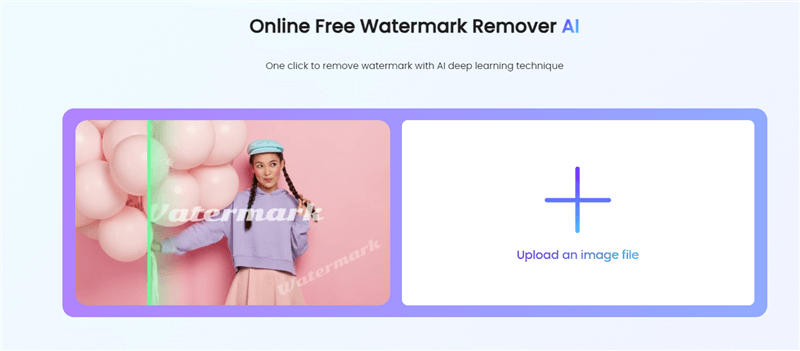
Upload Your Getty Image Profile
Step 2. Choose either Manual Removal option or AI Removal option. Adjust the brush size according to your needs.
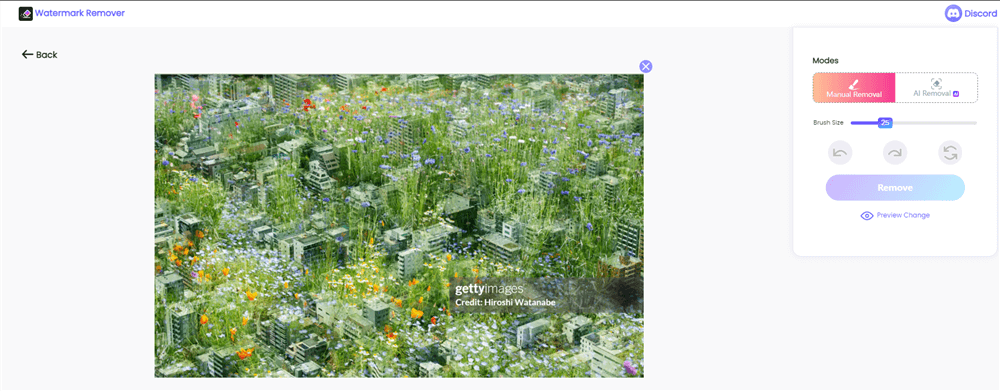
Choose Manual Removal or AI Removal Option
Step 3. Erase the Getty images watermark and tap on the Remove button to erase the watermark.
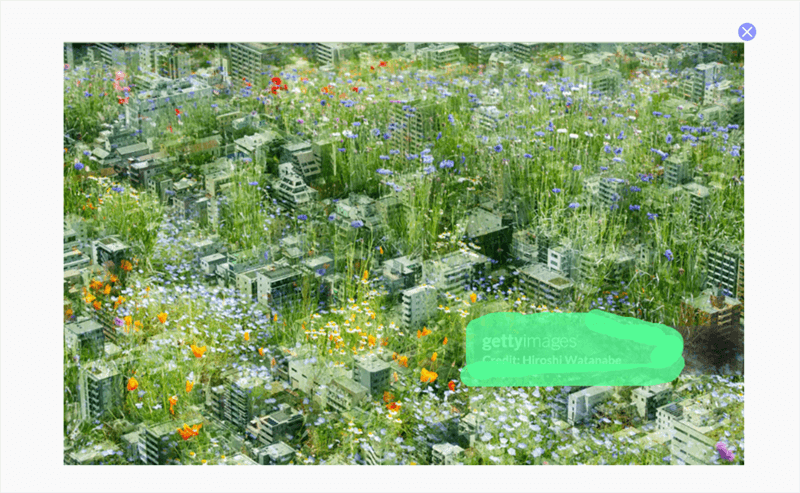
Erase the Getty Images Watermark
Step 4. Check the output and download the Getty image without a watermark.
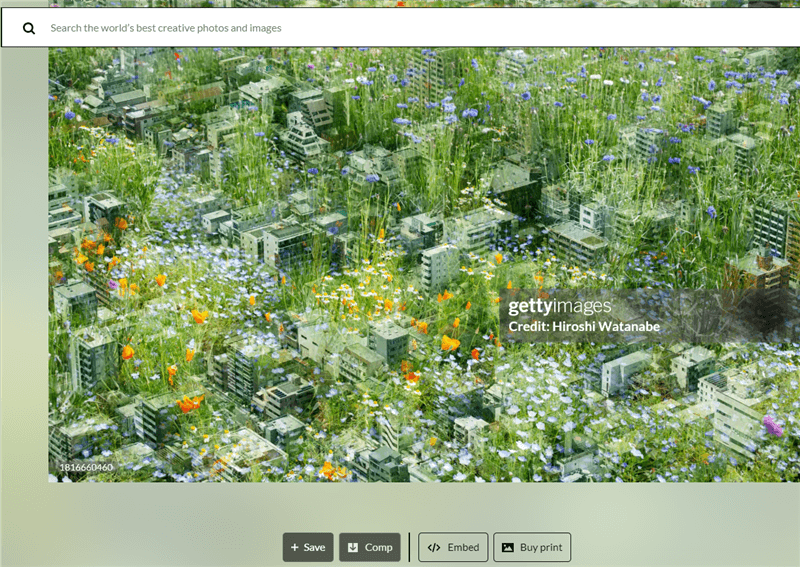
Download the Getty Image without Watermark
Final Thought
In conclusion, the removal of watermarks from Getty Images or any other copyrighted images without proper authorization or a valid license is both against copyright laws and unethical. It is important to respect the rights of content creators and adhere to copyright regulations.
Getty Images and other similar platforms offer licensing options that allow for legal and authorized usage of their images. By obtaining the necessary permissions and licenses, individuals can ensure compliance with copyright laws and ethically use images in their projects. Respecting copyright not only supports content creators but also promotes a fair and creative digital environment.