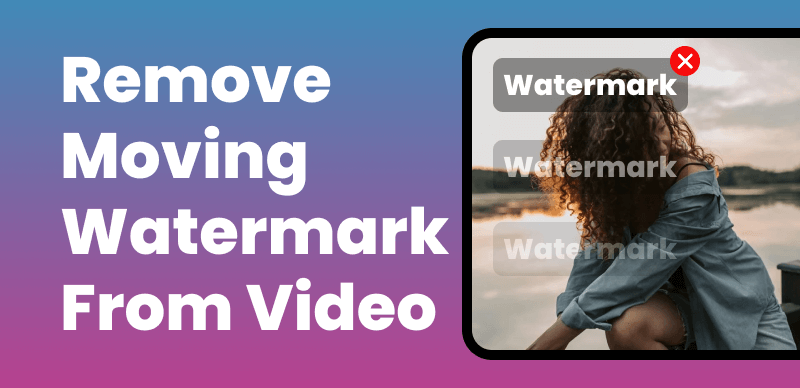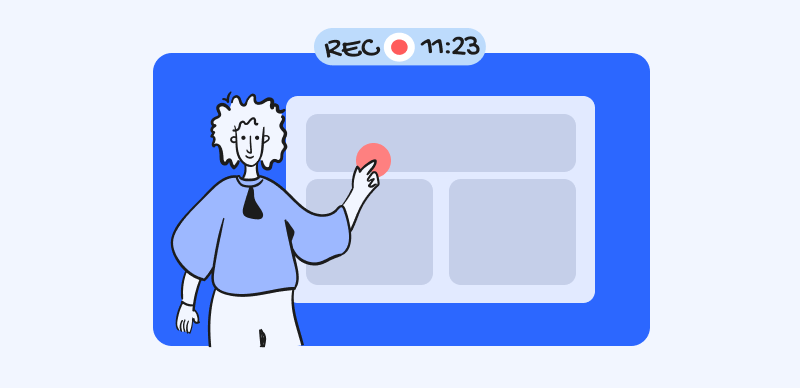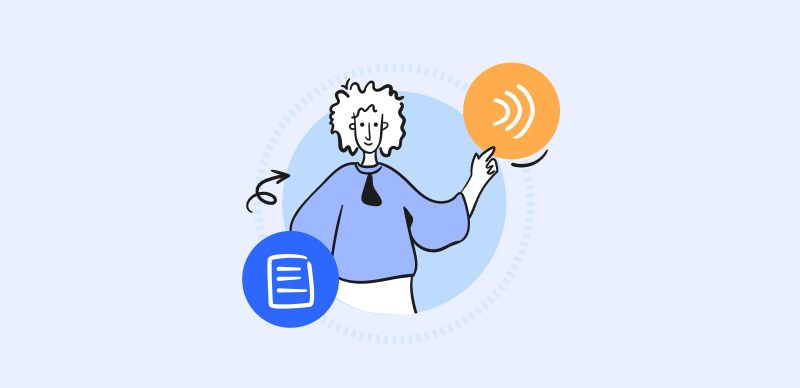Watermarks can be a pesky obstacle when it comes to using images or videos for personal or professional purposes. Whether you want to enhance your own creative projects or comply with legal requirements, removing watermarks is a valuable skill to master. In this comprehensive guide, we’ll explore various methods to remove watermarks, with and without Photoshop, enabling you to achieve polished results that meet your specific needs.
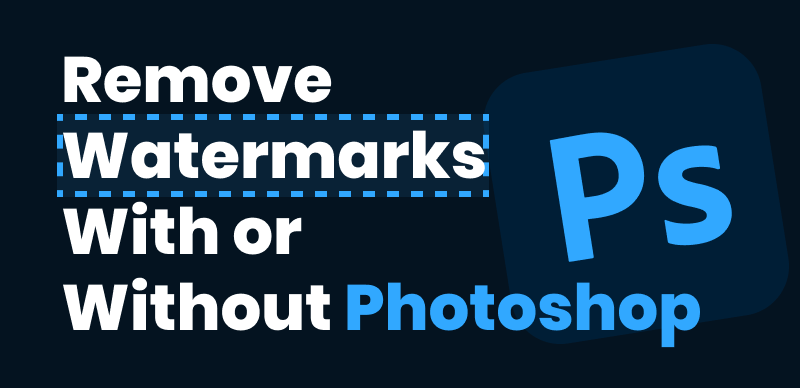
How to Remove Watermarks with or Without Photoshop
Also read: How to Remove Kinemaster Watermark: A Step-by-Step Guide
Table of Contents: hide
How to Remove Watermarks with Photoshop
Alternative Methods to Remove Watermarks Without Photoshop
Remove Watermarks via AI Image Remover – Wipit
Remove Watermarks With HitPaw Watermark Remover
How to Remove Watermarks with Photoshop
Discover the power of Adobe Photoshop as a premier software for watermark removal. We’ll provide an overview of its capabilities and discuss the availability of subscription and free trial options, ensuring you can choose the option that suits your needs and budget.
Removing watermarks with Photoshop allows you to achieve professional-looking results and enhance your videos or images. Whether you want to remove a logo, text, or any other type of watermark, or seek to remove hair, eyebags, or tattoos, Photoshop provides powerful tools and techniques to accomplish this task effectively.
Steps to Remove Watermarks with Photoshop:
Step 1: Open Photoshop and import the watermarked file you want to edit.
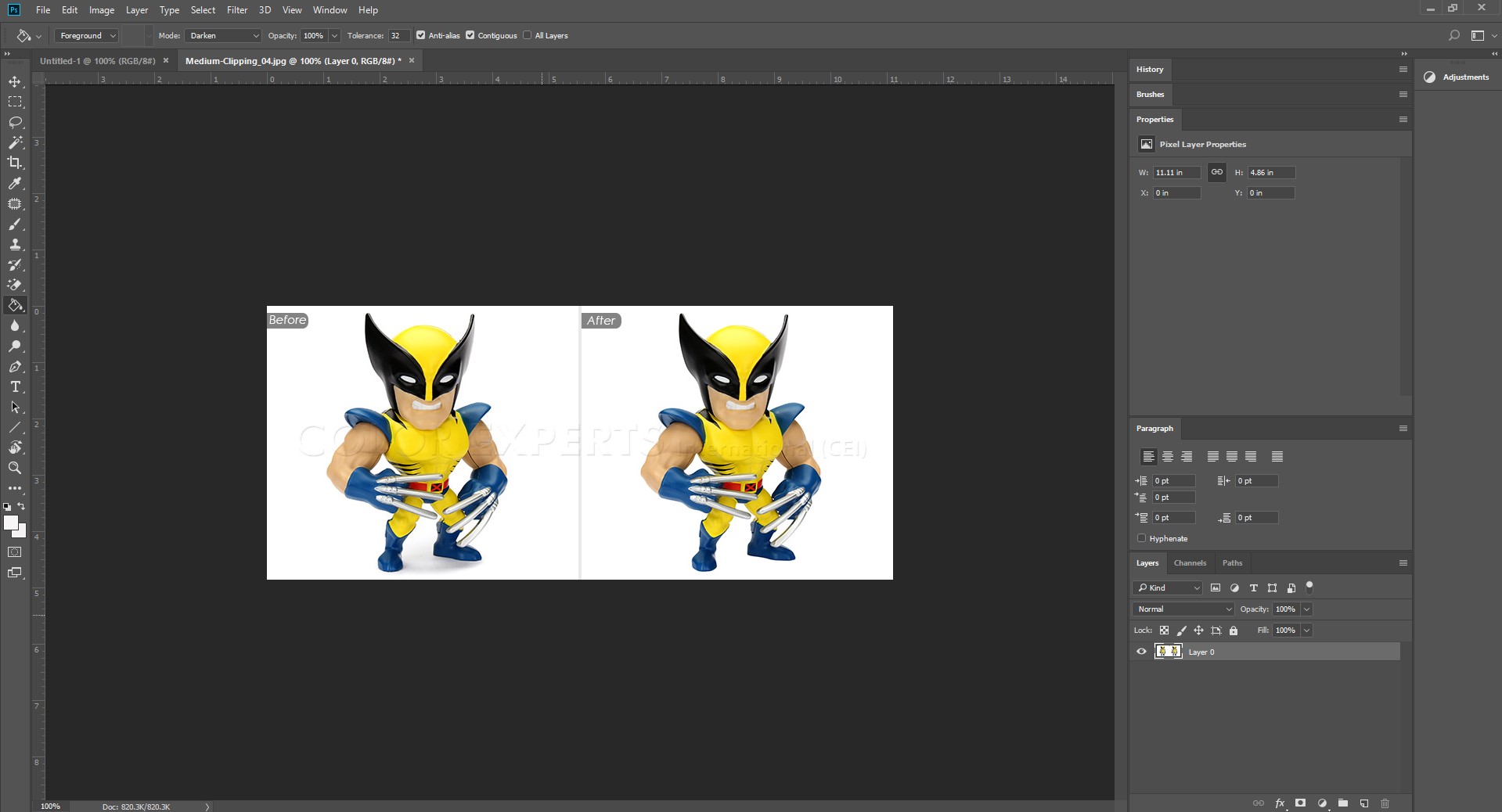
Open The Image in Photoshop
Step 2: Depending on the nature of the watermark, choose the most suitable tool such as the Healing Brush, Clone Stamp, or Content-Aware Fill.
Step 3: Use the selected tool to carefully paint or clone over the watermark, making sure to match the surrounding areas for a seamless result.
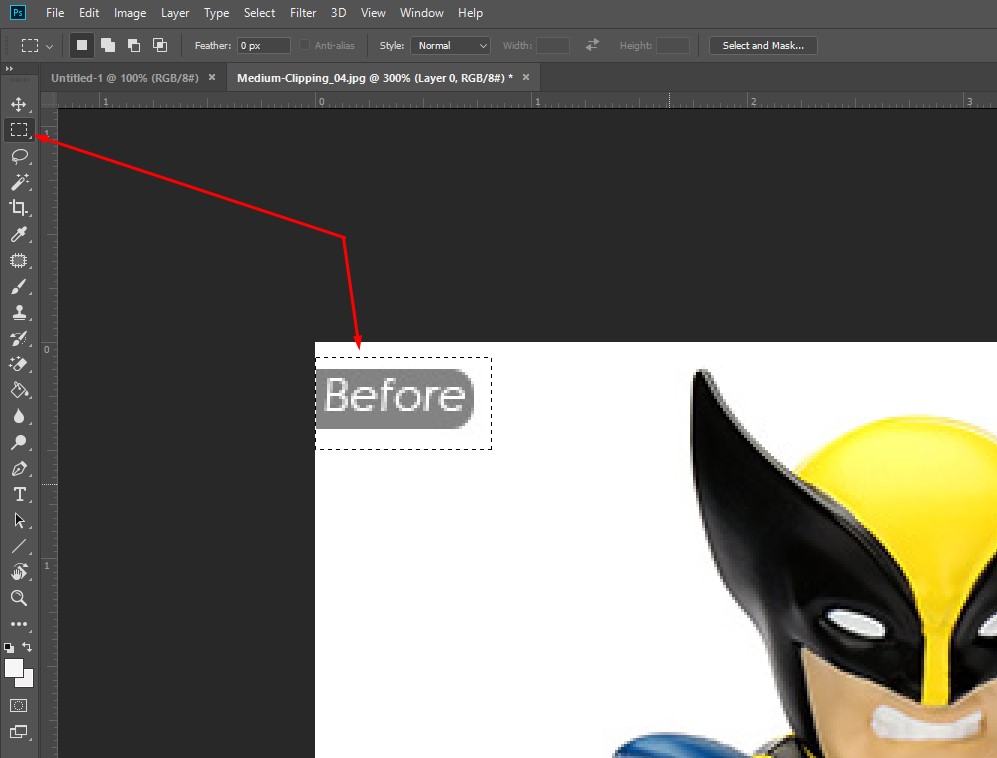
Remove The Watermark
Step 4: To make the removal blend seamlessly with the rest of the image or video, adjust the brush size, opacity, and hardness as needed. Pay attention to fine details and edges to avoid any noticeable discrepancies.
Step 5: Review the edited image, making any necessary adjustments. Once you’re satisfied with the result, export the file in your desired format, ensuring you save a copy in a high-quality resolution.
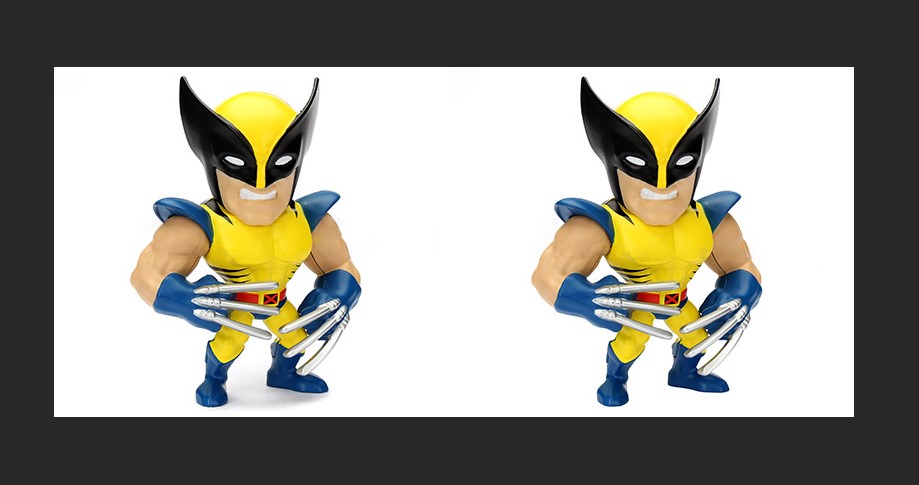
Preview The Watermark-free Image
Alternative Methods to Remove Watermarks Without Photoshop
Not everyone has access to Photoshop, and that’s okay. We’ll introduce you to popular online tools specifically designed to remove watermarks.
Method 1: Remove Watermarks via AI Image Remover – Wipit
Wipit is a robust AI watermark remover that empowers users to effortlessly remove watermarks from images without the need for Photoshop. This powerful tool allows you to precisely select the area where the watermark is located. With Wipit, you can not only eliminate watermarks but also effortlessly remove logos, time stamps, and other unwanted objects from your images.
Top Features of Wipit
- Effortlessly remove watermarks, emojis, logos, objects, people, and text from videos and images using advanced AI processing algorithms.
- Conveniently upload images in batch mode, allowing for efficient processing.
- Enjoy a stable and secure desktop product experience for reliable watermark removal.
- Benefit from compatibility with popular video formats such as MOV/MP4 and image formats like PNG/JPG.
- Leverage advanced AI technology to achieve high-quality results in removing unwanted elements from your visual content.
Follow these steps to effectively remove watermarks from your images using Wipit and unlock a seamless watermark removal experience
Step 1: Download Wipit for free and launch the application on your computer. Simply drag and drop the desired image(s) from your computer to easily upload them.
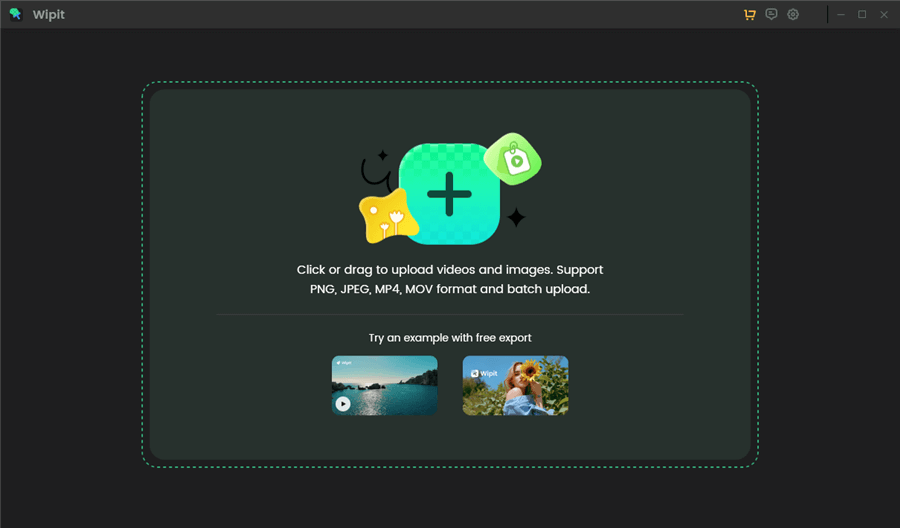
Upload Images from Your Computer
Step 2: Choose either the AI Select Area option or utilize the brush tool to paint over the sticker you wish to remove. This provides you with flexibility in the removal process, allowing for precise selections.
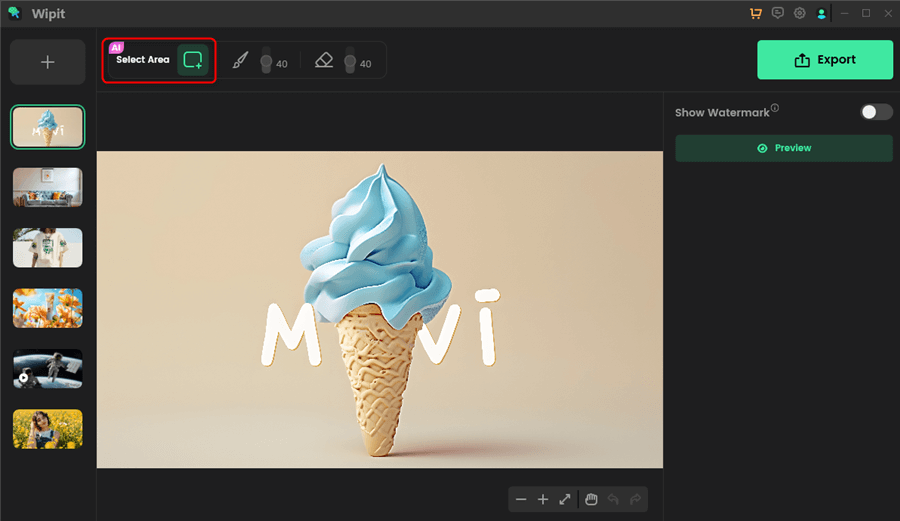
Choose the AI Select Area Option
Step 3: Take advantage of the Preview button located on the right panel. By clicking it, you can instantly check the effect of the sticker removal, enabling you to assess the results before finalizing any changes. This ensures that you are satisfied with the outcome before proceeding.
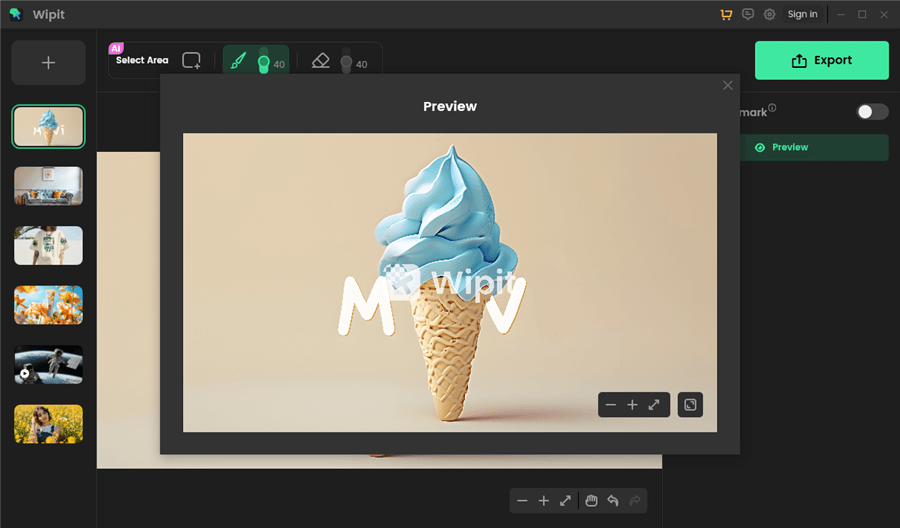
Preview Watermark Removal Effect
Wipit only removes watermarks and elements from user-owned or authorized content. Users must avoid infringing on others’ intellectual property rights. Unauthorized use of copyrighted material is illegal, and Wipit and Gemoo strictly condemn such software usage.
Method 2: Remove Watermarks With HitPaw Watermark Remover
HitPaw Watermark Remover is a user-friendly software specifically designed to help you remove watermarks from videos or images easily and efficiently. With its intuitive interface and powerful features, you can achieve watermark-free videos without compromising the quality of your content.
Steps to Remove Watermarks with HitPaw Watermark Remover:
Step 1: Launch HitPaw Watermark Remover and click on the “Add Files” button to import the watermarked video you want to edit.
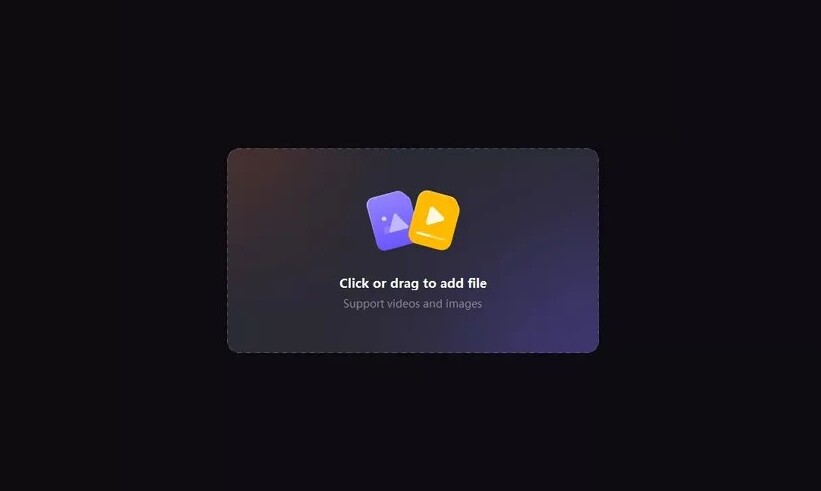
Open HitPaw Watermark Remover
Step 2: Use the built-in selection tool to mark the area where the watermark is located in the video.
Step 3: Click on the “Erase” button to initiate the watermark removal process. The software will analyze the image and intelligently remove the watermark from the selected area.
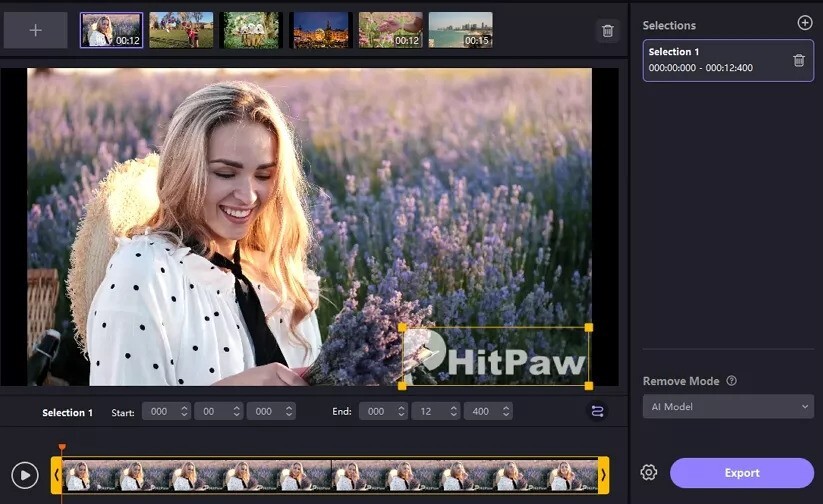
Remove the Watermark
Step 4: After removing the watermark, preview the video to ensure the desired result. If needed, you can make further adjustments using the available editing options.
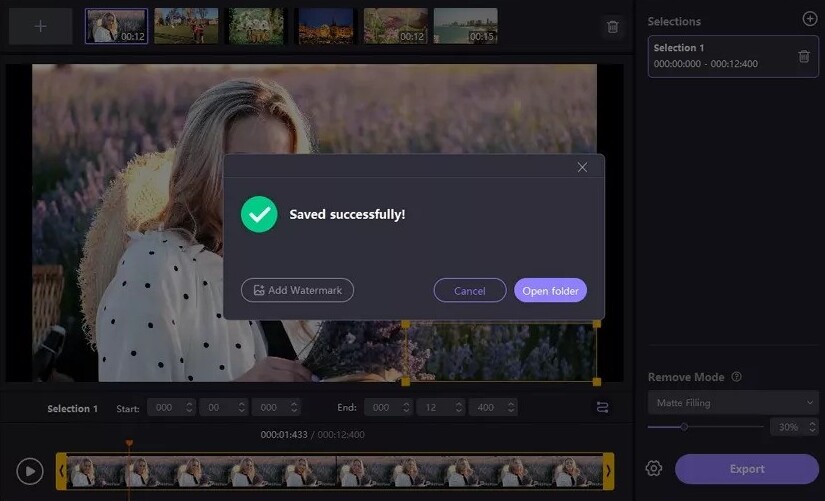
Remove the watermark successfully.
Step 5: Once you are satisfied with the outcome, click on the “Export” button to save the video without the watermark. Choose your preferred output format and destination folder, and HitPaw Watermark Remover will generate the final video.
Method 3: Remove Watermarks With Aiseesoft Watermark Remover
Aiseesoft Watermark Remover is a convenient web-based tool that allows you to remove watermarks from videos and images effortlessly. This online tool provides a simple and user-friendly interface, making it accessible to users without the need for additional software installations. In this guide, we’ll walk you through the steps of removing video watermarks using Aiseesoft Free Watermark Remover Online.
Steps to Remove Watermarks with Aiseesoft Free Watermark Remover Online:
Step 1: Open your web browser and visit the Aiseesoft Free Watermark Remover Online website.
Step 2: Click on the “Add Files” or “Upload” button to select and upload the watermarked video you want to edit. You may have to grant the necessary permissions to access your files.
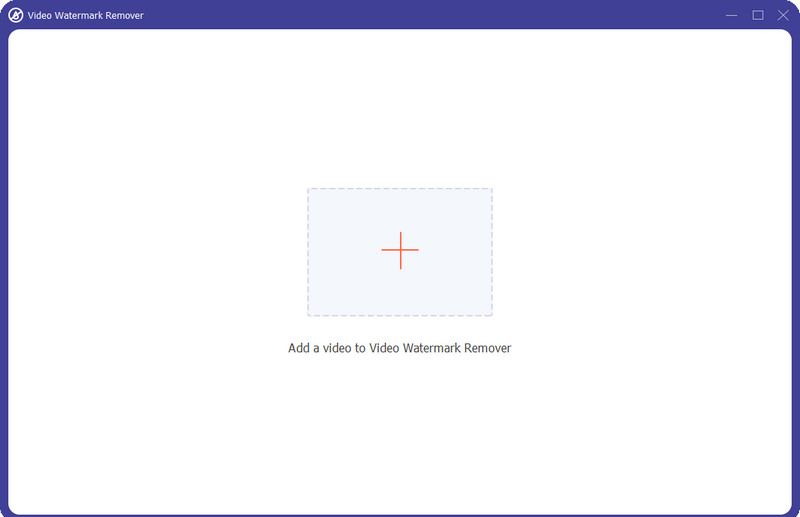
Add a Video
Step 3: Once the video is uploaded, use the provided selection tool to accurately mark the area where the watermark is located in the video.
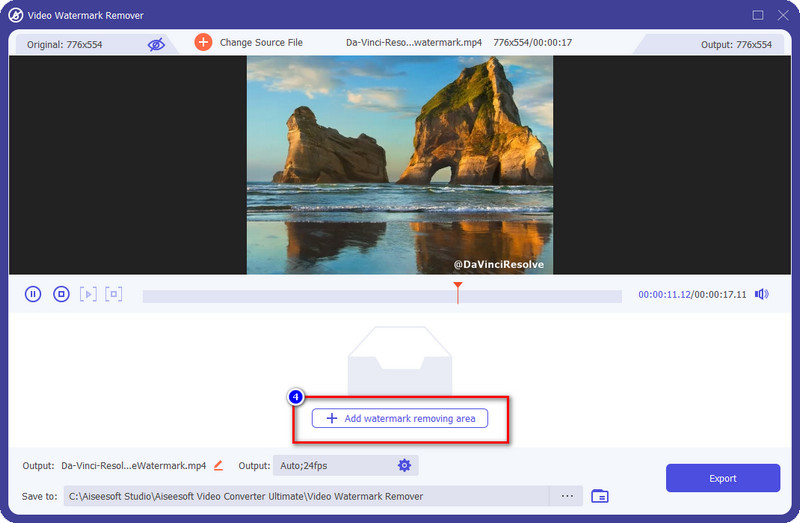
Select The Watermark Removing Aera
Step 4: After selecting the watermark area, click on the “Remove Watermark” or similar button to initiate the watermark removal process. Aiseesoft Free Watermark Remover Online will start processing the video and remove the watermark from the selected area.
Step 5: Once the watermark removal process is complete, you will be provided with a download link. Click on the link to download the watermark-free video to your computer or device.
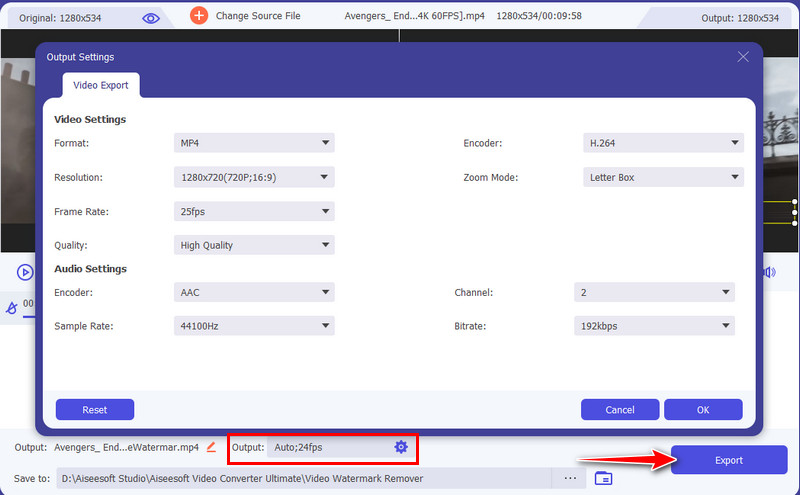
Save The Edited Video
Tips for Removing Watermark with Photoshop
When removing watermarks with Photoshop, here are some tips to help you achieve the best results:
Use High-Quality Source Images: Starting with a high-quality, high-resolution image will give you better results when removing the watermark. Low-resolution or heavily compressed images may result in loss of detail or pixelation.
Create a Duplicate Layer: Before you begin the removal process, always create a duplicate layer of the original image. This allows you to work non-destructively and preserve the original image in case you need to refer back to it or make any adjustments later.
Select the Right Tools: Photoshop offers various tools for removing watermarks, such as the Healing Brush, Clone Stamp, or Content-Aware Fill. Choose the best tool for the specific watermark you’re trying to remove. Experiment with different tools and techniques to find the most effective approach.
Zoom In and Work in Small Sections: Zoom in on the area containing the watermark and work on small sections at a time. This allows for more precise editing and helps you maintain the details and textures of the surrounding areas.
Use Healing Brush or Clone Stamp with Sample Source: When using the Healing Brush or Clone Stamp tool, make sure to select a sample source that closely matches the surrounding area. This helps to ensure a seamless blend and natural-looking results.
Pay Attention to Texture and Lighting: When removing a watermark, pay attention to the texture and lighting of the surrounding area. Adjust the brush opacity, size, and hardness to match the texture and lighting of the adjacent pixels for a more realistic result.
Refine Edges and Blend: After removing the watermark, use tools like the Eraser tool, Blur tool, or Layer Masks to refine any edges or blending issues. This step helps to ensure a smooth transition between the edited area and the rest of the image.
Save in a Lossless Format: When saving the final edited image, choose a lossless file format such as TIFF or PNG to preserve the highest possible image quality. Avoid repeatedly saving the image in a lossy format like JPEG, as it can degrade the image further.
FAQs about Photoshop Watermark Removal
1. Can Photoshop completely remove any type of watermark?
Photoshop provides powerful tools and techniques for removing watermarks. However, the effectiveness of watermark removal depends on various factors, such as the complexity of the watermark, image quality, and surrounding content. While Photoshop can handle many types of watermarks, some may be more challenging to remove completely.
2. Are there any limitations or challenges to removing watermarks with Photoshop?
Yes, there can be limitations and challenges to removing watermarks with Photoshop. Complex watermarks with intricate patterns or multiple layers may require more time and effort to remove. Additionally, if the watermark is embedded deeply within the image or video content, it may be more difficult to remove without visible traces.
3. Can Photoshop remove watermarks without leaving any trace?
Photoshop provides tools and techniques to minimize or eliminate traces of watermarks. However, achieving a completely traceless removal depends on various factors, such as the complexity of the watermark, image quality, and surrounding content. Careful attention to detail, refining edges, and blending techniques can help minimize the visibility of the removal, but it may not always be possible to achieve a completely traceless result.
Conclusion
In conclusion, removing watermarks from images or videos can enhance your personal or professional projects. We’ve explored various methods, including using Photoshop and alternative tools, while emphasizing the importance of ethical practices. Armed with this comprehensive guide, you can confidently remove watermarks, elevate your content, and comply with legal requirements. Choose the method that suits your needs, and unlock your creative potential without the hindrance of watermarks. Remember, the possibilities are limitless once the watermark is gone.