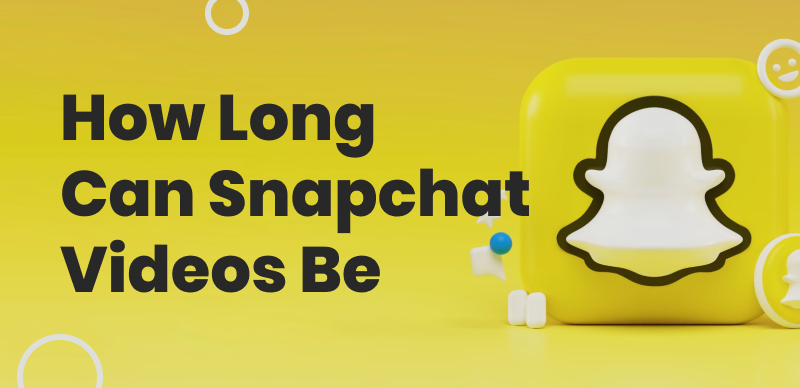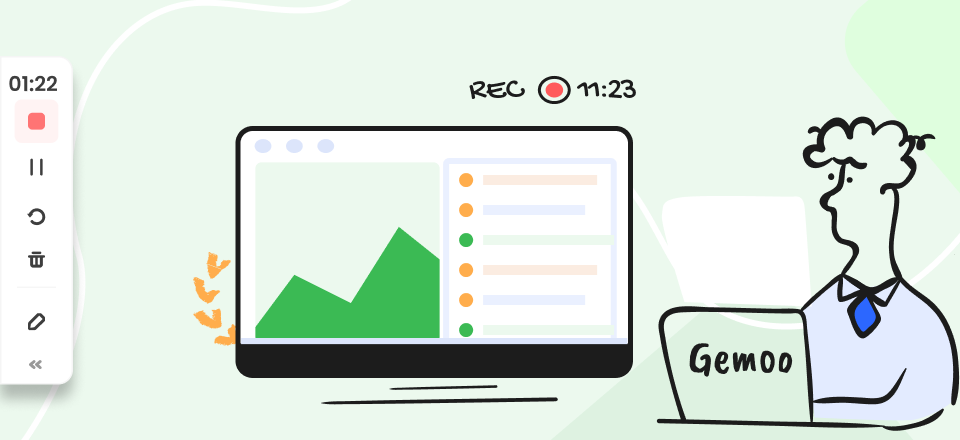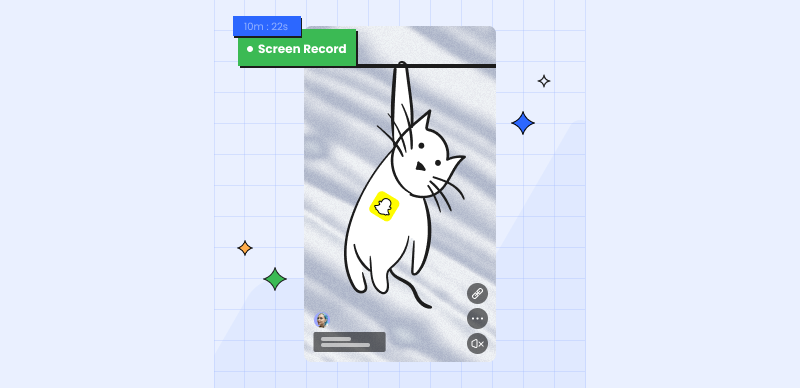Snapchat has become one of the most popular social media platforms, allowing users to share photos and videos with friends and followers. One key feature that makes Snapchat unique is the ability to add captions to your snaps. Captions can add context, humor, or personalization to your content. However, there may be instances when you want to remove captions from your Snapchat pictures or videos.
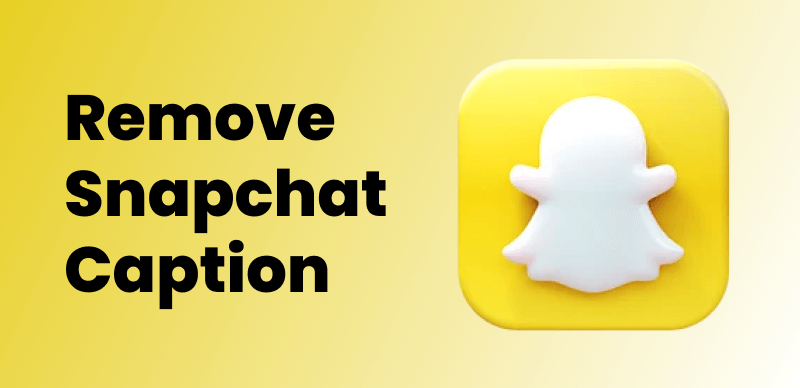
Removing Snapchat Captions
Whether it’s a typo, a change of heart, or simply wanting a cleaner look, removing captions arises from the desire for better control over the content you share.
In this article, we will explore the different types of captions on Snapchat, how they are added, and the limitations of Snapchat’s built-in caption removal options. We will also provide step-by-step instructions on removing captions using the mobile app and the desktop website.
Also Read: Enhance Your Snapchat Stories with Music >
Types of Snapchat Captions
Snapchat offers various types of captions that users can add to their snaps:
- Standard Captions: This is the most common type of caption, where users can enter text to accompany their snaps. Standard captions can be customized in font style, color, and size.
- Geofilters: Geofilters are location-based overlays that can be added to snaps. They can include the name of a city, event, or landmark. Geofilters can serve as captions by providing additional information about where the snap was taken.
- Time and Temperature Captions: These captions automatically display the current time and temperature at the location where the snap was created.
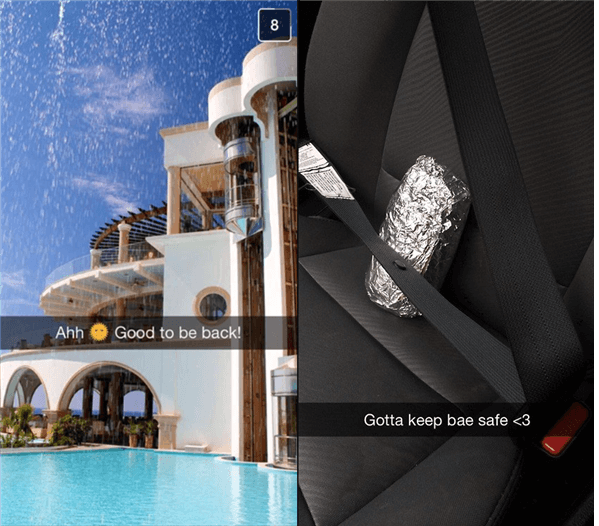
Types of Snapchat Captions
How Snapchat Captions are Added
Snapchat allows users to add captions to their snaps during the creation process. After taking a photo or recording a video, you can tap the Text icon or the “T” symbol to open the caption editor. From there, you can enter the desired text, customize the appearance, and position the caption on the screen. Once satisfied with the caption, you can save or send the snap to your friends or add it to your story.
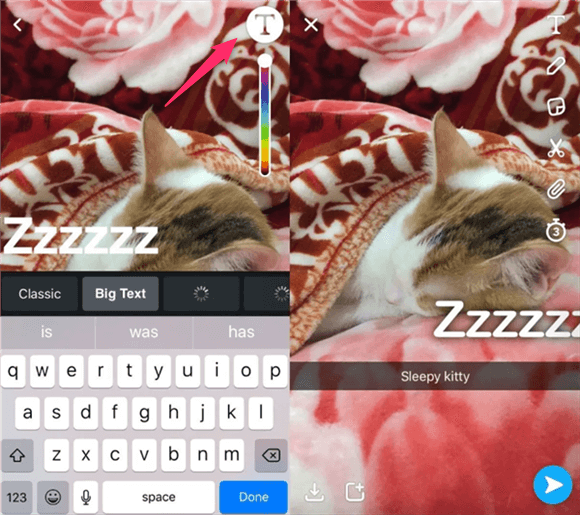
How Snapchat Captions are Added
Limitations of Snapchat’s Built-in Caption Removal Options
Snapchat’s built-in caption removal options have limitations. While you can edit or delete captions before sharing a snap, you cannot directly remove the caption once it is sent or added to your story. Snapchat allows you to delete the entire snap from your story or conversation, but this also removes the visual content associated with it. To remove captions without losing snap, you need to rely on alternative methods, such as using third-party apps or tools.
3 Ways To Remove Captions on Snapchat
In this part, we’ll explore three different ways to remove captions on Snapchat, giving you the flexibility to tweak your content and maintain control over your visual storytelling. So, whether you’re a seasoned Snapchat user or new to the platform, let’s dive in and discover how to remove captions effectively.
Removing Captions with Wipit
Wipit is a powerful tool that specializes in removing watermarks from images and videos. It utilizes advanced AI technology to quickly eliminate watermarks, emojis, stickers, drawings, text, logos, persons, shadows, dates, and other unwanted objects from various file formats.
The main features of Wipit include:
- AI-powered Watermark Remover: Wipit employs advanced AI processing algorithms to effectively remove watermarks from images and videos.
- Wide System Support: Wipit works seamlessly on Windows and Mac operating systems.
- Automatic Edge Recognition: With AI automatic edge recognition, users can accurately select the areas they want to erase, ensuring that other parts of the content remain unaffected.
- Flexible Import Options: Wipit allows users to import and process a combination of videos and images in batch mode without any limitations on the number of files.
- Add Your Watermark: After removing the original watermark, Wipit enables users to add their watermark image. They can upload a single watermark image in PNG or JPG format and customize its size, position, transparency, and other settings.
To efficiently remove watermarks from Shutterstock images and videos, follow the steps below after downloading Wipit:
Step 1. Download and Install Wipit
Download and install Wipit for free and launch it on your computer. Then, drag and drop your Snapchat pictures or videos with captions from your computer to import them into Wipit.
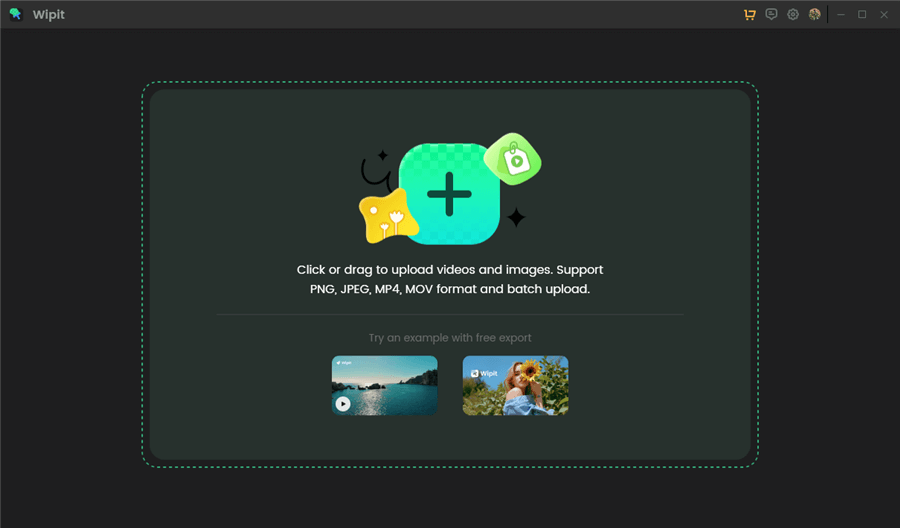
Upload Snapchat Images or Videos from Your Computer
Step 2. Select the Snapchat Caption to Remove
Choose the “Select Area” option. Frame the unwanted objects or watermarks you wish to remove by outlining them and releasing the mouse. Wipit’s AI will automatically identify the boundaries of the objects.
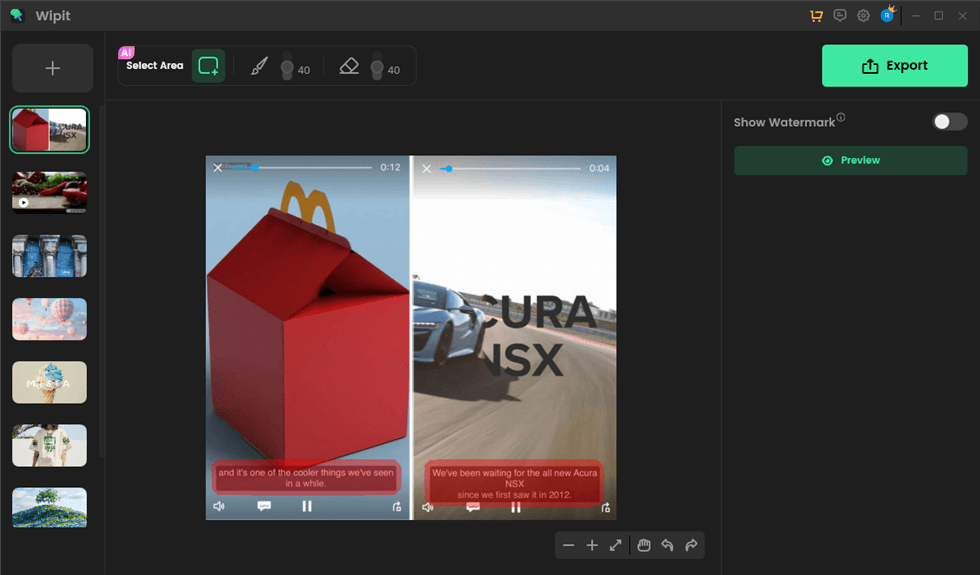
Frame the Snapchat Caption
Step 3. Preview and Download
Click the Preview button to review the effect of the watermark removal. If you are satisfied, click the Export button located in the upper-right corner to save Snapchat pictures or videos without the watermark to your computer.
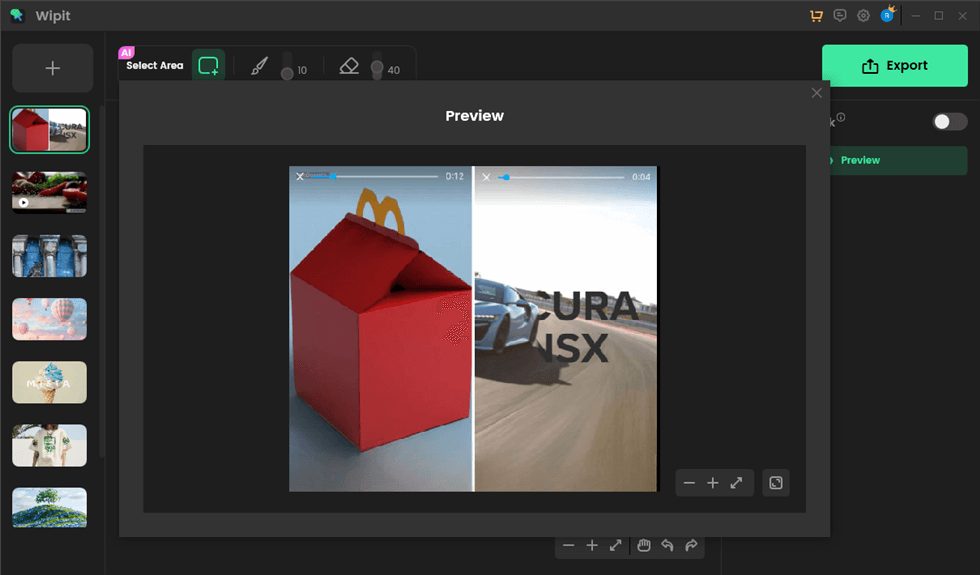
Preview the Effect
Wipit only removes watermarks and elements from user-owned or authorized content. Users must avoid infringing on others’ intellectual property rights. Unauthorized use of copyrighted material is illegal, and Wipit and Gemoo strictly condemn such software usage.
Removing Captions on the Mobile App
Removing captions on the Snapchat mobile app can be done by following these steps:
Step 1. Open the Snapchat app on your mobile device and log in to your account.
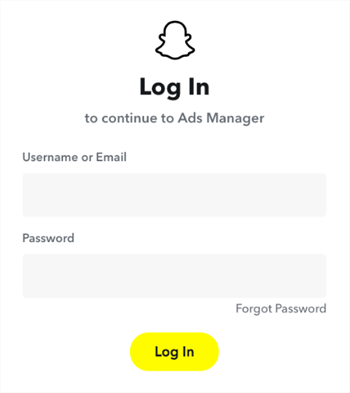
Log in to Your Account
Step 2. Navigate to the snap with the caption you want to remove.
Step 3. Tap on the snap to open it in full view.
Step 4. Tap on the “Edit Snap” icon (pencil-shaped) at the bottom-left corner of the screen.
Step 5. In the editing mode, you can modify or delete the existing caption. To remove the caption entirely, delete the text.
Step 6. Once you have removed the caption, tap on the “Save” button to save the changes.
Step 7. Proceed to share the snap as desired.
Removing Captions on the Desktop Website
If you prefer to remove captions on the Snapchat desktop website, you can follow these steps:
Step 1. Visit the official Snapchat website and log in to your account using your credentials.
Step 2. Access your snaps by clicking on the chat icon at the bottom-left corner of the screen.
Step 3. Locate the snap with the caption you want to remove and click on it to open it in full view.
Step 4. Click on the “Edit Snap” icon (pencil-shaped) at the screen’s bottom-left corner.
Step 5. In the editing mode, you can modify or delete the existing caption. To remove the caption entirely, delete the text.
Step 6. Save the changes by clicking on the “Save” button.
Step 7. Continue with sharing the snap as desired.
Frequently Asked Questions on Snapchat Remover
Can I remove captions from someone else’s Snapchat picture or video?
No, you can only remove captions from the snaps you created or saved to your device. You cannot remove captions from snaps that belong to other users.
Will removing the caption affect the quality of the picture or video?
No, removing the caption will not affect the quality of the picture or video. The visual content remains intact, and only the text caption is removed.
Can I restore a removed caption on Snapchat?
Once you have removed a caption from a snap on Snapchat, it cannot be restored through the app’s built-in features. However, if you have a backup of the snap or if you saved it on another device, you can retrieve the original snap with the caption.
Are there any other third-party apps or tools for removing captions on Snapchat?
Yes, other third-party apps and online tools can help you remove captions from Snapchat pictures and videos. Choosing a reputable and trusted app that prioritizes user privacy and security is essential.
Conclusion
Captions can enhance the content we share on Snapchat, but there are times when we may want to remove them for various reasons. Snapchat’s built-in options for removing captions have limitations, as they only allow editing or deletion before sharing the snap.
By following the outlined steps and utilizing the recommended tools, you can have better control over the content you share on Snapchat, ensuring that it aligns with your desired message and aesthetic.