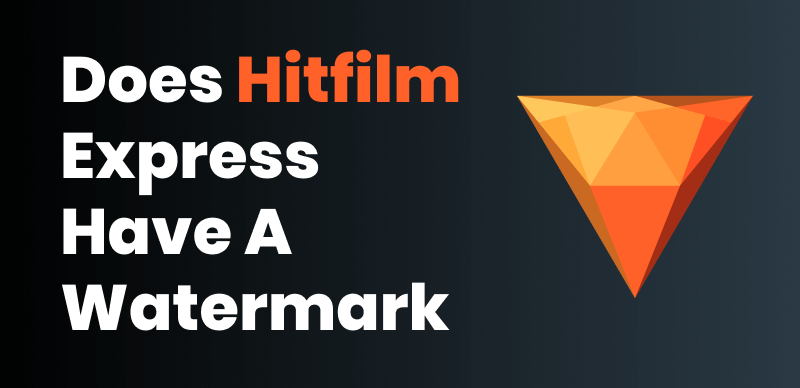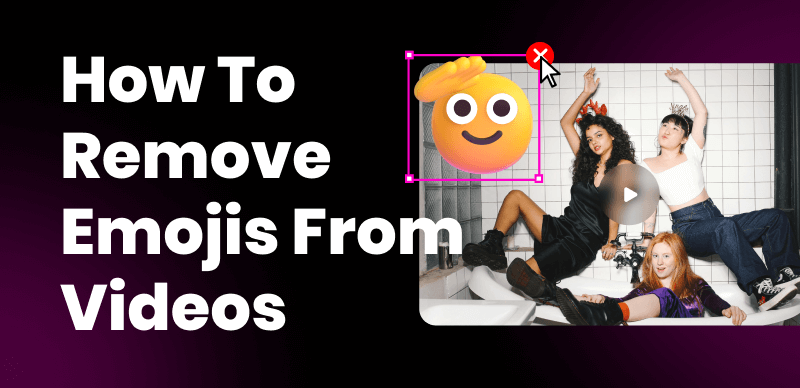DaVinci Resolve is a popular and powerful video editing software that offers a wide range of features for professional video editing and color grading. As a free version of the software is available, many users wonder if DaVinci Resolve includes a watermark on the edited videos. In this article, we will explore and answer the question: Does DaVinci Resolve have a watermark?
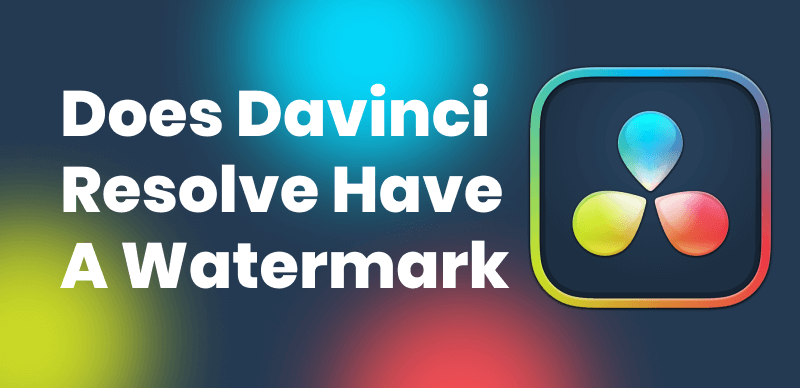
Remove Davinci Resolve Watermark
Also, we’ll demonstrate different ways to remove Davinci Resolve watermark. Whether you are a beginner or an experienced video editor, understanding the presence or absence of watermarks in DaVinci Resolve can help you make informed decisions about your video editing needs.
Table of Contents: hide
What Is Davinci Resolve?
DaVinci Resolve is a powerful and comprehensive video editing software that has gained significant popularity among professional video editors and filmmakers. Developed by Blackmagic Design, DaVinci Resolve offers a wide range of features and capabilities that make it a preferred choice for both beginners and experienced professionals in the industry.
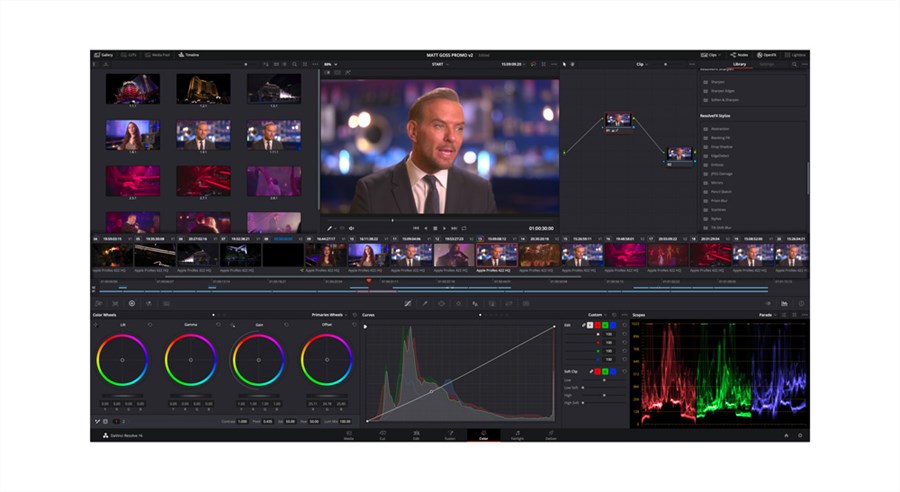
What Is Davinci Resolve
Here are its key features and capabilities:
- It provides a comprehensive set of editing tools, including timeline-based editing, trimming, transitions, keyframe animation, and multi-camera editing.
- It includes a robust suite of video effects and motion blur tools, enabling users to add and manipulate effects, perform green screen compositing, and create stunning animations.
- Its roots in color grading are still prominent, offering precise color manipulation, HDR grading, and advanced grading controls.
- It offers professional audio editing capabilities, such as multi-track editing, audio effects, noise reduction, and audio mixing.
- It supports collaborative editing, allowing multiple editors to work on the same project simultaneously, with features like project sharing and version control.
Does Davinci Resolve Free Leave a Watermark?
Yes, the free version of DaVinci Resolve does leave a watermark on exported videos. The watermark is a text or a logo overlay that appears on the footage, typically in the corner of the screen, and it serves as a visual indication that the video has been edited using the free version of the software.
There are some notes you should bear in mind:
- When exporting to certain formats like YouTube, Vimeo, etc., Resolve Free will add a subtle watermark in the corner of videos to acknowledge the software used.
- The watermark only appears on export and is removed if the video is brought back into Resolve for additional editing. It doesn’t actually alter the project file.
- You can disable the watermark entirely by exporting to a format like ProRes or DNxHD and then re-encoding to your desired format in another program. The watermark won’t carry over.
- Rendering and exporting directly to shared drives rather than to your local hard drive may also avoid the watermark depending on project settings.
Therefore, in summary, while Resolve Free doesn’t inherently brand your work, it will add a discreet watermark for certain streaming/sharing presets as a courtesy. But with a few extra steps like exporting to an intermediate format first, you can remove that watermark completely for commercial/professional use. The software itself doesn’t hinder or mark up project files at all times.
Further Reading: Does Hitfilm Express Have a Watermark >
How to Get Rid of DaVinci Resolve Watermark?
In this guide, we will discuss and compare several approaches for removing the DaVinci Resolve watermark from exported videos. These include upgrading to DaVinci Resolve Studio, cropping or blurring watermarks, and using external video editing software for removal.
By understanding and testing these options, you can select the best method suited to their individual project needs and workflow. With a little know-how, it is possible to create completely unmarked videos while still using the excellent features of the free version.
AI Video Watermark Remover
Wipit offers users an intuitive and efficient solution. By leveraging AI, it simplifies the process of removing watermarks, ensuring professional-looking results that retain the original video’s resolution, colors, and details. Whether you need to remove watermarks from videos created with Hitfilm Express or any other video editing software, Wipit offers a comprehensive solution to enhance the visual appeal of your videos.
Key Features of Wipit
- Apply AI technology to remove watermark from videos without blur.
- Remove video watermarks while preserving the video quality.
- Erase watermark, sticker, drawings, text overlays, logo, person, shadows, date, and other unwanted objects.
- Preview the watermark removal effects before saving it to your computer.
- Upload your own brand mark or watermark to protect the copyright.
Steps to Remove DaVinci Resolve Watermark
Step 1. Free download Wipit and upload a video with the DaVinci Resolve watermark.
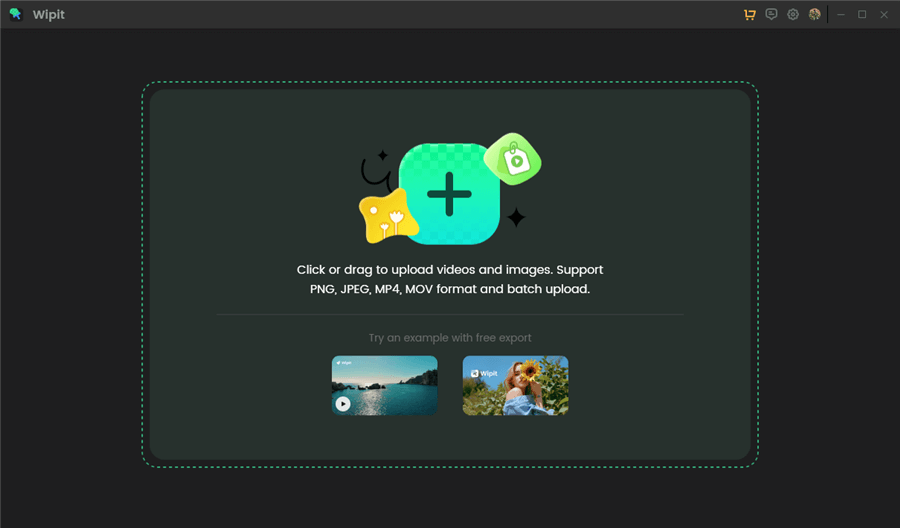
Upload Videos from Your Computer
Step 2. Choose the AI Select Area and frame the DaVinci Resolve watermark.
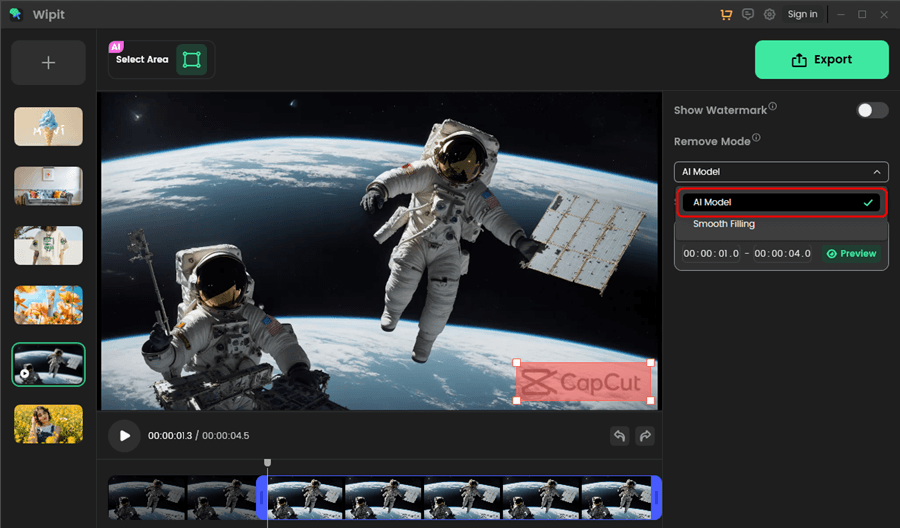
Remove Video Watermark with AI Model
Step 3. Preview the watermark removal effect before export.
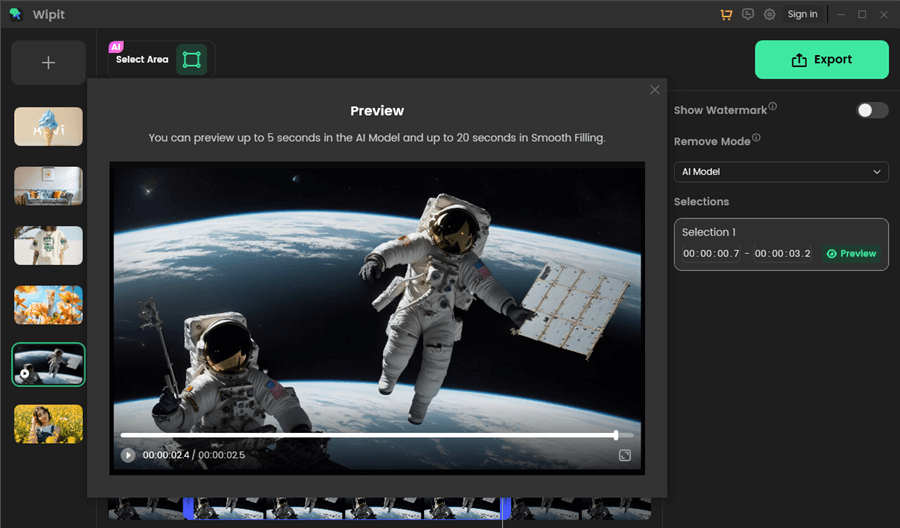
Remove Watermark from Videos and Preview the Effect
Upgrade to DaVinci Resolve Studio
As the free version of DaVinci Resolve free version adds a subtle watermark, Studio exports are clean. Here are the brief steps to upgrade from the free DaVinci Resolve to the paid Studio version:
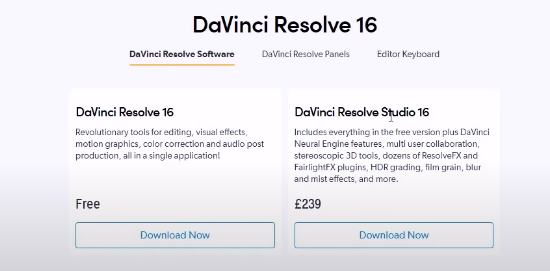
Upgrade to DaVinci Resolve Studio
- Purchase a DaVinci Resolve Studio license from the Blackmagic Design website.
- After purchasing, you will receive a license key via email. Make sure to have this key handy before opening Resolve.
- Open the DaVinci Resolve application on your system. Go to Preferences > License tab. Under the ‘License’ section, click ‘Activate new license’.
- Enter your name, organization (if any), and the license key you received via email into the fields provided. Click ‘Verify License’. The application will connect to Blackmagic’s servers to validate the license key.
Once verified, your license type will update to ‘Resolve Studio’ and additional features like Fairlight audio mixing, Fusion visual effects, and more will be unlocked. You can now start taking advantage of the full professional tools in DaVinci Resolve Studio without any watermarks on export.
Crop or Blur the Watermark
If you don’t want to pay for a DaVinci Resolve version, you can explore alternative options like using online video editors to crop or blur the watermark. As of 2024, one such online video editor you can consider is Clippa. Here are some main steps for cropping the watermark:
Here’s how to crop the watermark via Clippa:
Step 1. Locate Clippa’s dashboard and start by Creating a project. Import the video file containing the DaVinci Resolve watermark.
Step 2. Drag and drop the imported video onto the timeline.
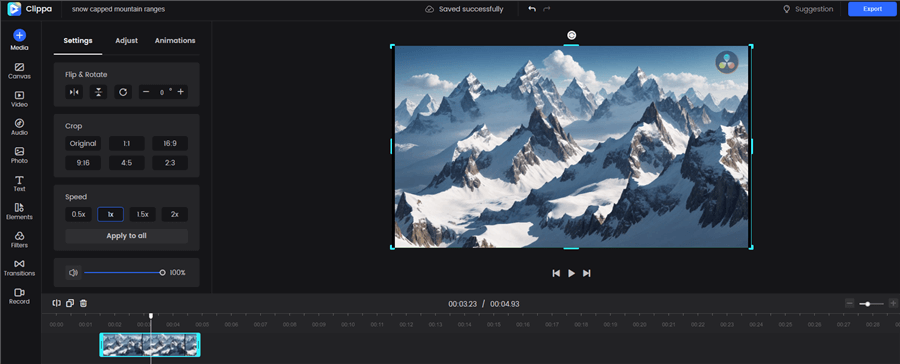
Drag and Drop the Video to the Timeline
Step 3. If you want to remove the watermark by cropping it out, click on the video and select the Crop option under Settings.
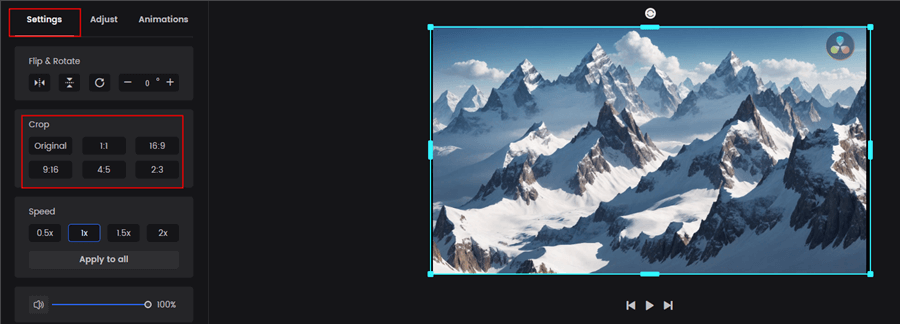
Crop the DaVinci Resolve Watermark
Step 4. Adjust the frame or boundary to enclose the watermark area while ensuring the remaining video content remains intact. Preview the result to confirm that the watermark has been effectively removed.
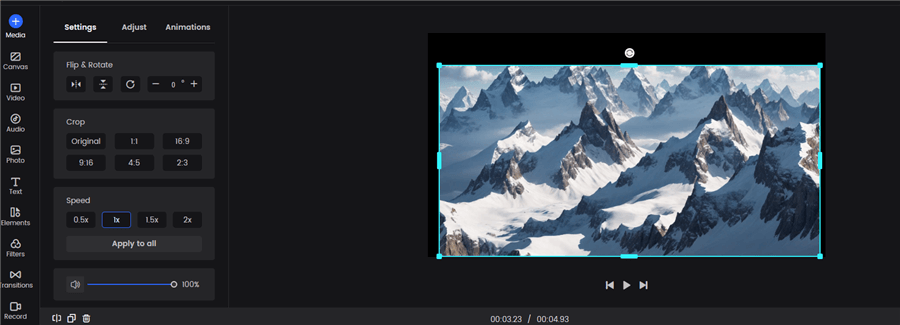
Export the Video without DaVinci Resolve Watermark
Remove DaVinci Resolve Watermark Online
The HitPaw Online Watermark Remover tool is a web-based solution designed to help users remove watermarks from images and videos conveniently. Although you may find it easy to remove DaVinci Resolve watermark, its free version may require you to include a HitPaw watermark instead.
Step 1. Locate HitPaw Online Watermark Remover tool and upload your video with DaVinci Resolve watermark.
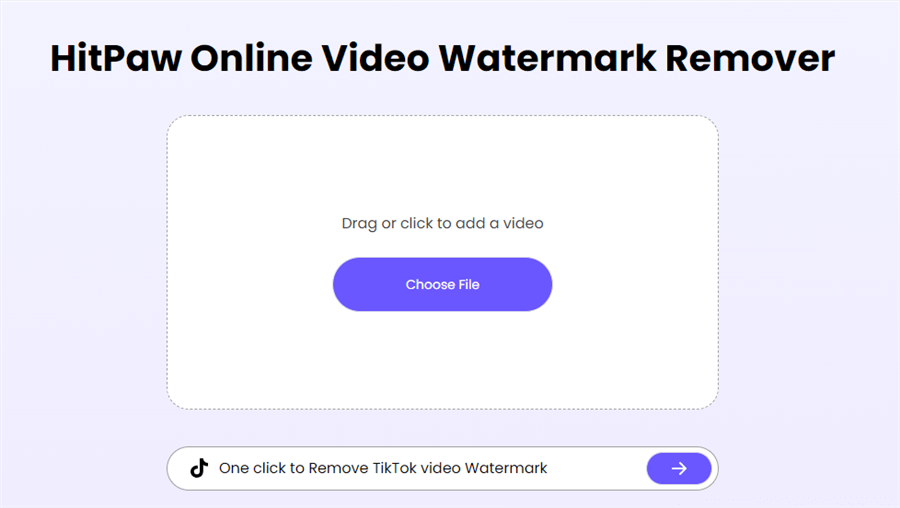
Open HitPaw Online Video Watermark Remover
Step 2. Drag the frame to choose the watermark you want to remove.
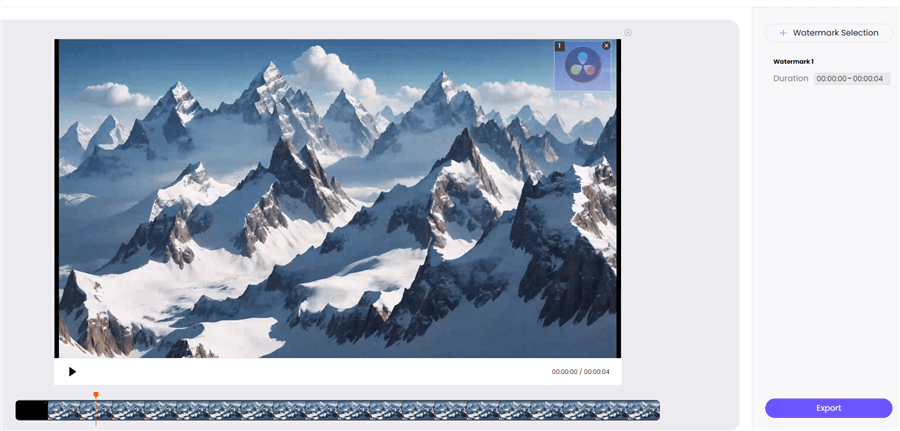
Remove DaVinci Resolve Watermark Online
Then you can tap on the Export button to remove Davinci Resolve watermark with or without HitPaw watermark.
Final Thought
In conclusion, while the free version of DaVinci Resolve does add a subtle watermark to exported videos in certain formats, it is possible to remove this watermark through several methods without having to purchase the paid Studio version. Cropping or blurring the video or using the video watermark removal software are effective ways to get clean exports from Resolve’s free option.