In recent years, due to various reasons, people tend to work from home, classes, etc. So naturally, there is a growing demand for screen recording, whether for reporting work, taking classes, sharing life, etc. Then usually, when you use the screen recording software or the screen recording function that comes with the computer, both the sound and the screen will be recorded.
And as more and more people try the screen recording function, there comes the need to not want to have sound while recording, for example, the background sound is too noisy, do not want to expose their voices, etc. So this article will teach you to do that in a couple of different ways so that you always have a choice.
Also read:
How to Record Android Screen on PC? >
How to Record with Screen Off on Android and iPhone?>
How to Record on Instagram without Holding the Button? >
How to Record Video without Sound on Windows/Mac?
How to Record Video without Sound on Windows?
How to Record Video without Sound on Mac?
Record Video without Sound on Mac via Settings
Record Video without Sound on Mac via QuickTime Player
How to Record Video without Sound on iPhone?
Record Video without Sound on iPhone via Screen Recording
Nowadays, people got used to using the computer recording screen. For example, game anchors record gameplay, fans record music from YouTube, team workers record team meetings, etc. Although the recorded video is the preservation of memory, sometimes you may need to record without background noise. For example, the recorded sound reveals personal information, or the recorded sound does not match the theme of the video. Thus, in this situation, you may need to use some tools to help you to record video without sound on your computer.
FocuSee is what you are looking for in 2024. No matter you are using a Windows or Mac computer, you can free install FocuSee to screen record on computer. With this professional tool, you can record computer screen with audio or record video without sound. Now, open the video you’d like to record and refer to the following instructions to learn how to record video without sound on your Windows or Mac computer.
Please download FocuSee for free to start the wonderful experience of recording silent videos on Windows and Mac computers.
Step 1. Launch FocuSee on your computer > Enter your account and password to create an account or log in to FocuSee (you can use your Google account to log in).
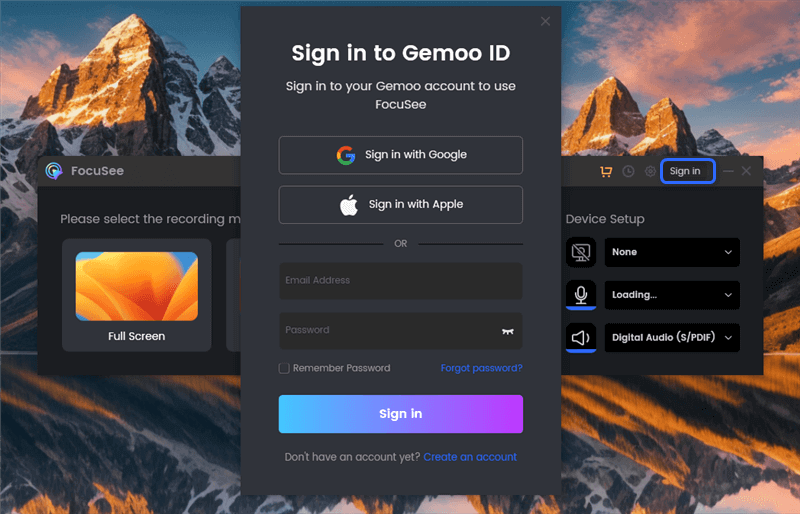
Create an Account and Activate FocuSee
Step 2. Find the Device Setup and turn off the speaker and microphone here.
Step 3. It supports three recording options. You can select the option you want to record and start recording the video.
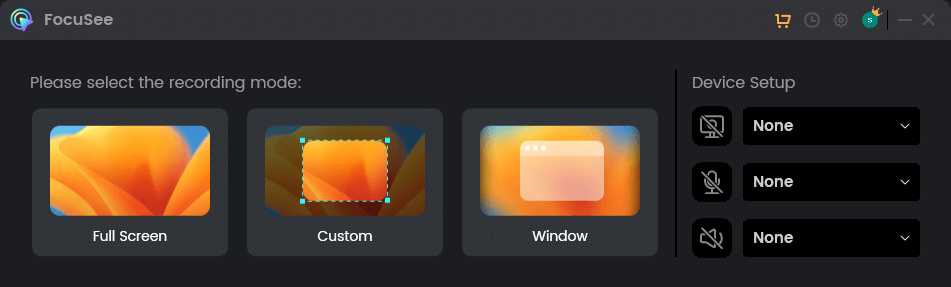
How to Record a Video with FocuSee
Step 4. FocuSee focuses on capturing screen recordings and can automatically handle post-production. After recording, you can also flexibly further customize the output by changing the background, adjusting the cursor style, adding captions, editing zoom effects, and applying other enhancements to create a refined, professional video.
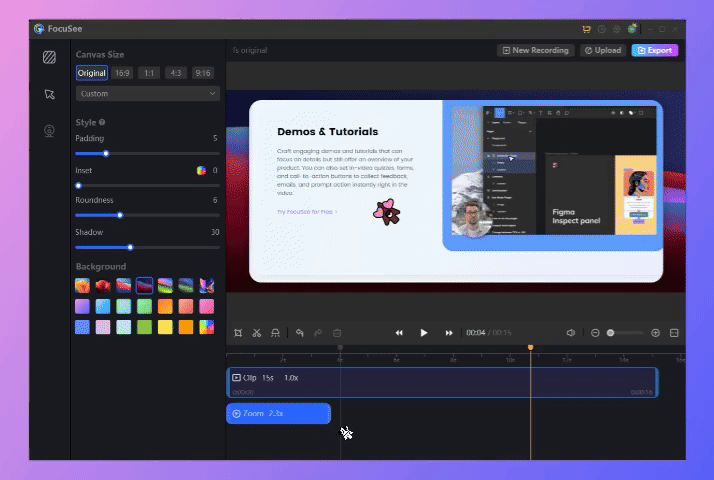
Add Zoom-in Effect Manually
Step 5. Export the recorded video as an MP4 or GIF file, or easily share it via a link.
The special thing about this software among many others is that it is a plug-in for Google, you don’t need to download it to your computer. You just need a few simple steps to achieve the need to not record sound when recording screen. Please follow these simple steps.
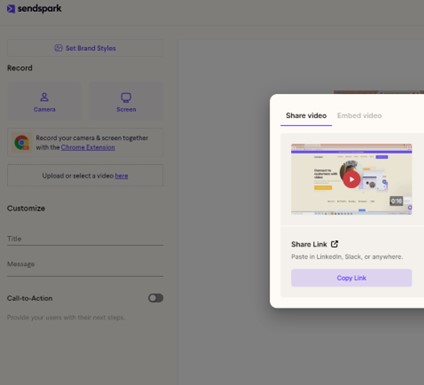
Record Video without Sound on Windows
Step 1. Open Chrome Extension, search Sendspark, and click Add to Chrome.
Step 2. After adding, open Sendspark, click Settings before record the screen.
Step 3. Off Microphone if you’d not like to record the sound.
If you are a Mac user, you will have another 2 methods to record video without sound on Mac.
Unlike windows, which requires a third-party extension, you can easily do this without recording sound through the Mac’s own settings.
Let’s see how to record your screen on macOS.
Step 1. Press Shift-Command-5 to open the Mac Screen Recorder panel.
Step 2. Choose the style of recording you want, such as full screen recording or selected area recording, etc.
Step 3. Before recording, please click Option to turn off Microphone settings.
If your computer is still running an older version of macOS (10.13 and below), then you can use QuickTime Player to record a video without sound. Here’s what to do:
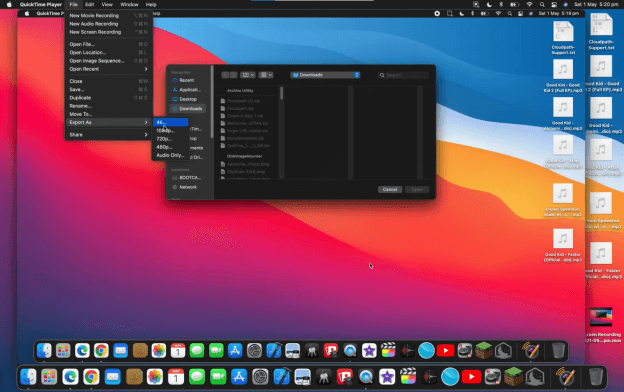
Record Video without Sound on Mac via QuickTime Player
Step 1. Open QuickTime Player on your Mac computer.
Step 2. Click on the File menu, and select New screen recording from the drop-down window.
Step 3. Click on the arrow next to the microphone icon to select the None option.
Of course, at present, in addition to recording on the computer, many people also need to record on their iPhone, for example, to share their lives, make instructions and so on. Likewise, some of these people will also need to record screens without recording sound. There are many options and software for recording on cell phones, among which we offer you two convenient and simple options.
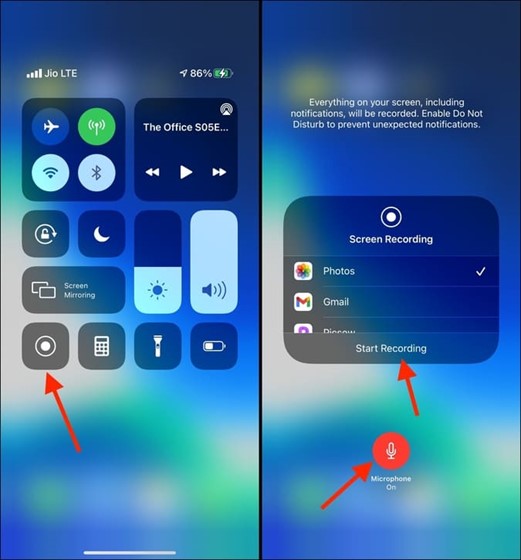
Start Recording on iPhone
Step 1. Please add Screen Recording in Control Center.
Step 2. When you return to the home page of your phone, click on the hover window and you will see the Screen Recording icon. Click it and start recording.
Step 3. At the same time, choose microphone off.
So for how to remove the sound from the recorded screen by editing it later. Please don’t worry, this can also be achieved through the iPhone’s own APP – iMovie. It can be used to cut and edit video, music, and graphics without changing any of the original files. So removing the sound from video is just a few simple steps.
Step 1. Click iMovie app on your iPhone and it will pop up Start New Project.
Step 2. Choose Movie and select the Video you made.
Step 3. When editing the video, click on the original file, a toolbar will appear below the iPhone, you will see a sound setting, at this time, you can pull the sound to mute.
Also read: Merge Clips in iMovie >
Similarly, if you want to record the screen without sound, Android has a broader choice than iPhone. Because Android is open source, you can use various tools to edit your Android phone, not to mention the simple operation of a recording. But because there are so many choices, we have selected the easy way for you.
Google Photos
If you happen to be using Google Photos to save your photos, you can easily erase the sound from the Google Photos app.
Step 1. Open Google Photos on your Android and find the video you want to edit.
Step 2. Click “edit” and click the Speaker icon to turn it off. After that, save the change.
Secret Video Recorder
But if you want to record without keeping the sound, then I suggest you try Secret Video Recorder. You just need to change the settings before recording.
Step 1. Install Secret Video Recorder and launch it.
Step 2. Open SVR Preferences and scroll down, you’ll see an Audio Source button.
Step 3. Click No Audio. After that, you can begin recording.
Further Reading: Best 28 Free Christmas Movies on YouTube >
Once we know how to record a screen, we may have this need during use, then record video without sound may be one of them. When we meet this problem, we may not know how to start. But don’t worry, as you could see from this article, this is not a too demanding task and after you try doing it a few times, it comes completely naturally. Whether you want to record videos without sound on your PC/Mac or on your Android or iPhone, you’ll find the answer by following the instructions provided in the sections above.
FocuSee
How to Record Video without Sound on Windows/Mac
How to Record Video without Sound on Windows?
How to Record Video without Sound on Mac?
How to Record Video without Sound on iPhone
How to Record Video without Sound on Android
Final Words
60 seconds, let's create a better FocuSee together ✨
Join 1K+ innovators shaping 30+features✨ & claim your Gift! 🎁

Share your thoughts & earn a coupon instantly!
Warm reminder: This survey does not involve any of your private data.
Page 1 of 10
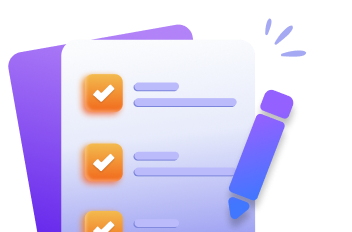

Coupon Code:
FSUS10
Note: Copy and use the promo code FSUS10 at checkout(valid within 24 hours)