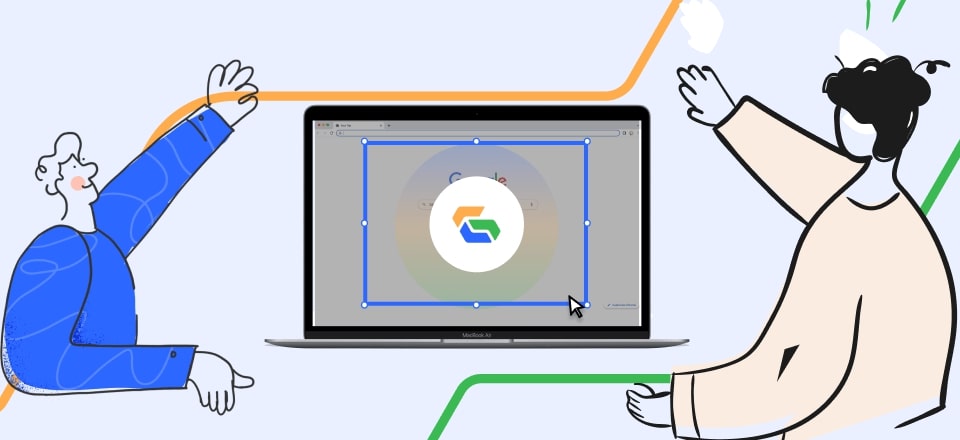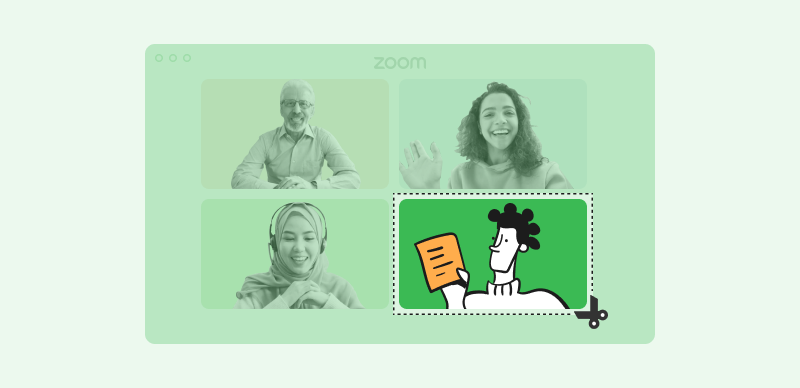GIFs have long been beloved as a popular form of expressing emotions and conveying messages through short, looping animations. With recent technological advancements, the addition of sound to GIFs has transformed them into a more immersive and expressive medium. In contrast to their traditional silent nature, GIFs now have the potential to captivate and engage viewers through a combination of visual and auditory elements. This innovation expands the idea of creativity and enhances the overall impact of GIFs.

How to Make a GIF with Sound
You can pair animated visuals with music, spoken dialogue, sound effects, or any audio clip that complements your message. Moreover, you can easily learn how to make GIFs with sound by following the step-by-step instructions and utilizing the helpful tools and techniques mentioned in this article. Prepare to impress your loved ones and communicate memorably by crafting personalized GIFs with audio, allowing you to explore new dimensions of digital expression.
Also read: Easy Steps to Remove Subtitles from Video >
Make a GIF with Sound on Windows
The Windows Photos App is an integrated video & audio editing tool designed to facilitate the creation of image files accompanied by audio. With its support for various formats and background audio, this software offers users a versatile editing experience. One of its key advantages is its user-friendly interface, allowing for immediate accessibility.
Moreover, as it comes preinstalled on PCs, users can readily access it without additional downloads. If it cannot be located in the Start menu, it can be conveniently obtained from the Microsoft Store. Overall, the Windows Photos App is a convenient and comprehensive solution for editing images with audio, ensuring a seamless editing process for users. Now, let’s learn how to make a GIF sound on Windows:
Step 1: Start by opening Photo and importing images and GIF files into the software. You can also utilize the integrated Bing integration to download images directly.
Step 2: Once the images are imported, drag each one into the timeline, known as the storyboard. Each image will have its section in the timeline, and you can assign specific audio files to accompany them. Arrange the images in the desired sequence. To add background music, click on the Background Music option at the top of the preview and download the preferred audio track.
Step 3: Enhance your video further using the additional tools in the Video Editor. These tools include adding text, applying 3D effects, using filters, and incorporating title cards.
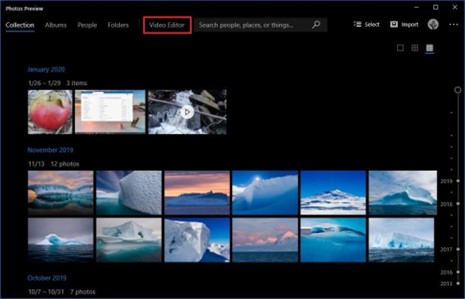
Edit by Video Editor
Step 4: After editing your video, click on the “Finish video” option next to the Custom audio selection. This action will open the export options, where you can select the desired video quality.
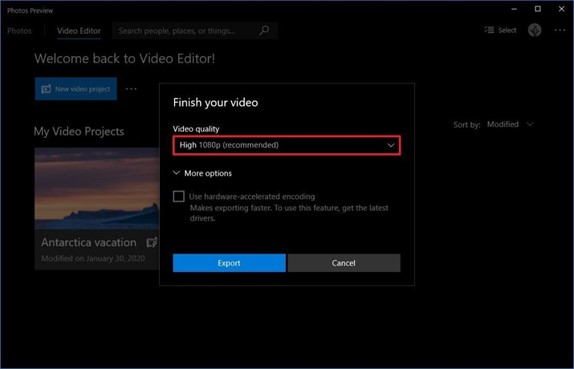
Export Video
Further Reading:
Popular Live Photo to GIF Converters >
Create a GIF with Sound on Mac?
Shotcut is a versatile and cross-platform video editing software designed for professional use. You can easily utilize it to add sound in GIFs. Furthermore, it provides extensive support for various audio and video formats, making it highly adaptable to various media projects. The software boasts a native timeline editing feature, enabling seamless organization and arrangement of video clips and audio tracks. Additionally, users can leverage its capabilities for webcam capture, audio capture, and playback of network streams.
Shortcuts editing functionalities encompass a spectrum of tools, including color correction, text overlay, and noise generation, empowering users to enhance their videos with visually appealing and engaging elements. With its comprehensive features, Shotcut is a reliable and multifaceted solution for video editing across different platforms. Following is the process to use this tool:
Step 1: Open the Shotcut video editor and import the GIF file or images.
Step 2: Add an audio track by right-clicking on the menu at the bottom left and aligning it with the GIF or images.
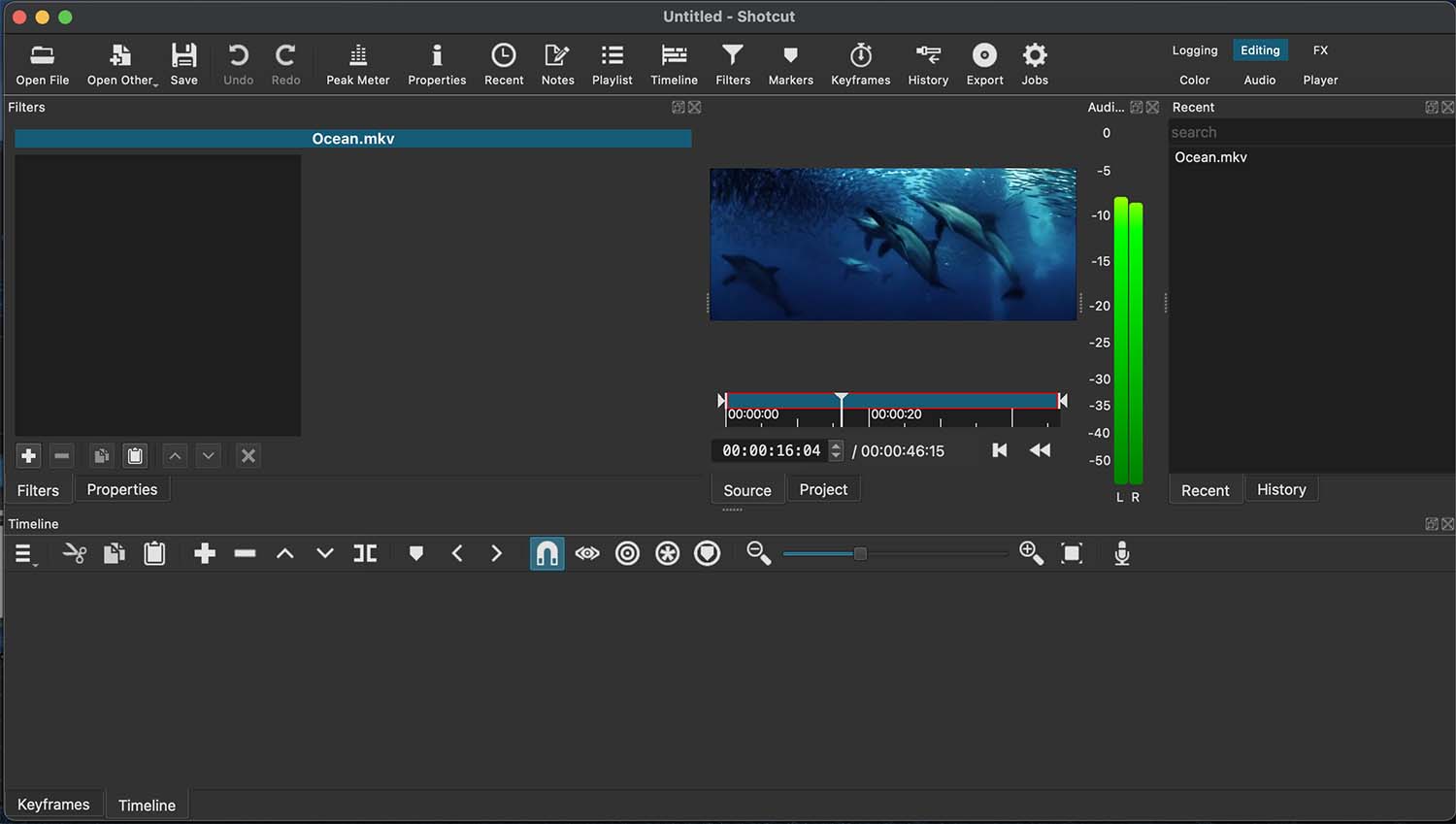
Add Audio
Step 3: Export the GIF with audio, keeping the file size small to serve the same purpose as a traditional GIF.
Make a GIF with Sound Online
Gif Sound is a web-based platform that offers a simple and efficient method for combining GIF and audio files. Unlike other editing tools, it focuses on seamlessly merging the two elements. It doesn’t provide an extensive editing suite or resource library but prioritizes combining GIFs and audio tracks. Additionally, Gif Sound is a fantastic source for discovering amusing GIF files.
With its mashup functionality, users can easily create entertaining content, such as a singing happy birthday GIF accompanied by sound. Whether you’re seeking to mix GIFs and audio or looking for a good laugh, Gif Sound delivers a user-friendly and enjoyable experience. Here’s how to use it for making a GIF with sound:
Step 1: Access the website, which provides two input fields. The first box allows you to enter the URL of the GIF, while the second box is meant for the sound link. Once you have added both links, specify the desired start and end times, and proceed by selecting the “combine” button.
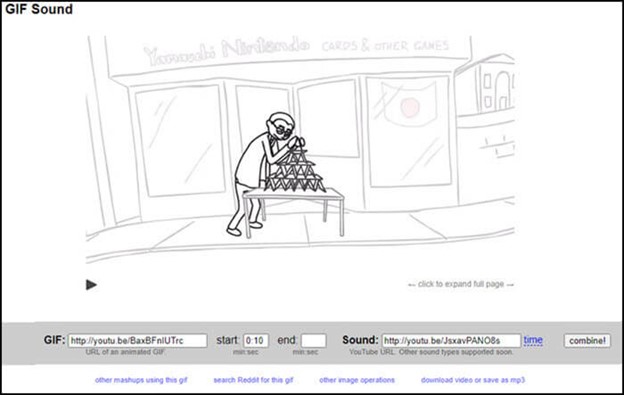
Add Links and Press Combine
Step 2: After completing the previous step, the website will process the GIF and sound data according to the specified time range. Once the combination is complete, the resulting file will be available for download.
Step 3: To obtain the combined GIF with sound, click the download button on the website. It will initiate the file transfer, allowing you to save the final output onto your device.
FAQs About GIFs with Sound
- Can I add sound to an existing GIF file?
Yes, it is possible to add sound to an existing GIF file. It would be best if you used video editing software or an online tool that supports GIF editing and audio synchronization to do this. Import your GIF file into the software, add the desired sound file or soundtrack, adjust the timing and synchronization, and save the file as a GIF format with sound.
- How do you share a GIF file having sound?
To share a GIF file with sound, you can use websites that support formats like WebM or MP4, which allow for audio playback. Platforms such as YouTube and Facebook are popular examples where you can upload these types of files. After uploading, anyone viewing the GIF on these platforms can experience the combined image and sound.
- What are the recommended formats for adding sound to a GIF?
When adding sound to a GIF, it is recommended to use formats that are widely supported and compatible with most platforms. The two commonly used formats for combining sound with GIFs are MP4 and WebM. MP4 is a popular video format widely supported across various devices and platforms.
Final Thought
In conclusion, learning to make GIFs with sound involves merging visual elements and audio to create a captivating multimedia experience. By selecting appropriate video clips or audio files and adjusting their timing and length, you can ensure synchronization between the visuals and sound. Converting the edited video into the GIF format allows for easy sharing and playback on various platforms. It is essential to consider file size and duration limitations to ensure compatibility and optimal viewing. Testing the GIF on different devices and platforms ensures a consistent and enjoyable experience for your audience. Lastly, please express your queries and concerns with us in the comments section below!