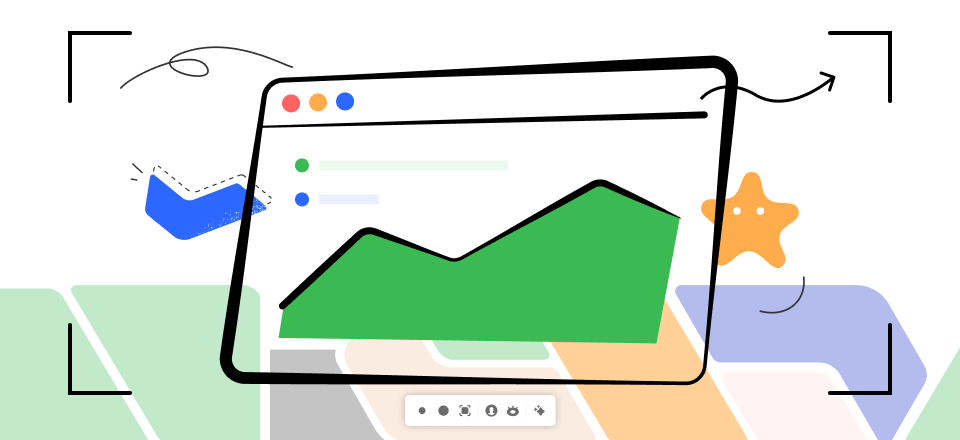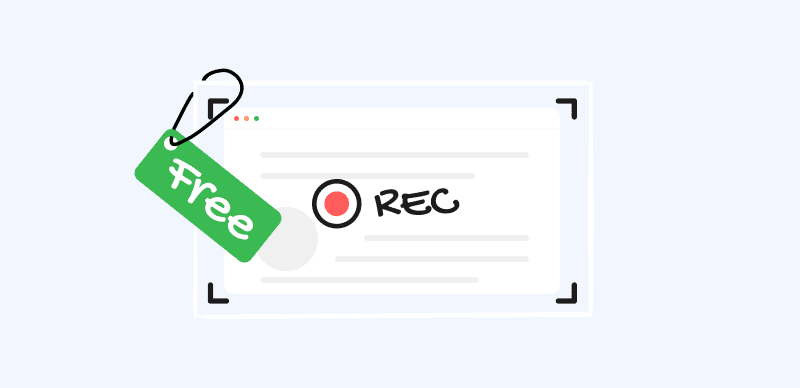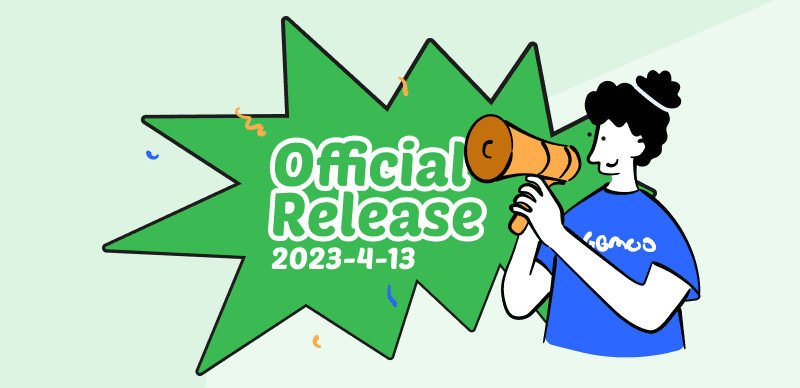In digital social interactions and the dating landscape, Grindr stands out as a beacon for the LGBTQ+ community. This geosocial networking app, catering specifically to gay, bi, trans, and queer people, has transformed how these communities meet and interact. Among the various questions for users, one that frequently surfaces is “Does Grindr notify users of screenshots?”
We delve deeper into this issue in this article, discussing what happens when someone takes a screenshot on Grindr and providing steps to take one from either an iOS or Android device. This exploration aims to equip you with a thorough understanding of Grindr’s screenshot policy and process.
Also read:
Does Edgenuity Record Your Screen? >
Table of Contents: hide
Does Grindr Notify Screenshots?
Does Grindr Notify Screenshots?
Entering the realm of Grindr, you may wonder, as many have before you, “Does Grindr notify screenshots?” To provide a clear answer – as of the information available till September 2021, Grindr does not issue notifications if a screenshot is taken within the app. This holds true whether you’re screenshotting a profile, a conversation, or anything else within Grindr’s interface. In this regard, Grindr differs from some social networking apps like Snapchat, which alerts users when a screenshot is taken.
Despite this feature, it’s critical to remember the ethical considerations surrounding screenshots. The absence of screenshot notifications doesn’t provide an open invitation to capture and distribute images or conversations without consent. On an app like Grindr, which often involves sharing personal and sometimes sensitive information, respect for others’ privacy is paramount. It’s beneficial to navigate Grindr, or any online platform, with an understanding of digital etiquette and the potential ramifications of sharing private content without permission. In our digital world, courtesy and respect should remain constant, even when technology provides anonymity or distance.
What Happens If You Screenshot Someone’s Grindr Profile?
Imagine this scenario – you’re scrolling through Grindr, and you come across an interesting profile. You decide to take a screenshot for whatever reason. What happens next? As of the last update in 2021, Grindr does not notify the user whose profile you’ve screenshot. Screenshotting is silent and unnotified, meaning the person on the other end remains unaware.
However, this does not give rise to free reign: just because taking a screenshot is invisible to both parties does not automatically justify ethically acceptable conduct. We must remember that each user on Grindr has the right to privacy; taking screenshots without consent could have serious repercussions, including legal action against anyone caught doing it. Ethics and respect play an integral role here – simply because the app doesn’t inform someone of such actions does not justify infringing upon someone’s privacy rights. Therefore, screenshotting someone’s Grindr profile and distributing the image without consent could lead to severe consequences, including potential legal action. It’s a matter of ethics and respect – just because the app doesn’t inform the person doesn’t make it okay to infringe upon their privacy. Thus, while the technicalities allow for silent screenshots, respecting the boundaries and privacy of all Grindr users is essential.
How To Take A Screenshot On Grindr?
As we explore more practical aspects of our exploration, let’s delve into Grindr’s technical side. Navigating Grindr is easy – taking screenshots on Grindr is another story – we have everything covered whether you are an iPhone or Android user!
Grindr’s screenshot feature works similarly to any other app; only minor differences exist depending on your device.
Capturing On iPhone
Here are the steps for iPhone users to capture the desired Grindr screenshot.
Step 1: Launch the Grindr app on your iPhone. Look for and go to the chat or profile you wish to screenshot.
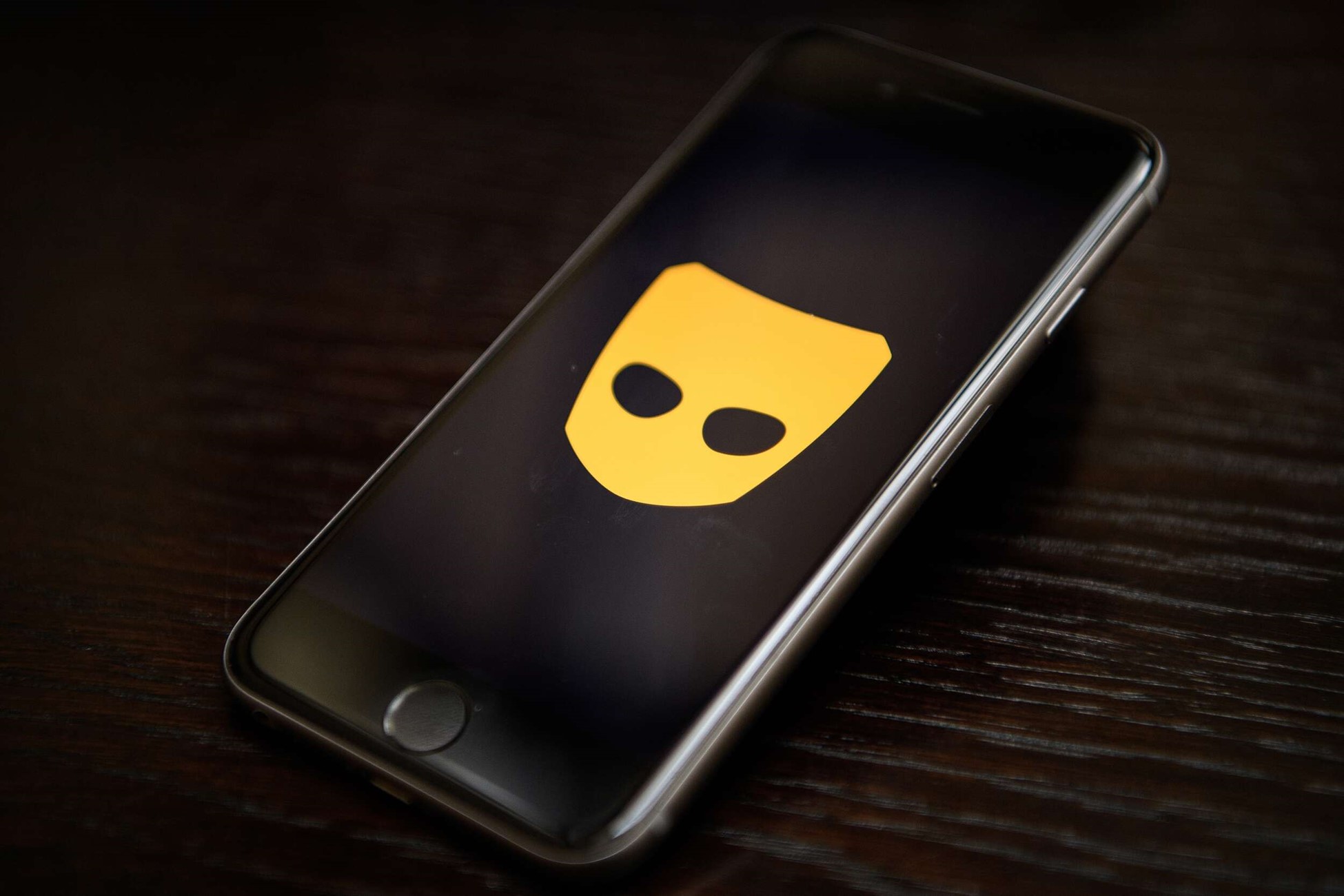
Launch the Grindr App
Step 2: If you are using an iPhone X or a later model, press both the Side Button on the right of your phone and the Volume Up button on the left simultaneously. For earlier models, such as an iPhone 8 or earlier, press the Home and top or side buttons simultaneously.
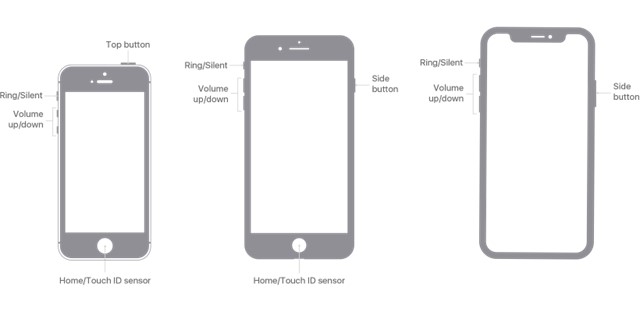
Capture the Screenshot
Step 3: After taking a screenshot, a thumbnail will briefly appear in the lower-left corner. If you wish to edit or crop, tap on this thumbnail; otherwise, just swipe to the app to save the photos and it’ll save automatically.
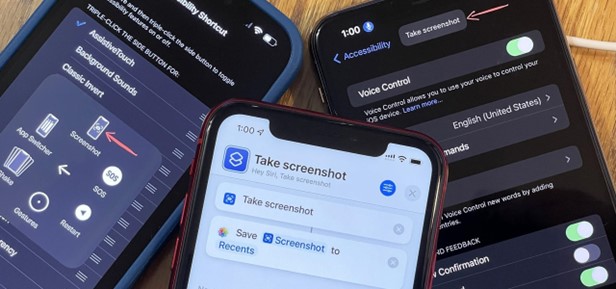
Access a Screenshot
Capturing the screenshot is not hard if you are using an Android gadget. Here are a few essential steps that can help you capture the screenshot of Grindr.
Step 1: Launch the Grindr app on your Android device. Find the chat or profile that you intend to capture as a screenshot.

Open Grindr on Android
Step 2: Press and hold the Power and Volume down buttons together. It will let you capture the screenshot. Once capture, the screen will blink or flash and soon after, a pop notification will appear about successfully capturing the desired screenshot.
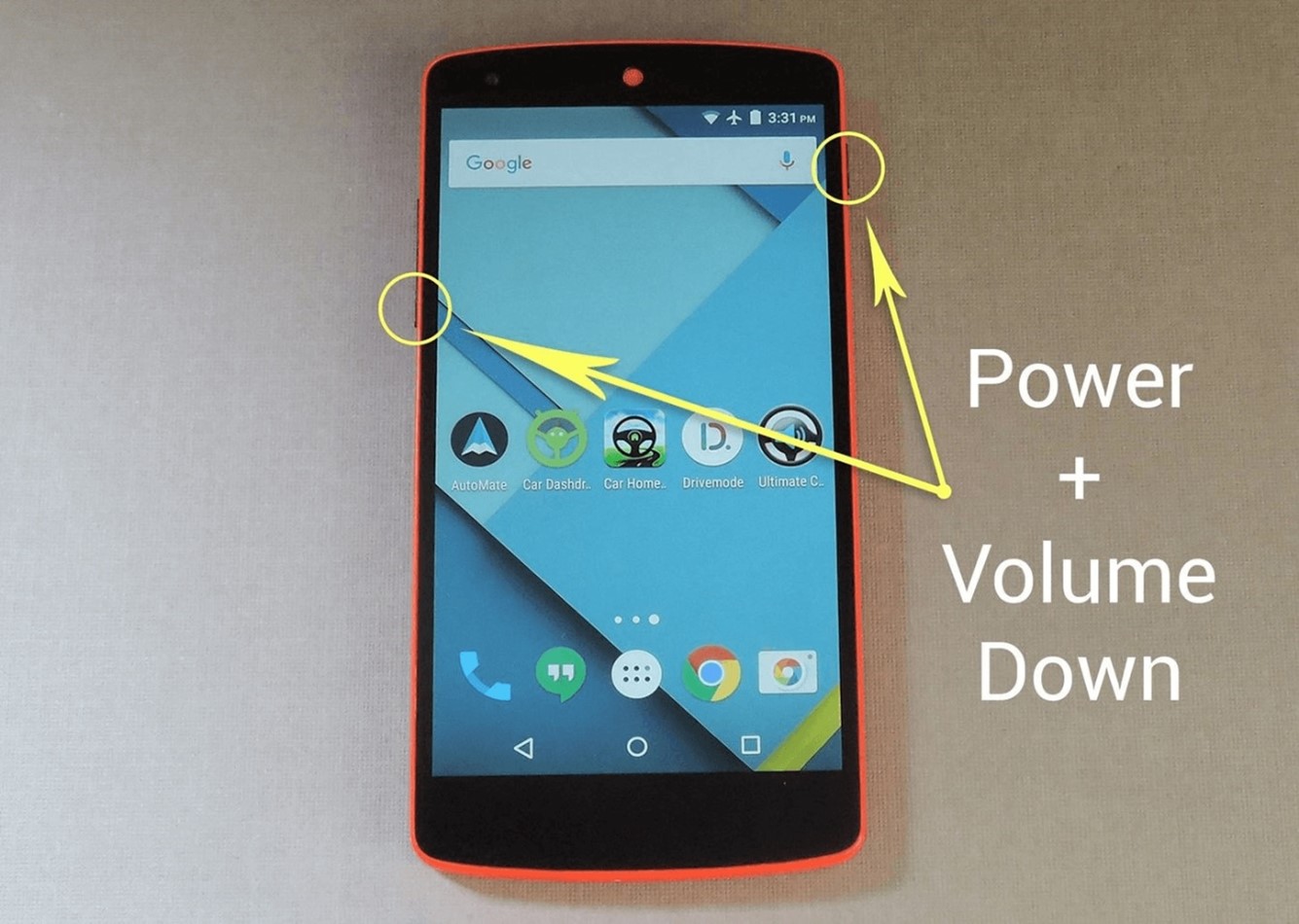
Capture the Screenshot on Android
Step 3: The screenshot will automatically be saved in your Photos or Gallery app, usually in a folder labeled “Screenshots.”
Screenshots can be useful in various situations but remember to use this functionality respectfully and judiciously. It’s essential to respect the privacy and rights of all Grindr users while engaging on the platform.
Frequently Asked QuestionsOpen Grindr on Android
Let’s delve into some frequently asked questions about Grindr and screenshotting to round off this discussion. These aim to broaden your understanding and knowledge of Grindr’s screenshot policies and your rights as a user.
1. Can Grindr users see if I visit their profile?
Digital dating can often make one self-conscious, leading to such questions. To assuage your concerns, as of September 2021, Grindr does not provide a feature that allows users to see who visited their profile. The notifications you receive on Grindr are solely related to interactions, such as when you receive a new message or a “tap,” Grindr’s version of a Facebook “poke.”
2. How can I protect my privacy on Grindr?
Privacy in the digital sphere is paramount, and Grindr provides several ways to safeguard yours. One of the simplest measures is to regulate the information displayed on your profile. Be mindful of what you share, as it can be seen by anyone who comes across your profile. Avoid sharing sensitive personal information in chats unless necessary and trust is established. Grindr also provides a blocking feature that can block a user if you feel uncomfortable. An essential point to remember is that while Grindr doesn’t notify users about screenshots, they are still possible, so carefully curating your shared content is critical.
3. What should I do if someone shares my Grindr screenshots without my consent?
It can be a distressing situation. Suppose someone shares screenshots from your Grindr chats or profile without your permission. If this occurs to you, not only is it an assault upon your trust, but it may violate privacy laws as well. Depending on where you reside, legal options may exist to take action and recover what privacy rights may have been violated – contact local law enforcement or an experienced legal advisor immediately to investigate and take necessary measures – privacy rights exist even online!
Final Thoughts
As we draw this discussion to a close, it’s crucial to highlight once again the key takeaways. Grindr, a significant platform in the digital dating sphere, doesn’t notify users when screenshots are taken. However, this shouldn’t be considered a green light to misuse the feature. Privacy is paramount, both in our real and virtual interactions.
This article sought to answer your burning question and guide you on taking a screenshot on Grindr, whether on an iPhone or an Android device. For many beginners, it seems difficult to work with digital tools. Things start changing once they can comprehend the different tools. It can make things easier for them. Feel free to share this article if it has helped and post your thoughts or questions below!