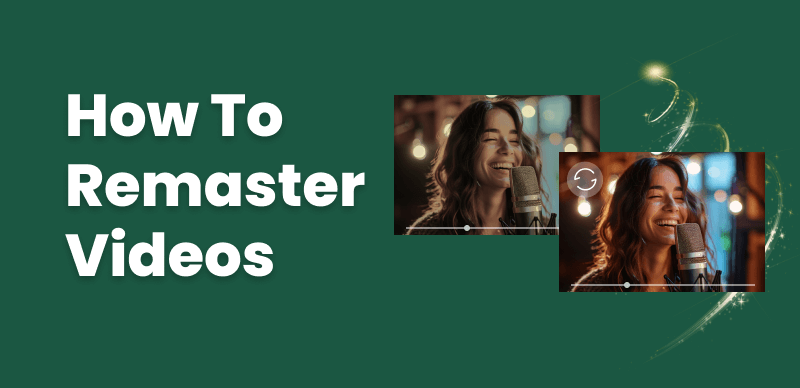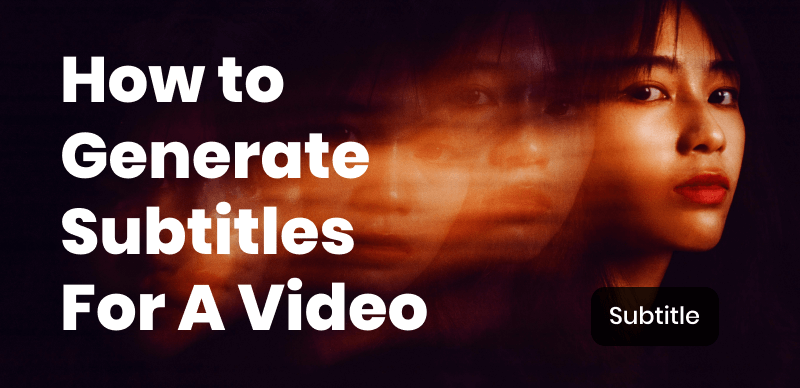In today’s digital age, smartphones have become powerful tools for capturing and sharing life’s moments through video. Among these devices, iPhones are known for their exceptional camera quality. However, to truly unlock the potential of your iPhone’s video capabilities, it’s essential to understand the settings and techniques that can elevate your footage from average to stunning.
In this article, we’ll explore 10 tips to improve video quality on iPhone. We’ll also provide methods and introduce professional AI video enhancers to help fix low-quality videos. Whether you’re a casual videographer or an aspiring content creator, these tips will empower you to craft truly remarkable videos using just your iPhone.
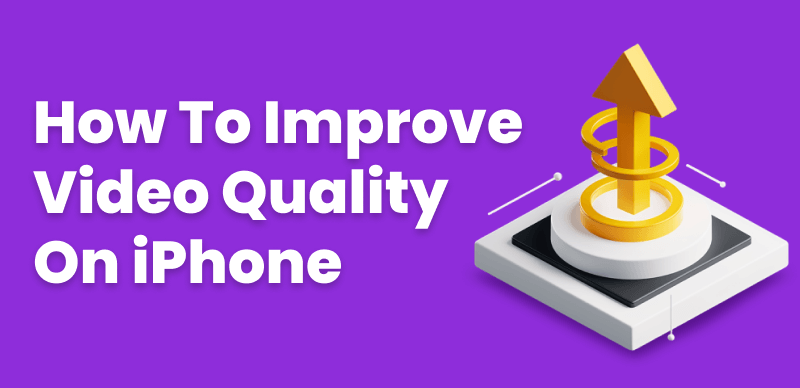
Improve Video Quality on iPhone
What are the Good iPhone Video Settings?
Before diving into the tips, it’s crucial to grasp the fundamental video settings on your iPhone. Two key factors that affect video quality are resolution and frame rate.
Resolution refers to the number of pixels in each frame of your video. A higher resolution means more detail and clarity in your footage. iPhones offer several resolution options, including 720p, 1080p, and even 4K on newer models.
Frame rate, measured in frames per second (fps), determines how smoothly your video plays back. Higher frame rates like 60fps result in smoother motion, while lower frame rates like 24fps or 30fps can provide a more cinematic look.
To access and change your iPhone’s video settings, open the Settings app, tap on “Camera,” and then select “Record Video.” From there, you can choose your preferred resolution and frame rate.
5 Apps to Improve Video Quality on iPhone
CapCut
CapCut is a user-friendly video editing app that offers a wide range of features to enhance your iPhone videos. With CapCut, you can easily trim, split, and merge clips, add filters and effects, and even create stunning video transitions. The app’s intuitive interface makes it perfect for both beginners and advanced users looking to create professional-looking videos on their iPhones.
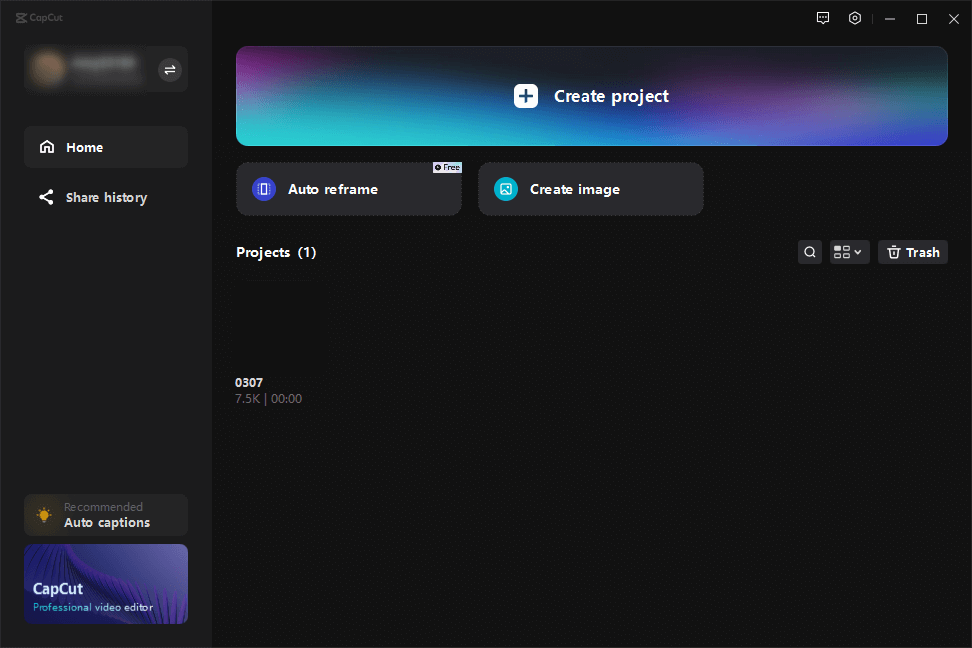
Open CapCut and Sign in to Your Account
Key Features:
- Intuitive and user-friendly interface
- Wide range of filters and effects
- Stunning video transitions
- Supports 4K video editing
- Royalty-free music library
- Powerful tools for trimming, splitting, and merging clips
Pricing: Free (with optional in-app purchases)
Inshot
Inshot is another powerful video editing app that can help you take your iPhone videos to the next level. In addition to basic editing tools, Inshot offers a variety of creative features, such as adding text and stickers, applying custom filters, and even incorporating music or voiceovers. The app also provides a range of aspect ratio options, making it easy to optimize your videos for different social media platforms.
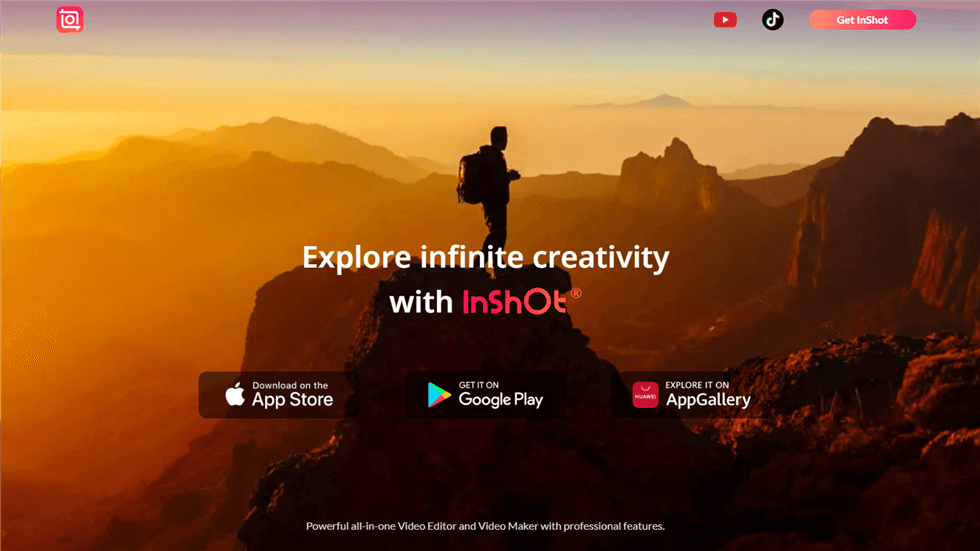
Apps to Improve Video Quality on iPhone – InShot
Key Features:
- Basic and advanced editing tools
- Ability to add text and stickers
- Supports various aspect ratios for social media platforms
- Music and voiceover integration
- Keyframe animation for text and stickers
Pricing: Free (with optional in-app purchases for premium features)
Filmic Pro
Filmic Pro is an advanced video camera app that unlocks the full potential of your iPhone’s camera. With manual controls for focus, exposure, white balance, and more, Filmic Pro gives you the tools to capture professional-grade footage. The app also supports high-quality audio recording, making it an excellent choice for creating videos with superior sound.
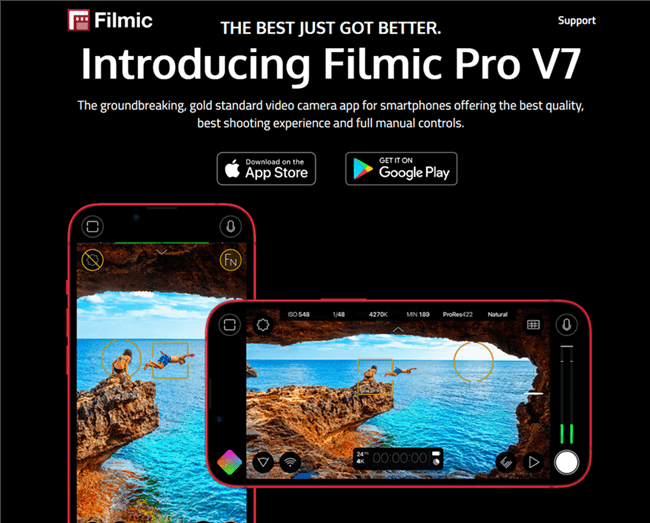
Apps to Improve Video Quality on iPhone – Filmic
Key Features:
- Manual controls for focus, exposure, white balance, and more
- Supports high-bitrate recording for superior image quality
- Multiple aspect ratios and resolutions
- Advanced audio controls and support for external microphones
- Live analytics and monitoring tools
- Customizable presets for quick access to preferred settings
Pricing: $14.99 (one-time purchase)
Videoshop
Videoshop is a comprehensive video editing app that offers a wide array of features to improve your iPhone videos. With Videoshop, you can easily trim and arrange clips, add filters and effects, and even incorporate slow-motion or fast-forward segments. The app also includes a library of royalty-free music and sound effects, making it easy to add the perfect audio to your videos.
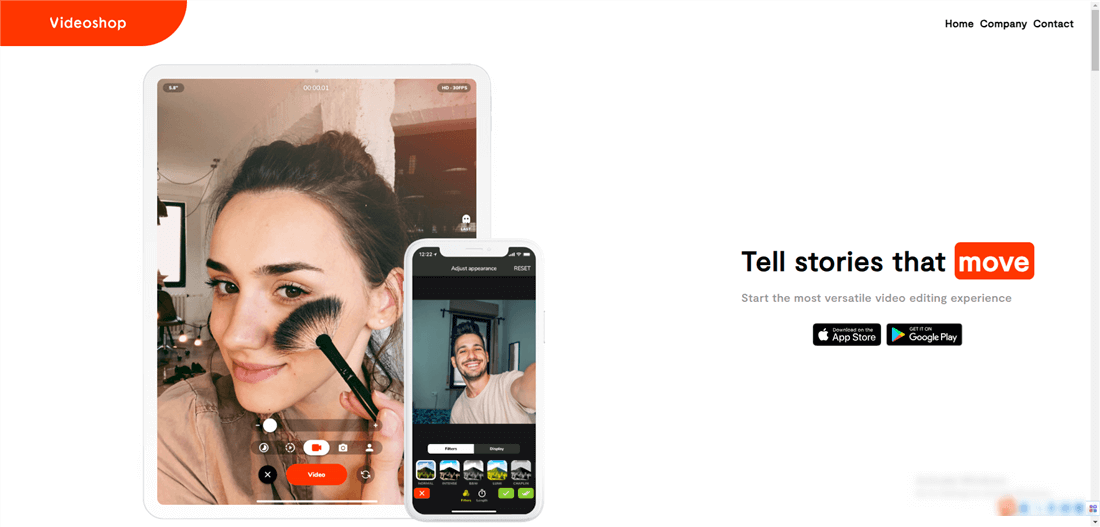
Apps to Improve Video Quality on iPhone – Videoshop
Key Features:
- Straightforward and intuitive interface
- Trim, merge, and rearrange video clips
- Slow-motion and fast-forward effects
- Extensive library of filters and effects
- Royalty-free music and sound effects
- Text overlay and custom intro/outro screens
Pricing: Free (with optional in-app purchases for premium features)
Adobe Premiere Rush
Adobe Premiere Rush is a powerful video editing app designed for creating and sharing online videos. With its intuitive interface and cloud sync capabilities, Premiere Rush makes it easy to start editing on your iPhone and then continue on your computer or other devices. The app offers a range of professional-grade features, including color correction, audio mixing, and custom motion graphics.
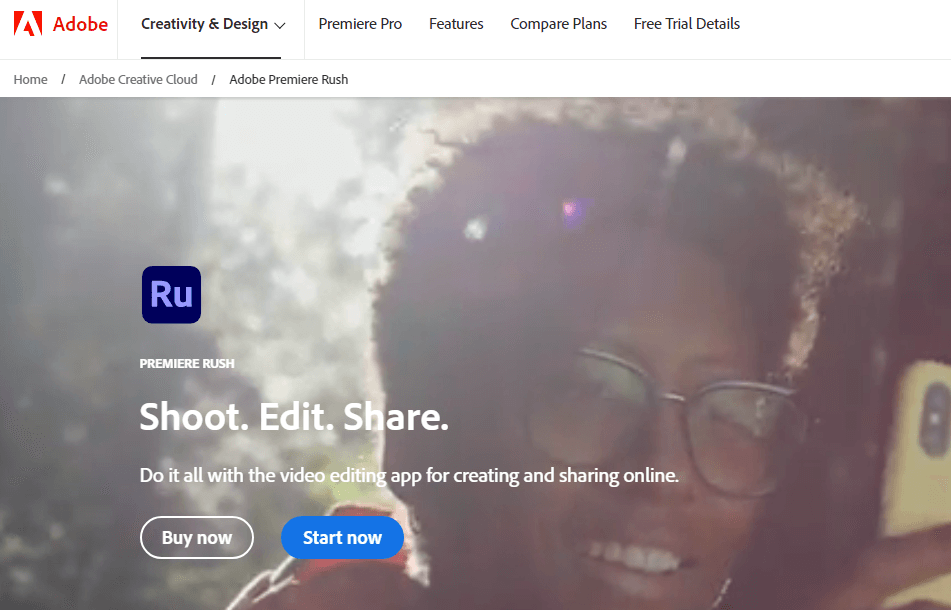
Apps to Improve Video Quality on iPhone – Adobe Premiere Rush
Key Features:
- Cross-platform compatibility (iOS, Android, macOS, Windows)
- Cloud sync for seamless workflow across devices
- Professional-grade color correction and audio mixing tools
- Customizable motion graphics templates
- Integration with Adobe Creative Cloud apps
Pricing: Free (with optional in-app purchases), or included with Adobe Creative Cloud subscription ($9.99/month for individuals, $19.99/month for teams)
10 iPhone Camera Settings & Tips for Better-Looking Videos
- 📸 Enable High Efficiency mode: High Efficiency mode uses the HEVC codec, which provides better compression without sacrificing quality, resulting in smaller file sizes.
- 📺 Use 4K resolution: If your iPhone supports 4K video recording, use it to capture incredibly detailed footage. Keep in mind that 4K videos take up more storage space.
- ✋ Maintain a steady hand or use a tripod: Keeping your iPhone stable while recording is crucial for avoiding shaky footage. If possible, use a tripod or stabilizer for the smoothest results.
- ☀️ Ensure adequate lighting: Good lighting is essential for capturing clear and vibrant videos. When possible, record in well-lit environments or use external lighting accessories.
- 📹 Adjust exposure and focus: Tap on the screen to set the focus point and adjust the exposure by sliding the sun icon up or down.
- 🔒 Utilize the AE/AF Lock feature: Once you’ve set the perfect exposure and focus, press and hold on the screen to lock these settings, preventing automatic adjustments during recording.
- 📐Experiment with different angles and perspectives: Get creative with your shots by trying different angles and perspectives. This can add visual interest and depth to your videos.
- 🎙️ Use an external microphone for better audio: iPhone’s built-in microphone can pick up unwanted background noise. Consider using an external microphone for clearer, more professional-sounding audio.
- 🌈 Take advantage of third-party camera apps: Apps like Filmic Pro and Moment offer advanced manual controls and settings for capturing even higher-quality video.
- ✏️ Edit your videos using mobile editing apps: Post-processing your videos with mobile editing apps like CapCut or Adobe Premiere Rush can help you refine your footage and add creative touches.
Conclusion
Improving your iPhone video quality is a combination of understanding your device’s settings, using the right techniques, and leveraging the power of third-party apps and accessories. By implementing the 10 tips outlined in this article, you’ll be well on your way to creating stunning videos that captivate your audience.
Remember, practice makes perfect. Don’t be afraid to experiment with different settings, angles, and editing techniques to find what works best for you. With time and effort, you’ll develop your own unique style and create truly remarkable videos using only your iPhone.
FAQs on Improve Video Quality on iPhone
What is the best resolution for iPhone videos?
The best resolution for iPhone videos depends on your specific needs. For most users, 1080p provides a good balance between quality and file size. However, if you want the highest possible quality and have ample storage space, 4K is the way to go.
How can I reduce the shakiness of my iPhone videos?
To reduce shakiness in your iPhone videos, try using a tripod or stabilizer when recording. If you must record handheld, keep your elbows close to your body and hold your iPhone with both hands. You can also use the built-in optical image stabilization (OIS) on newer iPhone models or the Cinematic mode on iPhone 13 series for added stability.
How do I change the exposure and focus while recording on iPhone?
To change the exposure and focus while recording on iPhone, simply tap on the screen where you want to set the focus point. Then, slide the sun icon that appears up or down to adjust the exposure. You can also use the AE/AF Lock feature by pressing and holding on the screen to lock your exposure and focus settings.
What accessories can I use to improve my iPhone video quality?
Several accessories can help you improve your iPhone video quality, including:
- External lenses to expand your iPhone’s camera capabilities
- Tripods and stabilizers for smoother, shake-free footage
- External microphones for better audio quality
- Portable lighting solutions to ensure adequate lighting in various environments