If you are demonstrating a product or providing software tutorials, you may need to capture your screen frequently. People often use software that they have to first download and install on their device in order to use, which allows them to record their screen afterward. To start recording your screen without taking up any space on your computer, you can use the chrome extension screen capture tools rather than downloading any applications.
Also Read:
Top Snipping Tool Extensions for Chrome >
Top 9 Screenshot Extensions for Firefox >
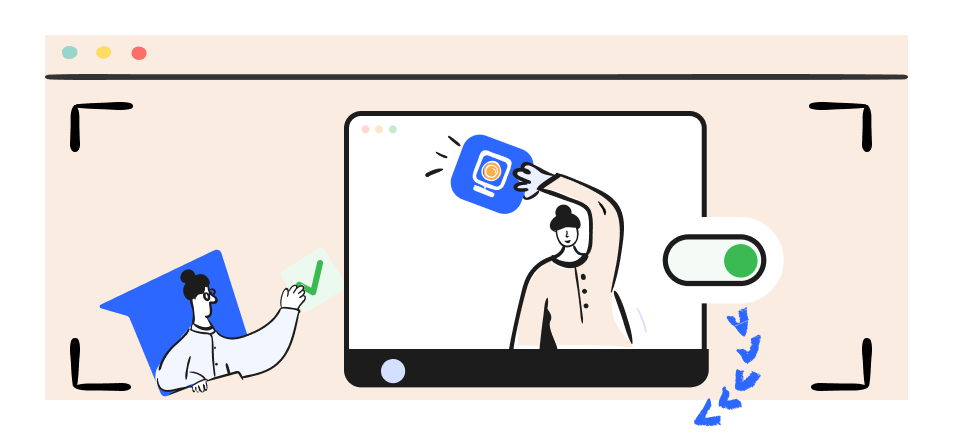
Chrome Extension Screen Capture
Like Chrome audio capture tools, there are also many screen capture Chrome extensions that are easily accessible and easy to use. We have listed the 18 best Chrome extension screen captures here, which you can add to Chrome as an extension in just a few clicks to start screen recording right now. Stay with us until the end to learn more about these best screens recording Chrome extensions.
Table of Contents: hide
Does Google Chrome Have Screen Capture Tool?
Does Google Chrome Have Screen Capture Tool?
No! Google Chrome doesn’t have any screen capture tool to take screenshots of the screen. To capture your screen on chrome you can use any online tool that you can add as a chrome extension screen capture. There are various tools available online to take screenshots of your screen.
Key Features of Best Screen Capture Extension for Chrome
If you want to capture your screen while using a browser, you must use a chrome extension screen capture for the same. There are various screen captures available online that you can use to take screenshots or record your screen. Before adding on the extension of a screen capture tool, you must check its features, like, recording screen and camera at the same time, creating output video in HD quality, various editing tools, annotations tools, etc. You must check for these features in a screen capture tool. These features will definitely improve the presentation and quality of your recorded video.
Top 18 Chrome Extension Screen Capture Tools
If you are looking for chrome extension screen capture tools to record your screen on a browser, here we have mentioned 17 best chrome extension screen capture tools along with their features, pricing plans, and other details. Check the list to find the best chrome extension screen capture tool for you.
Loom
Loom is one of the best chrome extension screen capture tools that lets you record your screen and webcam along with system and microphone audio. The videos are automatically stored in the local and cloud storage. You can manage the traffic on your profile by specifying the criteria of people who can view your video. You are allowed to take as many screenshots as you want with Loom’s free edition.
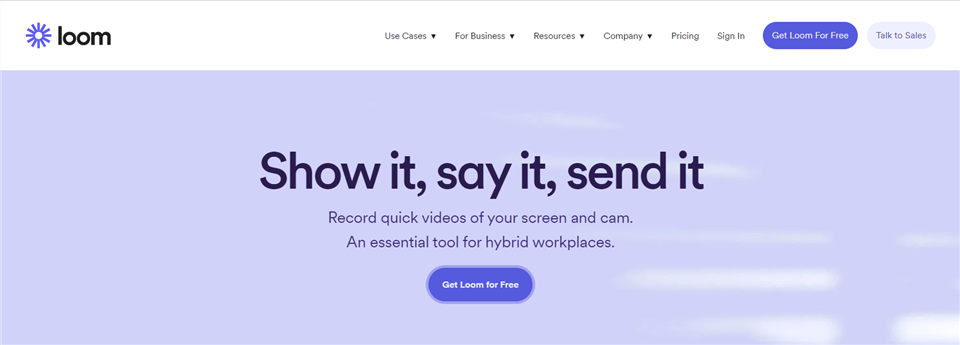
Chrome Extension Screen Capture Tool – Loom
Loom’s Features
- Captures Screen and webcam.
- Sharable link to share the video.
- Record screen in HD quality.
- In-built video editor.
Pros
- Easy to use.
- Annotate your recording.
- Instant video editing.
- Embed your videos.
Cons
- The trial version has various limitations.
Pricing Plan
- Starter: Free
- Business: $8/creator/month.
User Rating
- G2 Rating: 4.7/5 (700+ reviews)
- Capterra Rating: 4.6/5 (250+ Reviews)
Gemoo Snap
As a free and lightweight app for taking quick screenshots, Gemoo Snap can provide you with a variety of screenshot needs. With the Gemoo Snap Chrome Extension, you can capture a scrolling page, or selected area, capture any HTML element of your choosing from the web page, capture visible area, and capture from Browser easily.
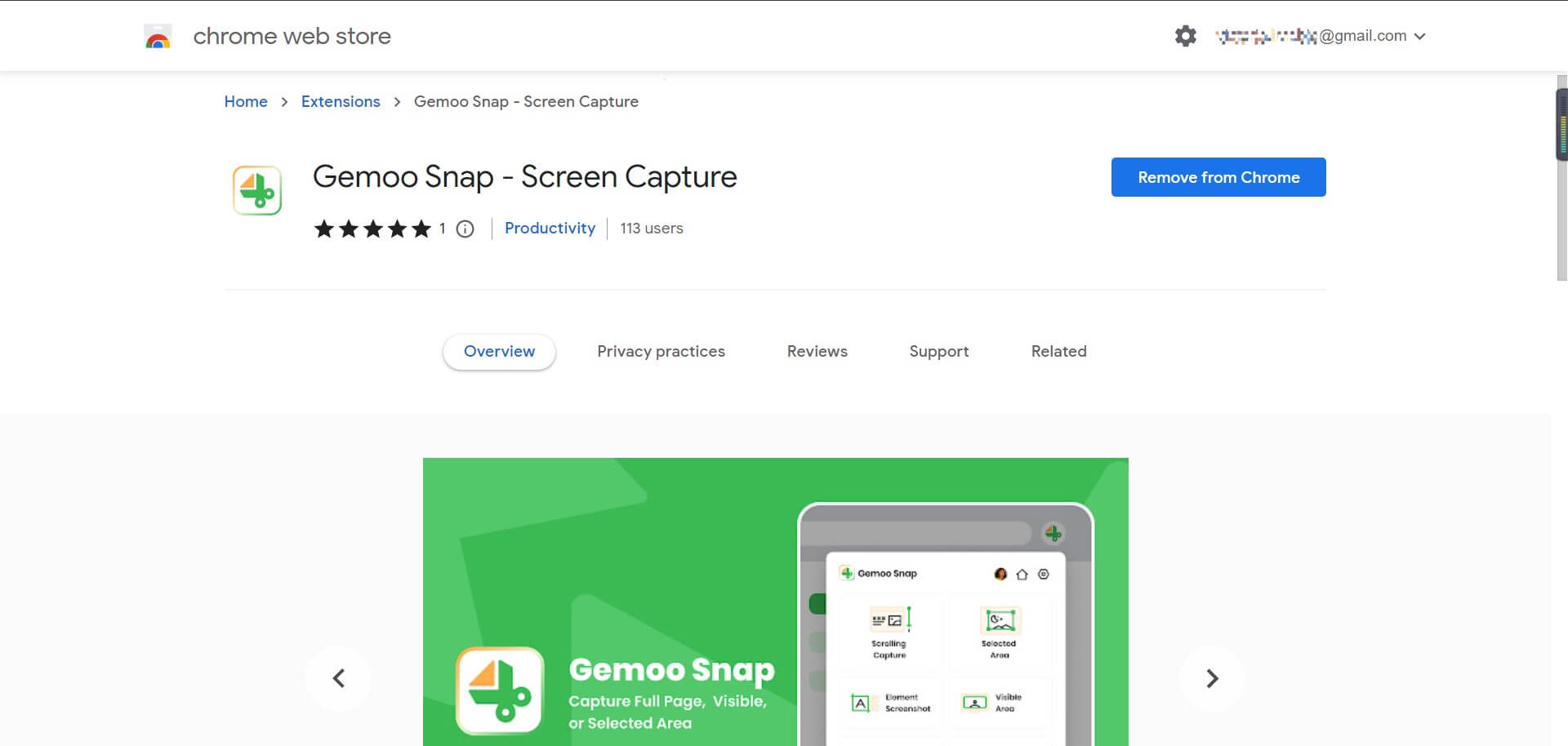
Gemoo Snap Chrome Extension Overview
Gemoo Snap’s Features
- Scrolling to capture the full page of the web page.
- Annotate the screenshots to feedback.
- Select a partial area to capture. Take a screenshot of the visible part of the screen.
- Save the screenshots with a sharable URL.
- Screenshot the elements of the web page.
Pros
- You can take screenshots in multiple ways.
- Upload the screenshots to the cloud safely.
- You can copy the screenshot to the clipboard.
Pricing Plan: Free
Nimbus
You can easily take screenshots of your entire webpage or just a certain section of it with Nimbus Screenshot. Both your desktop screen and webcam can be used to record videos. One of its features allows you to edit screenshots and add remarks to screenshots and screen recordings. However, here you can edit and crop your screenshots too. Additionally, WebM to MP4 and GIF video conversion is also possible with Nimbus.
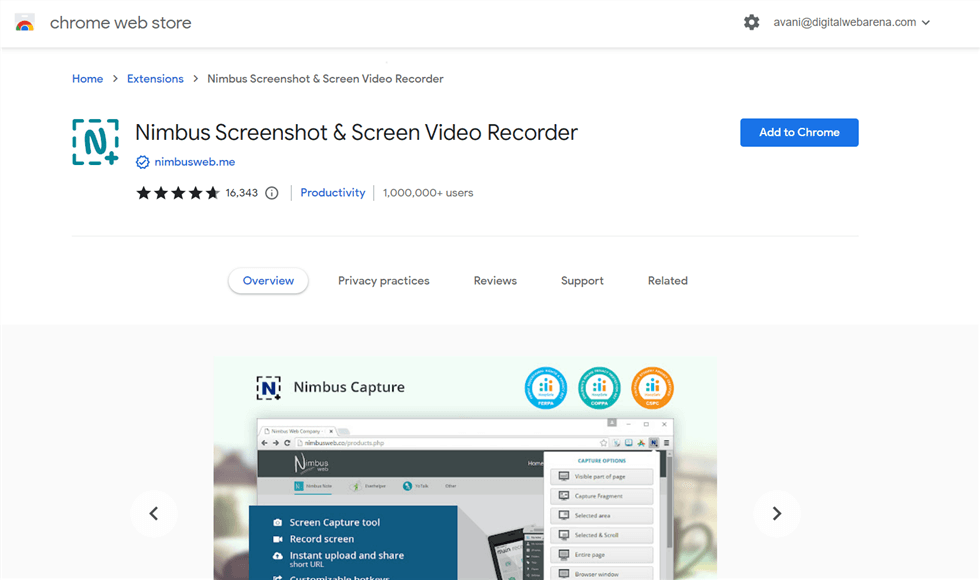
Chrome Extension Screen Capture Tool – Nimbus
Nimbus’s Features
- Screenshot & screencast.
- Various annotation & edit features.
- Uploading & sharing.
- Record videos.
Pros
- Ease of use.
- Stores videos locally and on the cloud.
- No watermarks and adds.
- Screenshots entire page or selected area.
Cons
- Sometimes captured image isn’t saved.
Pricing Plan
- Pro: $3.5/month
- Team $4/month/user
- Combo Pro: $5/month/user
- Business: $7/month/user
User Rating
- G2 Rating: 4.5/5 (22 Reviews)
- Capterra Rating: 4.8/5 (18 Reviews)
Awesome Screenshot
Awesome screenshot supports both screenshots and screencasts in its plugin. The users can effortlessly share the screenshots various platforms because of its outstanding third-party collaborations. It also provides the option to blur portions of a screenshot that you do not want to publish anywhere they like. This screen capture chrome tool is easy to use for everyone and you can easily access it to your browser too.
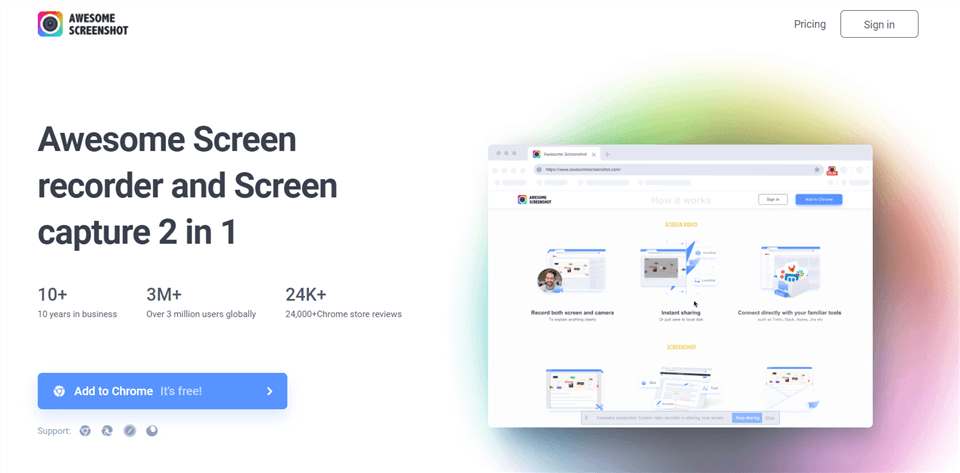
Chrome Extension Screen Capture Tool – Awesome Screenshot
Awesome Screenshot’s Features
- Record both camera and screen.
- Instant sharing.
- Annotate a screenshot.
- Share screenshots and recordings via a link.
Pros
- Easy and simple to use.
- Takes screenshots in just 1 click.
- Share directly on various sites.
- No ads.
Cons
- Limited annotation tools.
Pricing Plan
- Free
- Basic: $6/month
- Professional: $8/month
- Workspace Premium: $10/user/month
User Rating
- G2 Rating: 4.4/5 (63 Reviews)
- Capterra Rating: 4.7/5 (18 Reviews)
Screencast-O-Matic
Screencast-O-Matic is one of the top options for screen capture software and has various features that can be used while capturing or recording the screen and webcam. This screen capture chrome is available in form of desktop software or browser extension tool. Although, there are limited features available in the free trial, but in a paid subscription you can enjoy various amazing features. There are various editing tools like stickers, icons, shapes, emoticons, etc., and other stocks provided for making professional videos.
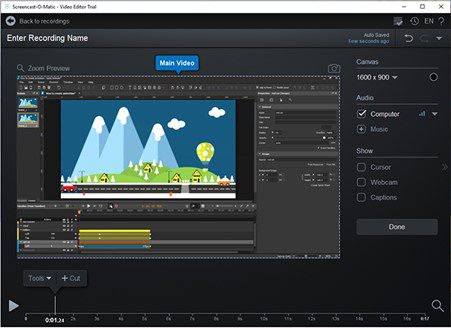
Screencast-O-Matic Interface
Screencast-O-Matic’s Features
- Records your screen and webcam.
- Video editor with various tools.
- Share the recorded video easily.
- Stock library.
Pros
- Captures text box while recording your video.
- Easily host video and other content.
- For Windows, Mac, iOS, Android & Chromebook.
- Easily integrate with tools you already use.
Cons
- The screenshots are imported only in PNG format.
Pricing Plan
- Solo Deluxe: $2.00/month
- Solo Premier: $4.00/month
- Team: $2.00/month
User Rating
- G2 Rating: 4.2/5 (64 Reviews)
- Capterra Rating: 4.5/5 (33 Reviews)
Droplr
Another fantastic chrome extension screen capture for screen recording and taking screenshots is Droplr. The screenshots are stored in the cloud, after which you can share them via a link only. Additionally, Droplr lets you save your screen captures or small recorded videos in form of GIFs files too. The essential features of Droplr allow you to edit, trim or annotate a recorded video. You can also use colors to highlight the required data while recording the screen.
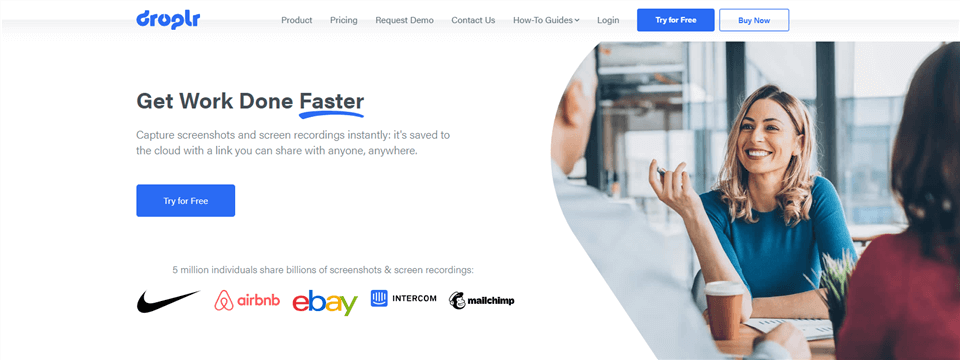
Chrome Extension Screen Capture Tool – Droplr
Droplr’s Features
- Captures the entire page or selected area.
- Saves recorded video to the cloud automatically.
- Annotate by adding images, GIFs, or text.
- Instant sharing via a link.
Pros
- Provides security dashboard.
- Use various image editors.
- Unlimited GIF recording duration.
- Available for Mac, Windows, and Chrome.
Cons
- All features are not open in the free trial.
Pricing Plan
- Free trial.
- Pro Plus: $6/month
- Team: $7/user/month
User Rating
- G2 Rating: 4.5/5 (300+ Reviews)
- Capterra Rating: 4.5/5 (100+ Reviews)
Screencastify
With Screencastify, it is extremely simple to screenshot or record your screen in just 1-click. You can edit your screenshots or recorded videos simply by using various editing tools. You can also capture the mouse effects, pen tool, apply stickers and annotate your video to make it look more effective. There are various features like, combining clips, cropping them, adding blur and zooming effects. You can easily share the video via a link.
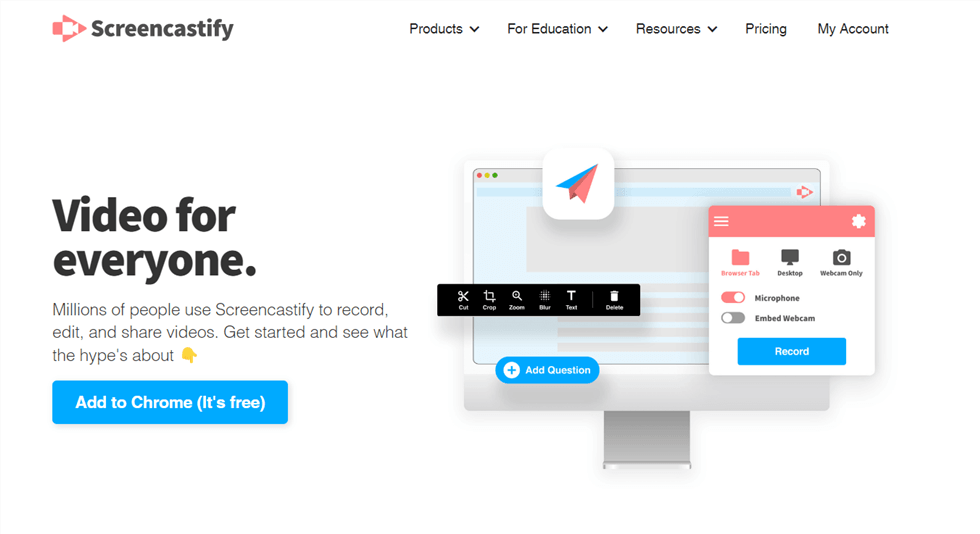
Chrome Extension Screen Capture Tool – Screencastify
Screencastify’s Features
- Effortless and secure video transmission.
- Browser-based editors.
- Easy sharing via Google Drive.
- Exports recorded videos in MP4, MP3 or GIF formats.
Pros
- Easy to use.
- Lightweight.
- Captures screen from various sites.
Cons
- Audio capture quality is not good.
Pricing Plan
- Free
- Starter: $15/user/month
- Pro: $20/user/month
User Rating
- G2 Rating: 4.6/5 (63 Reviews)
- Capterra Rating: 4.5/5 (100+ Reviews)
Covideo
Record your video on screen or webcam has become simpler with Covideo screen capture chrome extension. Use this screen recorder to capture what’s on your screen and combine pre-made films with customized introductions to expand your reach. Easily capture selected portions, an entire screen, or an entire webpage. Screenshots can be annotated with text, colour, highlights, arrows, and other elements. You can use this tool with both Windows and macOS devices.
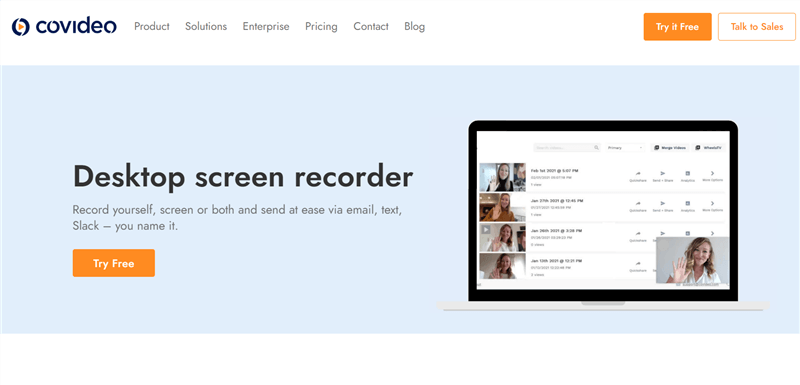
Chrome Extension Screen Capture Tool – Covideo
Covideo’s Features
- Starts recording in just a click.
- Various customization options.
- Share your recorded video via various platforms.
- File and video hosting.
Pros
- Easy recording.
- Instant upload.
- Captures required area.
- Unlimited storage.
Cons
- The output video quality is not good.
Pricing Plan
- Monthly: $69/user/month.
User Rating
- G2 Rating: 4.9/5 (66 Reviews)
- Capterra Rating: No rating available.
Movavi
With only one click, you can record any window, tab, or screen using Movavi screen recorder. It’s absolutely easy to use and secure to install this browser extension. While capturing the screen, it doesn’t track the browser’s data. The use of this extension is made simple by its user-friendly interface.
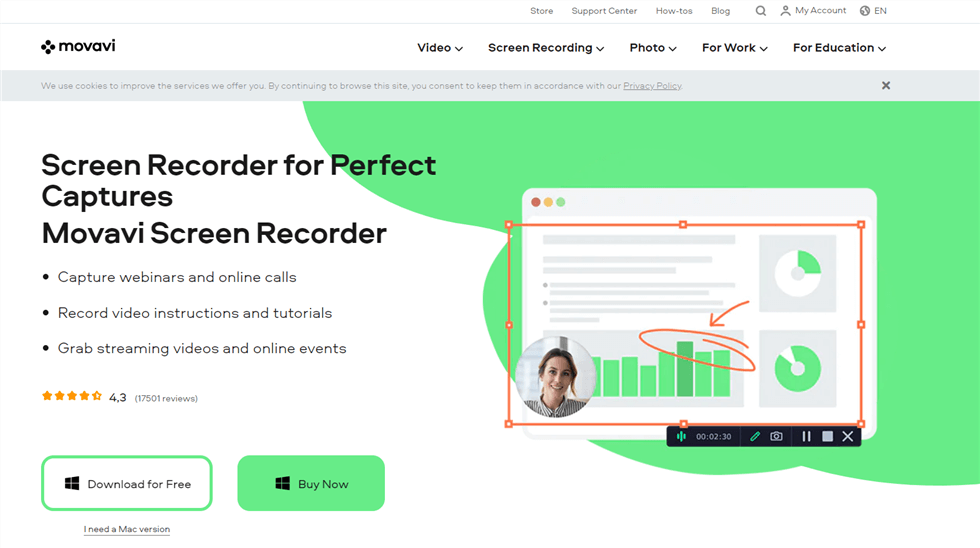
Chrome Extension Screen Capture Tool – Movavi Screen Recorder
Movavi’s Features
- Capture screen and webcams.
- Schedule recording.
- Draw on videos while recording.
- Annotation tools.
Pros
- Create screencasts.
- Captures keystrokes and mouse cursor.
- Record audio from computer or microphone.
- Supports various file formats.
Cons
- Limitations of trial version.
Pricing Plan
- Personal: $19 annually.
- Business: $29 annually.
User Rating
- G2 Rating: 4.5/5 (50 Reviews)
- Capterra Rating: 4.8/5 (20 Reviews)
Vidyard
Using the Vidyard screen and webcam recorder extension, you can upload a pre-existing video or record your screen’s video. With just a few clicks, you can easily embed your recorded or edited video on your website, send it through email, or post it on social media.
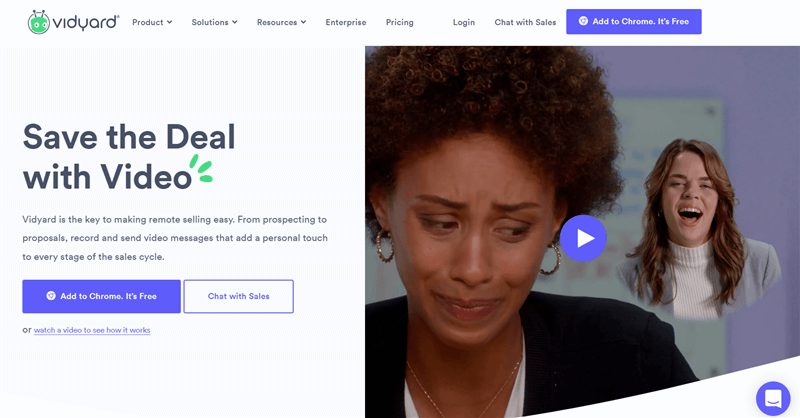
Chrome Extension Screen Capture Tool – Vidyard
Vidyard’s Features
- Records screen and webcam.
- Embed your video on your website.
- Easy sharing of videos.
- Advanced editing tools.
Pros
- Ad-free screen recording.
- Hassle-free hosting.
- Broadcast your live stream.
- Customizable CTAs.
Cons
- UI is a little difficult to use.
Pricing Plan
- Free.
- Pro: $19/month.
User Rating
- G2 Rating: 4.5/5 (500+ Reviews)
- Capterra Rating: 4.5/5 (100+ Reviews)
Vmaker
With Vmaker, you can record your screen and webcam with your system or webcam’s audio to share the information you found on any browser. With the use of screen annotations, mouse emphasis, and other features, Vmaker lets you record HD videos up to 4K. You can sign up for a lifetime plan from it that is absolutely free. You can record as many videos as you want with a free subscription; there is no restriction on this.
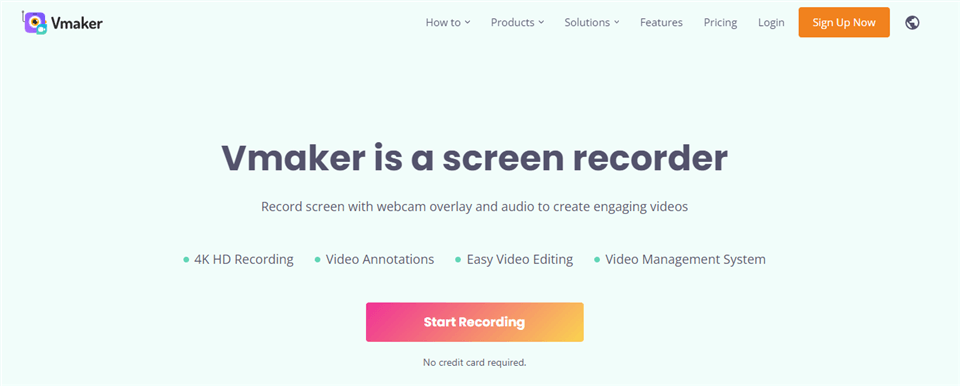
Chrome Extension Screen Capture Tool – Vmaker
Vmaker’s Features
- Records screen & webcam with audio.
- Free built-in video editor.
- Uses local and cloud storage.
- No watermarks.
Pros
- Records video in HD quality.
- Mark highlights or make annotations.
- Share your screen recordings.
- Works on Windows, iOS, and Chrome.
Cons
- The UI is less appreciable.
Pricing Plan
- Lite: Free
- Starter: $7/month
- Team: $10/month
User Rating
- G2 Rating: 4.7/5 (63 Reviews)
- Capterra Rating: 4.4/5 (29 Reviews)
Vimeo Record
Vimeo is another chrome extension screen capture that helps you in taking screenshot and screen recording. With its all-in-one features, you can easily record and share your recorded videos to various platforms. You can easily capture, edit and share your video in just 1-click. Vimeo provides various editing features that consist of different shapes, emoticons, tools, etc.
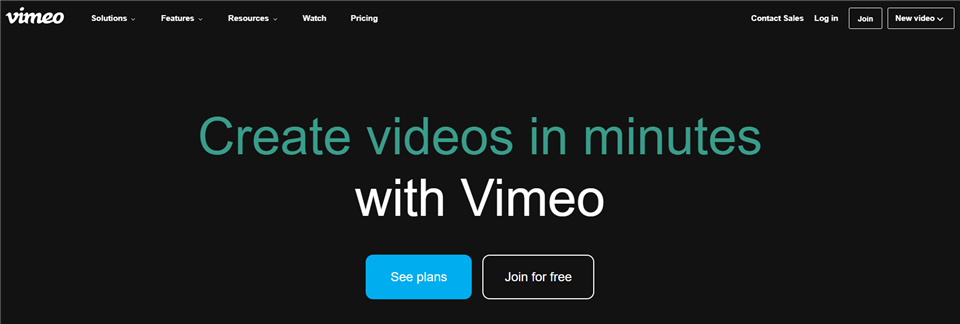
Chrome Extension Screen Capture Tool – Vimeo
Vimeo’s Features
- Record screen and webcam.
- Has various templates.
- Customizable CTAs.
- Live stream to various destinations.
Pros
- Video library.
- Ad-free player.
- Free hosting.
- Host virtual videos.
Cons
- Uploading isn’t free.
- Less video streaming platforms integration.
Pricing Plan
- Plus: $7/month
- Pro: $20/month
- Business: $50/month
- Premium: $75/month
User Rating
- G2 Rating: 4.2/5 (300+ Reviews)
- Capterra Rating: 4.6/5 (700+ Reviews)
Disbug
Disbug screen capture chrome extension allows you to capture bugs while recording your screen. It does have various features and editing tools which help you to edit the video, add color, fonts, and various other highlights in a video. You can also mark annotations in your recorded video and simply share them in just a few clicks.
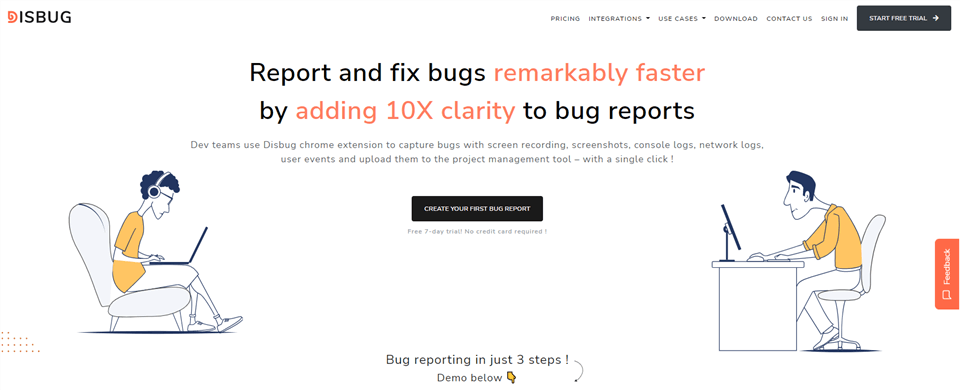
Chrome Extension Screen Capture Tool – Disbug
Disbug’s Features
- Allows drawing on screen while recording.
- Make annotation to a video.
- Editor has various tools.
- Performance metrics.
Pros
- Ease of use.
- Capture bugs with screen recording.
- Record bugs with voice & video.
Cons
- Too many limitations in free trial.
Pricing Plan
- StartUp: $49/month
- Business: $99/month
- Agency: $249/month
- Enterprise: Custom Pricing.
User Rating
- No rating available on G2 and Capterra.
Fluvid
Fluvid is a screen capture tool that helps you to screenshot or record your screen on a browser. Fluvid is easy to use and anyone can use this screen recording tool without any hassle. It includes various amazing features like CTA button, password protection, streaming and publishing your video on social media accounts, etc.
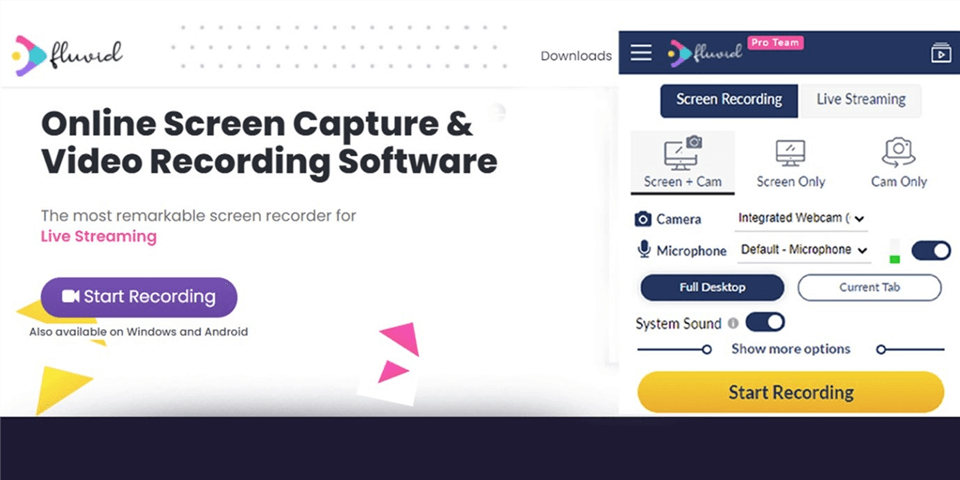
Chrome Extension Screen Capture Tool – Fluvid
Fluvid’s Features
- Supports screen & camera recording.
- Export videos as MP4.
- Direct link sharing across various platforms.
- Edit recorded videos.
Pros
- Annotation tools.
- Video previews.
- CTA buttons.
- No watermarks.
Cons
- All advanced features are under the paid plan.
Pricing Plan
- Basic: Free.
- Pro: $8/month.
User Rating
- G2 Rating: 5.0/5.
- Capterra Rating: No rating available.
Hippo Video
Using Hippo screen capture chrome extension, you can record your screen quickly and easily. It is one of the best screen recorders and screen capture tools that records in real-time and produces HD videos. While screen recording, you can simply enhance it by using the highlight, focus, edit, erase, pause, and play features.
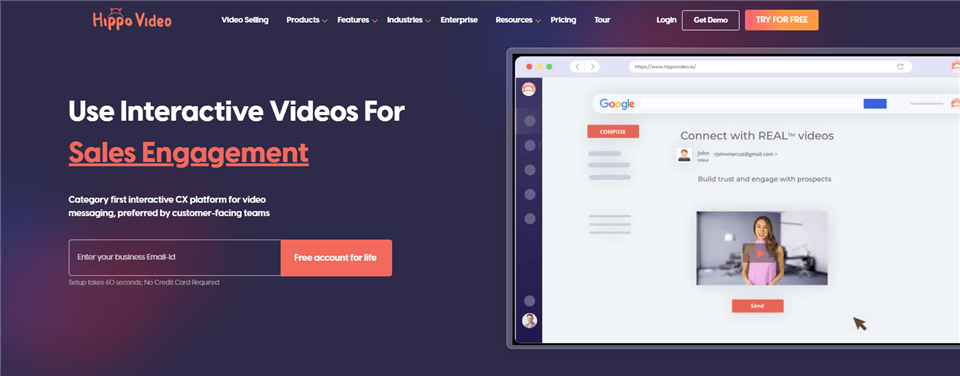
Chrome Extension Screen Capture Tool – Hippo Video
Hippo Video’s Features
- Records in HD quality.
- Add text in videos.
- GIF thumbnail.
- Interactive CTAs.
Pros
- Add annotations.
- Trim your videos to the required lengths.
- Highlight mouse clicks.
- Edit video after recording.
Cons
- Offer no effect to improve video quality.
Pricing Plan
- Free.
- Starter: $15/month
- Pro: $30/month/user
- Growth: $48/month/user
- Enterprise: $79/month/user
User Rating
- G2 Rating: 4.5/5 (500+ Reviews)
- Capterra Rating: 4.6/5 (43 Reviews)
NinjaCapture
With software that handles everything for you in one location, such as NinjaCapture, sharing your screen is the ideal option. You may quickly share your screen and video whenever you want using NinjaCapture software, no matter what device you are using. Web pages in their entirety or just a portion of them can be captured as screenshots. With only one quick click, NinjaCapture makes it simple to record audio and establishes a strong connection with viewers.
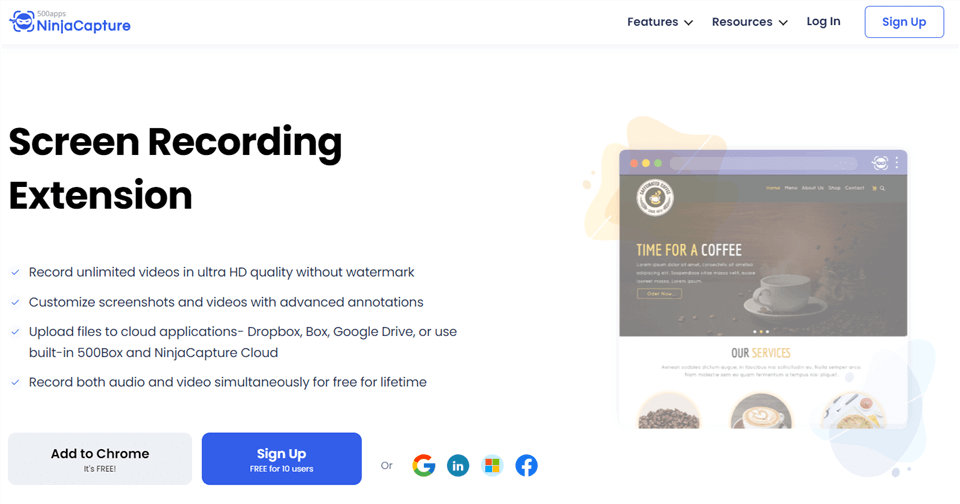
Chrome Extension Screen Capture – NinjaCapture
NinjaCapture’s Features
- Record audio along with the screen.
- Instant screenshot capture.
- Annotate anything.
- Webcam support.
Pros
- Set frame rate for video recording.
- Choose a video resolution.
- Switch between webcam and screen.
- Edit and insert tools in screencast.
Cons
- Low resolution of the video.
Pricing Plan
- Free
- Subscription: $14.99/month for 10 users.
User Rating
- No rating available on G2 and Capterra.
Bubbles
Bubbles is a chrome extension screen capture tool that can easily record your screen along with the webcam. This tool can easily start recording your screen in just a click while you are in meetings, lectures, etc. It doesn’t need any installation or account to start recording your screen. It supports various platforms to upload your recorded video after editing.
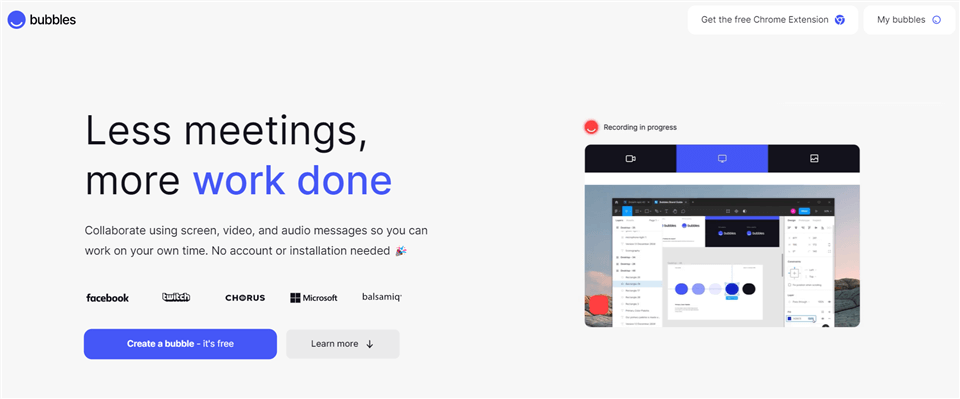
Chrome Extension Screen Capture – Bubbles
Bubbles’s Features
- Screen capture and video recording.
- Easy file sharing.
- Easily collaborates.
- Schedule a call.
Pros
- Easy to use.
- No need to sign in.
- No installation required.
Cons
- Doesn’t offer cloud storage.
Pricing Plan
- Free
User Rating
- G2 Rating: 4.0/5 (1 Review)
- Capterra Rating: 4.3/5 (3 Reviews)
Scribe
Scribe is the most prominent program for screen capture that can be used to demonstrate step-by-step instructions. It is a free chrome extension that records your screen as you work through a task, immediately producing a manual, taking screenshots with text that has been highlighted, and providing directions for you to follow. These manuals can be distributed via links or included in a skill set or other application.
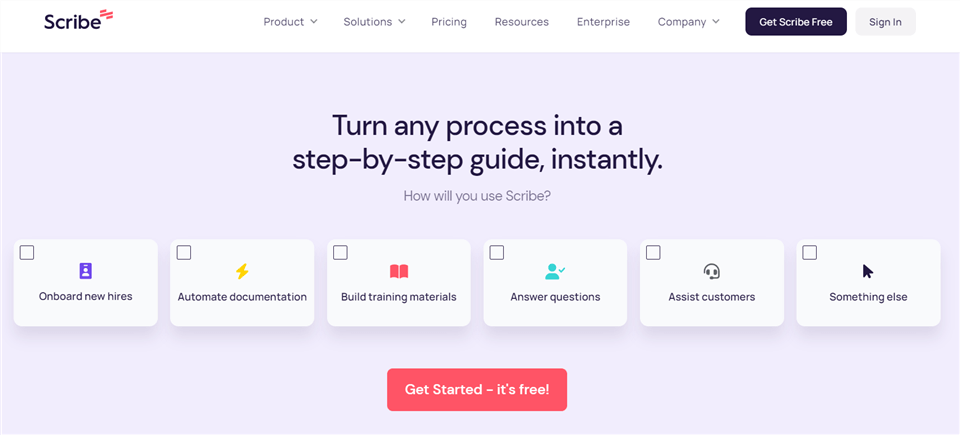
Chrome Extension Screen Capture – Scribe
Scribe’s Features
- Record your screen and workflow.
- Share recoded videos via a link.
- Quick customization.
- Work with almost any web app.
Pros
- Easy to use UI.
- Export screenshot as a PDF document.
- Works with various web or desktop apps.
- Provides local and cloud storage.
Cons
- Poor quality of recorded audio.
Pricing Plan
- Basic: Free
- Pro: $29/user/month
User Rating
- G2 Rating: 5.0/5 (51 Reviews)
- Capterra Rating: 5.0/5 (3 Reviews)
Final Words
These are the best chrome extension screen capture tools that you can use to record your screen. These tools can record your screen along with your webcam and have various editing tools that can make your video look professional. If you find this article interesting share it with your friends. Please let us know in the comment box if you have any queries or feedback.
