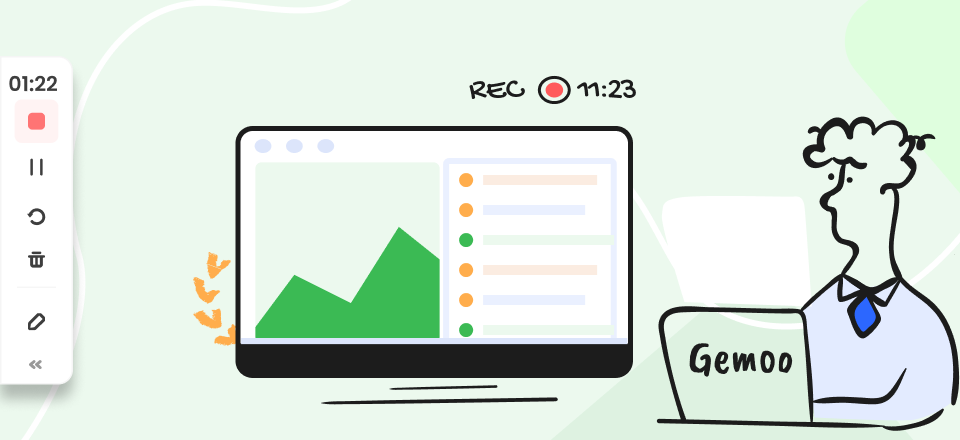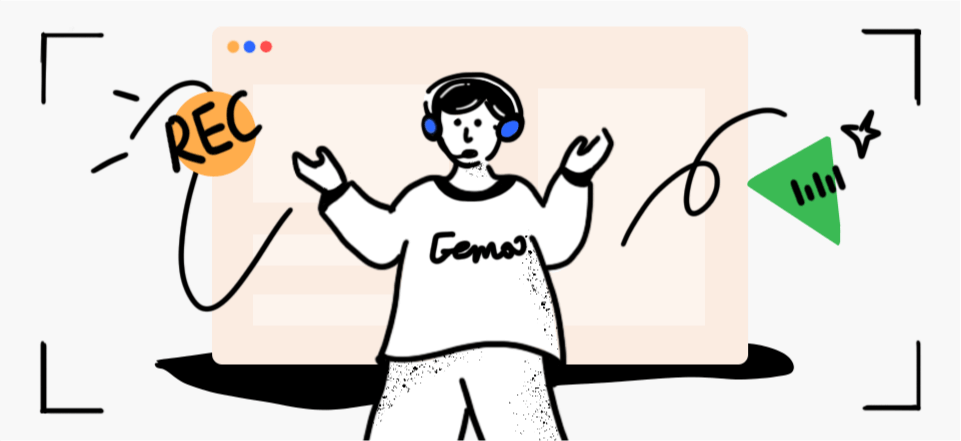The integration of GIFs into videos has become a popular trend, adding dynamic and engaging elements to visual content. Whether you’re looking to work on meme marketing, create captivating social media posts, make video presentations, or simply infuse some fun into your videos, the ability to add GIFs can elevate the overall viewer experience.
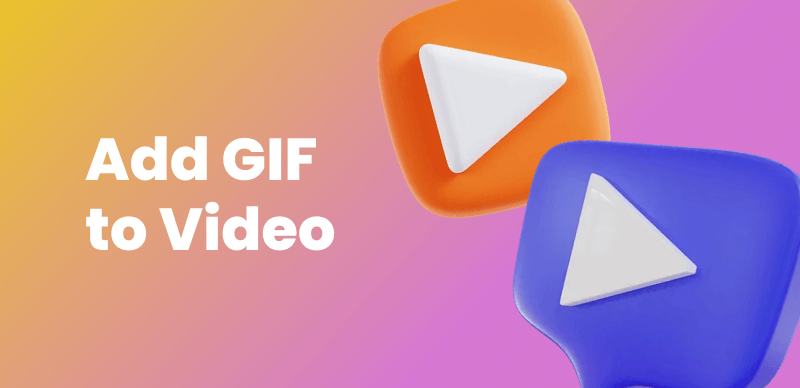
How to Add GIF to Video
In this guide, we will explore the topic of adding GIFs to videos, both online and offline. With these tools, you have full control over the placement, duration, and customization of the GIF overlay. By utilizing the timeline editor and other features, you can precisely integrate the GIF into your video, resulting in a polished and professional outcome.
Table of Contents: hide
Can You Use GIFs in Your Videos?
How to Add GIF to Video Online?
Can You Use GIFs in Your Videos?
GIFs can be commonly used in videos to add animated elements or visual effects. Incorporating GIFs into your videos can enhance the overall visual appeal and engage viewers. Many video editing software and online platforms support the integration of GIFs into video projects. You can import and overlay GIFs onto video clips, use them as transitions, or include them as standalone elements within your videos. Keep in mind that when using GIFs, you should ensure compliance with copyright laws and respect the intellectual property of others.
How to Add GIF to Video Online?
Adding a GIF to a video online is a relatively straightforward process with Clippa. By adding a diverse range of image formats, including popular options like GIF, JPG, JPEG, and PNG, you can enhance your videos with a wide variety of visuals.
Whether you want to incorporate animated GIFs, high-quality photographs, captivating images, or watermarks, the possibilities are endless. By experimenting with different formats of images, you can make your video content truly unique and eye-catching, capturing the attention of your audience and adding an extra layer of visual appeal.
Here’s a step-by-step guide on how to do it:
Step 1. Open your browser and navigate to Clippa dashboard. Tap on the Create Project mode and click on the Media button on the left panel to upload video and GIF files.
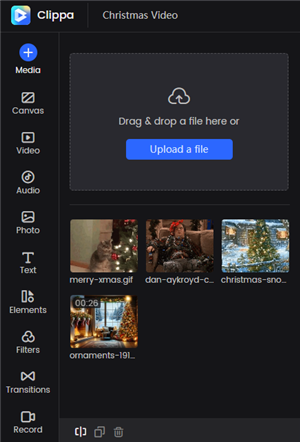
Upload Video and GIF Files to Clippa
Step 2. Add video and GIFs to the video track. Drag the GIF to adjust where it should be shown in the video. Meanwhile, you can the opacity, brightness, contrast, saturation, hue, and blur levels of your GIFs.
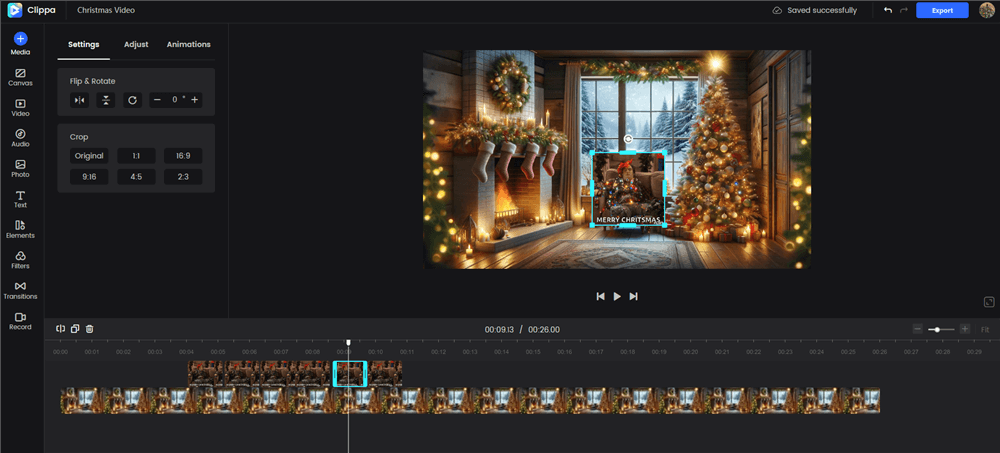
Adjust and Enhance the Video and Gifs
Step 3. When finishing adding GIFs to your video, name your output and tap on the Export button to save the video according to your needs.

Export the Video
How to Add GIF to Video Offline?
Adding a GIF to a video offline requires the use of video editing software on your computer. AceMovi is a feature-rich video editing app that empowers users to create professional-looking videos with ease. Designed for both beginners and advanced users, AceMovi offers a comprehensive set of tools and a user-friendly interface that makes adding GIFs to video on your compuer a seamless experience.
Here’s a step-by-step guide on how to do it:
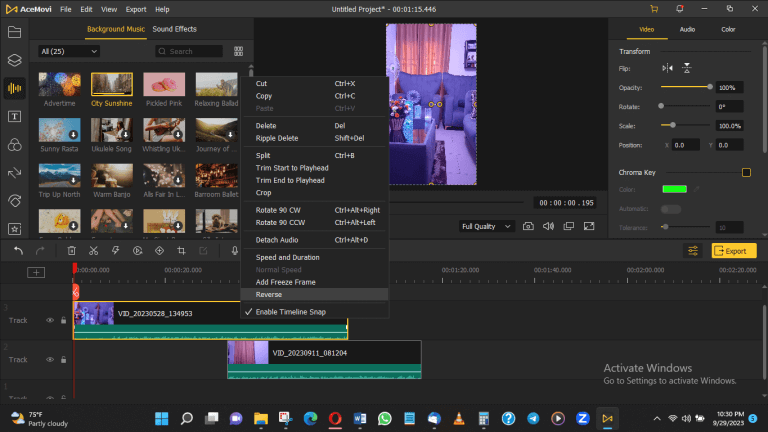
Add GIF to Video Offline
Step 1. Install AceMovi and open it on your computer. Upload your video and GIF to the software and place them onto the video editing timeline.
Step 2. Make your GIF in line with your video clip and adjust every frame of the video via the video editing tools.
Step 3. Once you’ve completed your desired edits, you can export your video and save it as a local file.
Faqs About Adding GIF to Video
By the end of this post, we have collected several frequently asked questions (FAQs) about adding GIFs to videos. Here are the answers to these common queries:
Can I customize the position and duration of the GIF overlay?
Yes, most video editing tools allow you to precisely position and adjust the duration of the GIF overlay. You can typically resize, reposition, and trim the GIF to fit your desired timing and placement within the video. The level of customization may vary depending on the tool you’re using.
What are the benefits of GIFs over videos?
GIFs offer several advantages over videos in certain contexts:
- Simplicity:GIFs are simple to create and share. You can easily create a GIF from a series of images or a short video clip using various software or online tools.
- Size and Portability:GIFs tend to have smaller file sizes compared to videos.
- Looping Animations: GIFs are designed to loop seamlessly, continuously replaying the animation without any user intervention.
- Compatibility:GIFs are widely supported across various devices, browsers, and social media platforms.
- Visual Impact: GIFs often excel at conveying short, concise messages or capturing attention with eye-catching animations.
When should you not use a GIF?
When it comes to photographic images, GIFs may not be the most suitable format. This is due to the inherent limitations of the GIF format, which is limited to 8-bit color depth and a maximum of 256 colors. As a result, the true color information and subtle gradations of tone in photographic images can be compromised, leading to pixelation and a loss of detail. Consequently, the overall quality of the image may be significantly reduced when it is converted to a GIF. Therefore, if preserving the high-quality details and color accuracy of a photographic image is crucial, it is advisable to consider alternative image formats such as JPEG or PNG, which offer higher color depths and better preservation of visual fidelity.
Final Thought
Adding GIFs to videos, whether online or offline, opens up a world of creative possibilities for enhancing visual content. Online video editing tool such as Clippa provide a convenient way to add GIFs to your videos; on the other hand, offline video editing software such as AceMovi also offers advanced capabilities for adding GIFs to videos.
By following the step-by-step instructions provided in this guide, you can confidently add GIFs to your videos, enhancing their visual appeal and making them stand out from the crowd. Whether you choose the convenience of online tools or the advanced features of offline software, the process is within your reach, enabling you to create captivating videos that leave a lasting impact.