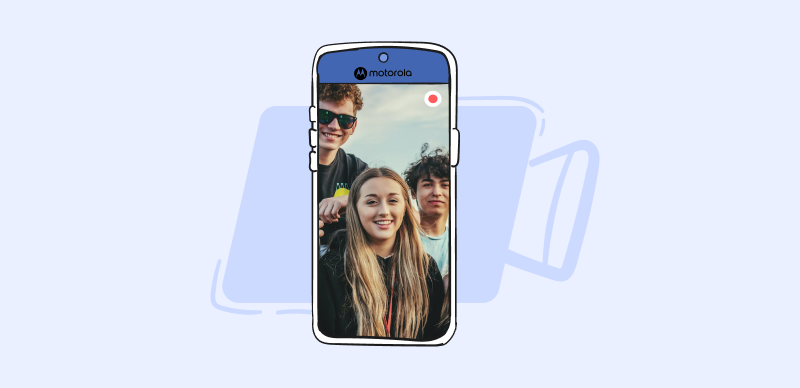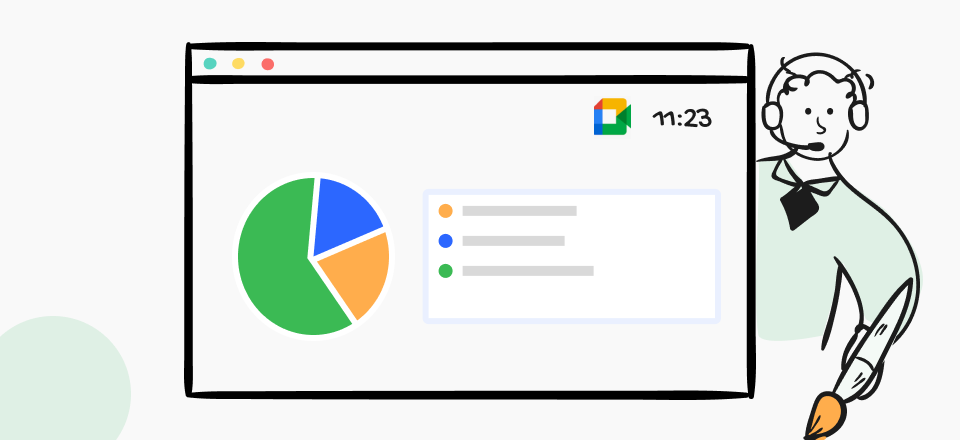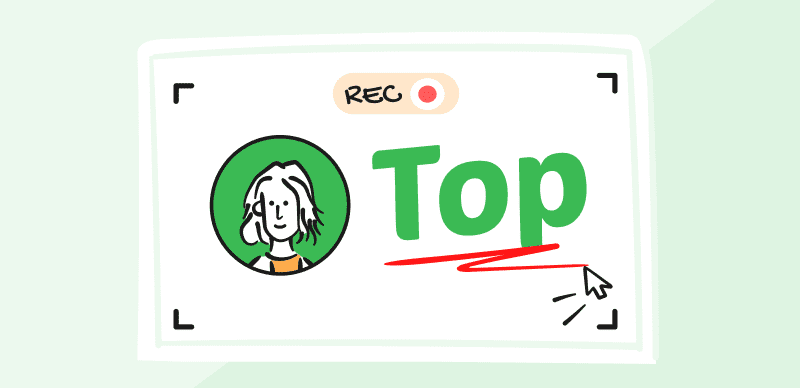GIFs have become essential to online communication, seamlessly conveying emotions, humor, and relatable experiences across social media platforms and messaging apps. As a creator, incorporating text into your GIFs can elevate your content and increase audience engagement. In this comprehensive guide, we’ll explore the world of GIFs, the tools and software available for adding text, and the best practices for creating captivating GIFs that connect with your audience.
Table of Contents: hide
What Exactly is a GIF?
GIFs, or Graphics Interchange Format, are animated images with multiple frames played in a loop. Unlike traditional video formats, GIFs don’t have sound and are typically smaller in file size, making them easy to share and embed across various platforms. While GIFs can contain a single still image, they are most commonly used to create short, looping animations that capture attention and effectively convey messages.
Tools and Software for Adding Texts to GIFs
CapCut
CapCut is a versatile video editing app. Users can easily transform their favorite moments into captivating GIFs and enhance them with personalized text overlays. The app’s intuitive interface and powerful editing tools make it simple for creators to add text to their GIFs, ensuring their messages are conveyed effectively and engagingly. Whether you’re looking to create humorous reaction GIFs or informative content snippets, CapCut provides the perfect platform to unleash your creativity and connect with your audience.
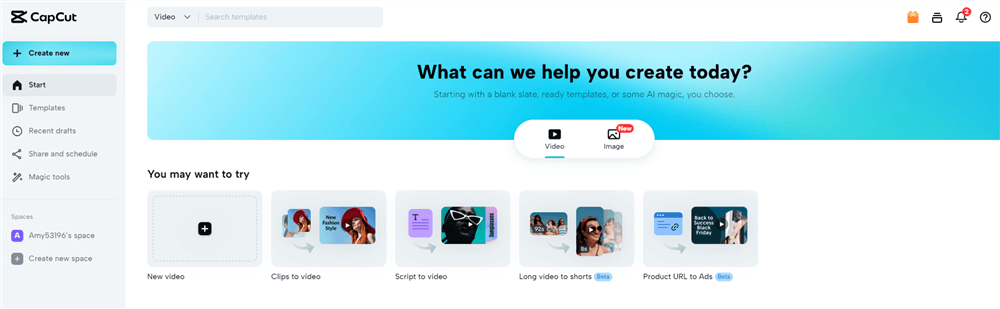
CapCut Interface
Key Features
- User-friendly interface for seamless GIF creation and text addition
- Wide range of text fonts, colors, and styles to match your creative vision
- Ability to add multiple text layers for dynamic and multi-dimensional GIFs
- Precise timing control for text appearance and synchronization with GIF animation
- Extensive library of GIF templates and stickers for quick and easy customization
- Advanced editing tools, including cropping, trimming, and speed adjustment
- High-quality GIF export optimized for social media sharing
- Integration with popular platforms like Instagram, TikTok, and WhatsApp for easy posting
- Cloud-based storage for accessing and editing GIFs across devices
Flixier
Flixier is a powerful online video editor that extends its functionality to GIF creation and text addition. With Flixier, you can upload your GIFs, add text layers, and fine-tune the placement, timing, and appearance of your text. The platform offers a wide range of font options, color customization, and text animations, giving you the flexibility to create GIFs that perfectly match your creative vision.
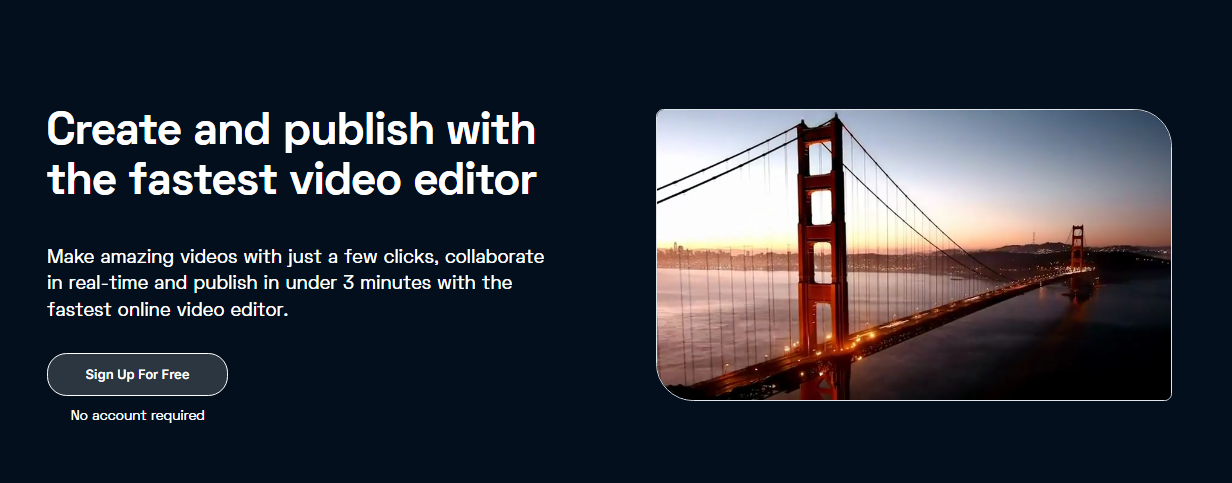
Flixier Interface
Key Features
- Advanced text customization options
- Precise control over text placement and timing
- wide selection of font styles and colors
- Cloud-based platform for seamless collaboration and sharing
Canva
Canva, the popular graphic design platform, also offers GIF creation and text addition capabilities. With its drag-and-drop interface and extensive template library, Canva makes it easy to create stunning GIFs with text overlays. You can choose from a wide range of pre-designed templates or start from scratch, customizing your text, colors, and animations to create unique and eye-catching GIFs.
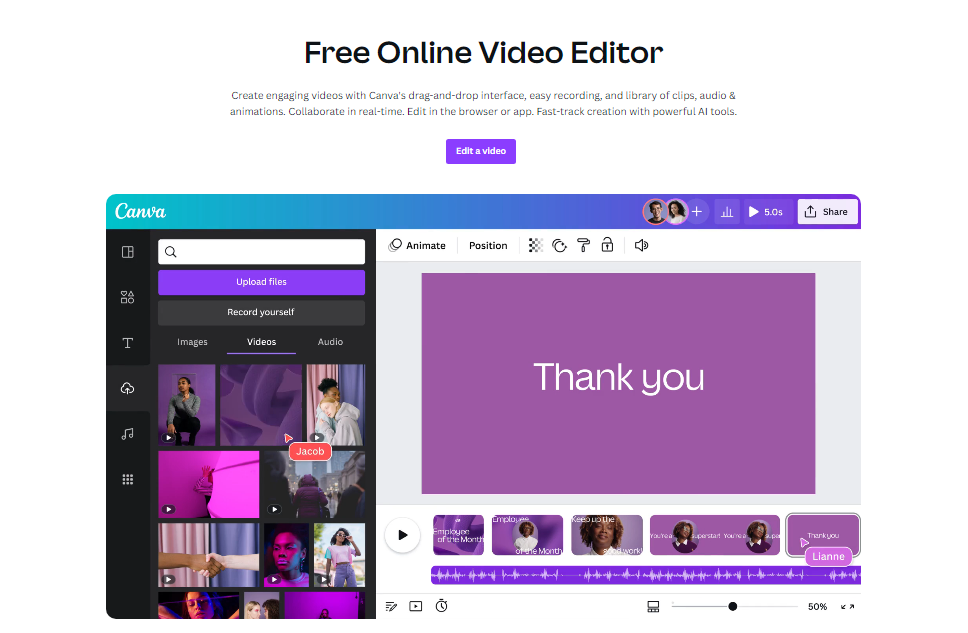
Canva Video Editor
Key Features
- User-friendly drag-and-drop interface
- Extensive library of GIF templates and design elements
- Customizable text options, including fonts, colors, and sizes
- Integration with Canva’s graphic design features for enhanced creativity
How to Add Text to a GIF
Text can be added to a GIF using any of the tools mentioned above. While the steps may vary slightly depending on your chosen platform, the general process remains unchanged.
Steps to add text to a GIF:
Step 1: Please upload your GIF to the chosen software or tool.
Step 2: Add a text layer to your GIF using the text addition feature provided.
Step 3: Customize your text by selecting the desired font, color, size, and style.
Step 4: Position your text on the GIF so that it is visible and readable.
Step 5: Adjust the timing of your text, specifying when it should appear and disappear.
Step 6: Preview your GIF to ensure the text appears as intended.
Step 7: Export or download your GIF with added text.
Step 8: Share your newly created GIF on social media and messaging apps, or embed it on your website.
Why Add Text to GIFs?
Adding text to GIFs offers numerous benefits for creators seeking to enhance their content and engage their audience. By incorporating text, you can enhance storytelling, provide context, and effectively deliver messages. Text-based GIFs can evoke emotions, spark conversations, and create a deeper connection with your viewers.
Furthermore, GIFs with text have a higher potential for virality and increased engagement. When your audience shares the message conveyed through your GIF, they are more likely to share it with their networks, expanding your reach and attracting new followers. Creating relatable and shareable GIFs with text allows you to establish yourself as a thought leader in your field and build a loyal following around your content.
Best Practices for Adding Text to GIFs
To effectively communicate your message and captivate your audience with GIFs, consider the following best practices:
- Keep your text simple and readable: Make sure your text is concise, clear, and easy to read. Avoid using overly complex fonts or cluttering your GIF with too much text.
- Choose the right font and size: Choose a font that aligns with your brand and the tone of your message. Opt for a font size that is large enough to be easily legible on various devices and screen sizes.
- Consider timing and placement of text: Strategically place your text on the GIF to ensure it doesn’t obstruct essential visual elements. Time the appearance and disappearance of your text to match the animation and enhance the overall impact of your message.
Bonus Tip. Add Texts to Short-Form Videos
For short-form video content, adding text or captions can significantly elevate the viewer’s experience and the overall effectiveness of the video. Whether it’s for TikTok, YouTube Shorts, or Instagram Reels, adding eye-catching subtitles with CapUp can convey messages, highlight key points, and add a creative touch to your content.
With the rise of social media platforms, creators are constantly seeking innovative ways to captivate their audience in a matter of seconds. Top influencers like MrBeast, Ali Abdaal, Alex Hormozi, and Iman Gadzhi have all benefited a lot from their unique and engaging captions.
Free login to CapUp and make your videos go viral with simple clicks.
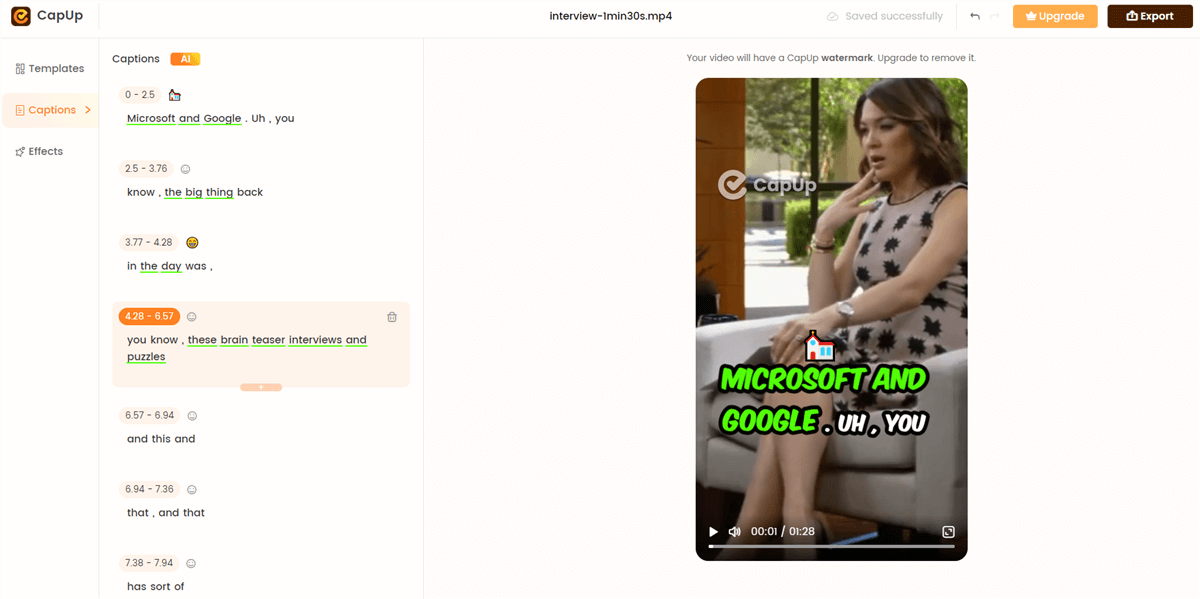
Add Texts to Short-Form Videos
Conclusion
Adding text to GIFs is a powerful way to enhance your content, enhance storytelling, and boost audience engagement. With the tools and software like Clippa, CapCut, Flixier, and Canva, you can create captivating GIFs that combine visuals and text to effectively communicate your message. Remember to keep your text simple, choose the right font and size, and consider the timing and placement of your text for maximum impact. By following these best practices and utilizing the power of text-based GIFs, you can elevate your content creation to new heights and connect with your audience on a deeper level.