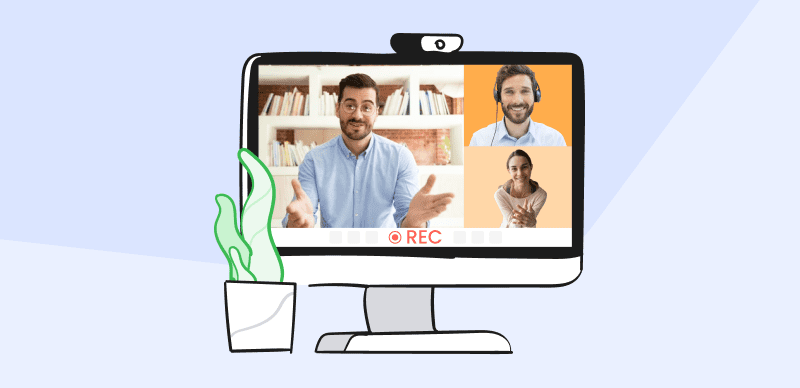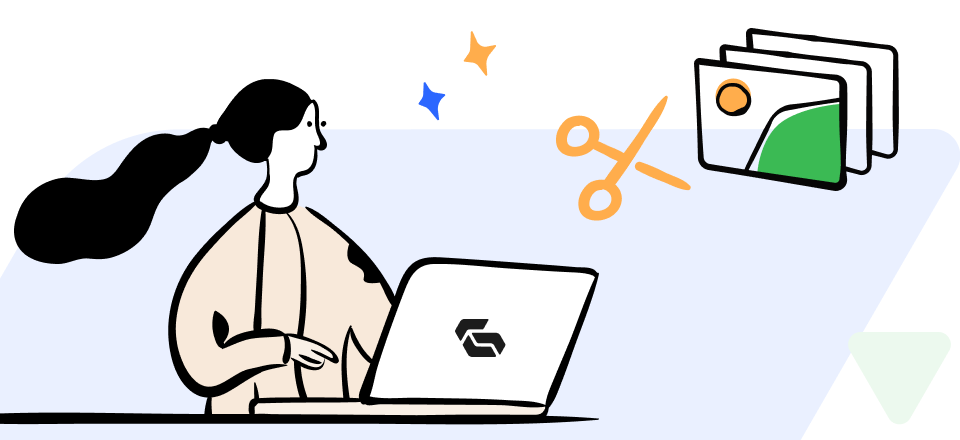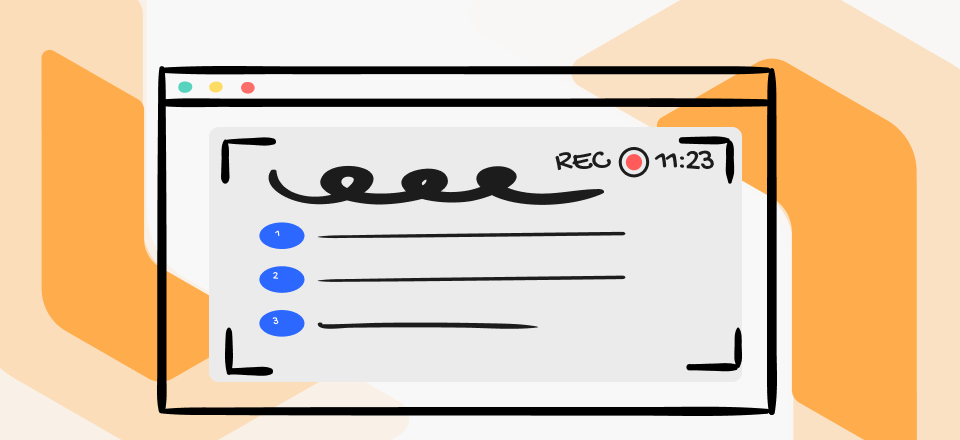Subtitles and closed captions are crucial for making YouTube accessible and improving the user experience. This blog post provides a comprehensive guide on changing subtitles and closed caption (CC) style on YouTube, allowing you to customize them to your preferences and needs.
Table of Contents: hide
Why Customize Subtitles and CC Style
Changing Subtitles and CC Style on YouTube
Tips for Optimizing Subtitles and CC Style
Additional Features and Considerations
Common Challenges and Troubleshooting
Bonus Tip – Generate Viral Captions for YouTube Shorts with AI
Why Customize Subtitles and CC Style
- Enhanced Accessibility: Customizing subtitles enables viewers with hearing impairments to access and understand your content.
- Improved User Experience: Well-designed subtitles enhance readability and make your videos more enjoyable for all viewers.
- Branding and Visual Aesthetics: Subtitles can be customized to align with your brand identity and maintain visual consistency.
Changing Subtitles and CC Style on YouTube
In the realm of online video content, accessibility and user experience are paramount. One crucial aspect of this is the ability to customize and modify subtitles and closed caption (CC) styles on platforms like YouTube. By changing the subtitles and CC style, content creators can ensure that their videos are accessible to a wider audience, including individuals with hearing impairments, while also enhancing the overall viewing experience for all users.
Step 1: Accessing the YouTube Studio
Log in to your YouTube account and navigate to the YouTube Studio dashboard.
Step 2: Selecting the Desired Video
Choose the video to change the subtitles and CC style.
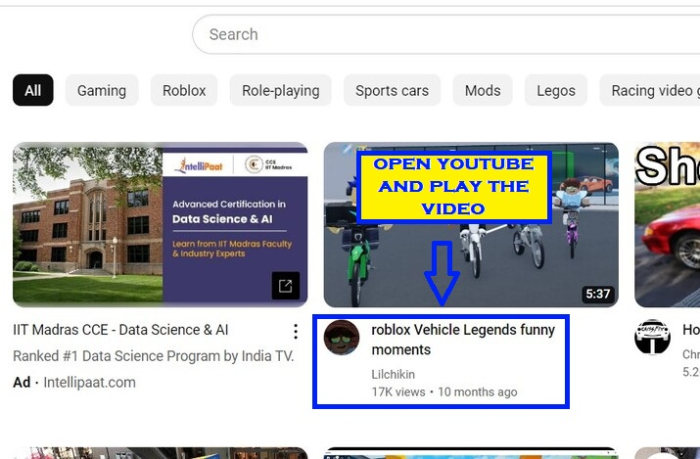
Selecting the Desired Video
Step 3: Navigating to the Subtitles & CC Section
Locate the “Subtitles & CC” tab in the YouTube Studio menu and click on it.
Navigating to the Subtitles & CC Section
Step 4: Choosing the Subtitle Language
Select the desired language for your subtitles or CC from the available options.
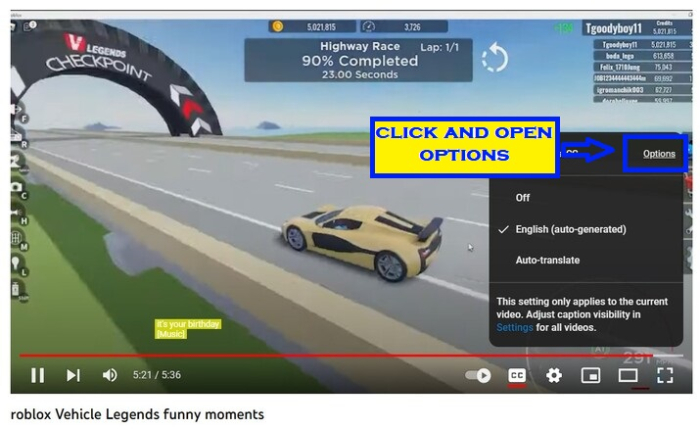
Choosing the Subtitle Language
Step 5: Editing the Existing Subtitles
Modify the existing subtitles, including correcting errors or improving the accuracy of translations.
Step 6: Changing the Subtitle Font, Color, and Style
Customize the appearance of subtitles by selecting different fonts, colors, and styles.
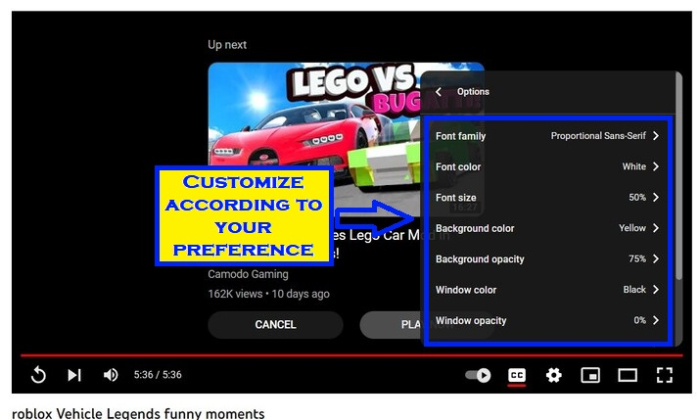
Changing the Subtitle Font, Color, and Style
Step 7: Previewing and Saving Changes
Preview the updated subtitles and CC style to ensure they meet your expectations. Once you’re satisfied, save the changes.
Tips for Optimizing Subtitles and CC Style
- Use clear and concise language: Opt for simple and understandable wording to ensure easy comprehension.
- Ensure accurate translations: If your content is multilingual, ensure accurate and contextually appropriate translations for subtitles.
- Format subtitles for readability: Break long sentences into shorter lines, use appropriate line breaks, and adjust durations to make subtitles easy to read and follow.
- Align style with tone and content: Customize the font, color, and style of subtitles to match the tone and content of your videos, creating a cohesive visual experience.
Additional Features and Considerations
- Understanding the Differences: Assess the pros and cons of auto-generated and manually created subtitles to choose the option that best suits your needs in terms of accuracy and quality.
- Collaborating with Others: Utilize collaboration tools to involve others in the captioning and translation processes, ensuring better accuracy and efficiency.
- Managing Multiple Subtitle Tracks: If you have multilingual content, learn how to handle and manage multiple subtitle tracks, allowing viewers to choose their preferred language.
Common Challenges and Troubleshooting
- Syncing Issues: Resolve problems related to syncing audio and subtitles by adjusting timing and making necessary corrections.
- Subtitle Display Problems: Troubleshoot issues with subtitle display on different devices or platforms, ensuring compatibility and proper rendering.
- Error Handling and Corrections: Learn how to handle errors or make corrections to subtitles after publishing, ensuring accuracy and providing a better viewing experience for your audience.
Bonus Tip – Generate Viral Captions for YouTube Shorts with AI
CapUp is a game-changing AI-powered caption generator that helps you create captivating subtitles for your YouTube Shorts, allowing you to stand out from the competition. Although YouTube’s built-in Studio Editor provides basic features such as adding captions, viewing analytics, and tracking comments, it falls short in creating engaging and unique text styles that align with your brand.
CapUp fills this gap by offering a user-friendly interface, high-quality editing capabilities, and advanced AI technology that generates eye-catching, viral-worthy captions. With CapUp, you can easily customize your text to suit your brand’s style, making your YouTube Shorts stand out and captivate your audience.
Step 1: Visit and log in to CapUp for free. click Upload your YouTube Video.
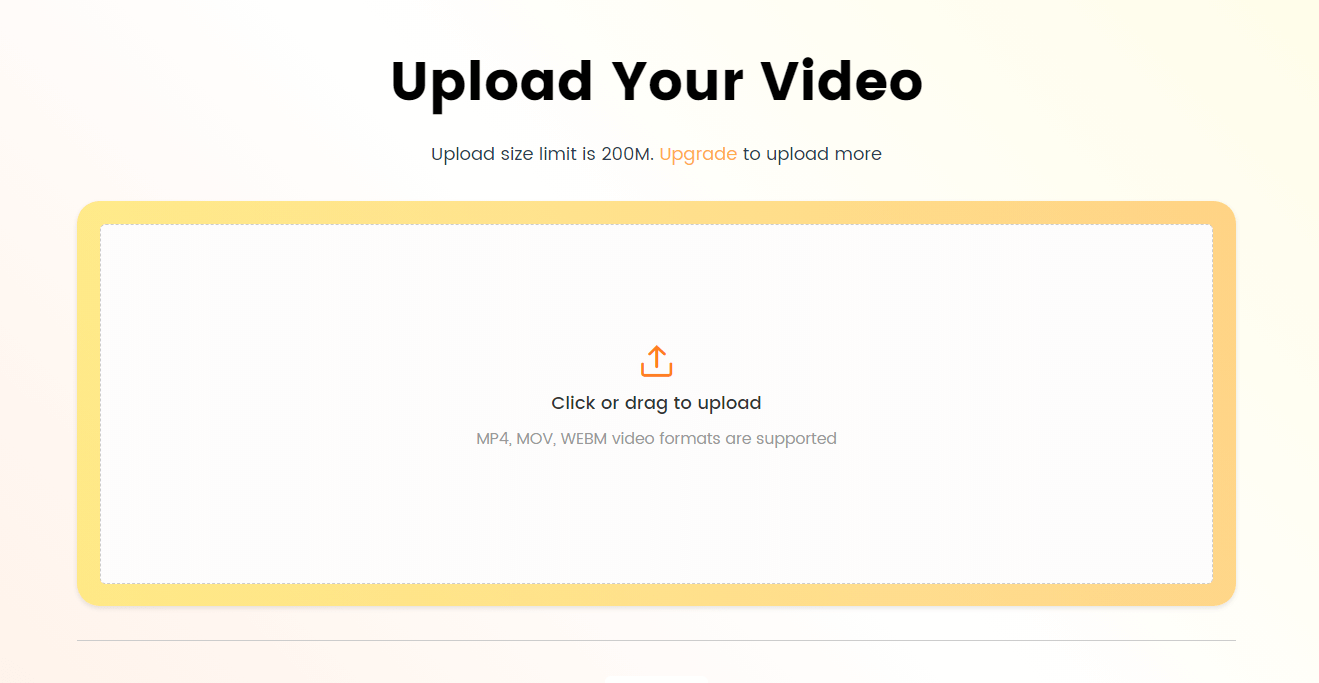
Log in and Upload the Video
Step 2: Select a popular subtitle template and customize it if necessary. Next, click the “Save as Template” button to get started.
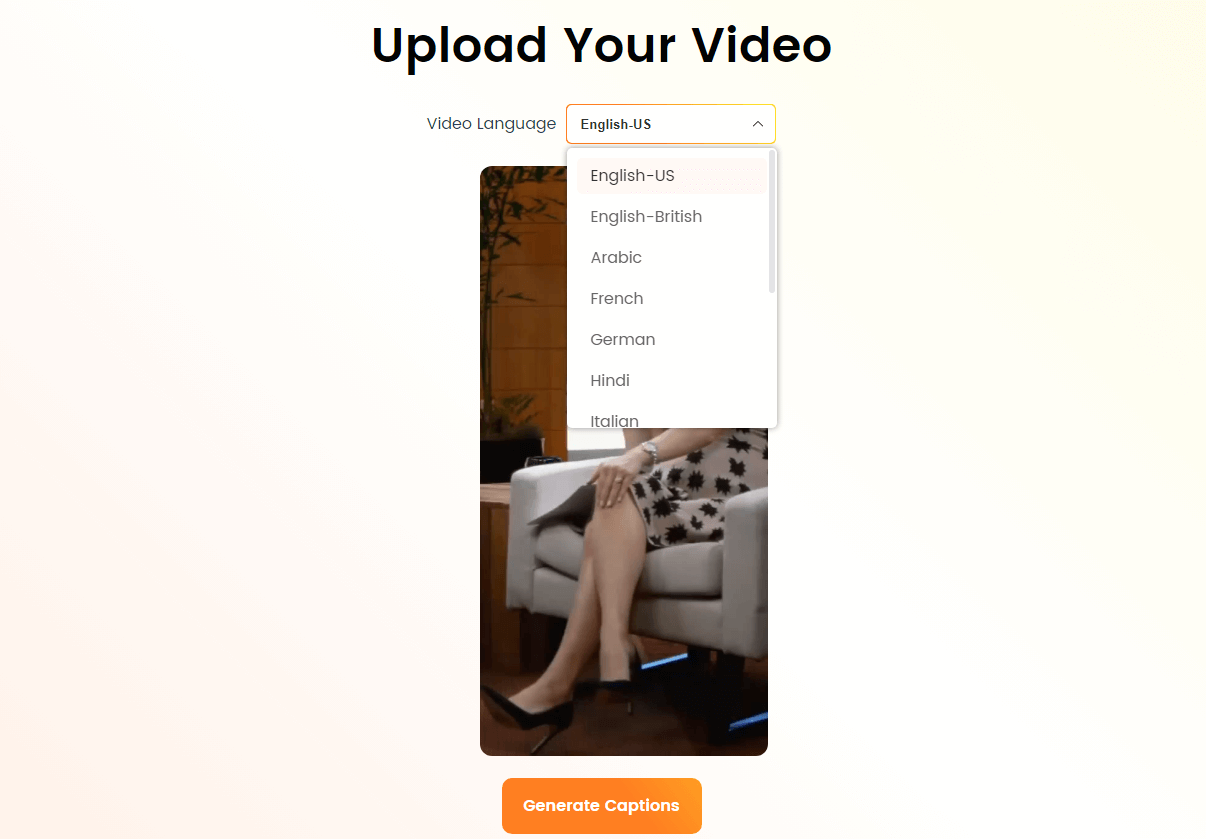
Select the Language that Matches Your Video
Step 3: Wait a few moments, and the AI system will automatically generate accurate and eye-catching subtitles for your video.
Step 4: Edit the subtitles and time to ensure accuracy and enhance the subtitle effect. You can customize the fonts, emojis, sound effects, and animations of the subtitles.
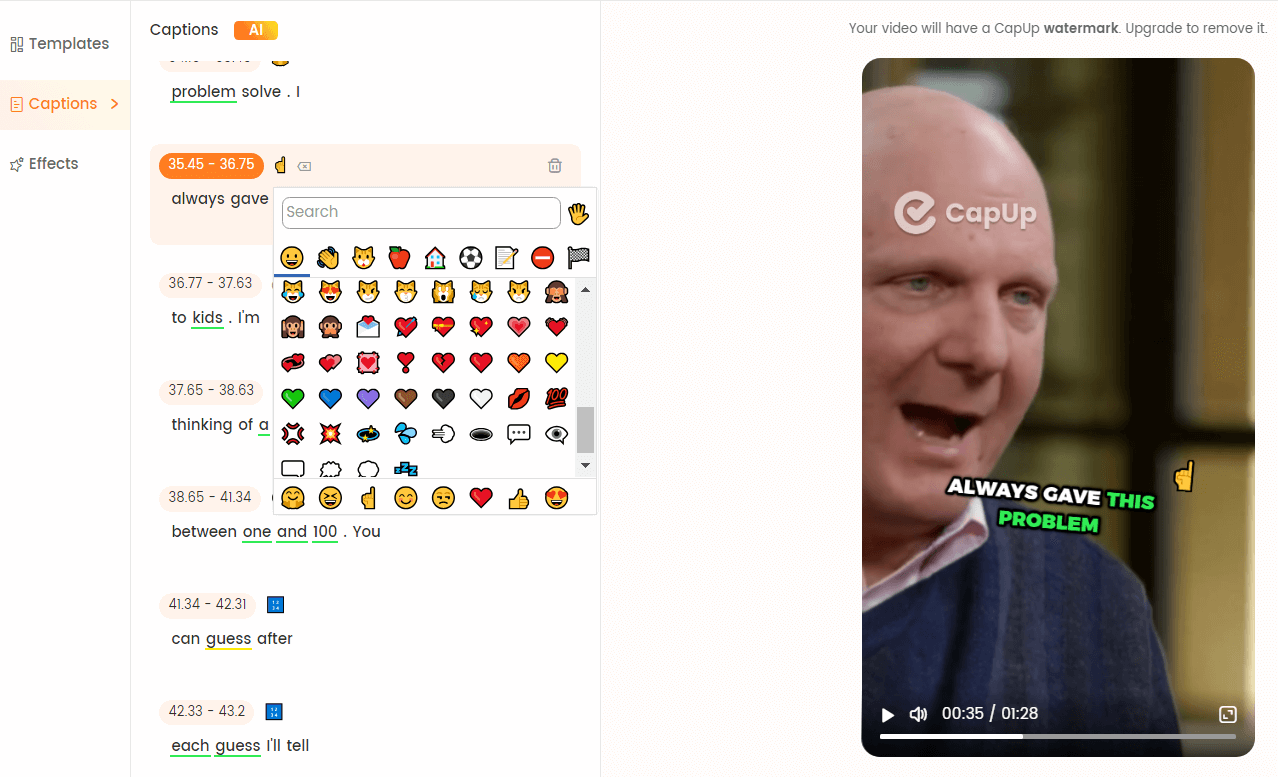
CapUp – Rich Emojis Resources
Step 5: Upload an image or select a photo from the video box to use as your video cover. Then, click “Export” to save your YouTube clip.
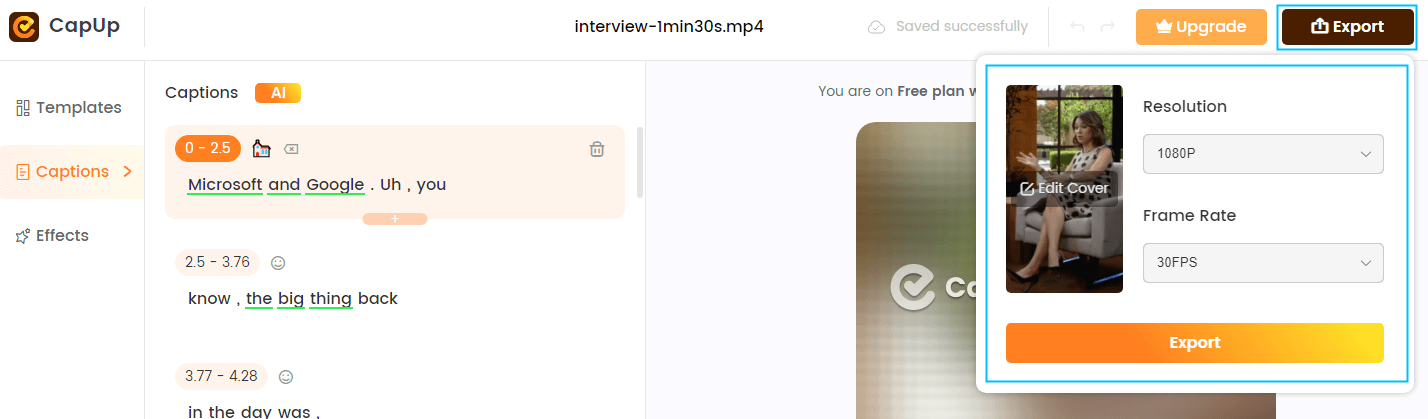
Export the Video
Conclusion
For accessibility, user satisfaction, and branding, it’s crucial to customize subtitles and CC style on YouTube. By following the guide and using the tips, you can create a seamless and enjoyable viewing experience for all your YouTube audience. Check out YouTube’s resources for more help and make your videos more accessible to a wider audience.