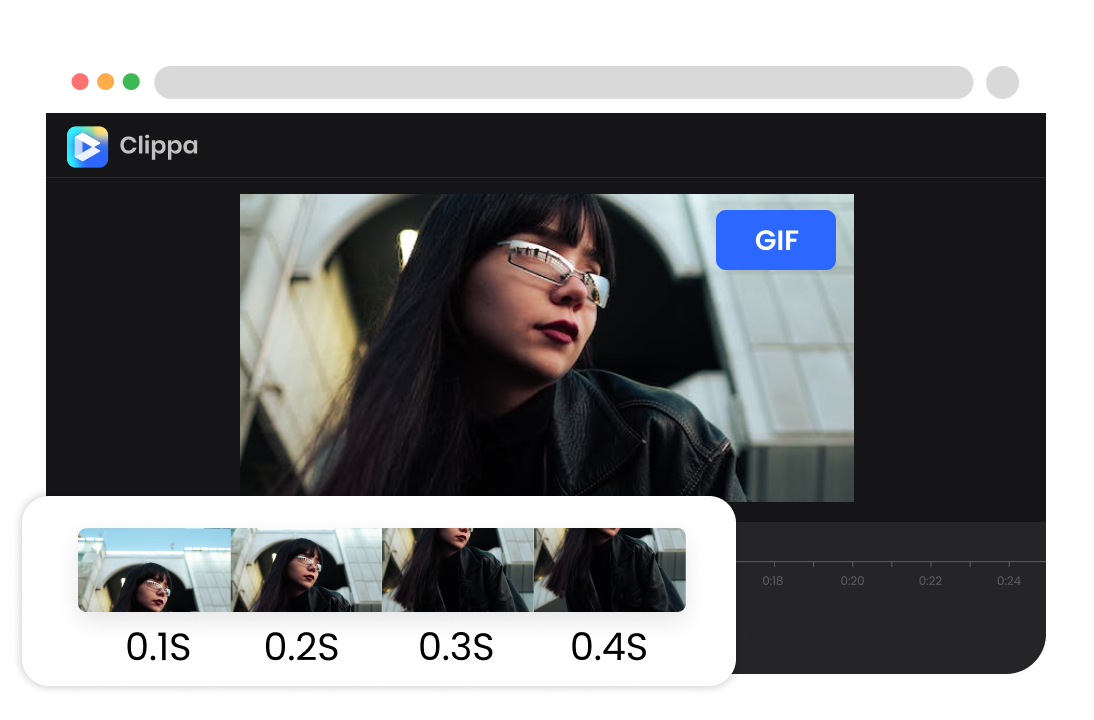Steps to Split GIF
Upload GIF
Click "Upload" to upload your GIF file to Clippa. You can also drag and drop animated GIF images into the editor.

Split Your GIF
To split a GIF image, move the slider to the position on the timeline where you want to split the image. You can select "Split" above the timeline to perform the splitting action.

Export & Share
Click "Export" to save the new GIF image to your device, or you can also share it via a link.
Why Use This GIF Splitter?
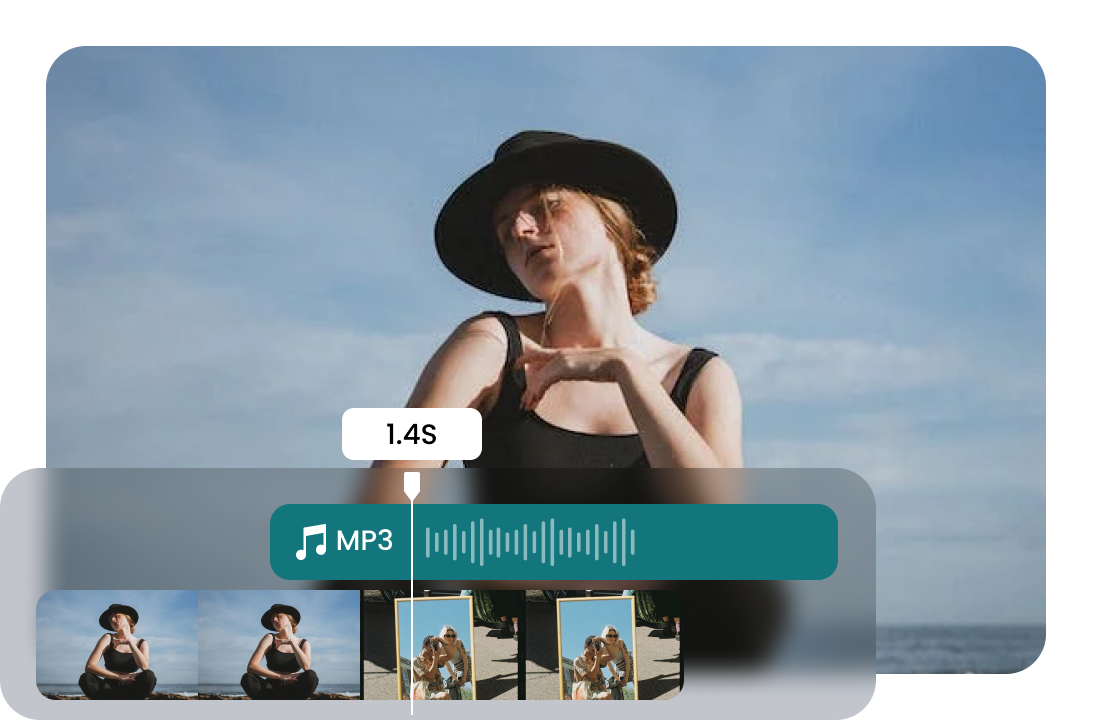
Save Time with an Online GIF Splitter
Effortlessly break down GIFs into individual frames without the need for software downloads or installations. Simply upload your GIF file, and the user-friendly interface of the splitter tool allows easy navigation through the frames. Whether you want to extract specific moments for editing or view frames separately, an online GIF splitter offers a convenient solution.
Split GIF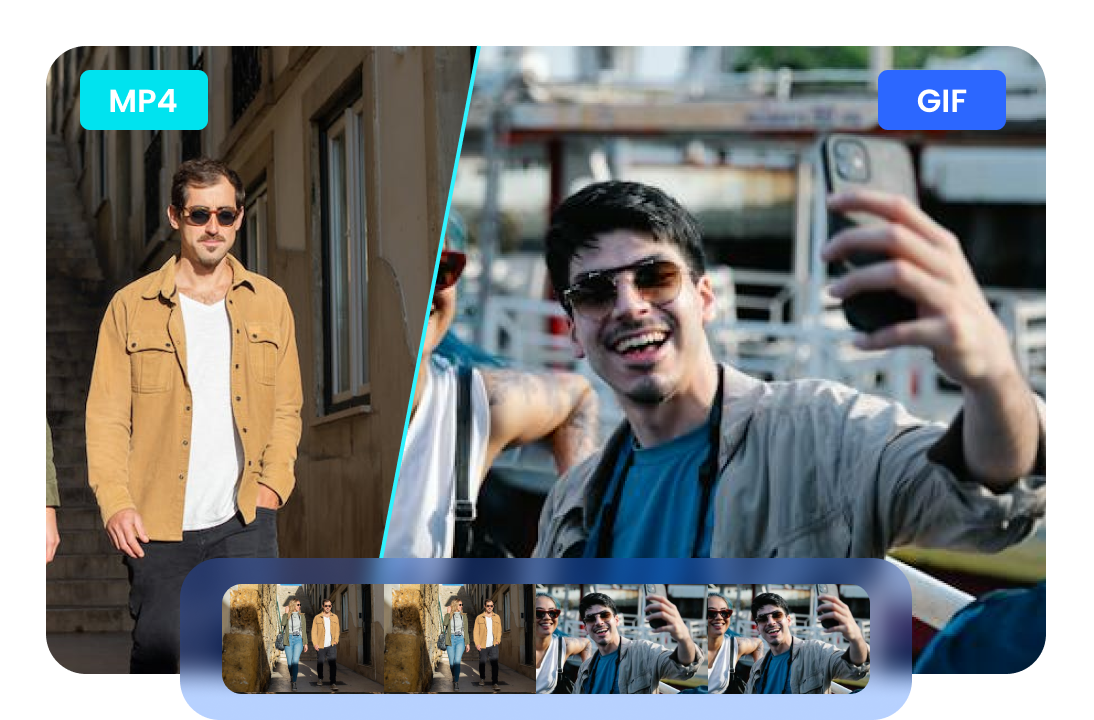
Combine Your GIF with Multiple Media Formats
With compatibility for popular media formats like images and videos, this tool enables you to unleash your creativity by seamlessly combining GIFs with popular videos and trendy audio. The result is the creation of captivating short clips that effortlessly blend humor, trends, and emotions, making them highly engaging for social media sharing.
Split GIF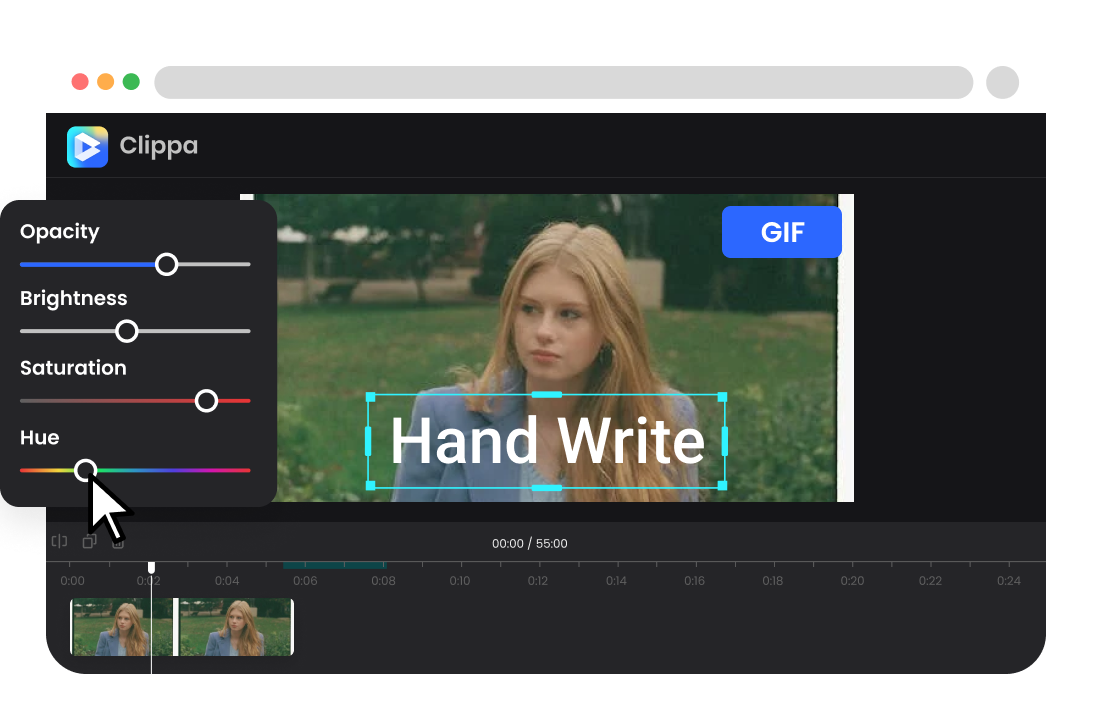
Free User-friendly GIF Editor
You can effortlessly edit and enhance your GIFs, whether you want to add text, apply filters, adjust colors, or create fun animations. Our GIF editor provides a wide range of features to bring your GIFs to life. Simply upload your GIF file, and you'll have access to various editing options to customize and personalize your GIF according to your preferences.
Split GIFMore Video Editing Tools
FAQs About Splitting GIF
Upload and export options for this GIF Splitter:
1. Supported upload formats:
· Video: MP4, MOV, WEBM
· Image: JPG, JPEG, PNG, GIF
· Audio: MP3, WAV, CAF
2. Export resolutions: 480P / 720P / 1080P / 2K / 4K
3. Export formats: MP3 and MP4
How many seconds can a GIF be?
There is no fixed time limit for a GIF, as it can be as short as a fraction of a second or as long as several minutes. However, it's worth noting that longer GIFs tend to have larger file sizes, which can impact their loading and playback speed, especially on slower internet connections.
Why would I want to split a GIF?
Splitting a GIF can be useful for various purposes, such as:
· Extracting specific frames or images from the animation.
· Creating a sequence of images from the GIF for further editing or processing.
· Analyzing the individual frames or the duration of each frame.
· Converting the GIF into other image formats, such as JPEG or PNG.
Can I split a GIF into separate files for each frame?
The most common image formats for saving individual frames are PNG (Portable Network Graphics) and JPEG (Joint Photographic Experts Group). These formats provide good compression and maintain image quality. However, depending on the software or tool you use to split the GIF, you may have other format options available as well.
Can I adjust the timing or delay between frames when splitting a GIF?
No, splitting a GIF and converting it to a video format are different processes. Splitting a GIF involves extracting the frames from the GIF file and saving them as individual image files. Converting a GIF to a video format typically involves combining the frames into a video file, such as an MP4 or AVI file, which can be played as a continuous video rather than an animated sequence of individual frames.
GIF Splitter
Easily split your GIF into separate frames within your browser, allowing you to edit or view individual frames of animated GIF images.
Split GIF