Steps to Add Black Background to Photo
Upload an Image
You can upload an image by dragging and dropping or by copying the image or image URL directly, with a maximum size of 2MB.

Select Models for Precise Removal
To add a black background to an image, you can choose from three models: Universal, Figure, and Anime, to remove the image background first.

Add Black Background to Photo
Click "Edit for free" to add a black background to the image with the Online Image Editor.
Why Use Gemoo's Black Background Editor?

Remove The Image Background Instantly
Before adding a black background to the photo, it is necessary to remove the image background immediately. The Background Remover provides a seamless solution for this process, allowing you to effortlessly extract the subject from the original background. By eliminating unwanted elements, you can ensure a clean and precise result, laying the foundation for adding a black background.
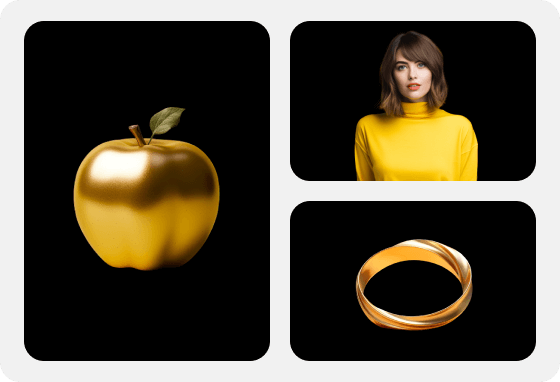
Enhance Product Photos with Black Backgrounds
Adding a black background when showcasing products creates a clean and professional look. The strong contrast highlights the products, making their shapes, textures, and details more prominent and attracting the attention of viewers. Whether it's electronics, home goods, fashion accessories, or other merchandise, a black background makes the products clear and eye-catching.
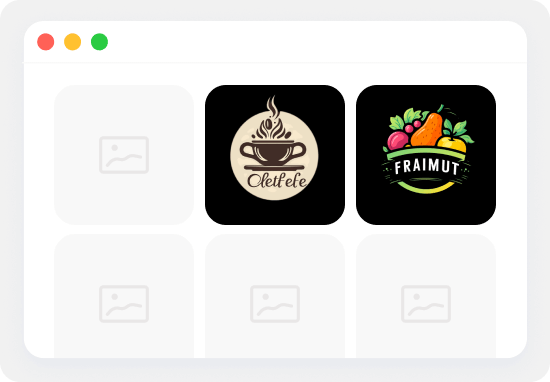
Black Background Editing for Graphic Design
Black background editing is a fundamental technique in graphic design that enhances visual impact. It creates depth, contrast, and drama, making it highly effective for creating promotional materials and designing captivating social media content. By incorporating black backgrounds, designs become more sophisticated and stand out in various projects like logos, posters, and web graphics.
FAQs About Adding Black Background to Photo
Upload and export options for the Black Background Editor
· Supported upload formats: JPG, JPEG, PNG
· File size limits: Up to 2MB
· Export format: PNG (PNG is the most common file format that supports transparent backgrounds)
· Export Resolution: Export an image with the same resolution as your original picture, up to 1920x1080 pixels
What are the three background removal models used in the Black Background Editor?
We have segregated the models for universal model, figure model, and anime model, optimizing them individually to ensure high-quality transparent background images for each image type.
· Universal model: It is not specific to any particular category or subject, including all types of photos such as product images, signature, logo, graphic design, and collages, etc.
· Figure model: It is specifically designed for all images that contain people. Recognizing the intricate nature of the human body's physiological structure, it has been optimized specifically for this type of imagery, ensuring that the resulting pictures are of high quality.
· Anime model: It includes all images related to anime, particularly when using this model, anime character images can achieve better background removal effects.
Why do people need black background photo editing?
Black background photo editing is popular because it enhances the visual impact of photos, creating a clean and professional look. By adding a black background, the subject stands out prominently, drawing attention to its details, colors, and textures. This technique is especially valuable in product photography, fashion shoots, and marketing materials, providing a sophisticated aesthetic and eliminating distractions, resulting in captivating images.
Can I add a black background to any type of photo?
In most cases, you can add a black background to any type of photo. However, the suitability depends on the specific image and the desired outcome. Certain photos may work better with a black background, such as portraits, high-contrast images, or photos with vibrant colors. It's important to consider the overall aesthetic and the message you want to convey through the photo before deciding to add a black background.
How can I add black background to a picture online?
Step 1: You can upload an image by dragging and dropping or by copying the image or image URL directly, with a maximum size of 2MB.
Step 2: You can choose from three models: Universal, Figure, and Anime, to remove the image background first.
Step 3: Then, click "Edit for free" to add a black background to the image using the Online Image Editor.
Step 4: After completing the image editing, please download the image.