Upload & Generate Captions
After logging into CapUp, let’s start uploading videos and utilize the powerful AI to automatically generate subtitles. Are you prepared to create viral-style videos? Let’s start.
Upload a Video
To begin the caption generation process, you can easily add your video to CapUp using various methods. Simply drag and drop your video file into the designated area and upload the video directly from your computer. CapUp supports popular video formats such as MP4, MOV, and WEBM, ensuring compatibility with a wide range of files. If you are using the free version of CapUp, please note that the upload size limit is set to 200MB, providing ample space for most short-form video content.
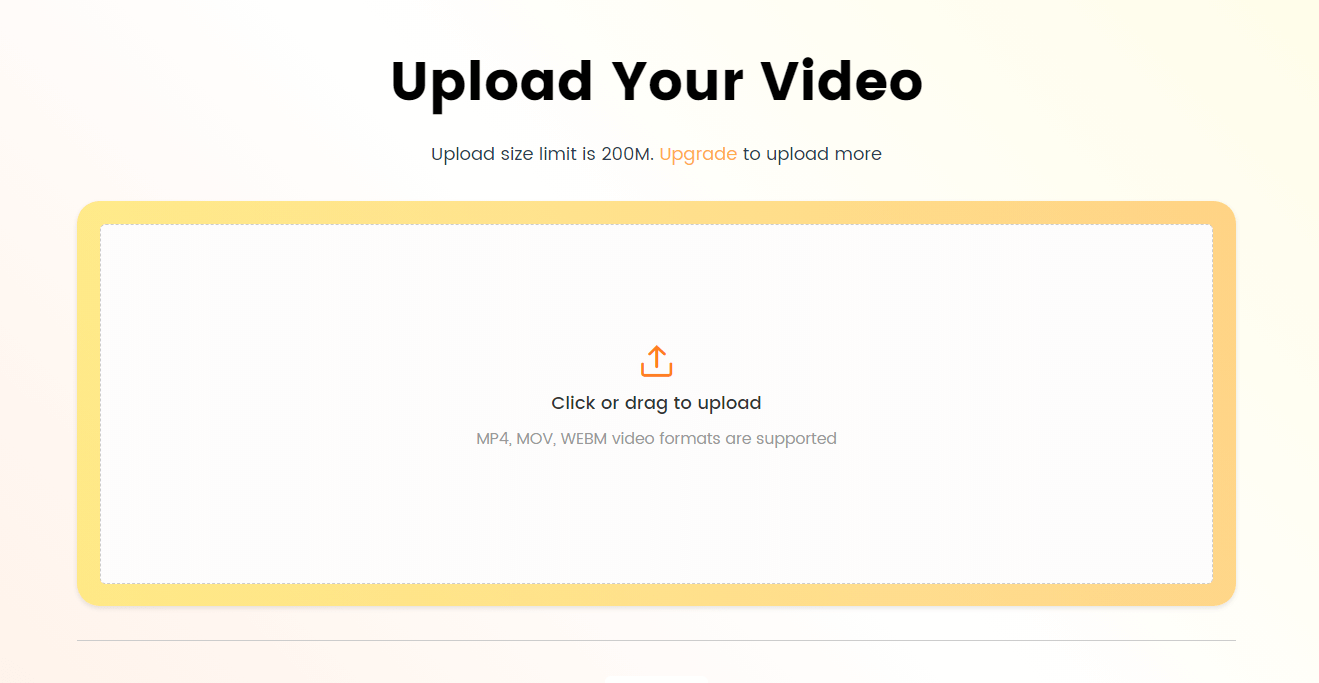
CapUp Interface – Upload The Video
CapUp does not impose any restrictions on the aspect ratio of videos uploaded, but we strongly recommend uploading short videos. If your video’s aspect ratio is not 9:16, CapUp will automatically crop your video to a 9:16 aspect ratio. You can manually adjust the desired portion of the video to be cropped.
Select the Video Language
After completing the video upload, you will be directed to the language selection interface. Please choose the language used in the uploaded video for AI analysis. Leveraging advanced AI algorithm technology, CapUp can rapidly generate accurate video subtitles for your video.
Once you click on the language selection, please proceed to click “Generate Captions” and wait for a moment. CapUp will automatically generate subtitles for you.
CapUp currently supports 12 languages: English, German, Spanish, French, Portuguese, Arabic, Hindi, Italian, Japanese, Portuguese, Simplified Chinese, and Traditional Chinese.
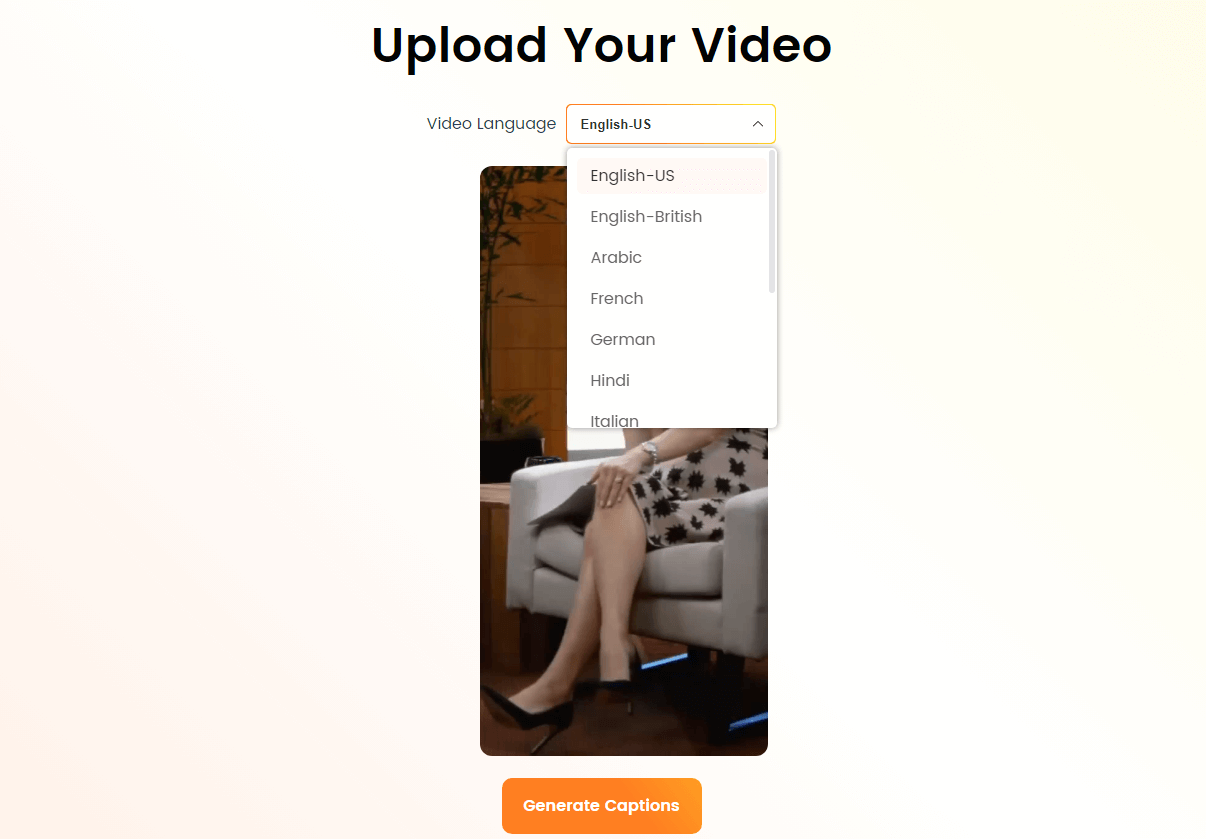
CapUp – Select the Languages