Export & Share Your Video
CapUp helps you create viral videos. Once you have confirmed the accuracy of the subtitles, you can export the video and share it on social media platforms.
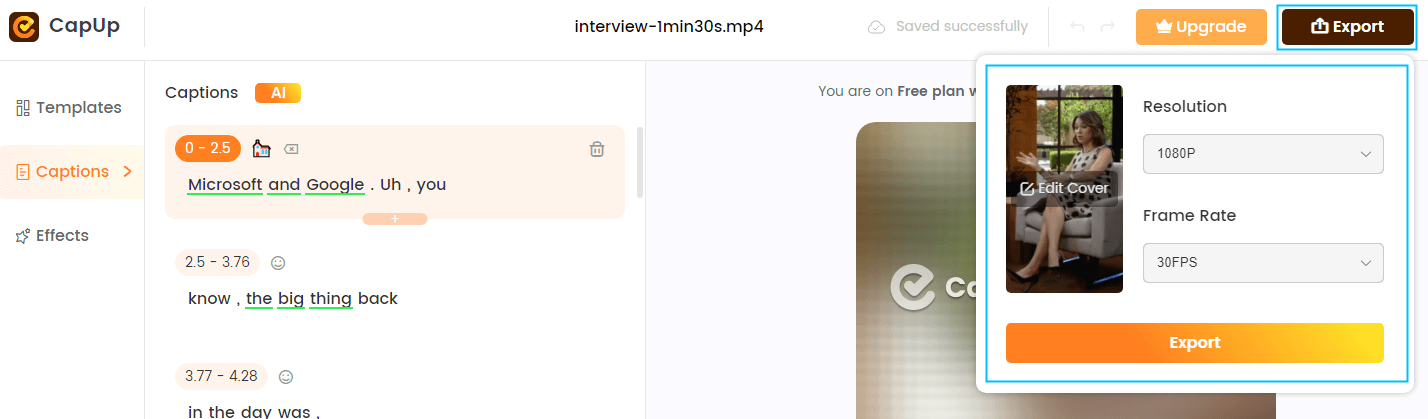
CapUp Export the Video
CapUp supports exporting videos in resolutions of 1080P, 720P, and 360P. You can also customize the video cover when exporting.
Here are two methods to customize the video cover:
1. Capture a frame from the video that you are most satisfied with and use it as the video cover.
2. If you want a more customized video cover, you can upload a local image.
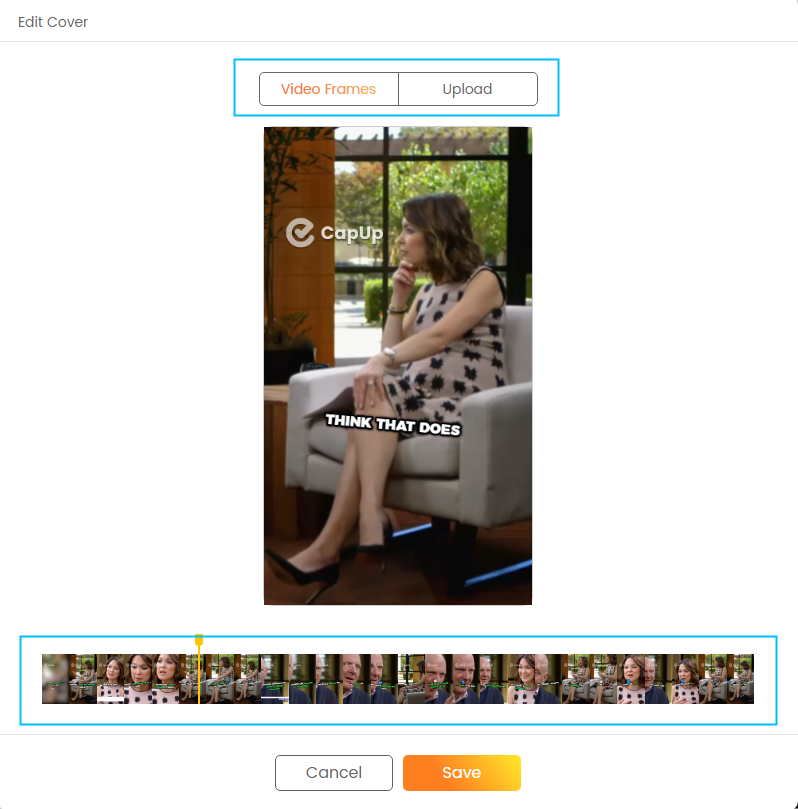
CapUp – Two Ways to Edit Video Cover
The supported image formats are:
>> PNG
>> JPEG/JPG
>> WebP
>> TIFF/TIF
The image size should be within the limit of ≤10MB.
How to Export the Video
Let’s take a look at how to export a video in CapUp. Here are the detailed steps:
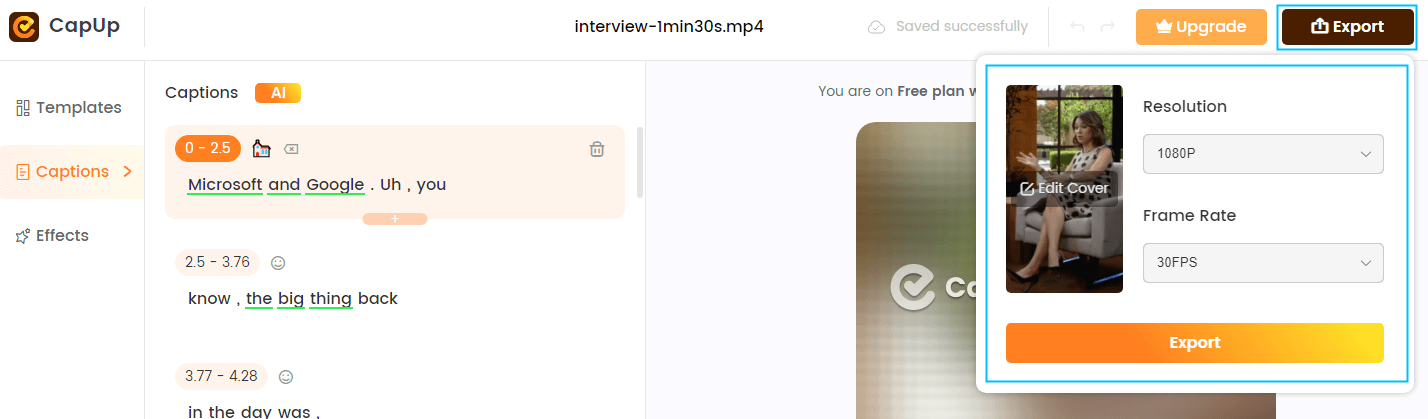
CapUp – Export the Video
Step 1: Click on the export button located in the top left corner and select your desired video resolution (1080P, 720P, and 360P).
Step 2: Click on the “Edit cover” button that appears, which will take you to the interface for editing the video cover.
Step 3: Choose whether to select a frame from the video or upload a local image as the video cover. If you want to upload a local image, select “Upload.”
Step 4: After the image upload is complete, click on “Save,” and your video cover is ready.
Step 5: Next, click on “Export” and wait for a moment as your video is being exported locally.