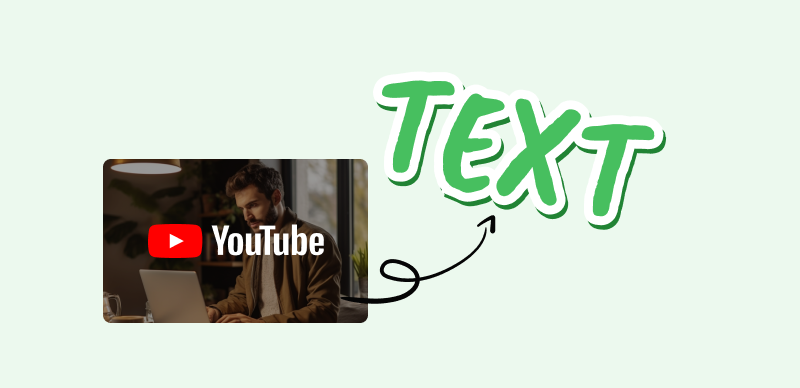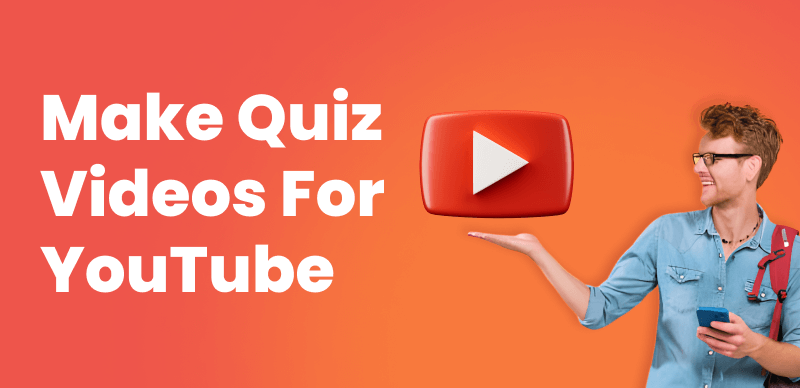Uploading long videos to YouTube can be a daunting task, especially if you’re new to the platform. However, with the right approach and understanding of YouTube’s requirements, it can be a smooth and successful process. In this step-by-step guide, we’ll walk you through the necessary steps to upload long videos to YouTube, ensuring your content meets the platform’s guidelines and provides an optimal viewing experience for your audience. From file preparation to video compression techniques, we’ve got you covered. Let’s dive in and make your long video uploads a breeze on YouTube.
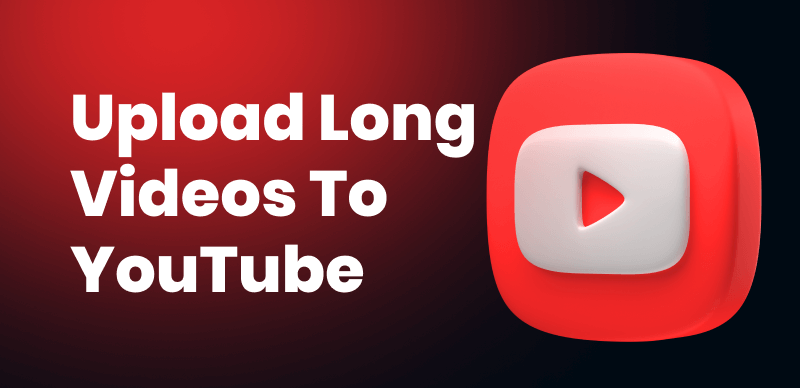
Upload Long Videos to YouTube
Table of Contents: hide
What Is the Maximum Length for a YouTube Video Upload?
How to Upload Long Videos to YouTube?
What Is the Maximum Length for a YouTube Video Upload?
Discovering the allowable length of YouTube videos and ways to overcome limitations is crucial for content creators. If your account isn’t verified, your videos can only be a maximum of 15 minutes in duration. However, once you obtain verification, you can upload videos up to 12 hours long or as large as 128 GB.
Further Reading:
How to Edit Uploaded/Published YouTube Videos >
Troubleshooting Guide: How to Fix YouTube Videos Not Loading >
How to Upload Long Videos to YouTube?
To upload longer videos such as Christmas videos to YouTube, it’s necessary to verify your account with YouTube. Verifying your account not only increases your video length limit but also unlocks additional features and benefits.
Verify Your YouTube Account
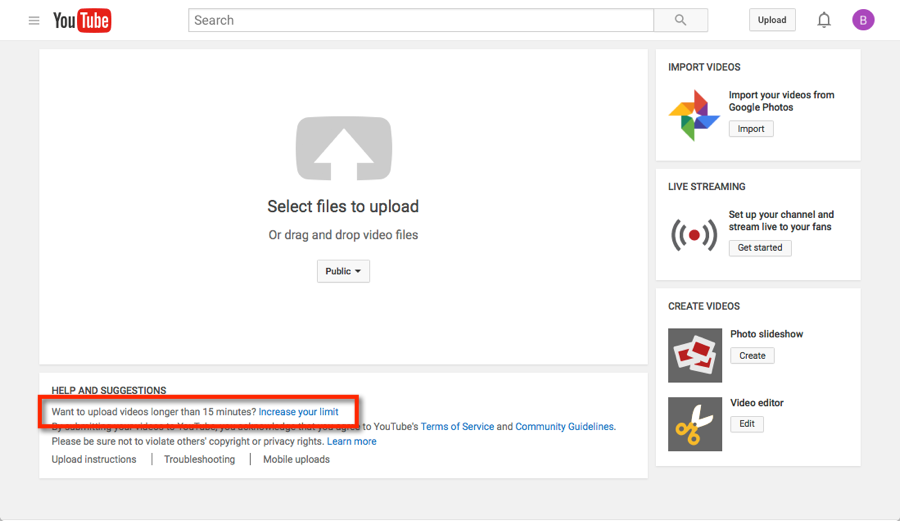
Verify Your YouTube Account
Step 1. Sign in to your YouTube account and click on your profile icon at the top-right corner of the YouTube homepage.
Step 2. From the dropdown menu, select “YouTube Studio.” Within YouTube Studio, locate and click on the “Settings” option in the left sidebar.
Step 3. In the settings menu, select “Channel” and then click on “Verify” next to your account name.
Step 4. YouTube offers different verification methods such as phone verification or receiving a verification code via text message or automated voice call. Choose the method that works best for you. Follow the instructions provided by YouTube to complete the verification process.
Once your account is successfully verified, you will gain access to extended video length limits, allowing you to upload videos up to 12 hours long or as large as 128 GB.
Also read: How to Add Tags to YouTube Videos: Boost Your Video Visibility >
Upload Long Videos to YouTube
After verifying your YouTube account, uploading long videos becomes a straightforward process. Here’s a step-by-step guide to uploading long videos to YouTube:
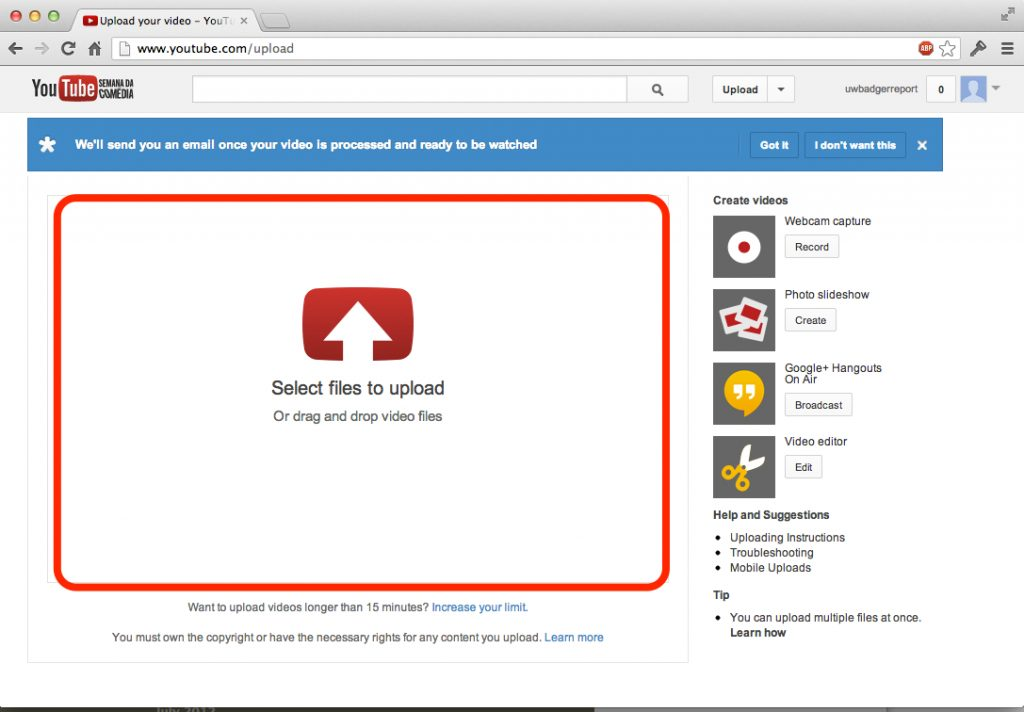
Upload Long Videos to YouTube
Step 1. Sign in to your verified YouTube account. Click on the “Upload” button located at the top-right corner of the YouTube homepage to navigate to the upload page.
Step 2. Drag and drop your long video file into the upload area or click on the “Select files to upload” button to choose the video file from your computer.
Step 3. While the video is uploading, you can enter a title, description, tags, and other relevant metadata to optimize your video’s visibility and discoverability.
Step 4. Select the appropriate privacy settings for your video, such as public, unlisted, or private. If needed, adjust the advanced settings including the video’s category, language, and distribution options.
Step 5. Once the video finishes uploading, YouTube will process it. You can choose a thumbnail for your video or let YouTube generate one automatically.
After processing, you have the option to add end screens, annotations, captions, or other enhancements to your video. Review all the details and settings for your video, and when you’re ready, click on the “Publish” button to make your long video live on YouTube.
Why Can’t I Upload a Long Video to YouTube?
There could be several reasons why you might be experiencing difficulties uploading a long video to YouTube. Here are a few common reasons:
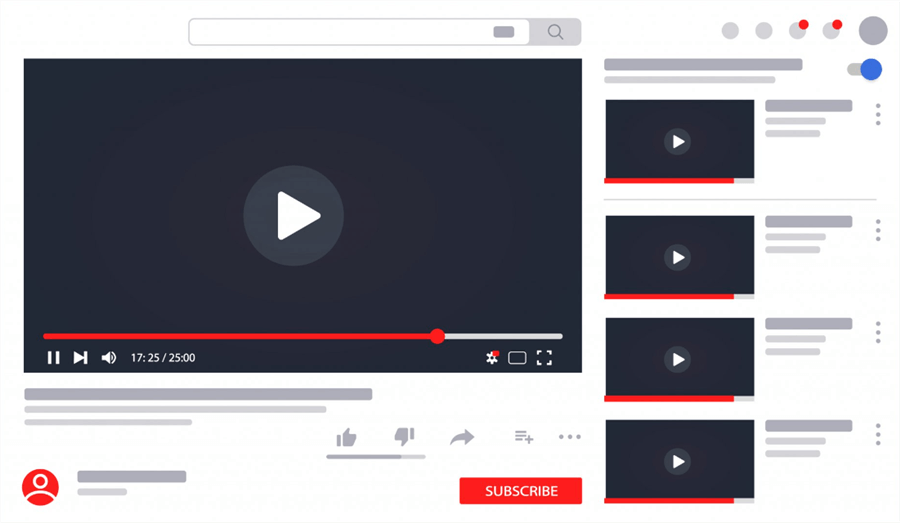
Upload Long Videos to YouTube
✏️Account Limitations: If your YouTube account is not verified or doesn’t meet certain criteria, you may have restrictions on video length. Unverified accounts typically have a maximum video length of 15 minutes. To upload longer videos, you’ll need to verify your account or meet specific requirements.
✏️File Size and Format: YouTube has specific limitations on file size and accepted video formats. Ensure that your video file adheres to the recommended specifications to avoid upload issues.
✏️Slow Internet Connection: Uploading long videos requires a stable and fast Internet connection. If your internet speed is slow or unstable, it can hinder the upload process. Consider using a reliable internet connection or compressing your video to reduce its size before uploading.
✏️Copyright or Content Policy Violations: YouTube enforces strict copyright and content policies. If your video contains copyrighted material or violates community guidelines, it may be blocked or restricted from being uploaded.
✏️Platform Issues: Occasionally, YouTube may experience technical glitches or server problems that can affect the uploading process. If you encounter persistent issues, it’s advisable to check YouTube’s status page or seek support from their official channels.
If you’re facing difficulties uploading a long video to YouTube, it’s recommended to review your account status, check the video file specifications, ensure a stable internet connection, and verify compliance with YouTube’s policies.
Bonus Tip. How to Edit a YouTube Long Video?
Editing a long video for YouTube requires careful attention to detail, efficient organization, and the use of YouTube video editing software such as Clippa. In this section, we will walk you through the essential steps and techniques to effectively edit your YouTube long videos before its uploaded. From trimming and cutting footage to adding transitions, effects, and audio enhancements, we’ll cover everything you need to know to create a polished and engaging final product. Let’s dive in and discover the art of editing your YouTube long videos.
Step 1. Start by importing your video clips into Clippa’s video editing interface. Alternatively, you can initiate a screen recording or use the videos, photos, and audio elements from Clippa’s Stock Media.
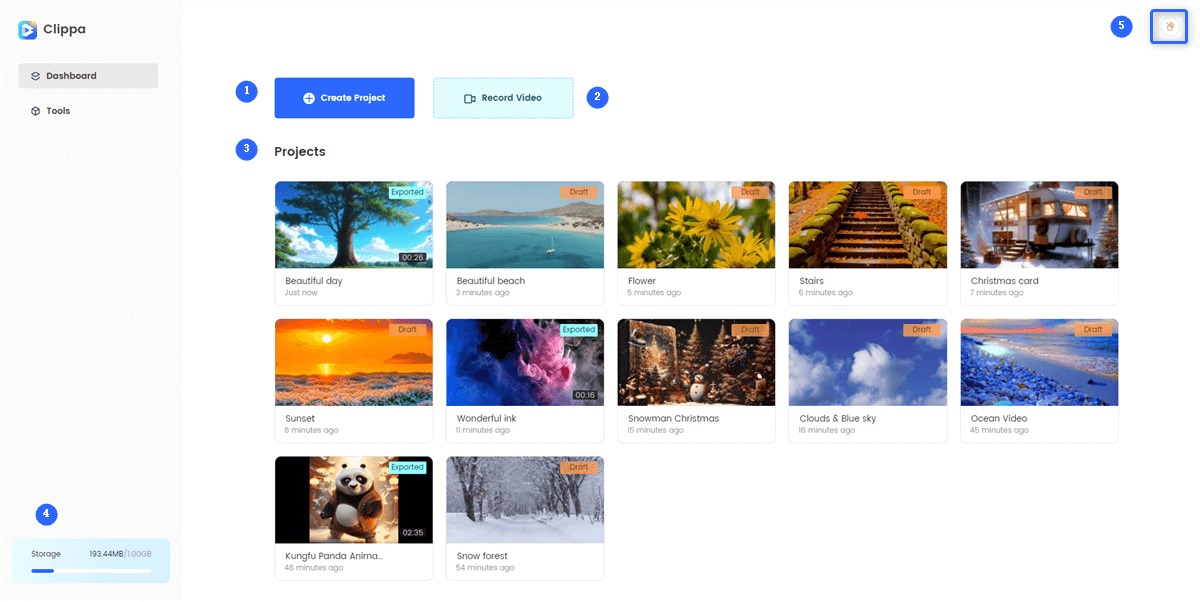
Clippa’s Dashboard
Step 2. Then, go to the video editing interface and arrange the video clips in the desired order on the timeline. Click on the video to flip, rotate, mirror, and make any other common adjustment.
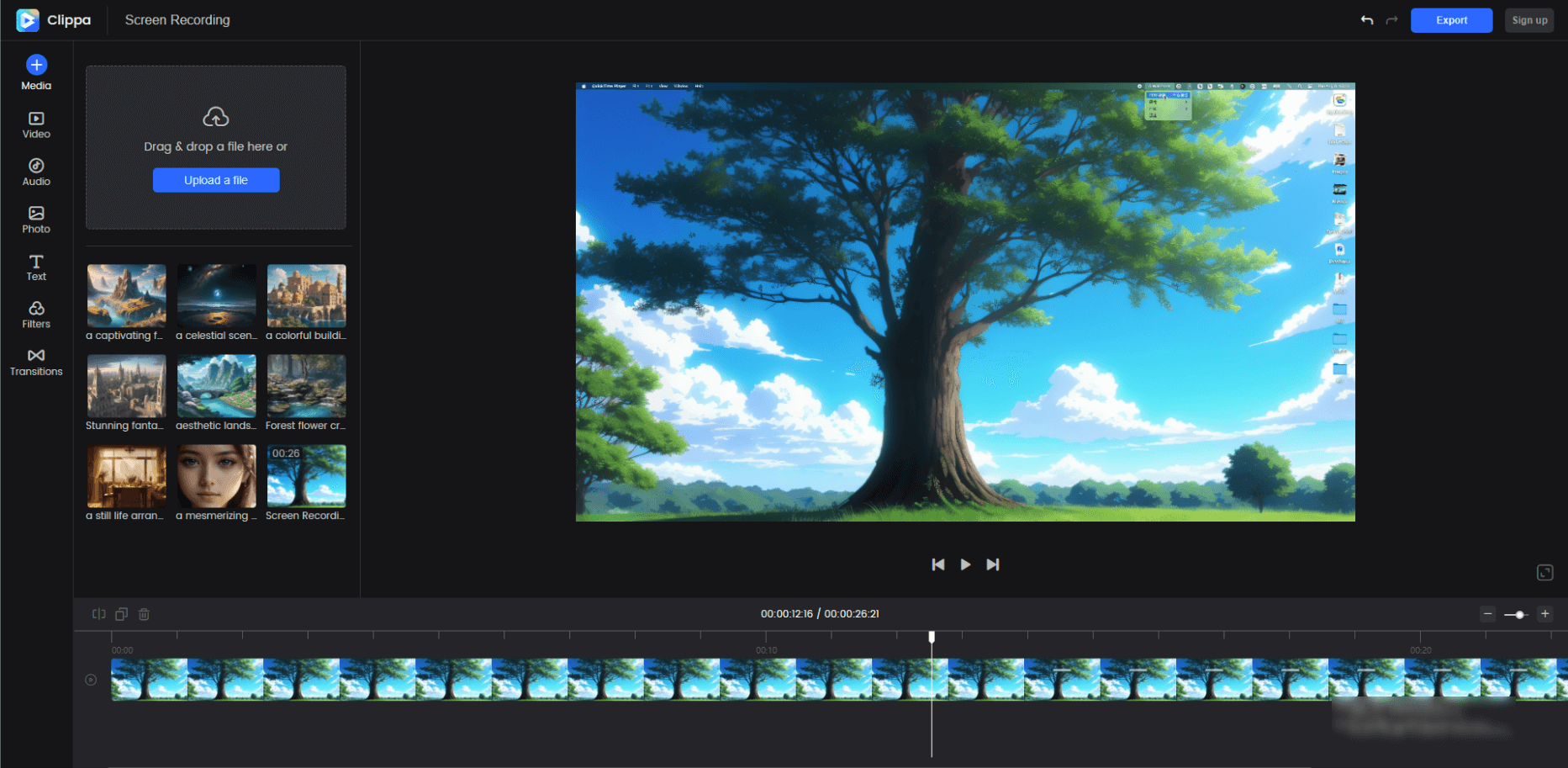
Edit Your Video with Clippa
Step 3. Also, you can split and use the “trimming” tool to remove any unwanted sections and ensure a smooth flow throughout the video.
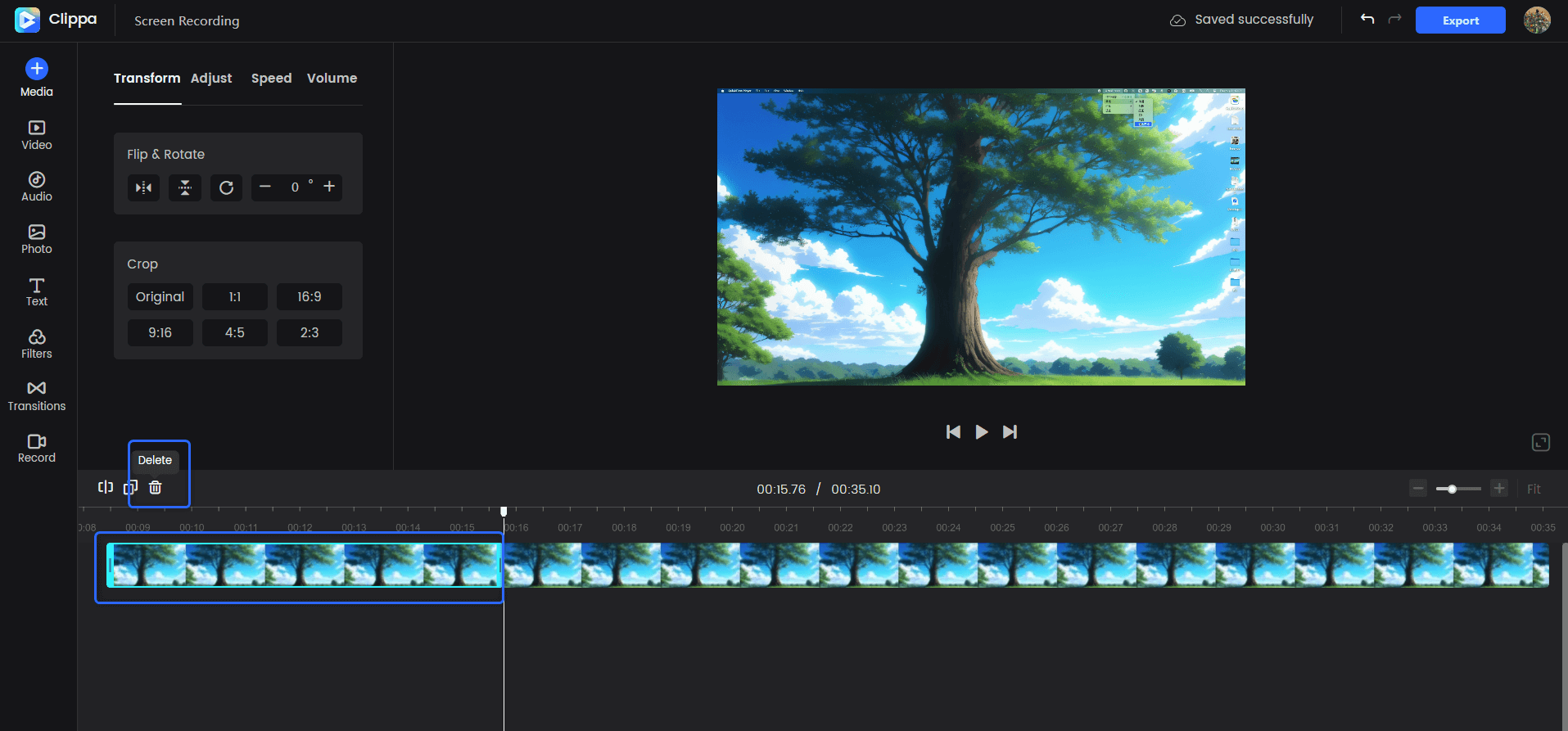
Trim the Video Clip
With Clippa, you can add transition effects and filters to further contribute to the overall quality and viewer experience. While transition effects and filters can enhance your video, it’s essential to strike a balance and avoid overusing them. The primary focus should be on delivering engaging and valuable content to your viewers. With thoughtful Clippa, transition effects, and filters can elevate the overall quality and viewer experience of your YouTube long video.
Final Thought
With this step-by-step guide, you are now equipped to confidently upload your long videos to YouTube, share your creativity, and connect with a global audience. Uploading long videos to YouTube is a straightforward process that can be accomplished by following a step-by-step guide. By logging into your YouTube account, selecting the appropriate video file, and providing essential details such as title, description, and tags, you can prepare your video for upload. Verifying your YouTube account unlocks the ability to upload longer videos, providing you with more flexibility and creative possibilities.