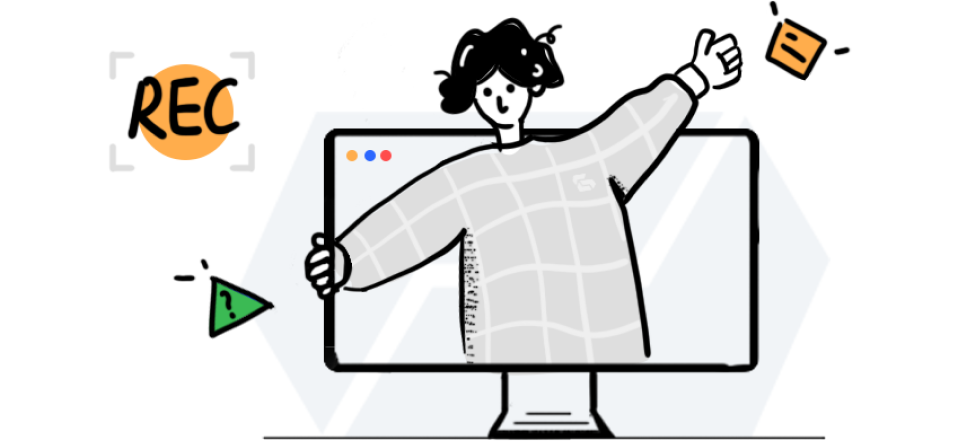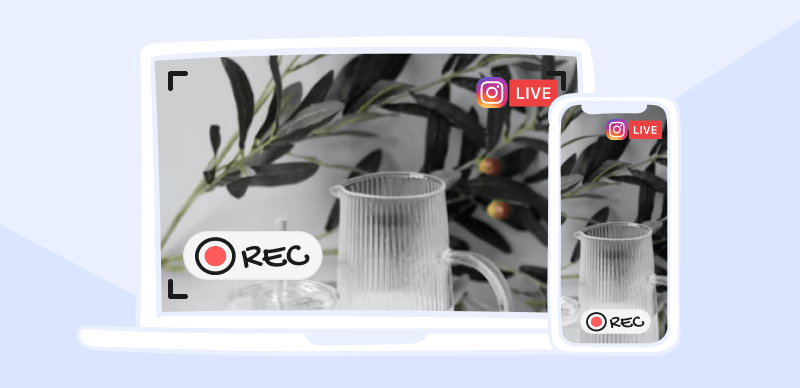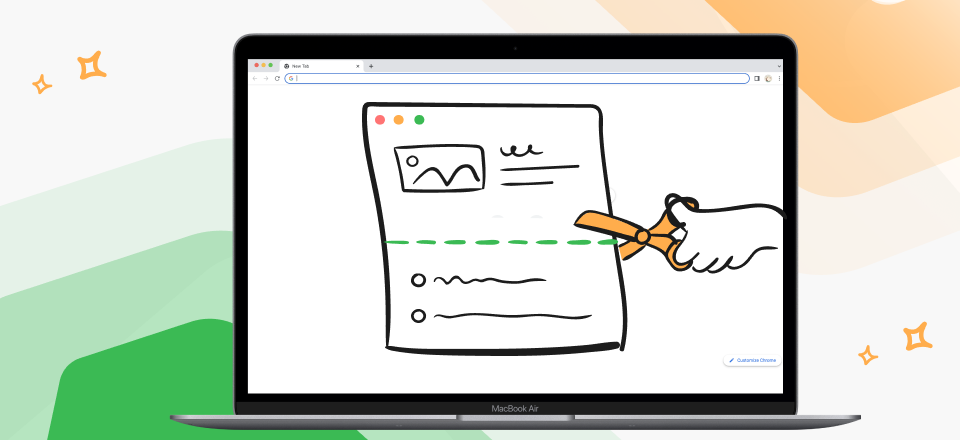YouTube has revolutionized how we consume video content. Still, it can be incredibly frustrating when videos fail to load or play correctly. This comprehensive guide will explore the common issues that cause YouTube videos not to pack and provide step-by-step solutions for PC and mobile users. We’ve got you covered whether you’re experiencing this problem on your computer or phone!
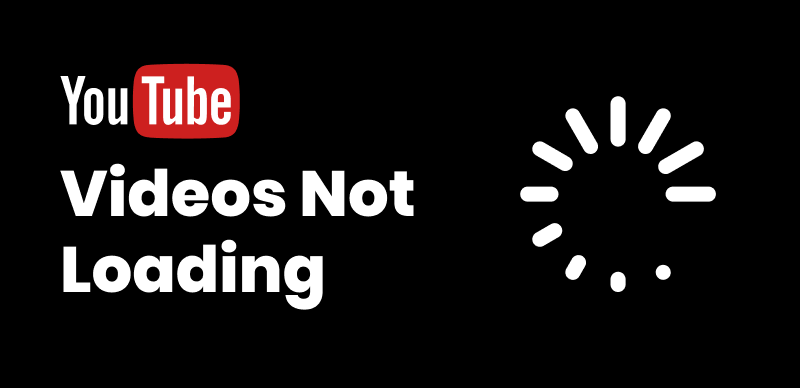
How to Fix YouTube Videos Not Loading
Do you need help with playing YouTube videos?
Are you frustrated with YouTube videos not playing correctly? It can be incredibly annoying when your favorite videos fail to load or play on YouTube. This section will address the common issues that cause YouTube videos not to pack and provide step-by-step solutions for PC and mobile users. We’ve got you covered whether you’re experiencing this problem on your computer or phone! Following the troubleshooting tips and techniques outlined in this guide, you can fix the issues and enjoy uninterrupted YouTube video playback in no time.
Fixing YouTube Videos Not Playing on PC
Check your internet connection
Ensure that you have a stable internet connection. Unstable or slow connections can often result in videos not loading correctly. Consider resetting your router or connecting to a different network.
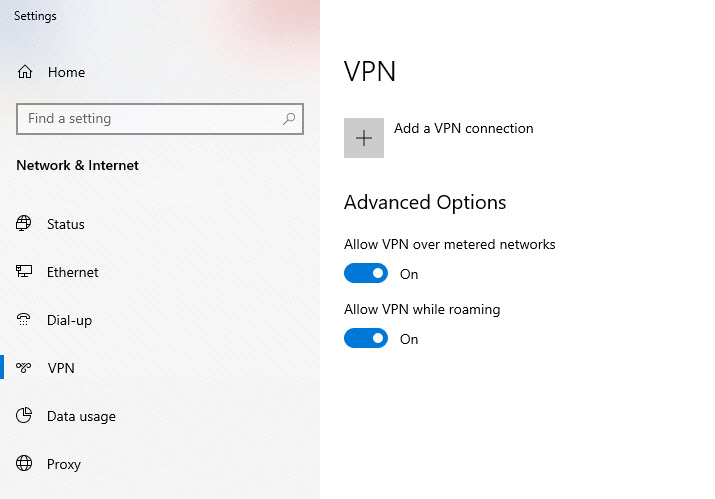
Check Your Internet Connection
Clear browser cache and cookies
Accumulated cache and cookies in your browser can interfere with video loading. Clearing them can help resolve playback issues. Refer to the instructions for your specific browser to clear cache and cookies.
To clear the browser cache, follow these 5 steps:
Step 1: Open your web browser.
Step 2: Access the browser settings or preferences.
Step 3: Find the cache or browsing data settings.
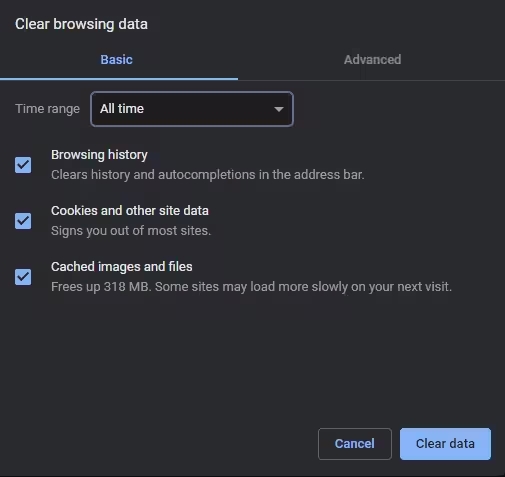
Clear Browser Cache
Step 4: Select the cache or cached images and files option.
Step 5: Clear the cache.
Disable browser extensions
Sometimes, browser extensions can conflict with YouTube’s video playback. Turn off extensions and refresh the page to see if the videos start loading.
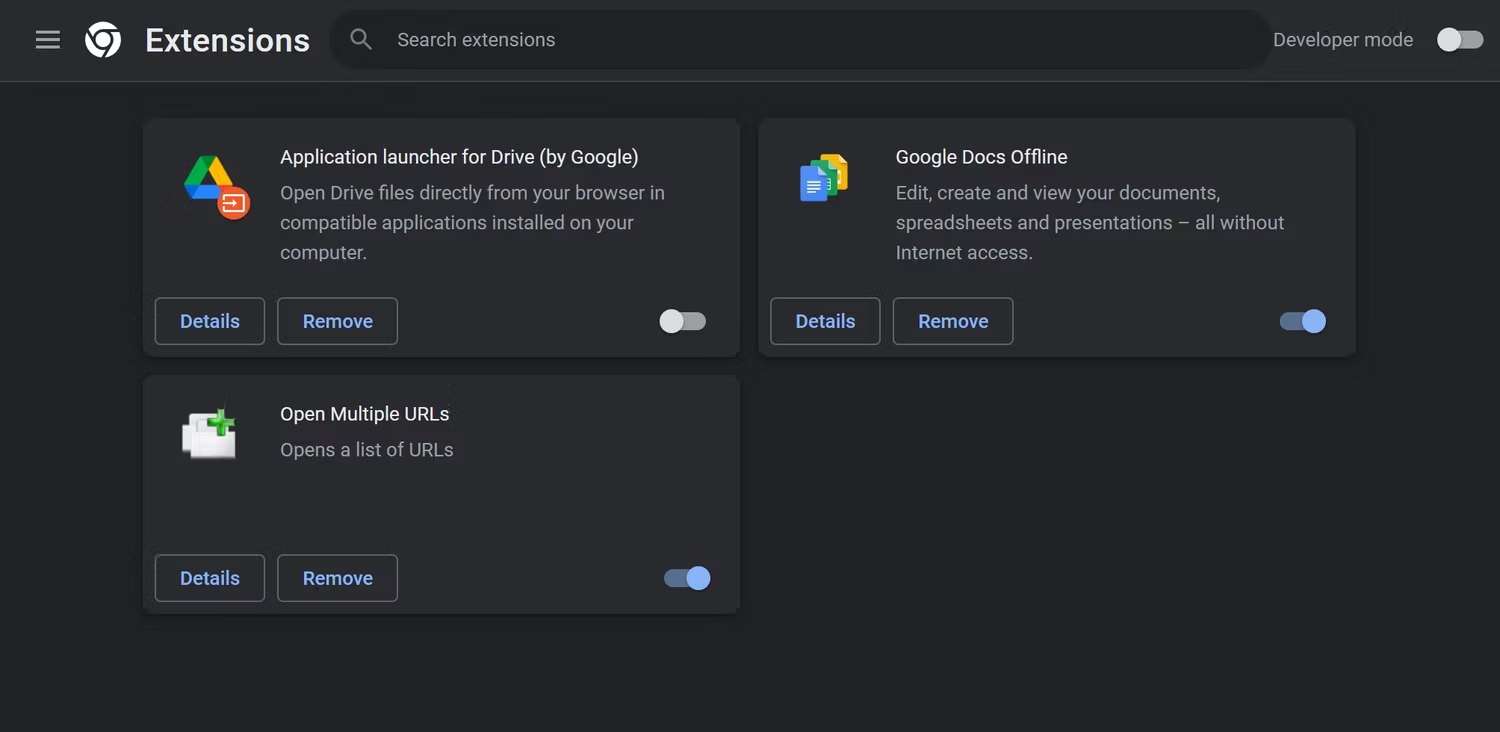
Disable Browser Extensions
Update your browser and plugins
Outdated browser versions or missing plugins can cause compatibility issues with YouTube. Ensure that your browser and relevant plugins, such as Adobe Flash Player, are up to date.
Disable hardware acceleration
Hardware acceleration, while designed to enhance performance, can sometimes cause problems with video playback. Turn off this feature in your browser settings and check if the videos load correctly.
Fixing YouTube Videos Not Playing on Phone
Check your internet connection
Like on a PC, a stable internet connection is crucial for YouTube video playback on your phone. Make sure you have a strong signal or switch to a different network.
Restart the YouTube app
Force close the YouTube app on your phone and relaunch it. This simple step can resolve temporary glitches and get the videos to load again.
Clear app cache and data
Over time, the YouTube app cache and data can accumulate and cause performance issues. Clearing the cache and data can help refresh the app and resolve loading problems. Refer to your device’s settings to find the option to remove the app cache and data.
Change the YouTube video quality
Lowering the quality settings on YouTube can help you play videos smoothly, particularly when you have a slow network connection. Setting the video quality too high may result in long loading times.
To change the YouTube video quality, follow these steps:
Step 1: Click on the gear button to access the video’s settings.
Step 2: From the pop-out window, select “Quality”.
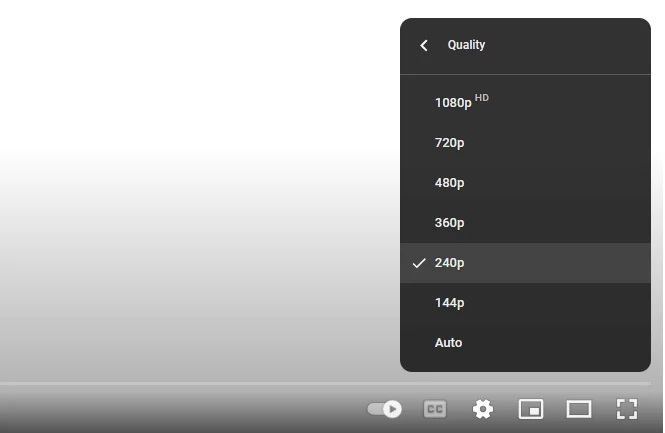
Change The YouTube Video Quality
Step 3: Choose the lowest quality option available.
Step 4: Test if the video loads properly.
Step 5: If the video still doesn’t play, try the next solution.
If you’re still encountering issues, try resetting the network settings on your phone. This will clear any network-related configurations that might be causing the problem. Refer to your device’s settings to find the option to reset network settings.
YouTube Videos Not Playing FAQs
- Why do YouTube videos keep buffering?
Buffering on YouTube can occur due to a slow or unstable internet connection. Other factors, such as high traffic on YouTube servers, outdated browser or app versions, or problems with your device’s hardware, can also contribute to buffering. Ensure a stable internet connection, update your browser or app, and consider lowering the video quality to mitigate buffering problems.
- Can ad-blockers affect YouTube video playback?
Yes, ad-blockers can sometimes interfere with YouTube video playback. Certain ad blockers may block the video player or disrupt the loading process, resulting in videos not playing. Turning off the ad-blocker or adding an exception for YouTube can help resolve this issue.
- What should I do if I need help with the troubleshooting steps?
Suppose none of the troubleshooting steps resolve the issue. In that case, you can try using a different browser or device, contacting your internet service provider to address network issues, or contacting YouTube support for further assistance.
Conclusion
Experiencing YouTube videos not loading can be frustrating. Still, with the proper troubleshooting steps, you can get back to enjoying your favorite content seamlessly. Whether you’re using a PC or a mobile device, the solutions provided in this guide should help you overcome common issues and ensure smooth video playback on YouTube. Remember to check your internet connection, clear cache and cookies, turn off conflicting extensions, update your browser or app, and consider resetting network settings if necessary. Following these steps, you can fix YouTube videos that are not loading and enjoy uninterrupted viewing on any device.