Taking screenshots of anything on your computer is almost always superior to merely writing about it, whether the purpose is to show a task, generate an instructional video on how to use a program, or describe a unique event. A screenshot tool is needed. How do you choose among online options like Snagit and Snipping tools? Now, choose the best choice.
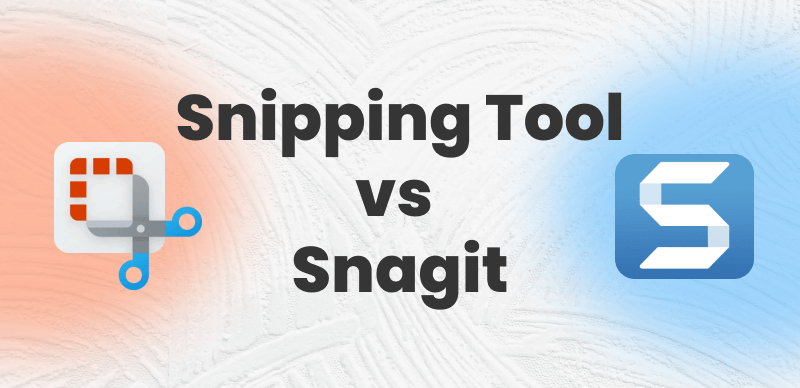
Snipping Tool Vs Snagit
Most employees spend time and energy explaining simple things. Snipping Tool is useless. Snagit isn’t only a screenshot tool. It’s ideal for quickly recording procedures and providing visual instructions, tutorials, and documentation. Each tool provides user-specific functionality. You should learn about your options so you can choose the best one. This article compares Snagit and snipping. After reading it, you may wonder which is better for you. Besides, we also offer you other alternatives to Snagit for snipping. You can also take them a try based on your needs.
Also Read: Snipping Tool Extensions for Chrome 2023 >
Table of Contents: hide
Snipping Tool Vs Snagit-Comparison
Comparison Between Snipping Tool and Snagit
Snipping Tool Vs Snagit-Comparison
In this section, we will provide an overview of two tools: Snagit and Snipping Tool.
| Snagits | Snipping Tool | |
| Price | 49.95$ | Free |
| Features |
|
|
| Pros |
|
|
| Cons |
|
|
| Supported Device | Mac, Windows, and iOS | Windows 10, Windows 8.1, and Windows 7 |
| Best For | Snagit offers numerous distinctive features that enable users to produce exceptional outputs. | The Snipping Tool boasts a straightforward user interface, and its basic features are user-friendly and easy to use. |
What is Snipping Tool?
The Snipping Tool was first introduced in Windows 7 and is now available in Windows 8, 10, and 11. This tool allows users to capture screenshots of the entire screen, a specific window, or a rectangular area of the screen, which can then be saved as an image file. For instance, if you wish to share a recipe with a friend without sending the entire webpage, you can simply use this tool to capture only the recipe. The image below illustrates the Windows Snipping Tool.
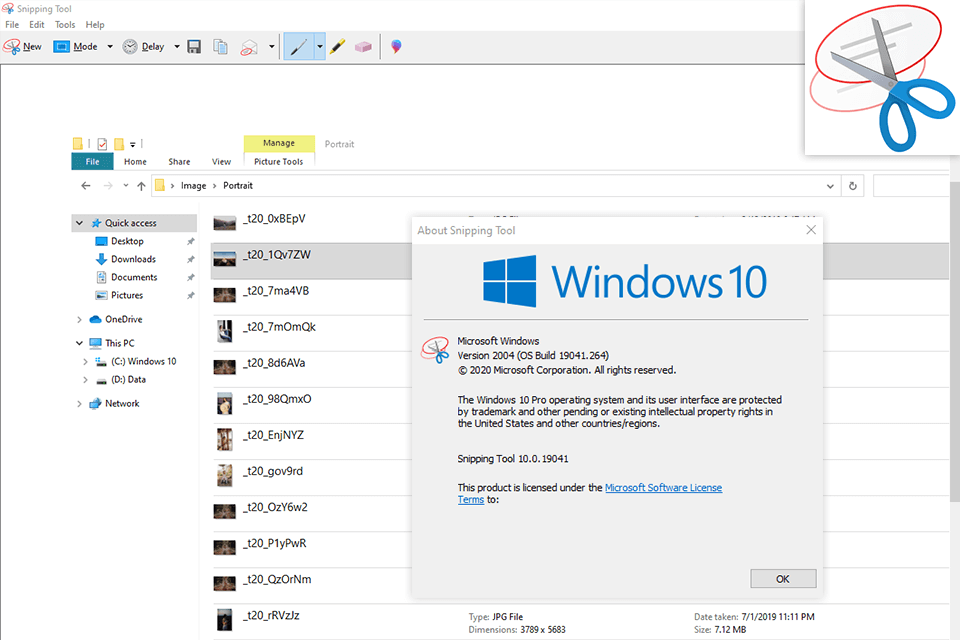
Snipping Tool Interface
What is Snagit?
Snagit, previously known as SnagIt, is a software application used for screen capturing and recording on both Windows and macOS platforms. With Snagit, users can effortlessly capture their screen and camera, add annotations, and share images, GIFs, or videos on their preferred platforms. One of the most prevalent applications of Snagit is to take and share screenshots.
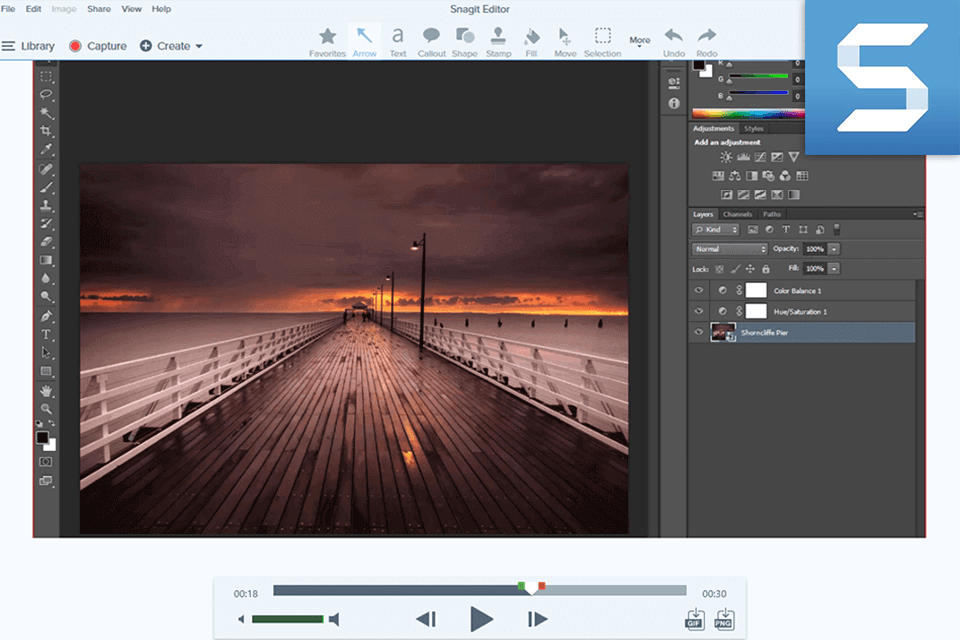
Snagit Interface
Comparison Between Snipping Tool and Snagit
The Windows 11 upgrade included a significant revision to the program that captures the screen by default for Microsoft. However, the Snipping Tool is not at all ideal and has a great deal of room for improvement. Here is where screenshot software comes into play, and one such popular choice is Snagit.
Snagit is available on several operating systems, so before we go on, let’s discuss that. In contrast to Snipping Tool, which is only accessible for Windows, Snagit can be downloaded and used on a Mac. The comparison will include factors such as supported platforms, ease of use, editing capabilities, picture quality, extra functionalities, and cost, among other things. Let’s get started.
Supported Platform
Snagit begins with version 10 of Windows and version 1 of Mac, while Snipping Tool is included in the Windows operating system’s default installation.
Image Quality
Snagit has a bevy of outstanding functions, and the output images it saves also have HD quality, while Microsoft Snipping Tool generates distorted and hazy photographs, which is particularly obvious when saving screenshots with several items or shapes.
Editing Capabilities
Snagit improves and retouches photos. Using Snagit’s objects, shapes, stamps, and callouts will polish and professionalize your screenshots. The ‘ScrapIt Scrubber and ‘Masking’ tools let you remove unwanted items while recording or retreating. The ScrapIt Scrubber helps. Improve your files and photos.
Microsoft Snipping Tool lets you annotate a desktop screenshot practically instantaneously. You may highlight important details. If you make a mistake, use the Eraser icon to erase your lines and start again. Microsoft Snipping Tool supports Paint 3D edits.
Screen Capture Features
Snagit provides a magnifier tool for taking exact screenshots, an in-built picture resolution count, and the ability to capture whole screenshots of scrolling content on your screen,
The basic tools for Snipping Tool include a cropping tool, eraser, ruler, and protractor. When the Snipping Tool takes an image, a desktop notice appears. Using the pen tool, you may highlight text in a screenshot, then choose from different colors and font sizes.
Video Capture
You can use Snagit to create videos by capturing the screen of your computer, as well as the motions of your mouse and your voice. Snagit’s picture-in-picture capability allows you to record both your computer screen and your camera at the same time. However, the Windows Snipping tool cannot capture videos or do screen recordings.
Copy Text from an Image
Snagit can detect the text using Optical Character Recognition software, or OCR. Text extraction is one of Snagit’s most helpful features. You need to copy text from a screenshot or PDF. However, Microsoft Snipping Tool cannot copy and paste text from an image into another document.
Price Plan
The one-time cost of Snagit is $49.95$, while there is no cost associated with using the Snipping Tool
Alternatives to Snipping Tool and Snagit
Except for the Snipping tool and Snagit, you can use other alternative snipping tools to take screenshots.
Gemoo Snap
Gemoo Snap is especially useful when you take a quick screenshot or edit the screenshots in batch. No matter whether you seek to create a useful picture guide for users, attempt to mark the bugs when developing the software, or show and report your computer issues to technicians, you can all use this easy but multifunctional screenshot tool to address your problems and meet your needs.
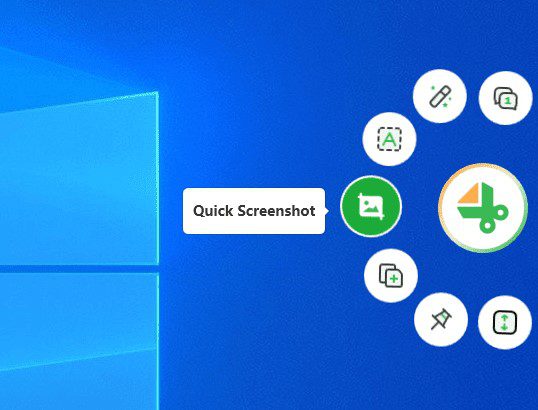
Click Quick Screenshot
When a screenshot is completed, it will be uploaded to the Gemoo Cloud. By doing so, you can beautify the captured pictures, share them with your team members via one simple click, and ask them for feedback. Now, you are encouraged to install Gemoo Snap, and then start to try it from the quick screenshot.
Reasons to Try
- This free alternative to Snipping Tool and Snagit can make a copy, paste, and share screenshots on your computer simple and quick.
- Drag the mouse to pick up the desired area to take a screenshot.
- You can beautify your screenshots with annotation tools.
- You’ll receive a URL to share after you finish the screenshot.
Supported Platform
Windows and Mac computer
Pricing
Free to use
ShareX
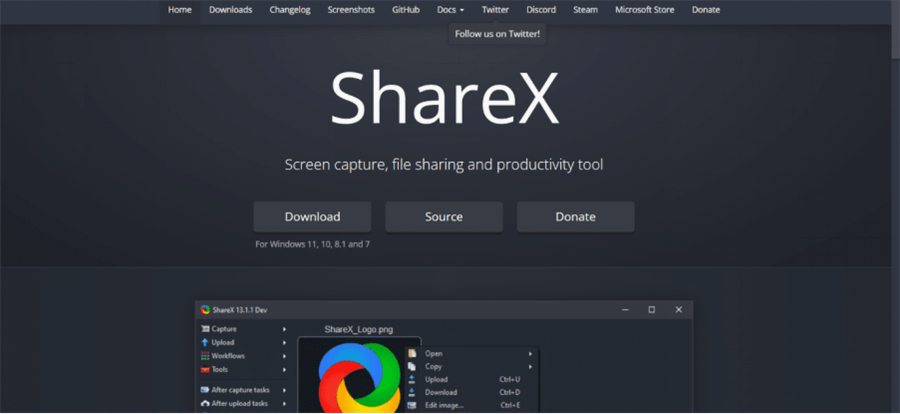
Alternatives to Snipping Tool and Snagit – ShareX
A free alternative to Snagit available for Windows users is ShareX, an application that records screencasts and captures screenshots. ShareX is open-source. ShareX, built on FFmpeg, lets you record your displays in MP4 format and choose a custom recording area. Additionally, it can capture animated GIFs with its built-in GIF recorder. In addition, no restriction is placed on the amount of time spent using it.
In addition, it is possible to save a complete screen capture, a browser or program window, a monitor, a chosen region, and other areas as a PNG file. This software comes with its picture editor, which allows you to draw on an image, pixelate and crop it, and add text, speech balloons, stickers, and other elements.
Reasons to Try
- Tools for taking screenshots, recording the activity on the screen, exchanging files, and increasing productivity are all available.
- This alternative to Snagit provides users with the ability to personalize their workflows.
- A color picker for the screen, an image editor, and a QR code generator are some of the provided tools in this package.
Supported Platform
Windows OS
Pricing
Free
ScreenRec
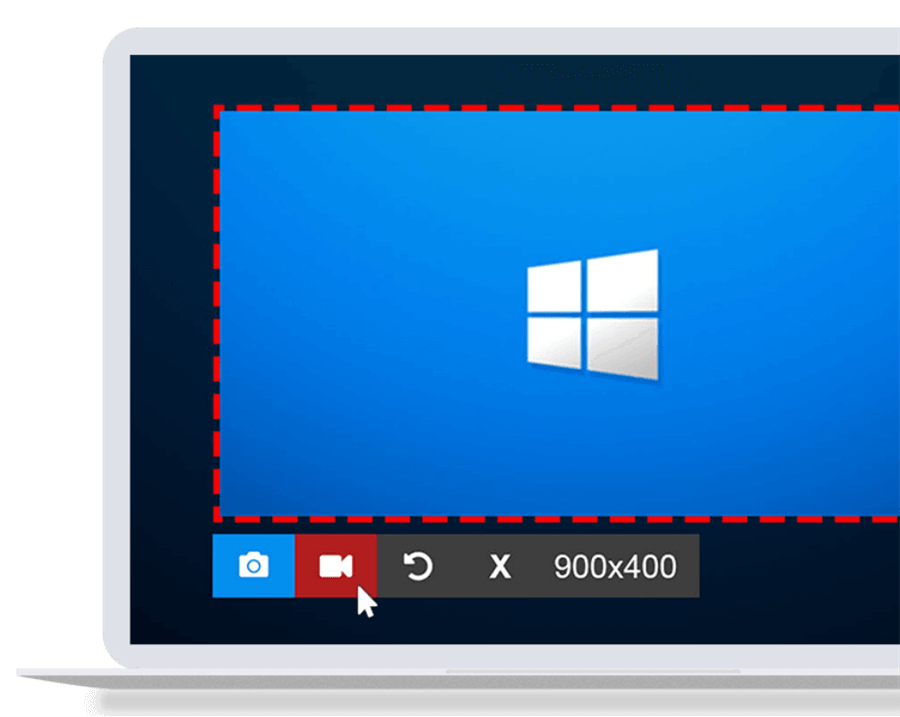
Alternatives to Snipping Tool and Snagit – ScreenRec
Screenrec is a powerful alternative to Snagit that is available for Windows (including the most current versions of Windows 10, 8, and 7), Linux, and Mac operating systems. Both a tool for taking screenshots and software for recording the activity on your screen, it serves dual purposes. Your recording will be uploaded to the cloud in real time by Screenrec, which StreamingVideoProvider powers. The technique that Screenrec utilizes is rather advanced. Because of this, as soon as the recording is complete, you will immediately be given a link that may be shared with others.
The user interface is not difficult. Launch the necessary program, choose the region to record, and then press the button. You may annotate screenshots with comments, rectangles, arrows, and text. You may record via a microphone, system, or both. They’re both right. Screenrec is the finest free alternative to Snagit since it provides limitless video recording.
Reasons to Try
- With the help of a clever algorithm, it uploads your video in real time to the cloud.
- You can input text, add comments, and create shapes like boxes and arrows using the screenshot annotation tool.
- You may record audio using a microphone, computer, or a combination of the three.
- No watermarks or time limit limitations
Supported Platform
Linux, Mac, Windows OS
Pricing
Free
Screencast-O-Matic
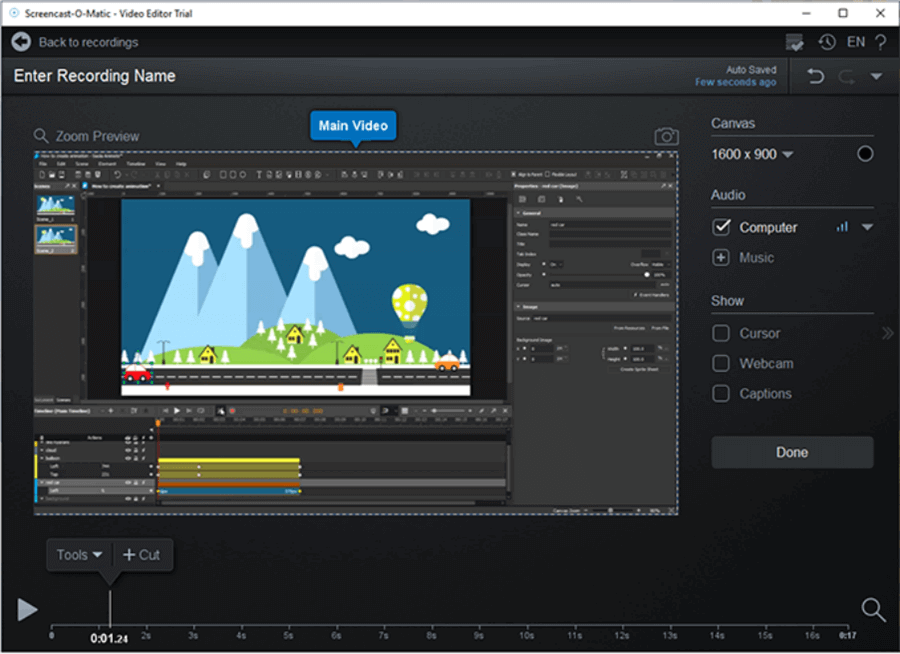
Alternatives to Snipping Tool and Snagit – Screencast-O-Matic
Screencast-O-Matic helps you capture amazing screenshots of your computer screen. In addition to the free account, Screencast-O-Matic offers a Deluxe and a Premier account. A screencast costs less than Snagit. Due to its features, this cheap application can’t be neglected. It is possible to record your screen, camera, or both screens and the webcam using Screencast-O-Matic. It also includes recording sounds from your computer and your microphone. However, if you don’t want to use the function, you may turn it off before you start recording.
This is an excellent tool for creating, distributing, and managing educational films. Video production may also be accelerated for sales, customer service, and marketing purposes by using this method. You may capture your smartphone screen using Screencast-O-Matic, and then use it to generate and edit high-quality video clips.
Reasons to Try
- Free recording time up to 15 minutes long.
- Analysis of videos is a brand-new field. Advanced video analytics may help you learn more about your viewers.
- For free, you may modify your films to your heart’s content.
- Your movies and images are safe with us since we use a content management system (CMS).
Supported Platform
Windows, Mac, iOS, Android, Chromebook.
Pricing
$1.65 per month
Lightshot
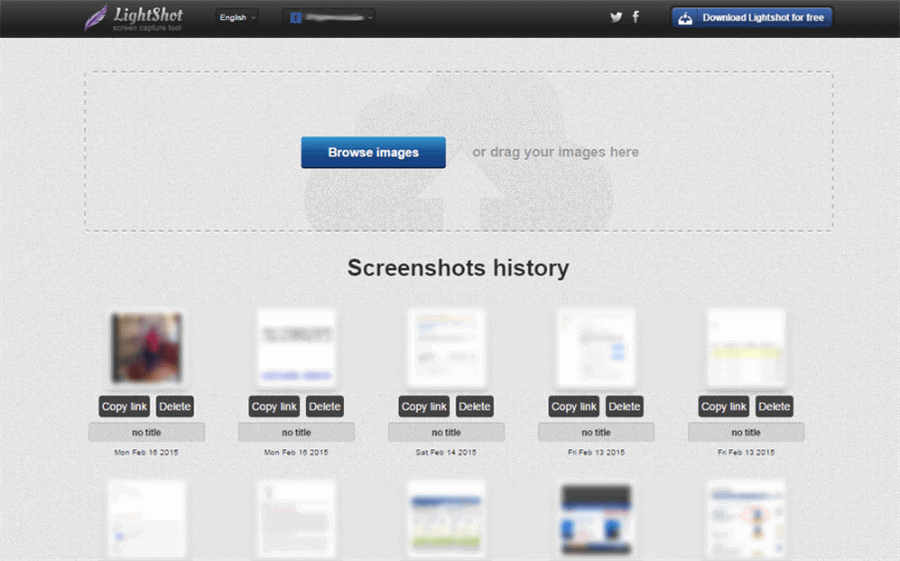
Alternatives to Snipping Tool and Snagit – Lightshot
To take screenshots on your Mac, Linux, or Windows computer, try out the Lightshot screen capture program. It’s also quite light. Lightshot’s user interface is straightforward and shown directly on the screen capture screen. A list of all the available features and tools will be shown around the selection area. Add text, shapes, colors, arrows, and other tools, then save and share your work through the cloud, social media, print, or several other methods.
Adding text, drawing rectangles, and changing colors are just a few of the fundamental editing functions included in Lightshot’s built-in editor. Instead of offering a separate editing screen, the program will allow you to modify the screenshots once you have selected the region to be taken, rather than providing a separate editing panel. Save to any place on your hard drive. The tool does not have any further editing features. So, if you’re looking for a powerful picture editor with many built-in features, you may try other options.
Reasons to Try
- Using this simple software, you may capture screenshots of various screen parts.
- Screenshots may be annotated with ease as they are being taken.
- You can upload the picture or save it to your device.
- Obtain URLs that may be shared to your snapshot.
Supported Platform
Windows, Mac, Linux
Pricing
Free to use
Droplr
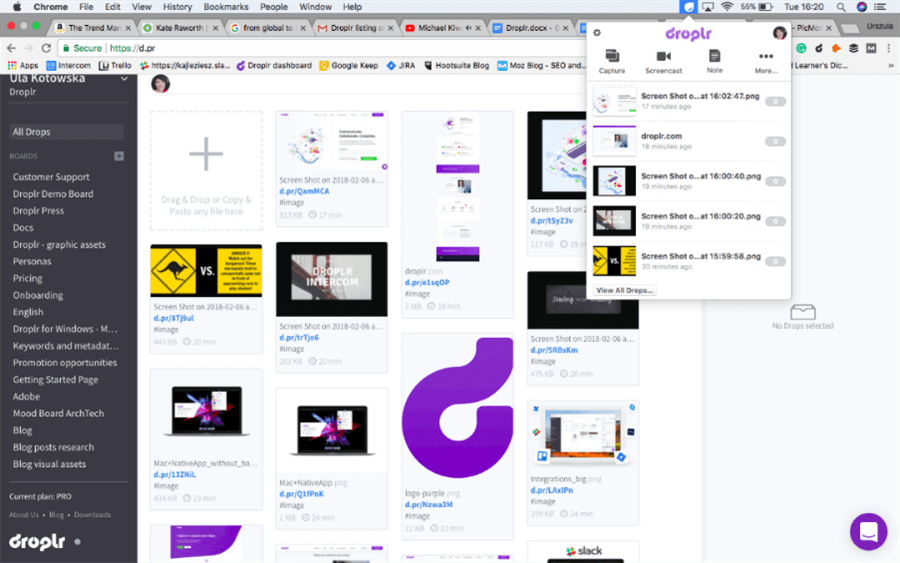
Alternatives to Snipping Tool and Snagit – Droplr
Droplr is the best option for corporations and corporate clients searching for a low-cost, high-resolution snipping tool with cloud storage, enterprise-level security, and screen recording features. If you’re on a budget and need a Windows-based snipping tool, Droplr is the answer. As a bonus, Droplr provides a link for your clip that can be shared instantaneously with others. Organizing your snippets using boards and tags on your Droplr account is easy.
Adjust the privacy settings for snips, boards, and tags to limit access. Droplr includes encryption and SSO. Over a dozen Droplr connectors let you drop snippets into chat and productivity programs. If you need more snipping tool markup options, you may connect Droplr’s arrows, emoticons, text function, pencil, highlighter, and shapes with Photoshop. Droplr’s bundle includes 1TB of storage, 500GB of bandwidth, and click analytics. Cost alternatives include more file storage, bandwidth, analytics, and custom branding.
Reasons to Try
- Droplr can be integrated with Intercom and Slack so that you can share snippets with your coworkers in real time.
- Droplr comes with many arrows, emoticons, text functions, pencils, highlighters, and shapes.
- You have the option to adjust your settings easily.
- Droplr offers you a link that can be shared instantly with other people.
Supported Platform
Windows, Mac
Pricing
Free to $5.99 per month
Screenpresso
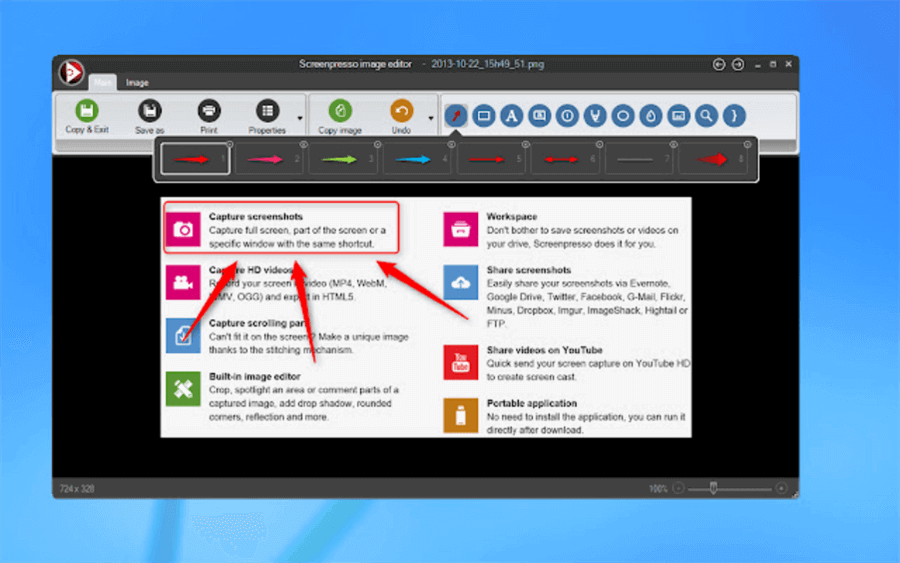
Alternatives to Snipping Tool and Snagit – Screenpresso
Screenpresso is an amazing option you should consider using if you are looking for a free program that allows you to capture the screen to gather screenshots that are accurate and detailed in their depiction of the content on the screen. It is a piece of software for Windows that enables screen captures to be created in just a few clicks and also gives you the option to choose between the entire screen or a more specific area that is of greater interest to you; additionally, with the assistance of the sewing tool, you can take screenshots of scrolling windows.
In addition, it allows you to customize the screensaver generated as a consequence of the sophisticated picture editor immediately incorporated into Screenpresso. You may add effects, colors, notes, and texts using this editor, as well as highlight the most significant areas, and there are many other things you can do. After making a screensaver, you may store it in Screenpresso Cloud and share it with other people (no registration required). Because of this, it will also be possible to share it on other social networking networks.
Reasons to Try
- Capture the whole screen, a selected area, or the entire window in high definition.
- Because of advancements in zooming technology, the precision is pixel flawless.
- Capture scrolling windows and mouse cursor motions.
- Function for taking delayed screenshots of the game.
- A powerful picture editor that is integrated allows you to annotate screen grabs.
Supported Platform
Windows, Mac
Pricing
Free to $29.99 for a one-time purchase
Ashampoo Snap
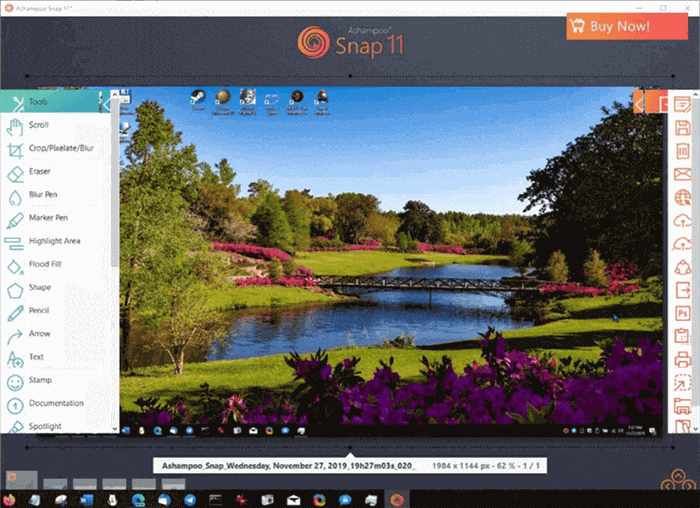
Alternatives to Snipping Tool and Snagit – Ashampoo Snap
Ashampoo Snap is a joy to use. You may use a desktop toolbar to record movies or take screenshots without starting the software rapidly. The toolbar shows as you move your mouse to the top of the screen, making it easy to take screenshots and record videos. Starting a screenshot with a set or free-size area may be done. Rectangles, ellipses, circles, and free-hand forms are all available under the free-size option. It’s also possible to take screenshots of whole web pages using Windows Explorer and Google Chrome.
This program’s picture editing features are pretty impressive. You may rotate, crop, and resize your screenshots using Ashampoo Snap. Drop shadows, border fades, and watermarks may also be added. Adding text, highlights, and shapes to your photographs is a simple process that can improve their appearance. Exporting your movies or screenshots is as simple as choosing a format from the several available, such as JPG, PNG, or PDF. Screen recordings may also be saved in WMV and AVI formats.
Reasons to Try
- Ashampoo Snap’s ability to publish screenshots straight to Facebook is another fantastic feature.
- You can export your snaps and videos through multiple formats.
- You have the option to rotate, resize, cut, and do so much more to your snaps.
- You can add text, highlights, and shapes to your videos easily.
Supported Platform
Windows, Mac
Pricing
Free to $39.99 for a one-time purchase
TuneFab Screen Recorder
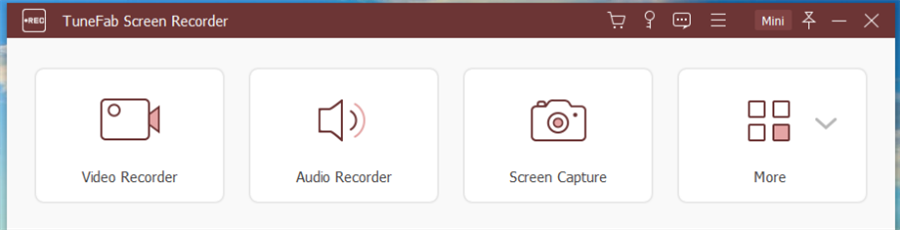
Alternatives to Snipping Tool and Snagit – TuneFab Screen Recorder
A screen-recording tool like TuneFab Screen Recorder is available. You may choose the region of the screen you want to record, or you can record in full-screen mode using this tool. You may start and stop the recording at any moment since the application is simple to use. Recorded videos may be stored in either MP4 or WMV format.
It is one of the finest methods to do it for recording music, audiobooks, and other sorts of media (such as podcasts). Using TuneFab, you may record high-quality audio in various file types, including MP3, WMA, M4A, and AAC. To snap screenshots on your computer, use this application. Using pre-programmed hotkeys makes taking screenshots a breeze. To further customize the video quality, you are given several choices: codec, audio codec, frame rate, and output format. TuneFab’s 60fps recording capability makes it an excellent tool for capturing games.
Reasons to Try
- A full screen, a window, or a custom portion of the screen may all be recorded.
- There are a few rudimentary editing options, including the ability to add notes and highlight parts of a video.
- Pre-configuring hotkeys make the recording procedure a lot easier than it otherwise would be.
Supported Platform
Mac
Pricing
Free to $14 per month
Frequently Asked Questions About Screenshot
In this section, we collect a list of questions frequently asked by users
1. Is Lightshot Safe to Use?
You don’t even need a Lightshot account to see published screenshots; anybody may view them without requiring verification. Because of this, the service is quick and convenient, but it is not very secure. 12
2. How Do I Take a Screenshot in High Quality/Definition?
You can snap screenshots of exceptionally high quality using applications like Snappy and CloudApp. All of the applications on this list have this capability.
Final Thought
While you’re busy snapping screenshots, don’t forget the vital files that line your computer or device’s hard disk!
When submitting a PDF for revision, you may believe you need to take a snapshot of a few paragraphs, but with the finest screenshot software, you can make changes to the content of your files immediately inside the app or our online tools.
