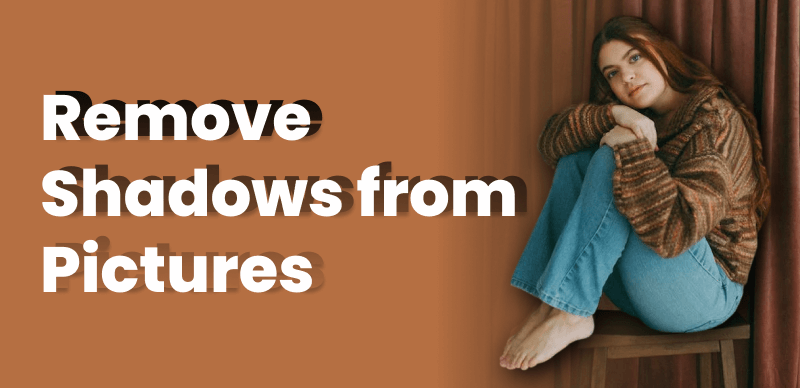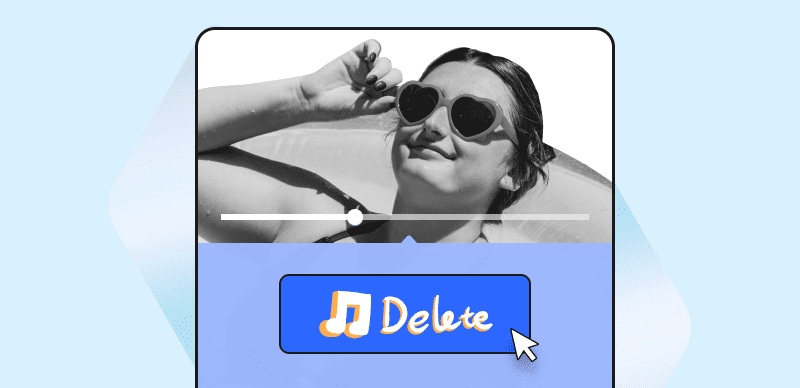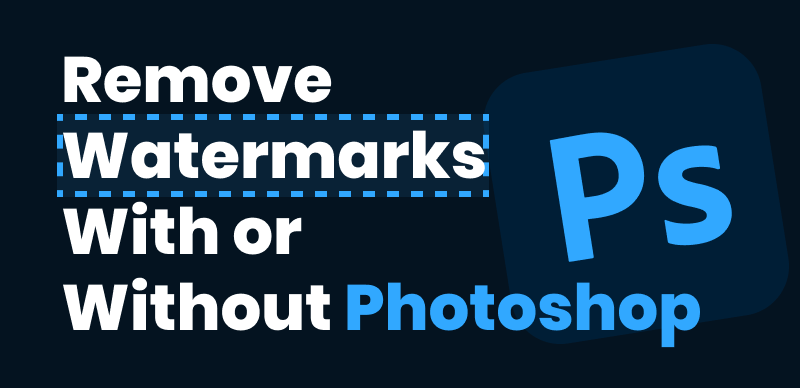Whether you’re an artist, a photographer, or simply someone who wants to edit an image, there may come a time when you need to remove a drawing or sketch from a picture. Perhaps you want to erase an unwanted doodle, remove a watermark, or refine an image by removing hand-drawn elements. Whatever the reason, the process of removing a drawing from a picture can be achieved with the right tools and techniques.
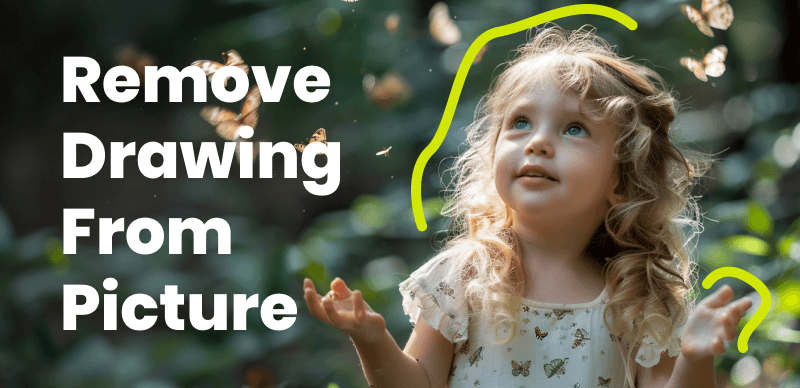
Remove Drawing from Picture
In this article, we will provide you with a comprehensive step-by-step guide on how to remove drawings from pictures effectively. We will explore various methods that cater to different skill levels, from basic manual techniques to advanced digital editing tools. By following these instructions, you’ll be able to restore your images to their original state or enhance them by eliminating unwanted drawings, giving you more control over the final result.
Table of Contents: hide
Will Removing a Drawing from a Picture Affect the Overall Image Quality?
Remove Drawing from Picture on Desktop
Remove Drawing from Picture Online
Will Removing a Drawing from a Picture Affect the Overall Image Quality?
Removing a drawing from a picture using proper techniques should not significantly affect the overall image quality if done correctly. However, it’s important to note that the impact on image quality can depend on various factors, such as the complexity of the drawing, the tools and software used for removal, and the skill level of the person performing the editing.

How to Remove Drawing from Picture
When removing a drawing, it’s crucial to work on a high-resolution copy of the image and use precise editing tools. This helps minimize any potential loss of detail or image degradation. Careful attention should be paid to blending the surrounding areas seamlessly with the rest of the image to maintain a natural appearance.
It’s worth mentioning that in some cases, removing a drawing may reveal underlying differences in color, texture, or lighting, which were previously covered by the drawing. Adjustments may be needed to ensure consistency throughout the image. Taking the time to refine the editing and making small adjustments can help maintain the overall quality of the picture.
Remove Drawing from Picture on Desktop
To remove drawings from a picture on your desktop, you can utilize a professional AI Image Watermark Remover like Wipit. This tool provides powerful features and capabilities to help you seamlessly eliminate unwanted drawings or markings from your images or photos with AI. Free try Wipit and figure out its watermark removal features.
Wipit Key Features
- Upload images and videos in batches, enhancing work productivity.
- Remove drawings, text, logos, shadows, glare, or other unwanted elements from images with AI.
- Zoom in on the area where the drawing is located to work with greater precision.
- Resize the brush or eraser to manually adjust the drawing removal areas.
Remove Drawing from Pictures in 3 Steps
Step 1. Free install Wipit and start by uploading images from your computer.
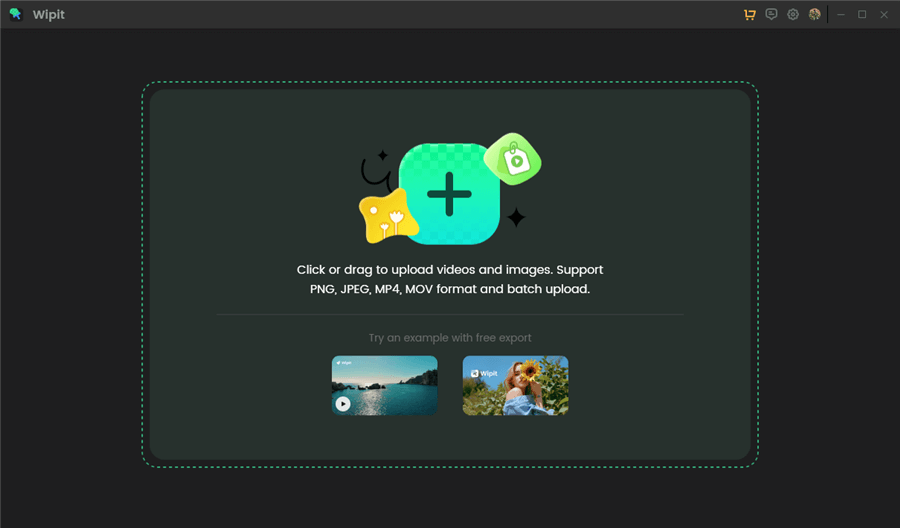
Upload Videos from Your Computer
Step 2. Choose AI Select Area mode to identify the unwanted drawings with AI. Alternatively, you can apply the brush to precisely paint over the drawing you want to remove.
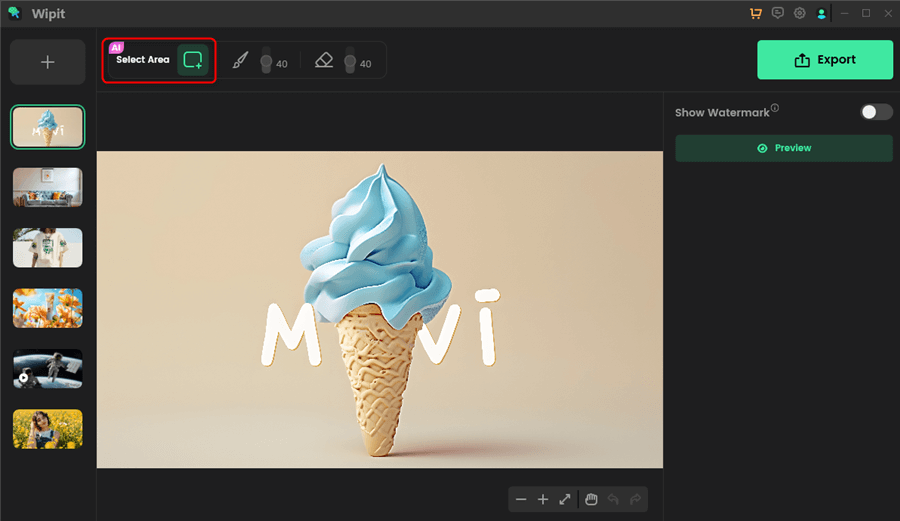
Choose the AI Select Area Option
Step 3. Preview the watermark removal effect and click Export button to save the output to your computer.

Export the Photo wihtout Watermark
Wipit only removes watermarks and elements from user-owned or authorized content. Users must avoid infringing on others’ intellectual property rights. Unauthorized use of copyrighted material is illegal, and Wipit and Gemoo strictly condemn such software usage..
Remove Drawing from Picture Online
Cleanup.pictures is an online image editing tool specifically designed for removing unwanted elements, such as drawings, from pictures. Its intuitive interface and advanced algorithms make it an effective option for removing drawings and other unwanted content from images. Here’s a step-by-step guide on how to use cleanup.pictures to remove a drawing from a picture:
Step 1. Navigate to Cleanup.pictures website and drag and drop to upload the picture to the box.
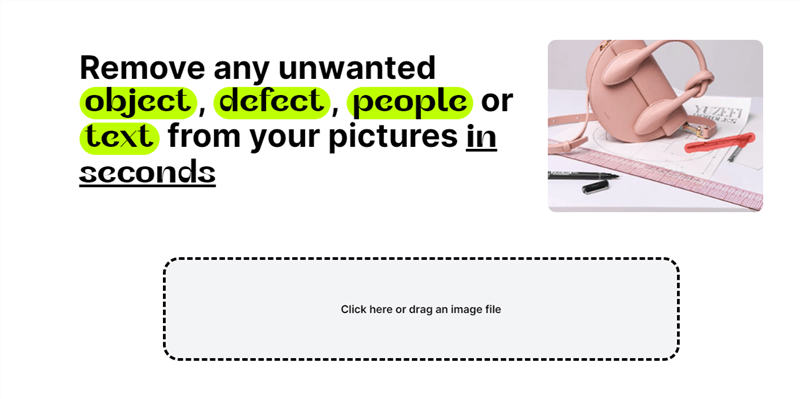
Upload the Picture to the Website
Step 2. Adjust the brush size to eliminate unwanted drawings from the picture.
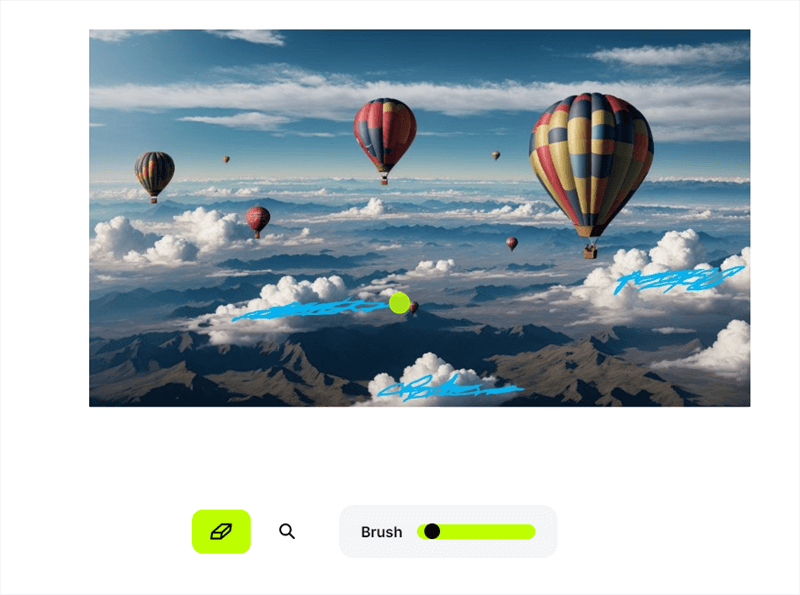
Adjust the Brush Size to Paint Over the Drawing
Step 3. Tap on the Magnifying Glass icon to preview the output. You can also zoom in to precisely remove the drawing.
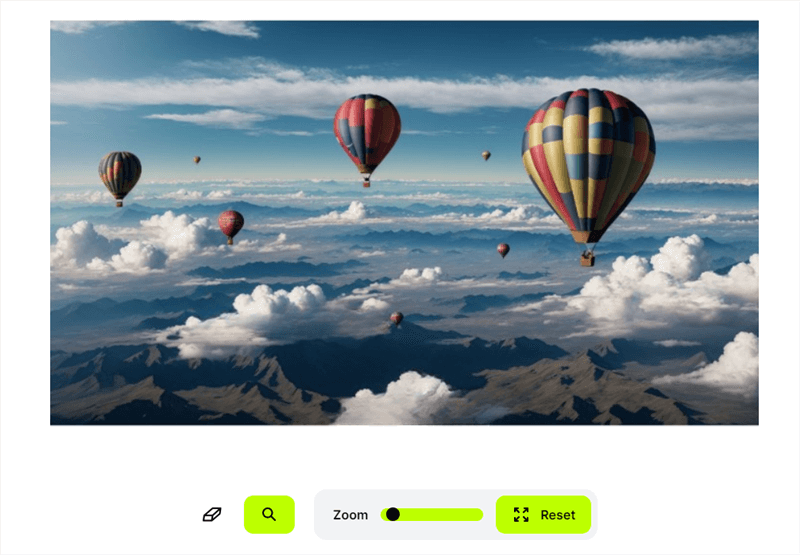
Remove Drawing from Picture Online
Remove Drawing from Picture on Mobile Phone
Removing a drawing from a picture on a mobile phone can indeed be accomplished using various photo editing apps available for Android and iOS devices. Additionally, some Android brands, such as Huawei and Xiaomi, offer built-in tools specifically designed to remove unwanted objects or drawings from your pictures. These tools are often included as part of the device’s pre-installed photo editing software. To utilize these built-in tools, follow these general steps:
Here’s a general guide on how to remove a drawing from a picture on Android:
Step 1. Locate and open the default Gallery app on your Android device. Browse through your photo gallery within the app and select the picture containing the drawing you want to remove.
Step 2. Click on the Edit and More buttons. Choose the Remove option and use either the Smart mode or the Manual mode to remove the unwanted drawings.
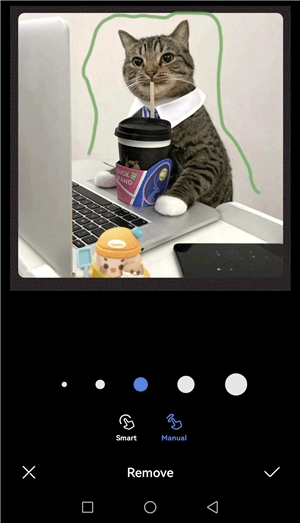
Paint Over the Drawing
Step 3. In this approach, we utilize the Manual mode to achieve precise removal of the drawings.
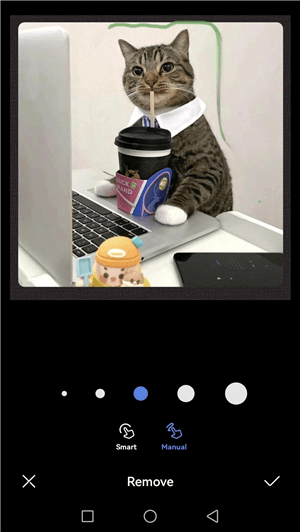
Remove Drawing from Picture on Mobile Phone
Faqs About Removing Drawings from Picture
By the end of the post, we’ll answer several questions about removing drawing from pictures.
Can I undo the removal process if I’m not satisfied with the result?
Most photo editing software and apps allow you to undo or revert changes made during the editing process. These options typically include an “Undo” button or a history panel that allows you to step back through the editing actions. However, once you save or export the edited image, it may not be possible to undo the changes. It is advisable to work on a copy of the original image or use software with non-destructive editing capabilities to preserve the original file and have the flexibility to revert or refine the changes as needed.
Are there any limitations or challenges in removing drawings from pictures?
Removing drawings from pictures can be challenging in certain situations. Some common limitations include drawings that overlap with important elements of the image, drawings with intricate details or patterns, and drawings on textured or complex backgrounds. It may require manual editing, additional touch-ups, or the use of advanced tools to overcome these challenges. Additionally, the effectiveness of the removal process can depend on the skills and experience of the user in utilizing the editing tools and techniques effectively.
Final Thought
In conclusion, removing a drawing from a picture can be accomplished with ease using a variety of photo editing tools available on both PCs and mobile phones. Whether you prefer using desktop software like Adobe Photoshop or opt for intuitive mobile apps, the process typically involves selecting the drawing, applying the appropriate editing tool, and refining the result for a seamless image. With advancements in technology, built-in tools on mobile devices, such as those offered by Android brands like Huawei and Xiaomi, provide convenient options for removing unwanted objects or drawings directly from your photo gallery. Regardless of the platform you choose, these tools empower users to enhance their images by effortlessly removing unwanted drawings and creating visually appealing results.