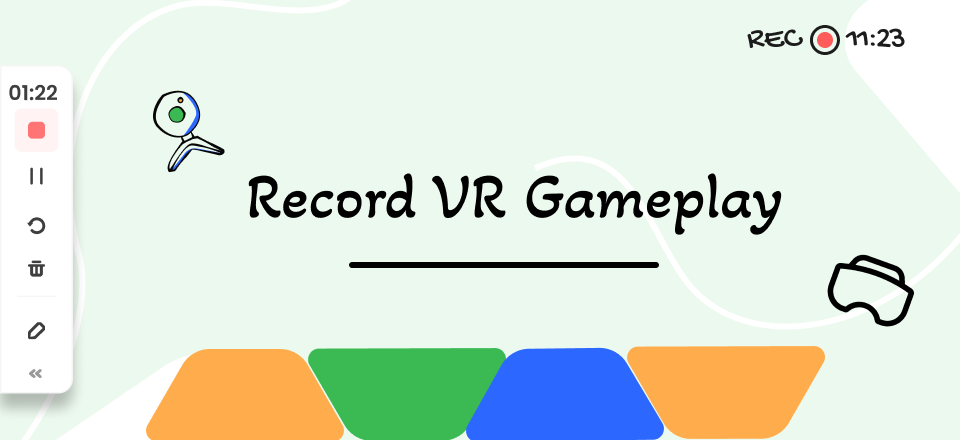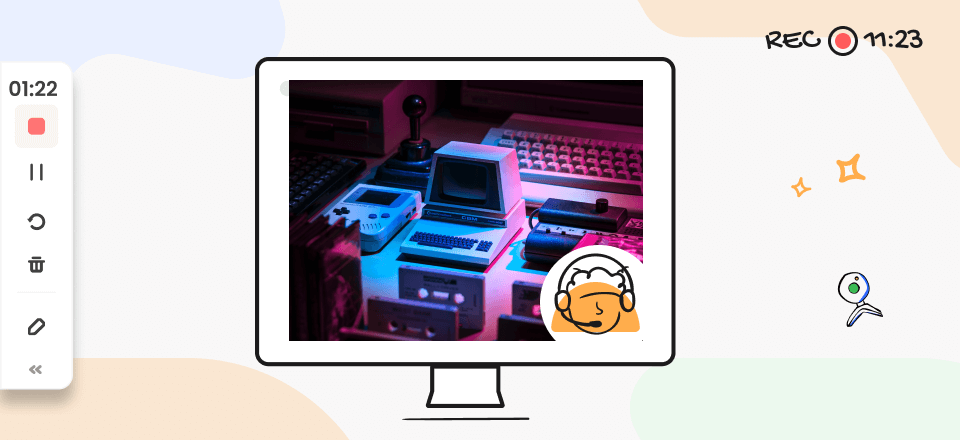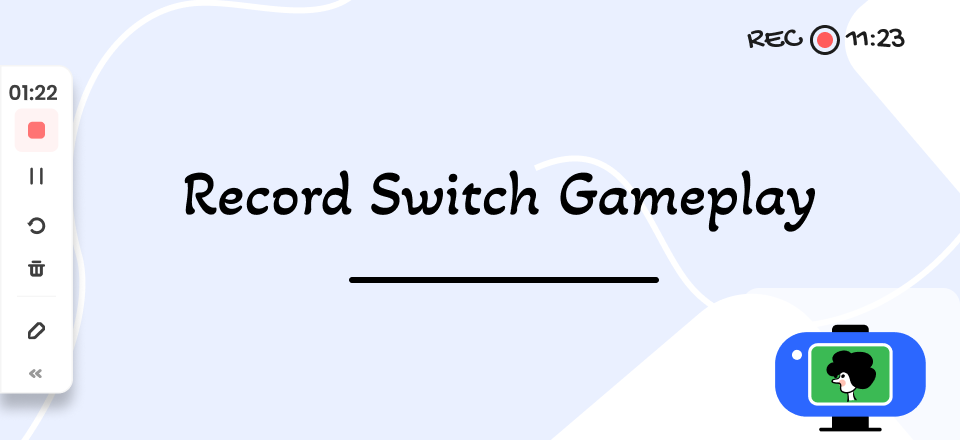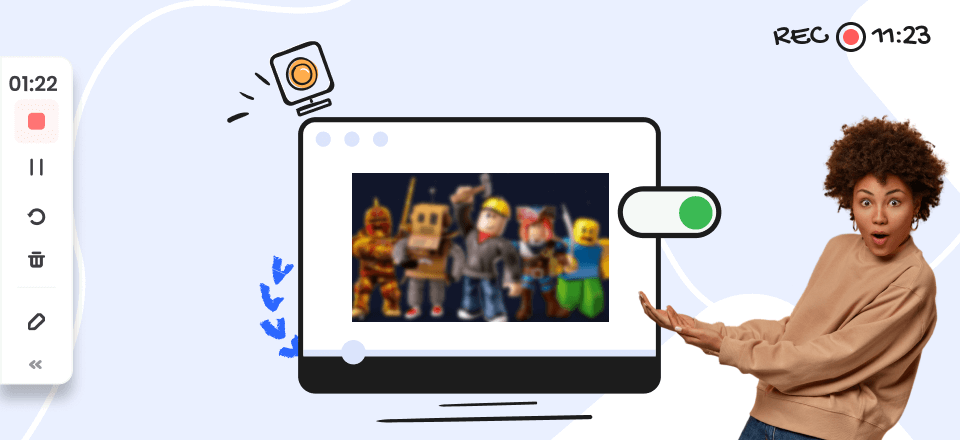
Best Screen Recorders For Roblox
Roblox is well-liked because it lets players design their levels with infinite possibilities. Many people want to find the finest Roblox recorder to capture and retain some of their most memorable experiences from the popular online gaming platform. Some players want to inform others about strategies for recording Roblox games. There are several screen recorders accessible online for this purpose.
Roblox, like other online games, has a built-in screen recorder known as a Roblox screen recorder that may be used to screen record it; nevertheless, we suggest the following screen recorders to ensure that you get the highest quality while recording your favorite online game Roblox.
Also read: Firefox Screen Recorder >
Screen Recording Software for Roblox [Windows & Mac]
If you are looking for recording software for Roblox on both Windows and Mac computers, then FocuSee must be your first choice. As a professional and efficient screen recording tool, FocuSee has auto-zoom effects, a mouse highlight function, auto caption, motion blur, and custom camera layout features to help you improve the efficiency of screen recording.
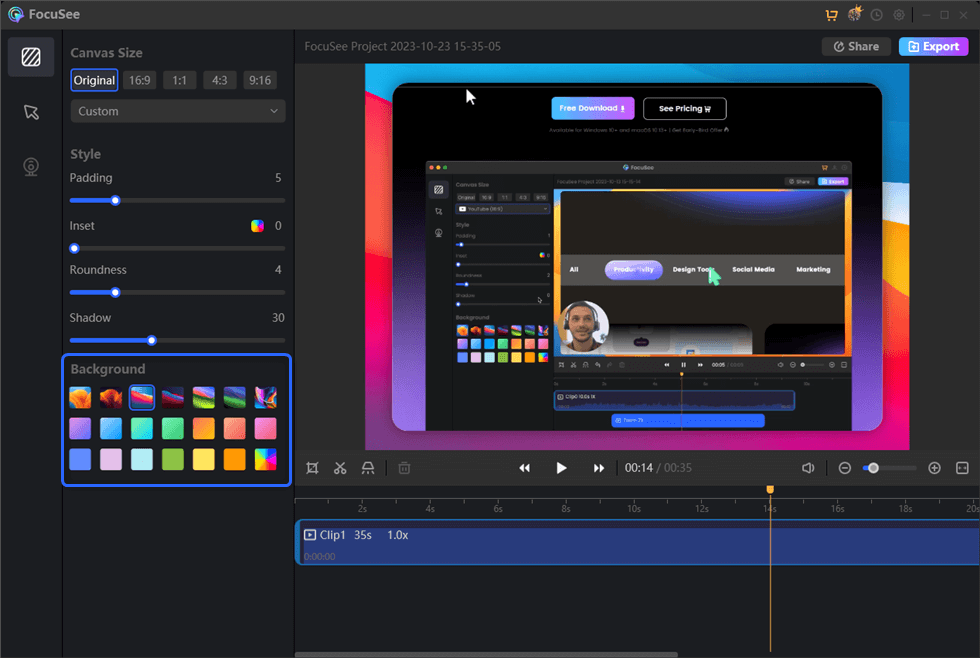
FocuSee Overview
Key Features:
You can freely choose the record screen range. Whether it is full screen, tab page, window, or custom area, you can record as you like.
- FocuSee automatically follows the cursor movement and applies dynamic zoom-in effects to enhance the video.
- You can choose from different cursor styles, and layouts for the selfie and screen, customize the appearance with camera frames and filters, and add backgrounds, rounded corners, shadows, and padding to make the video more appealing.
- It offers preset sizes for social media platforms and allows the export of videos up to 4K resolution or high-quality GIFs.
- FocuSee offers the capability to automatically generate video captions and also provides the option to insert a custom watermark, helping you to reinforce your brand identity.
Pricing: Free to use.
What’s more, FocuSee integrates many functions required for screen recording. Just free download FocuSee to have a try!
Step 1. Launch FocuSee on the computer and enter your account and password to log in to FocuSee.
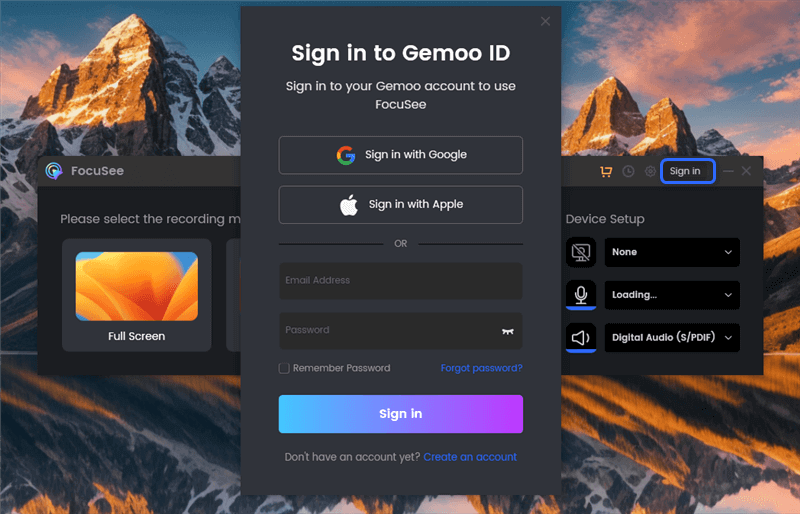
Sign in to FocuSee
Step 2. FocuSee supports 3 recording modes: record the full screen, custom the recording area, or record the window. You can choose the one you want to record.
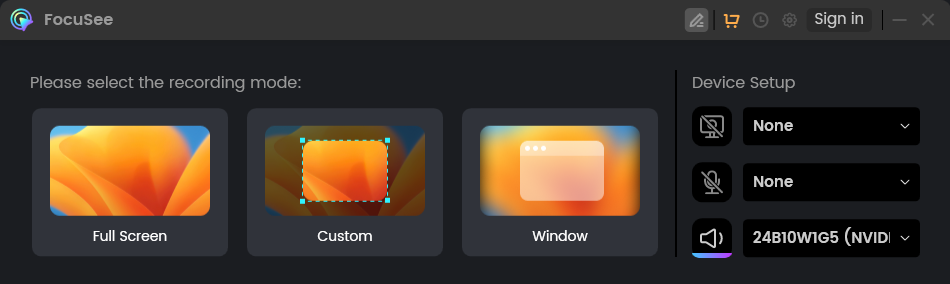
Three recording Modes of FocuSee
Step 3. After choosing the recording mode, please just focus on your screen recordings. Let FocuSee handle the post-production automatically. You can get a visually appealing video as soon as you finish recording. After recording, you can change the background, adjust the cursor style, add captions and more.
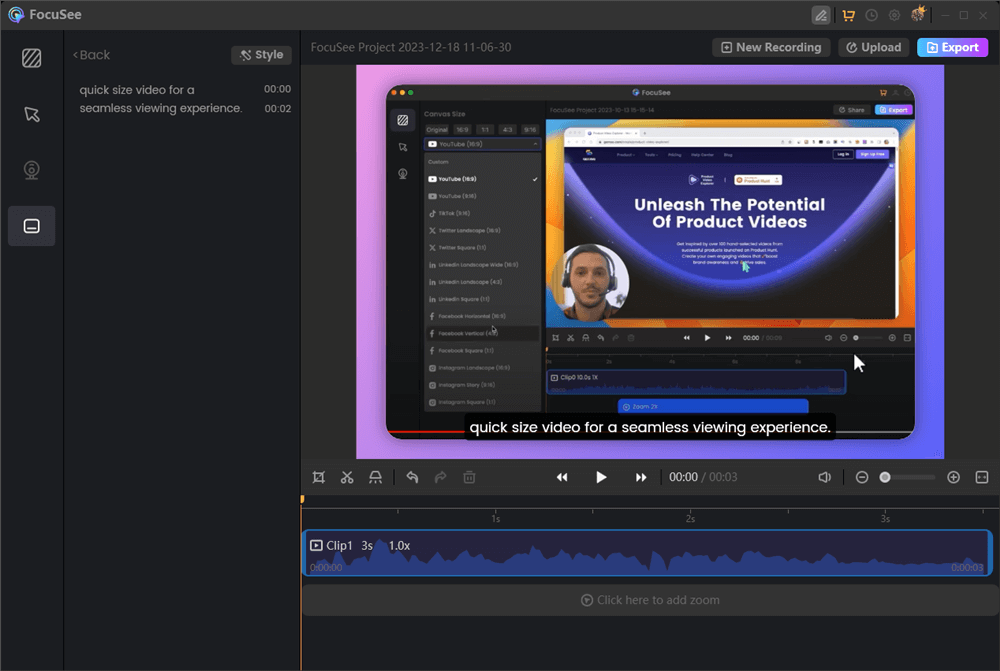
Automatically Generate Captions
Step 4. Then, export your recordings as an MP4 or GIF file or share it with a link easily.
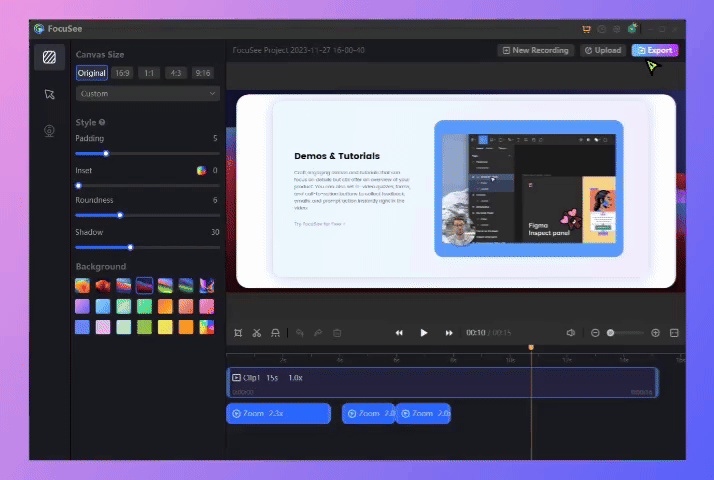
How to Export the Video
4 Best Screen Recorder for Roblox on Windows
Bandicam
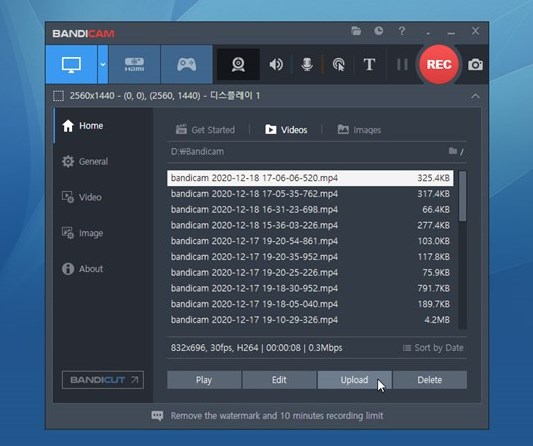
Bandicam Interface
If you want to record your Roblox gameplay, Bandicam is one of the greatest options out there. It’s an easy-to-use program that lets you capture the current screen or create a video document from a recorded screencast. Therefore, Roblox players will find far less lag with Bandicam than with conventional game recording software.
Since capturing gameplay is resource intensive, it’s fascinating that Bandicam was designed with gamers in mind. Therefore, Bandicam will provide Roblox players with far less lag than other game recording tools. Besides, as Bandicam merely works on Windows machines, you may need to try the Bandicam alternative if you’re a Mac user. Intriguingly, Bandicam was made specifically with gamers in mind. To capture gameplay, a substantial amount of infrastructure resources are needed.
Key Features
- The ability to sketch and record on demand
- While recording your screen, you may capture both internal and external sounds.
- Allow for the playback of 4K UHD video.
- It records games with hardware acceleration.
Drawbacks
- Only supported on Windows
Pricing: Free to $39.95 per month
AZ Screen Recorder
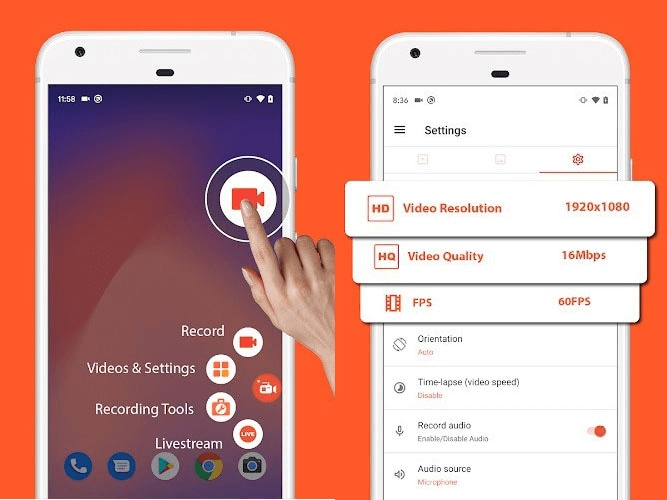
Install AZ Screen Recorder
AZ Screen Recorder is another great option to capture Roblox gameplay on Android. You can make screencasts using the AZ screen recorder, an app made for the Android operating system. Compared to other programs that can record screencasts, AZ Screen recorder stands out for being free and fully functioning in its free edition.
This app’s beneficial functions are available without rooting the device, which is one of its greatest qualities. The recording process will be unrestricted, and the final product will be watermark-free.
Key Features
- It captures screen content effortlessly.
- It can record the screen and facecam.
- AZ makes screencasting simple. The controls are a floating bar that may be active in the background.
- This software can also produce GIFs from recorded videos and distribute them effortlessly using other applications on the smartphone.
Drawbacks
- Ad-supported software
Pricing: Free to use
Minitool Video Converter
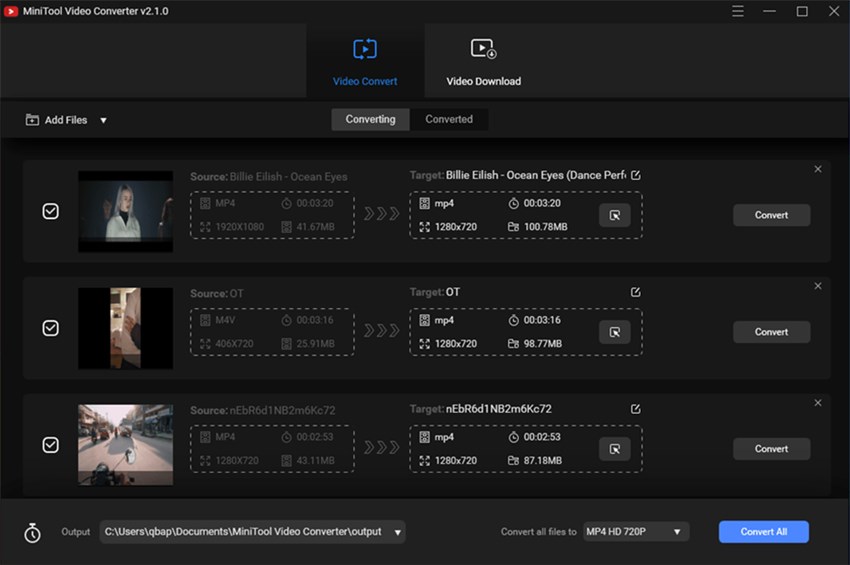
Minitool Video Converter
MiniTool Video Converter is a no-cost Windows timelapse screen recorder that can capture Roblox video, with or without system and microphone sounds. You may record the whole screen, a selected screen region, or record screen with audio and then save the file as an MP4, AVI, MOV, TS, FLV or MKV. MiniTool Video Converter provides the simplest method for changing between various video and audio file formats.
In addition, the mouse pointer may be highlighted and shown on the screen for convenient manipulation. It’s crucial that you may customize the hotkeys that halt and restart recording to suit your needs.
Key Features
- MiniTool Video Converter allows batch conversion.
- Select the files to convert, specify the output format for each or all files, and convert them all at once.
- This free video converter can convert music and video.
- Free video converter offers 1000+ conversions.
Drawbacks
- Not for mac users
Pricing: Free
Screencast-o-Matic
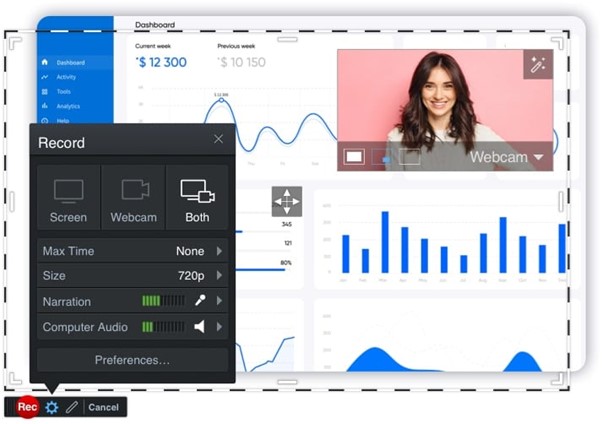
Screencasting App – Screencast-O-Matic
Screencast-O-Matic is another fantastic Roblox screen recorder that records camera and microphone sounds. Screencast-O-Matic records and edits videos for schools and businesses of all kinds. Remote/blended schools may employ this method. Screencast-O-Matic lets teachers make video classes and tasks. This solution may assist HR/training, marketing, product development, and other departments make screen-recorded films.
Zoom, highlight, colour modification, video transitions, and more are editing tools. Voice narration, music, and password-protected video playlist channels are also available. Video backup is secure. Screencast-O-Matic has an iOS/Android app.
Key Features
- An easy-to-use and free screen recording application.
- The first 15 minutes of your recording are on the house.
- An easy approach to include captions files.
- Create a video for no cost and share it on YouTube or Screencast-O-Matic.
Drawbacks
- Allows to record full screen only
Pricing: Free to $1.66 per month
How to Screen Record Roblox on Mac
Camtasia
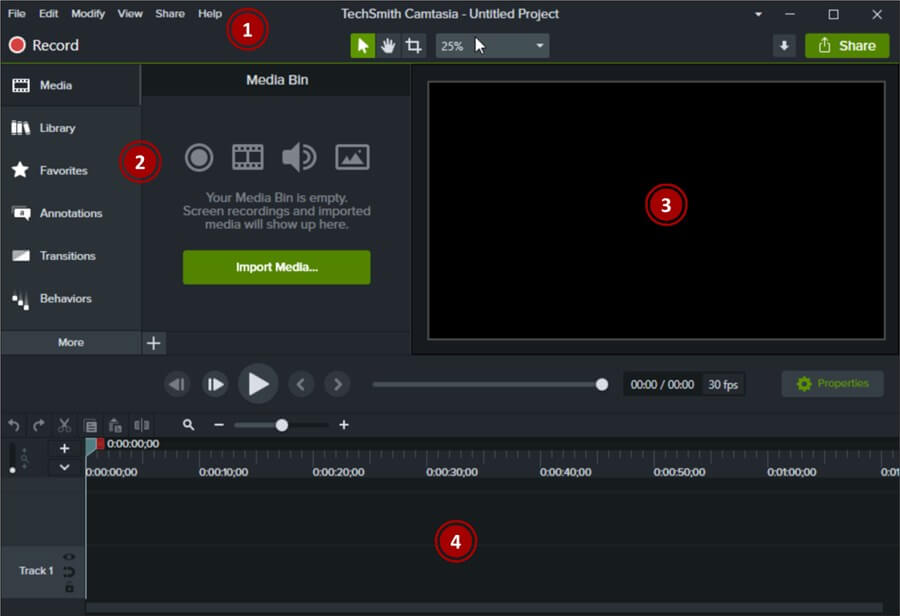
Camtasia Interface
The all-inclusive Camtasia Studio makes it simple to create high-quality recordings. A lot of functions are packed into this innovative piece of software. With Camtasia Studio, you can easily create professional-looking graphics in a short amount of time. You may use the program’s many features to edit and create various recordings, such as slideshows, lessons, etc.
Suppose you want to record your screen and edit the resulting video to make it appear professional. This is the program for you since it offers the most fantastic and sophisticated video editing options available.
Key Features
- Video production layouts of many styles.
- Effects and components may be easily explored.
- Webinars, webcam recordings, and screen captures may all be readily captured.
- Available video editing features include panning, zooming, comments, and transitions.
Drawbacks
- Too costly for a one-time payment
Pricing: Free to $190.13
OBS Studio
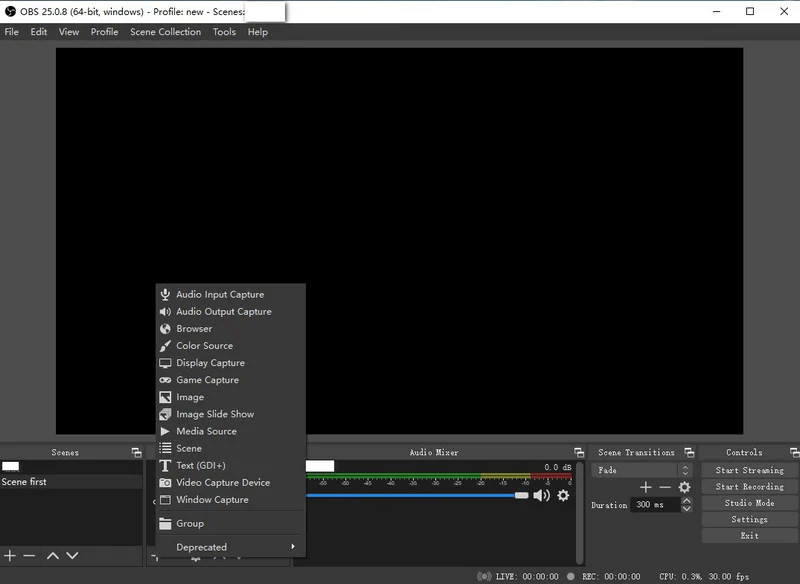
Select The Video To Record
OBS (Open Broadcaster Software) is an open-source, no-cost video capture and broadcasting application. There are several recording options inside this software. Quickly capture any or all of your computer’s screen, camera, and browser windows. OBS Studio is free for business and non-commercial usage.
The OBS Studio video recorder can do much more than screen capture. The software lets users combine numerous sources to stream smoothly. It also lets you customize shortcut keys.
Key Features
- Save a video of your computer screen.
- Capture your desktop.
- Webcam and screen recording.
- Real-time communication and collaboration on a project.
Drawbacks
- It can sometimes freeze and crash
Pricing: Free to $199.99 per month
Quicktime Player
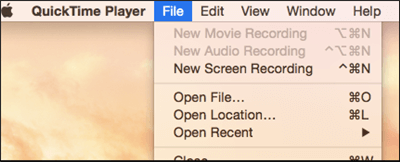
Choose New Screen Recording
This is another excellent video recording tool for Mac users. Since QuickTime allows for screen capture, it may be used to make a demo movie of a program. QuickTime allows users to modify video clips’ start and end times and join numerous segments into one longer one. You may add clips to a movie by dragging them into the movie window; QuickTime will adjust the size of the clips as necessary.
QuickTime Player is a basic full-screen recorder that doesn’t provide a lot of customization choices for recording. Audio inputs cannot be changed without additional software. Suppose you want to experiment with screen recording on Roblox without investing money. Free to download and use on any Mac computer.
Key Features
- Mobile recording on an iPhone or iPad is possible.
- High-definition recordings are encouraged.
- Usage is simple; even novices will have no trouble.
Drawbacks
- Screen recording with computer audio takes many stages.
Pricing: Free
FAQs of Screen Recorder for Roblox
1. Does Roblox have a screen recorder?
A screenshot isn’t always the best way to save Roblox moments. You should get a video for this. Here’s how to make a video:
Step 1. Enter the experience by selecting an option from the top left menu.
Step 2. To start recording your adventure, go to the Record section of the menu.
Step 3. Select the Record Video option to begin taping.
Step 4. Just be yourself! When ready, choose the red X in the top left corner.
Step 5. In the new window that opens, choose the My Videos link to watch your clip.
2. What screen recorder do Youtubers use for Roblox?
Broadcasters and gamers widely use OBS since it offers built-in compatibility for most popular streaming services (like Twitch and YouTube). In addition, it is free to use and simple to start with.
Final Words
The screen recorders listed above are considered the best for recording high-quality gameplay on Roblox, either on Windows or Mac. These screen recorders are simple to use and provide many practical benefits. These screen recorders come with a broad range of additional capabilities that may assist in producing high-quality, interesting, and attractive films. These videos can potentially improve the number of subscribers or views you get significantly.
It is up to you to choose the most suitable one for your system while keeping in mind the device requirements for your particular configuration. You can choose any of them since we have included links to the official platforms. This will allow you to quickly find the most suitable option for meeting your outlined needs and wishes.