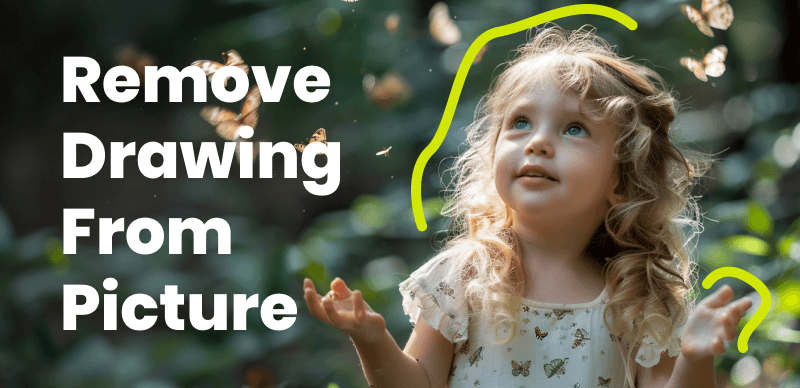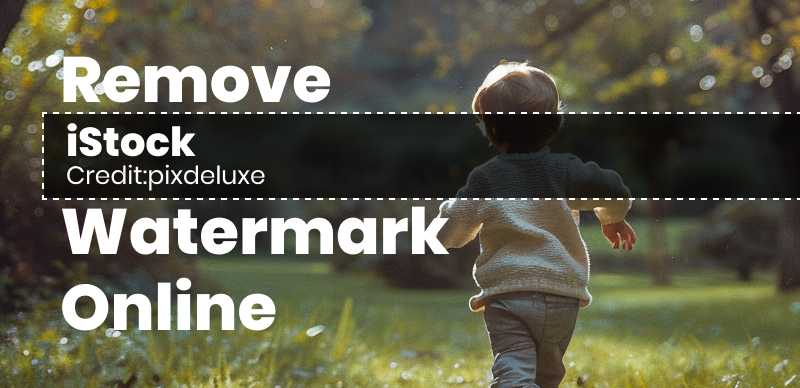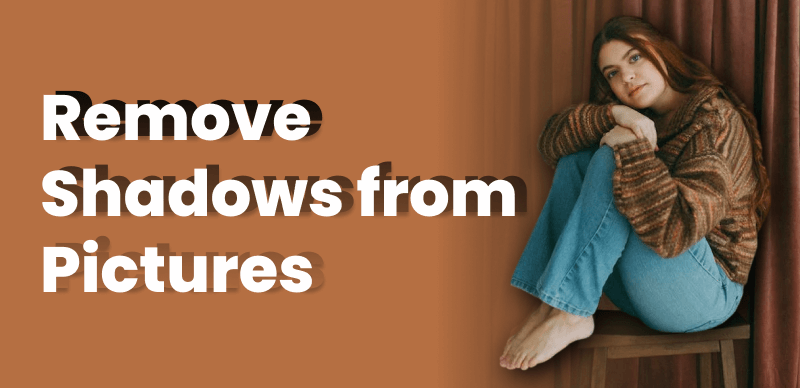When it comes to capturing photos on Samsung devices, you may have noticed a small watermark automatically added to your images. This Samsung watermark serves as a form of identification, indicating the device used to capture the photo. While it may be a handy feature for some, others might prefer to remove emojis, dates, stickers, or any other watermarks from photos to enhance the visual appeal or maintain consistent branding across their photos. Fortunately, there are several Samsung Watermark Removers and solutions available to remove Samsung watermark from existing photo, allowing you to customize your images to your liking.
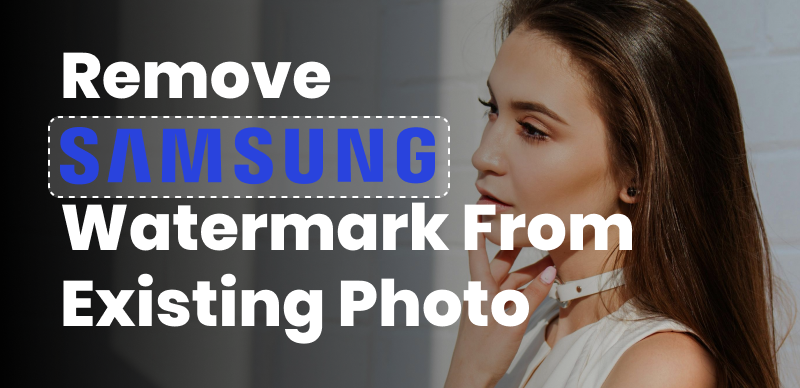
Remove Samsung Watermark from Existing Photo
Whether you’re a professional photographer, a content creator, or simply someone who enjoys taking photos with their Samsung device, removing the Samsung watermark can give you more control over the appearance of your images. By removing the watermark, you can create a cleaner and more polished look, eliminating any distractions that may be caused by the presence of the watermark. In the following sections, we will explore different approaches and tools that can help you remove the Samsung watermark from your existing photos, empowering you to showcase your images in a way that aligns with your creative vision.
Table of Contents: hide
What Is Watermark in Camera Samsung?
How to Remove Samsung Watermark from Existing Photo?
What Is Watermark in Camera Samsung?
In Samsung cameras, a watermark is a feature that allows you to add a personalized mark or logo to the photos you capture. A watermark can consist of text, such as your name or a copyright symbol. Besides, Samsung cameras typically offer customizable options for watermarks, allowing you to select the position, size, transparency, and style of the watermark. You can set it up once in the camera’s settings, and the watermark will be automatically applied to all the photos you capture unless you choose to disable it.

Photo with Samsung Watermark
The purpose of adding a watermark to your photos is to claim ownership or provide attribution. It helps protect your images from unauthorized use or copyright infringement by clearly identifying them as your own. Watermarks can also add a professional touch to your photos, especially when used by photographers or content creators who want to promote their brand or maintain recognition for their work.
How to Remove Samsung Watermark from Existing Photo?
To remove the Samsung watermark from an existing photo, you have 2 options: you can either remove it directly on your Samsung phone or complete the process on your computer. Here’s how you can accomplish it using these solutions:
Remove Samsung Watermark from Photos on Desktop
You can easily remove Samsung watermark from existing photos via Wipit. Powered by advanced AI and machine learning algorithms, Wipit offers a seamless solution to remove Galaxy stamp, Samsung watermark logo, camera name, and phone model from photo Samsung, with remarkable precision and efficiency.
Besides, Wipit can also help you to erase other unwanted elements on your photos such as dates, metadata, emojis, persons, and logos, ensuring reliable and accurate results. Continue reading and learn how to remove watermark from photo Samsung with Wipit.
Step 1. Free download Wipit and run it on your Windows or Mac computer. Upload Samsung photos from your computer.
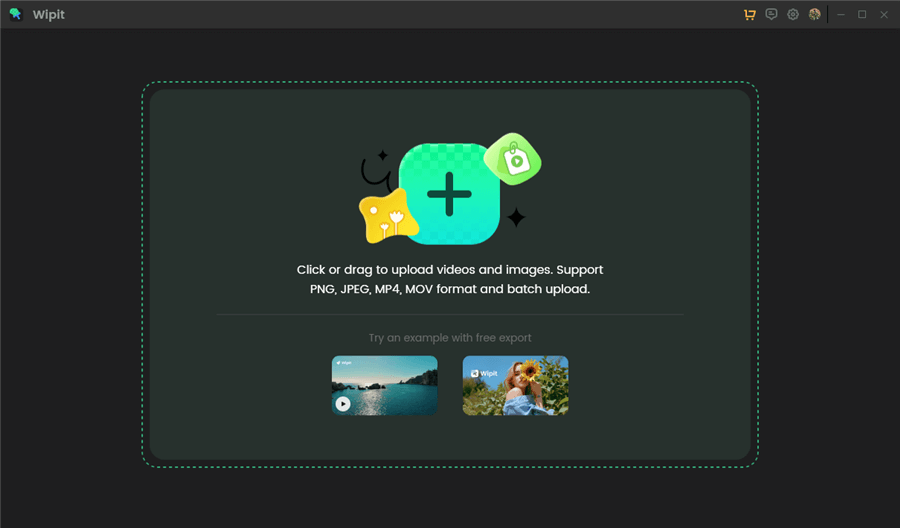
Upload Images from Your Computer
Step 2. Choose the AI Select Area and frame Galaxy watermark you want to remove. Let Wipit automatically identify the watermark removal border with AI.
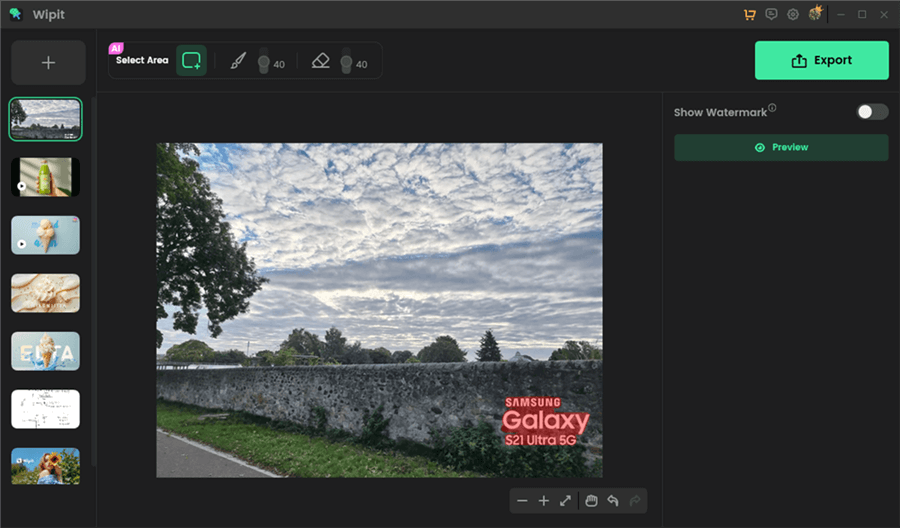
Frame and Remove Samsung Watermark from Existing Photo
Step 3. Tap the Preview button to see the Samsung watermark removal effect and download it to your computer.
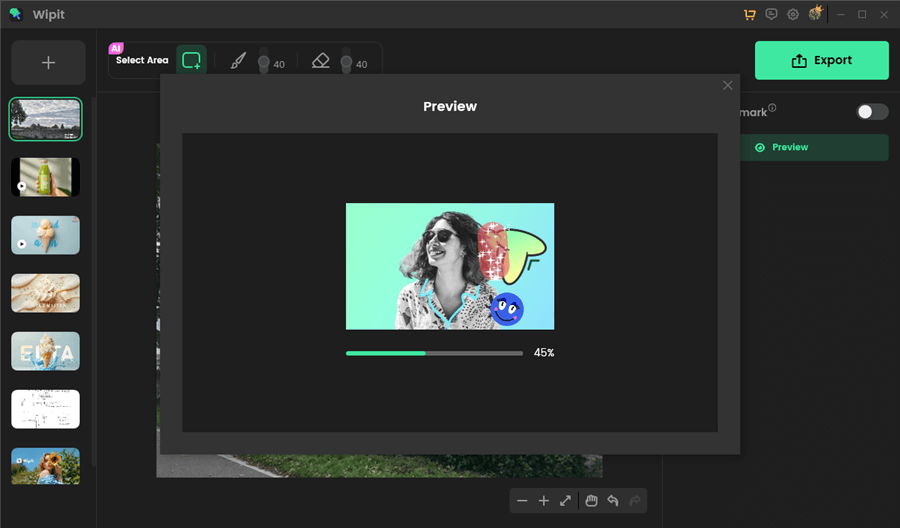
Preview the Galaxy Watermark Removal Effect
Remove Samsung Watermark from Photos on Samsung Phone
You can easily remove Samsung watermark on your Samsung via its “Revert” feature. Here’s how to remove Samsung watermark from an existing photo on your Samsung device.
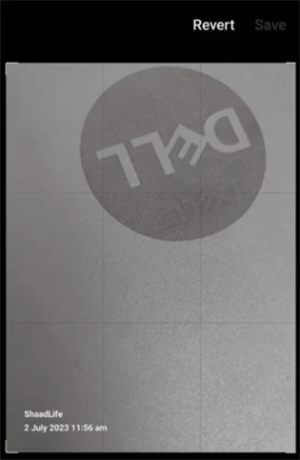
Remove Samsung Watermark on Samsung Phone
Step 1. Open Samsung Gallery and locate the photo you want to remove the watermark.
Step 2. Tap on the “Pencil” icon and “Revert” button to remove the watermark.
Step 3. Click on the “Save” button and exist the editing interface.
Remove Samsung Watermark from Photos Online
To remove Samsung watermark from an existing photo, you can also upload it to your computer and remove it on your own. You can make it by using various online photo watermark removers. This kind of image watermark removal tool can help you remove various kinds of watermarks such as text, date stamp, emojis, and even customized watermarks.
Here’s how you can remove the Samsung watermark from an existing photo using TopMediaAi online:
Step 1. Transfer the photo with the Samsung watermark from your Samsung phone to your computer using a USB cable, email, cloud storage, or any other preferred method.
Step 2. Open your preferred web browser on your computer and navigate to TopMediAi website. Upload the Samsung photo for watermark removal.
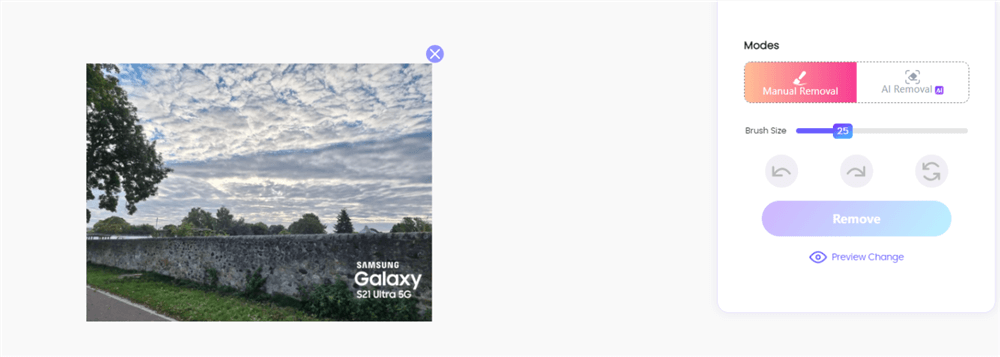
Upload a Samsung Photo
Step 3. Choose the Maunal Removal feature. Adjust the brush size and use the brush to pain over the Samsung watermark. Then click on the Remove button to initiate the process.
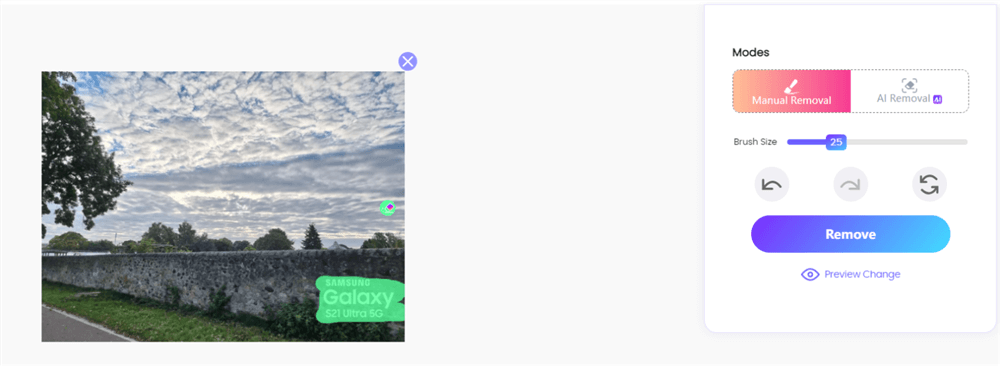
Remove Samsung Watermark on Computer
Step 4. Preview the effect and download the output until you’re satisfied with the photo.
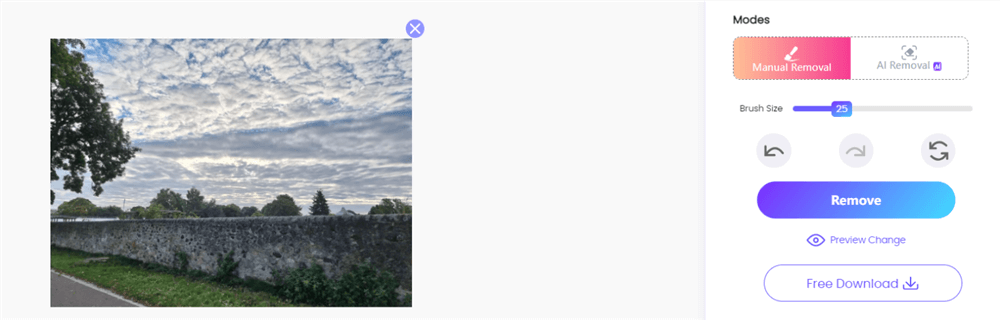
Export the Samsung Photo without Watermark
How to Turn off Watermark on Samsung Phone?
Watermark is removable before and after the photo is taken. If you prefer not to have the Samsung watermark appearing on your existing photos, you can turn off the watermark feature on your Samsung camera before taking photos. By doing so, you can capture photos without any visible watermarks while taking pictures. Disabling the watermark feature allows you to have a clean and unobstructed view of your images, without any additional markings or logos.
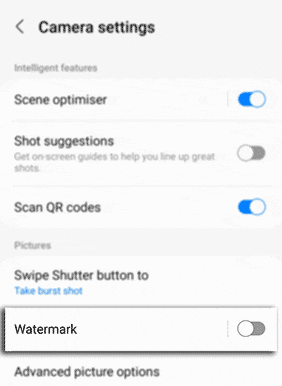
Disable the Samsung Watermark Feature
Follow these general steps to disable this feature:
- Open the Camera app on your Samsung Galaxy device.
- Access the “Camera Settings” by tapping on the gear icon or the three-dot menu.
- Look for the Watermark option and toggle it on or off according to your preference.
FAQs About Samsung Watermark
Throughout this post, we will address a few common questions regarding the Samsung watermark feature.
Can I customize the Samsung watermark?
Yes, Samsung usually provides customization options for the watermark. You can often choose between different watermark styles, such as text or logos, and adjust their position, size, transparency, and other attributes. This allows you to personalize the watermark to your liking.
Is removing the Samsung watermark legal?
The legality of removing watermarks depends on the context and the rights associated with the image. If you are the copyright holder or have proper authorization, removing the watermark is generally permissible. However, it’s important to respect intellectual property rights and not remove watermarks from copyrighted images without permission.
Final Thought
In conclusion, removing the Samsung watermark from an existing photo can be accomplished through various methods. Whether you choose to utilize editing options on your Samsung device, use photo editing software on a computer, or rely on third-party online tools, it is possible to remove the Samsung watermark and personalize your photos according to your preferences. It’s important to remember to respect copyright laws and only remove watermarks from your photos or content for which you have proper authorization. By following the appropriate steps and using the available tools, you can effectively remove the Samsung watermark and enhance the visual appeal of your photos.