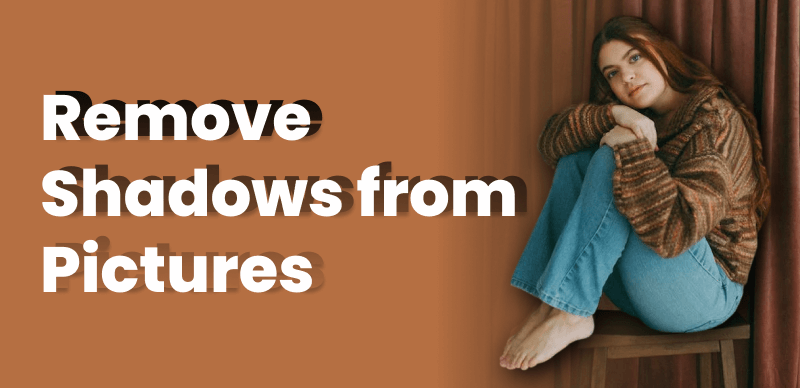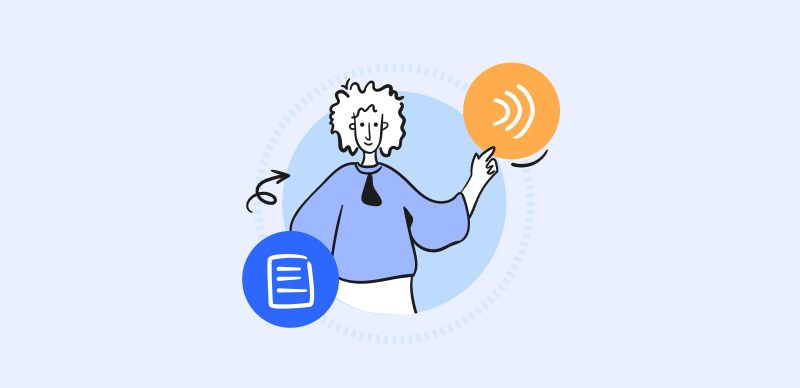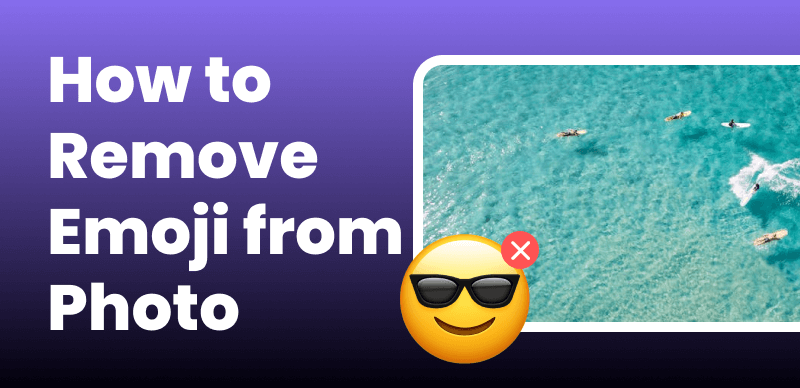Photos often contain embedded metadata that can reveal sensitive information about the image, including details such as the photographer’s name, location, camera settings, and even the time the photo was taken. While metadata can be useful for organizing and categorizing images, there are situations where you may want to remove this information to protect your privacy or to share images without disclosing personal or sensitive data.

How to Remove Metadata from Photos
In this guide, we will explore various methods and tools that allow you to remove metadata from photos. Whether you’re a professional photographer, a social media enthusiast, or simply someone concerned about privacy, understanding how to remove metadata can help safeguard your personal information and ensure that you have control over what is shared when you share your photos. Let’s delve into the different approaches and techniques for removing metadata from photos.
Table of Contents: hide
Is Metadata a Watermark?

Is Metadata a Watermark
Metadata usually refers to the embedded information within a photo file, encompassing details like the photographer’s name, contact information, camera settings, location, keywords, and copyright status. On the other hand, watermarks are visible marks superimposed on a photo, typically consisting of a logo, signature, or website.
Do All Photos Have Metadata?
Not all photos contain metadata, but most digital photos captured with modern digital cameras and mobile devices will include some metadata by default. Here are a few key points about photo metadata:
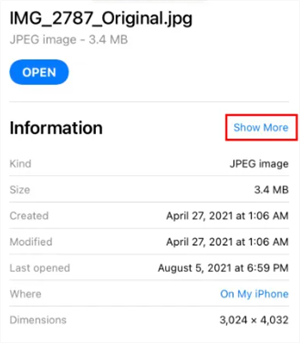
Photo Metadata Information
- Metadata is data about the photo that is embedded within the file but not always visible when viewing the photo. It provides details about how the photo was captured and processed.
- Examples of common metadata include things like camera make and model, lens focal length, shutter speed, aperture, ISO, date and time taken, GPS location, and more.
- Photos directly transferred from a camera or mobile device to a computer/online will retain much of their original metadata.
- Photos that have been heavily edited, compressed, or shared via a link online many times may have some metadata stripped out or lost over time.
- Manually edited photos created in programs like Photoshop generally won’t include the same level of default metadata from the original capture.
- Analog photos scanned into digital format won’t contain any inherent metadata since they predate the digital era. Metadata has to be manually added.
- It’s possible but rare for a digital photo to have absolutely no metadata retained, but photos with sparse metadata are more common than fully intact metadata.
How to Remove Metadata from Photos?
In this part, we’ll introduce several tools and techniques to remove metadata from your photos.
Remove Metadata via Photo Editing Tool
Photoshop is one of the most powerful and versatile photo editors on the market. In addition to offering robust editing tools, it also allows users to manage image metadata. Metadata contains valuable behind-the-scenes information about how a photo was taken and processed.
Photoshop makes it simple to view and scrub clean any extraneous metadata embedded in image files. This can be beneficial for privacy reasons or when preparing photos for publication without attribution.
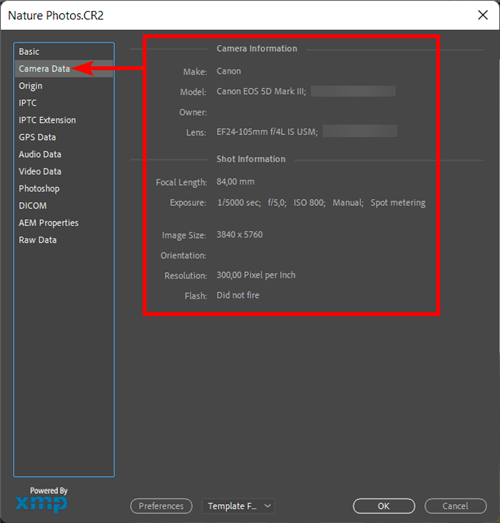
Remove Metadata via Photo Editing Tool
Here is how to remove metadata from photos via Photoshop.
Step 1. Open Photoshop and go to File and File Info.
Step 2. Remove metadata info field by field. Delete data from fields like camera data, origin, IPTC data, etc. Leave basic file attributes like dimensions.
Step 3. Verify metadata was removed successfully. Open the photo in another program or check details again in the original editor. Confirmed scrubbing fields is now blank.
As a precaution, consider redundantly saving the edited photo with removed metadata. This ensures the file retains the changes even if opened again later.
Remove Metadata via Online Tool
Free EXIF Eraser is a simple yet powerful free tool for removing metadata from image files. With its lightweight interface, users can batch-process multiple photos with just a few clicks.
The software allows selection of a target folder containing image files. Free EXIF Eraser will then erase all EXIF, IPTC and XMP metadata from those photos entirely. This includes detailed attributes like camera settings, GPS coordinates, and other embedded identification details.
Here is how to remove metadata from photos via EXIF Eraser online.
Step 1. Choose your image to upload. You can either upload a picture or paste a picture URL.
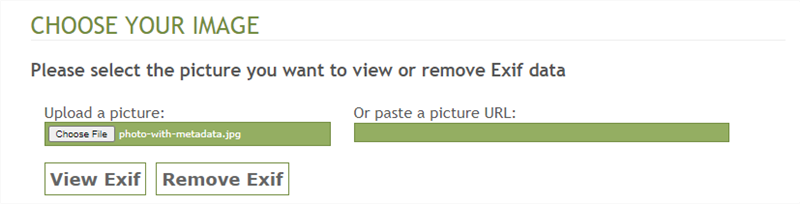
Choose an Image to Upload
Step 2. After uploading the picture, tap on the View Exif button to view the metadata information.
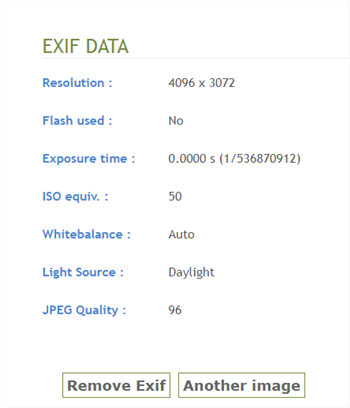
View and Remove Exif Data
How to Remove Metadata on Digital Photos?
As mentioned, if your digital camera has been configured to embed metadata in captured images, you may be able to view some of this data within the photos themselves after taking shots. This on-image display typically presents basic attributes near the corners or edges of the scene without obstructing the core subject. It allows photographers to quickly check properties directly in the camera while reviewing shots.
Nevertheless, when you want to use your photos, you may need to remove metadata showing on your digital photos. In this case, Wipit – AI Watermark Remover can help you remove metadata from digital photos with AI. Except for metadata, you can also remove dates, stickers, drawings, watermarks, logos, persons, shadows, dates, and other unwanted objects from your photos.
Here, we’ll learn how to use this AI tool to intellectually remove metadata on digital photos.
Step 1. Free download Wipit on your computer. Launch it and upload your photo showing metadata.
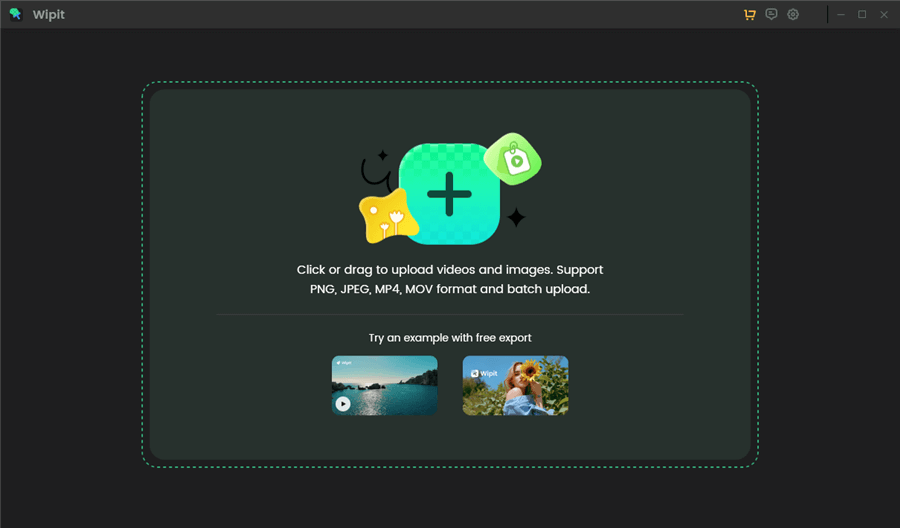
Upload Photos with Metadata
Step 2. Choose the Select Area option and frame the area you want to erase. Release the mouse to let AI automatically identify the removal area’s border.
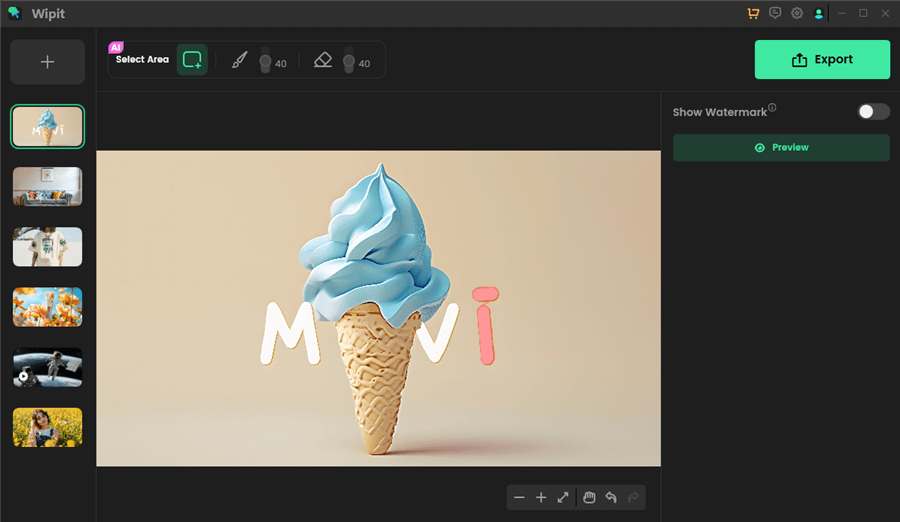
Frame the Unwanted Metadata with AI
Step 3. If you are satisfied with the output, click the Export button to save it to your computer.
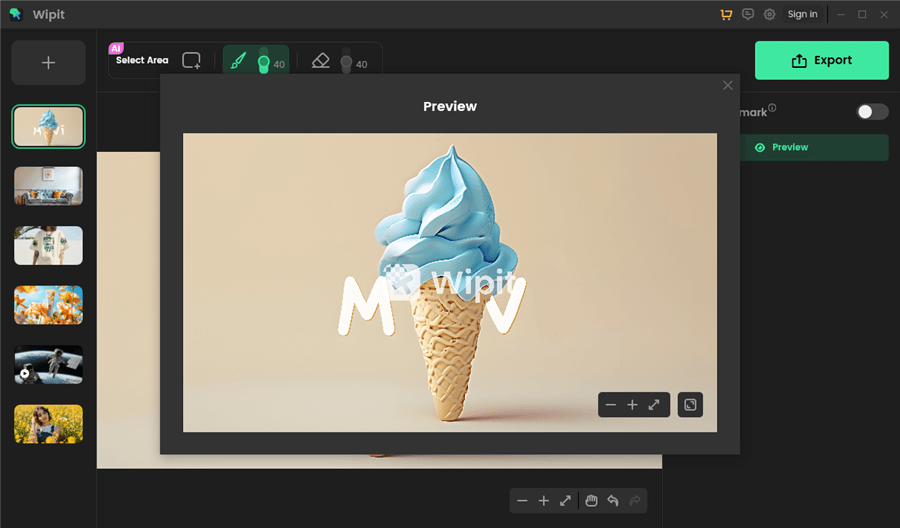
Preview Photo Watermark Removal Effect
Wipit only removes watermarks and elements from user-owned or authorized content. Users must avoid infringing on others’ intellectual property rights. Unauthorized use of copyrighted material is illegal, and Wipit and Gemoo strictly condemn such software usage..
Final Thought
In conclusion, removing metadata from photos is a straightforward process that can be achieved through various methods. By removing metadata, you can protect your privacy, reduce file size, and ensure that sensitive information is not inadvertently shared. Whether you choose to utilize dedicated software, online tools, or manual methods, it is essential to follow the appropriate steps to remove metadata effectively. Remember to make a backup of your original files before removing metadata, as this ensures that you can revert to the original state if needed. Overall, taking control of your photo metadata empowers you to have greater control over the information associated with your images.