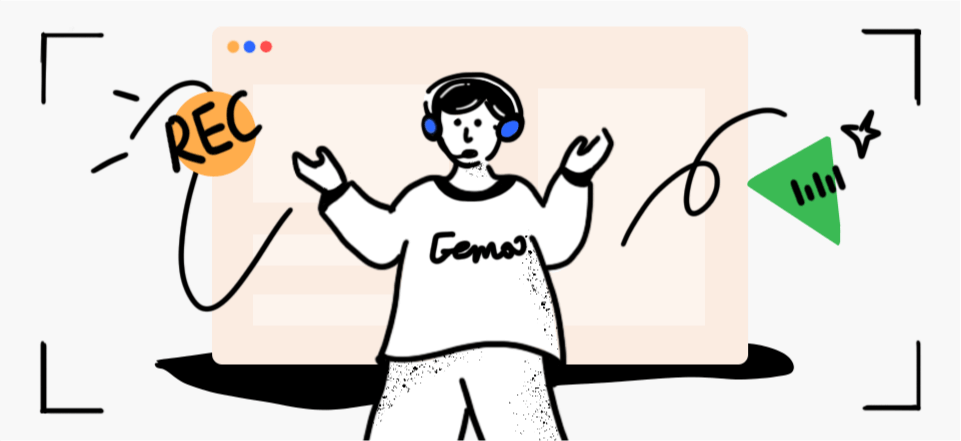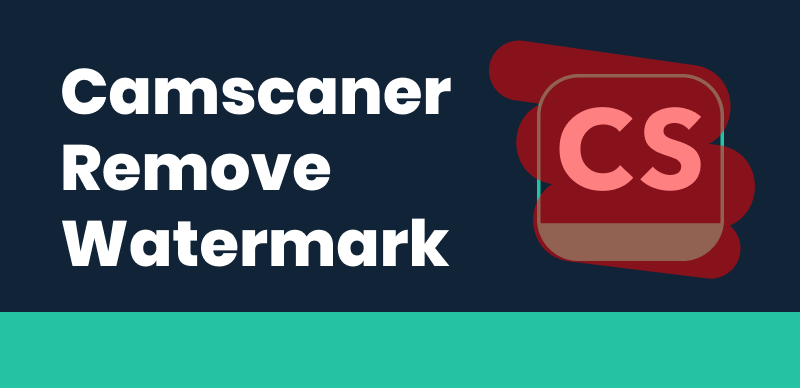Creating videos with PowerDirector is a breeze, but the watermark it leaves can be an eyesore, especially if you’re aiming for a professional look. While the watermark is a sign of ownership and a way for the free software to get its due, there are ways to remove it without reaching into your wallet. In this blog post, we’ll guide you through various methods to eliminate the PowerDirector watermark for free, ensuring your videos look sleek and unbranded.

How to Erase the PowerDirector Watermark
Table of Contents: hide
AI Video Watermark Remover – Wipit
Beecut Online Watermark Remover
AI Video Watermark Remover – Wipit
Wipit is the effortless solution to remove PowerDirector watermarks and more. This powerful tool excels at eliminating watermarks not only from PowerDirector but also from other platforms like Movavi, Alamy, ManyCam, and more. With Wipit, you can easily eliminate watermarks from various sources, ensuring a seamless and hassle-free experience. Reclaim complete control over your videos and images by harnessing Wipit’s advanced watermark removal capabilities, allowing you to confidently showcase your content without any unwanted branding.
Top Features of Wipit
- Supports batch import of mixed content, allowing users to conveniently add multiple videos and images simultaneously, without quantity restrictions.
- Remove watermarks from videos by segmenting them into clips, enabling precise targeting and effective removal of selected areas.
- The desktop application is stable, secure, and reliable for watermark removal tasks.
- Offers two erasure modes: AI model (default) and Smooth filling, providing flexible options for users to choose the approach that best suits their watermark removal needs.
To easily remove watermarks using Wipit, follow these steps:
Step 1: Download Wipit for free, launch the application, and upload the desired videos to remove watermarks. You can upload multiple videos simultaneously for improved efficiency.
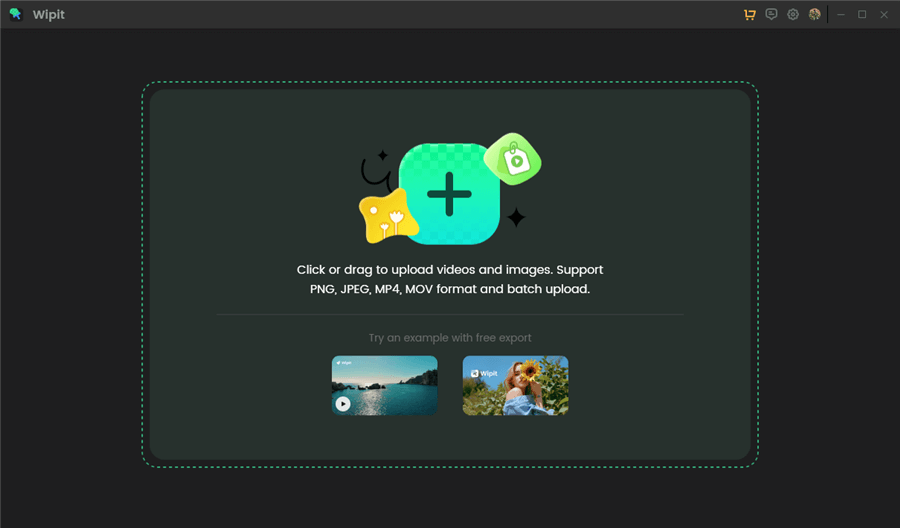
Upload Videos from Your Computer
Step 2: Select the “Select Area” option and frame the area you want to erase.
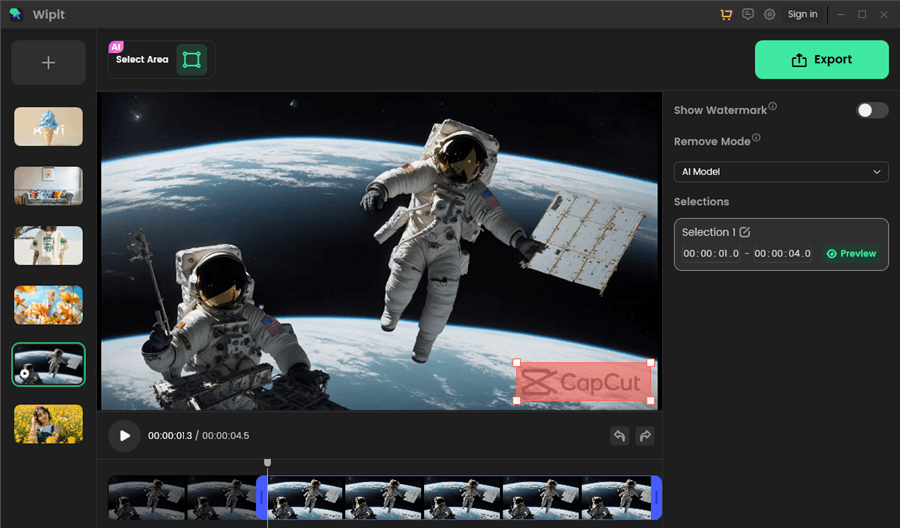
Frame the Area You Want to Remove
Step 3: Choose between two erasure modes: AI Model or Smooth Filling. We recommend using the AI model for better results, although it may take longer.
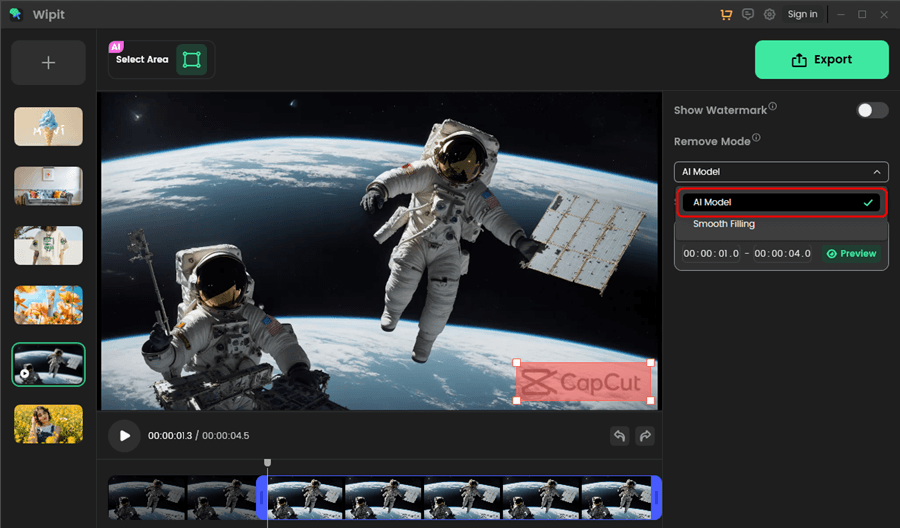
Remove Video Watermark with AI Model
Step 4: Adjust the start and end time on the video track to select the specific timeframe for watermark removal or enter the desired time interval directly. Wipit will automatically remove the watermark during the chosen period.
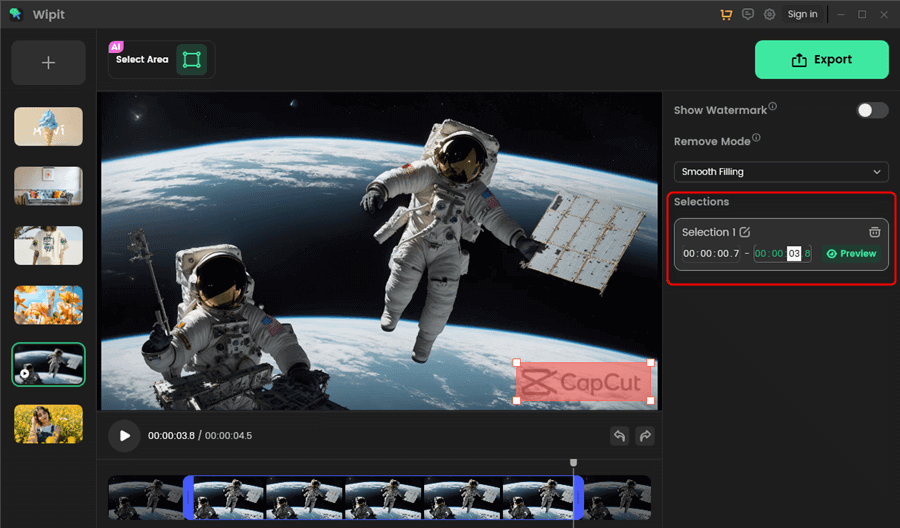
Enter the Time to Set Removal Section
Step 5: Once the watermark removal process is complete, click “Preview” to view the results.
Wipit only removes watermarks and elements from user-owned or authorized content. Users must avoid infringing on others’ intellectual property rights. Unauthorized use of copyrighted material is illegal, and Wipit and Gemoo strictly condemn such software usage.
Vidmore Video Converter
When you create a video with the free version of PowerDirector, a watermark is usually embedded into the final product, which can be distracting and detract from the professionalism of your video. Fortunately, there’s a solution for users who wish to remove this watermark without purchasing the full version of the software. Vidmore Video Converter is a powerful tool that can help you achieve a clean, watermark-free video in just a few steps. This desktop software is designed to handle various video editing tasks, including watermark removal, with ease and precision.
Follow these steps to remove the PowerDirector watermark using Vidmore Video Converter:
Step 1: By selecting the Download button, the full software will promptly download to your desktop. Open the program and navigate to the ‘Toolbox’ tab, then select ‘Video Watermark Remover’ to access the feature for watermark elimination.
Step 2: To begin, click on the Plus ‘+’ icon situated in the upper right area to import your watermarked video into the program.
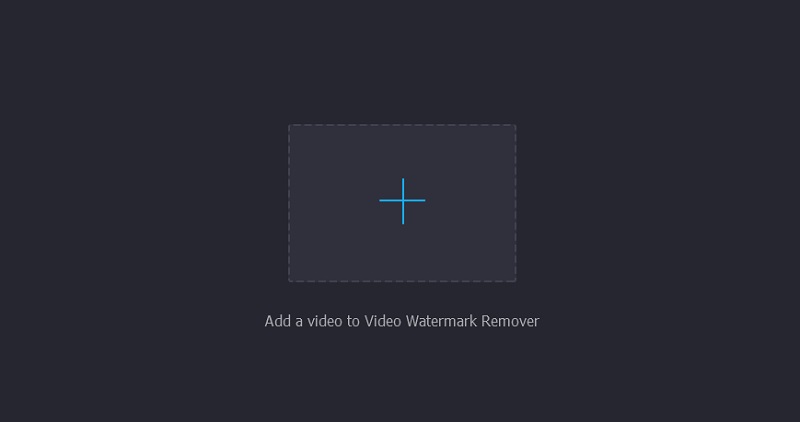
Import your Watermarked Video
Step 3: Once your video is loaded, click on ‘Add Watermark Removing Area’ to define the area of the watermark. Adjust the highlighted box to cover the specific section of the video’s watermark that you intend to remove.
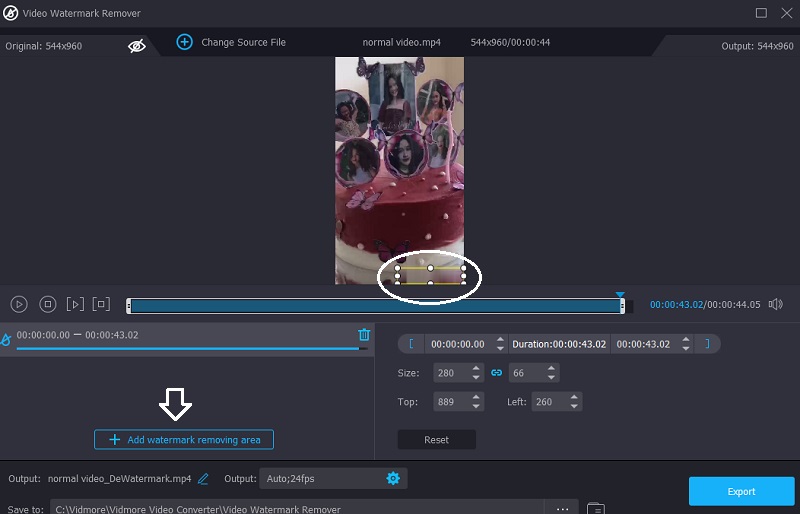
Define the Area of the Watermark
Step 4: With the watermark area properly set, initiate the removal process by clicking on the ‘Export’ button. This will process the video and remove the specified watermark.
Remove Logo Now
Remove Logo Now is a software application designed to eliminate watermarks, logos, subtitles, and other unwanted graphical elements from video files. It employs unique algorithms that analyze and remove graphics without leaving visible traces or causing significant quality loss in the output video. This tool can be particularly useful for users wanting to repurpose video content for which they have legal rights but that contains distracting or unwanted branding. Remove Logo Now supports a wide range of video formats and offers a straightforward user interface, making the process of cleaning videos accessible to both novice and experienced users.
To eliminate a Power Director watermark from a video with the assistance of Remove Logo Now, proceed with the following instructions:
Step 1: Download and launch the Remove Logo Now software on your computer.
Step 2: Click on “Add Files” to import the video file with the Power Director watermark.
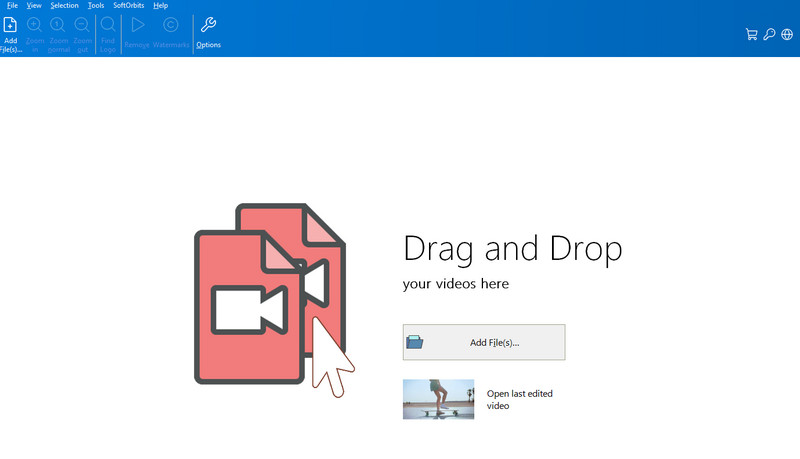
Import the Video File
Step 3: Use the selection tool within the software to highlight the area of the video containing the Power Director watermark.
Step 4: Select the “Remove” option to initiate the process of watermark removal.
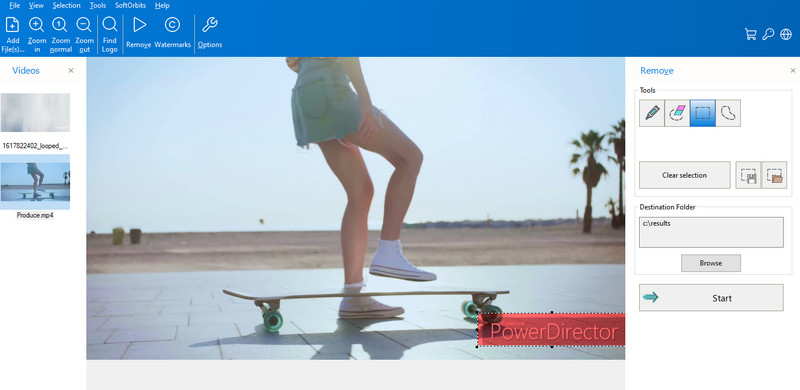
Initiate the Process of Watermark Removal
Step 5: Allow the software to process the video; this may take some time depending on the video’s length and quality.
Step 6: Preview the video to ensure the watermark has been completely removed.
Beecut Online Watermark Remover
Creating professional-looking videos often means needing to remove distracting watermarks. For users of PowerDirector’s free version, the embedded watermark can detract from the video’s visual appeal. Fortunately, Beecut Online Watermark Remover offers a straightforward solution. This online tool allows you to effortlessly erase unwanted watermarks from your videos, ensuring a clean and unbranded final product. Let’s walk through the process of removing the PowerDirector watermark using Beecut’s intuitive online service.
Here are the steps to remove the PowerDirector watermark using Beecut Online Watermark Remover:
Step 1: Navigate to the Beecut Online Watermark Remover website using your preferred browser.
Step 2: Click ‘Remove Watermark from Video’ to initiate the process.
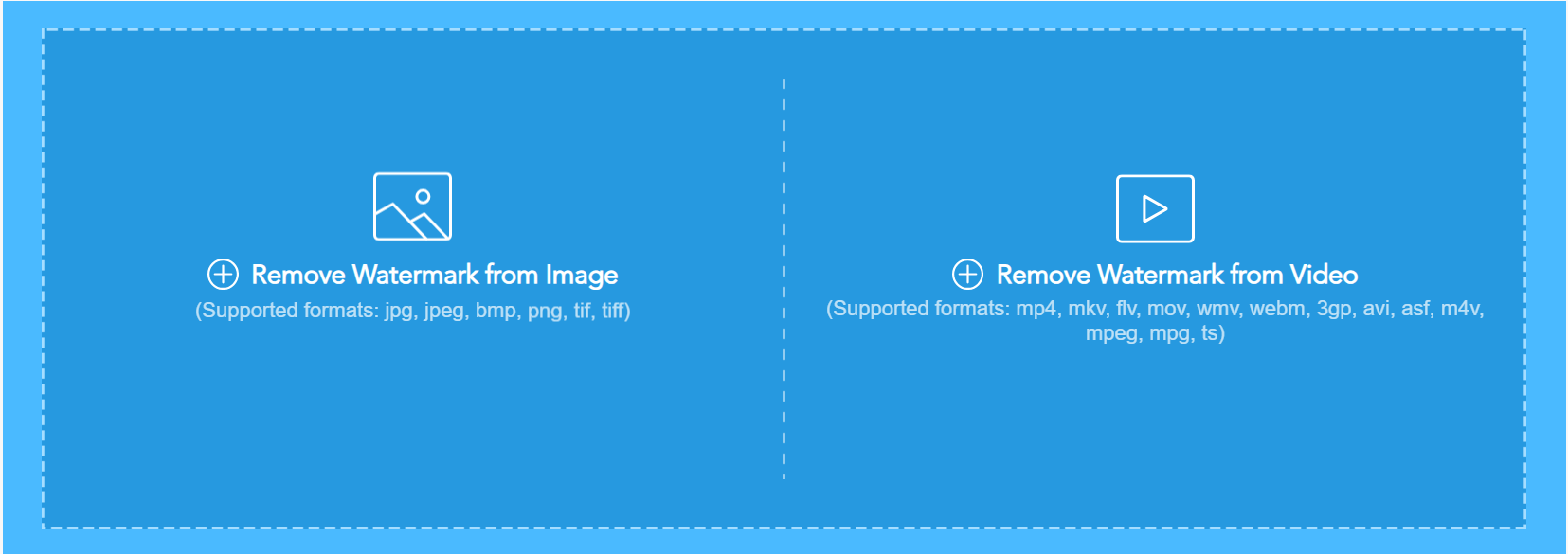
Click Remove Watermark from Video
Step 3: Upload your video with the PowerDirector watermark.
Step 4: Use the selection tool to highlight the watermark on the video.
Step 5: Press the ‘Erase’ button to start the removal process.
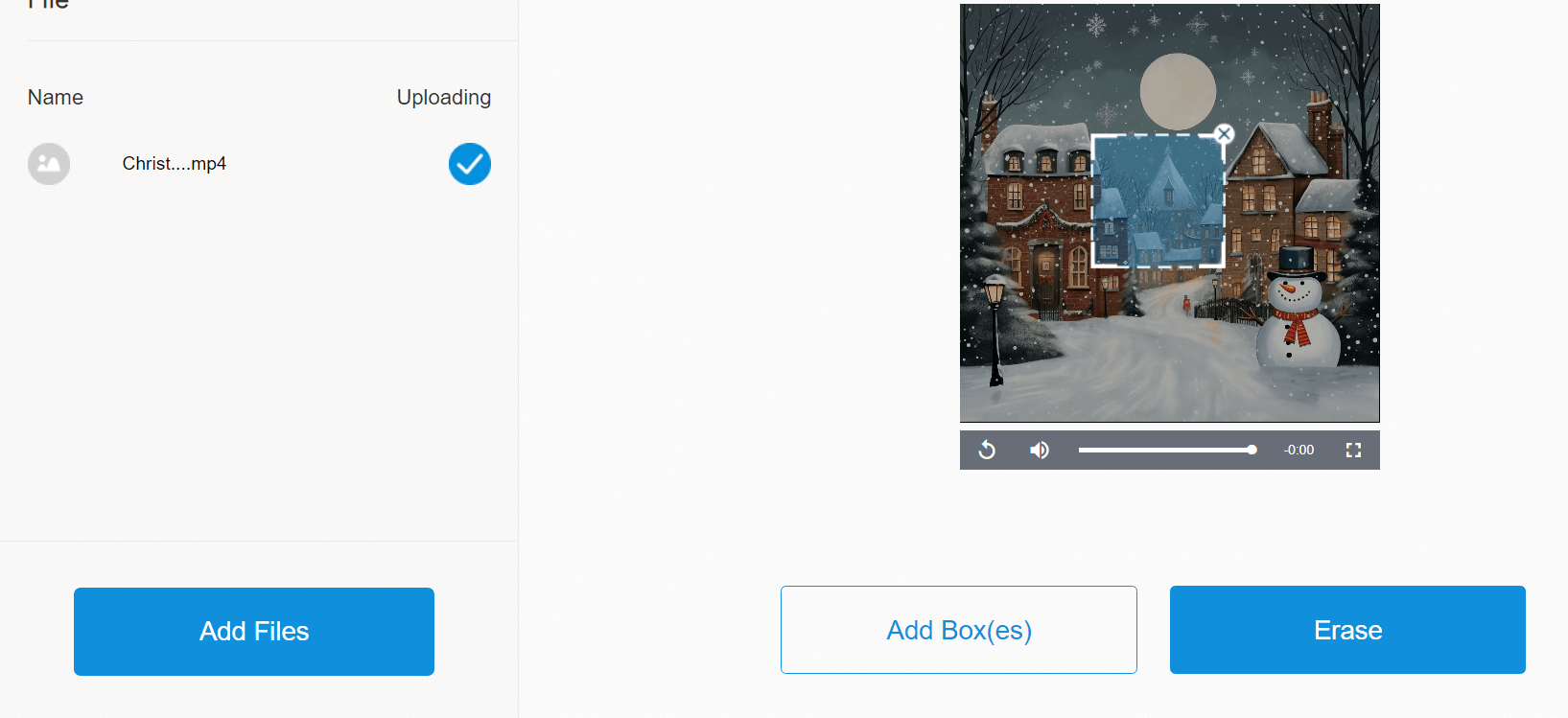
Erase the Watermark via Beecut
Step 6: Wait while Beecut processes the video and removes the watermark.
Step 7: Preview the video to ensure the watermark is gone.
How to Remove PowerDirector Watermark on Android
On Android, users often encounter watermarks when editing videos using free versions of applications like PowerDirector. To address this, a variety of online tools and dedicated mobile applications have been developed to help users remove these watermarks. These services employ different methods, such as cropping the video to eliminate the watermark or using AI to detect and replace the watermarked area with similar pixels, thus maintaining the video’s aesthetic. While these tools can be convenient, they come with varying degrees of success and may affect the final video quality.
If you prefer a more integrated and reliable method to remove the PowerDirector watermark, upgrading to the premium version of the PowerDirector app on your Android device is recommended. Here are the steps to do so:
Step 1: Open the PowerDirector app on your Android device.
Step 2: Tap on the project you are working on or create a new one.
Step 3: Look for an option to remove the watermark or upgrade, which might be visible on the main editing screen or within the project settings.
Step 4: Select the upgrade option, and you will be taken to a screen detailing the different subscription plans available.
Step 5: Choose a subscription plan that best suits your needs, which will generally offer various features in addition to removing the watermark.
Step 6: Proceed with the purchase. You’ll be prompted to confirm your payment method through the Google Play Store, completing the transaction.
Step 7: Once the purchase is successful, the watermark will be removed from your video projects automatically.
FAQs of Removing PowerDirector Watermark
1. Does upgrading to PowerDirector Pro remove watermarks from previously exported videos?
Upgrading to PowerDirector Pro will not retroactively remove watermarks from videos that have already been exported. The watermark removal applies to videos exported after the purchase of the premium subscription.
2. Will the PowerDirector watermark come back if I cancel my subscription?
Once you cancel your subscription, you will not be able to export new videos without the watermark. However, any videos exported while you have an active subscription will remain watermark-free.
3. Is it legal to remove the PowerDirector watermark with third-party apps?
Using third-party apps to remove the PowerDirector watermark might infringe on copyright laws and the terms of service of the app. It’s important to respect intellectual property rights and software licensing agreements.
Conclusion
Removing the PowerDirector watermark doesn’t have to be a hassle or a hit to your wallet. With online tools like WatermarkRemover.io, software like Remove Logo Now and Vidmore Video Watermark Remover, and options for Android users, you can achieve clean, professional-looking videos with ease. Remember that while removing watermarks from your own videos is typically fine, you should always respect copyright laws when dealing with content you didn’t create. With the right tools and approaches, your video projects can shine without any unwanted branding.