CamScanner is a popular mobile app that allows users to scan documents and images and convert them into digital formats. However, the free version of CamScanner adds a watermark to the scanned files, which can be distracting and unprofessional. In this blog post, we will explore 3 proven ways to remove watermark from CamScanner, making them look cleaner and more presentable.
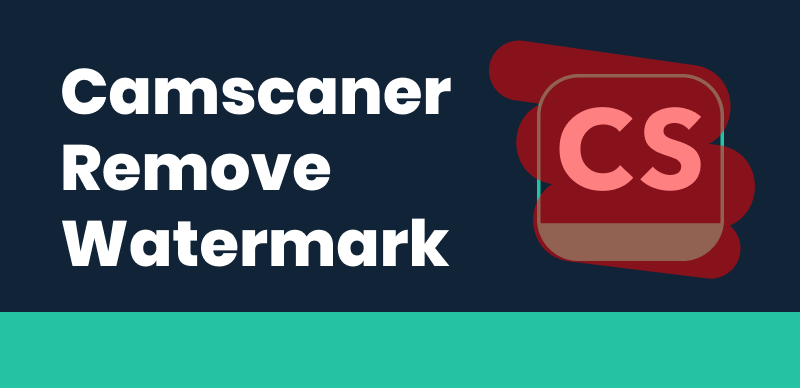
How to Remove Watermarks in CamScanner
Table of Contents: hide
Remove Camscanner Watermark via AI Watermark Remover
Remove Camscanner Watermark Online
Remove Camscanner Watermark via AI Watermark Remover – Wipit
Wipit is a powerful and user-friendly AI CamScanner Watermark Remover that can effectively remove Camscanner watermark with ease. This desktop application is compatible with both the Windows and Mac operating systems, making it accessible to a wide range of users. With its intuitive interface and advanced algorithms, Wipit simplifies the process of removing Camscanner watermark, allowing you to remove unwanted objects from images in just a few simple steps.
Top Features of Wipit
- Batch upload images and videos with a convenient slide review feature to preview the watermark removal effect.
- Utilizes AI technology to accurately identify and select the watermark area, distinguishing it from the image content.
- Zoom functionality enables precise targeting and removal of specific watermark sections.
- Option to upload a custom watermark to showcase image ownership.
Steps to erase watermarks in CamScanner using AI Watermark Remover:
Step 1: Free install Wipit for free and open it on your desktop. Drag and drop the images you scanned by Camscanner.
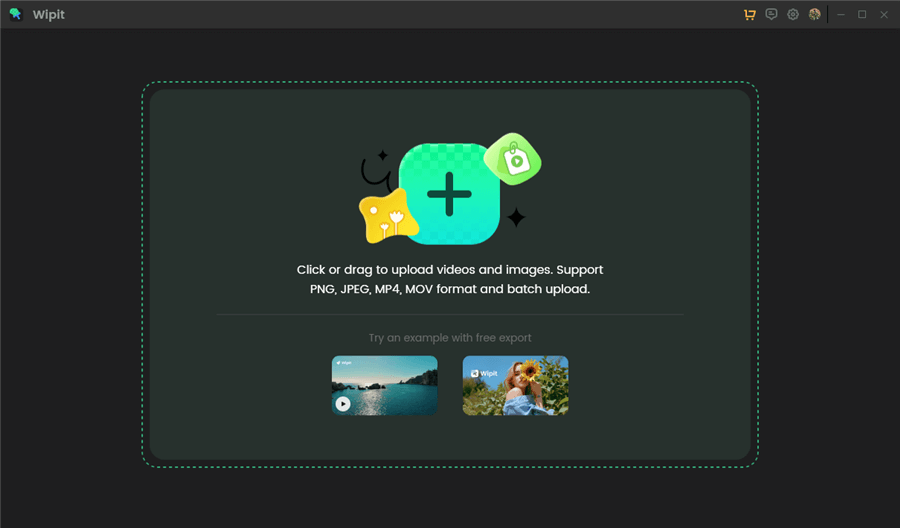
Remove Watermark from Images
Step 2: Click the AI Select Area feature. Simply highlight the areas containing other unwanted objects that you want to remove, and Wipit’s AI will automatically detect the object edges.
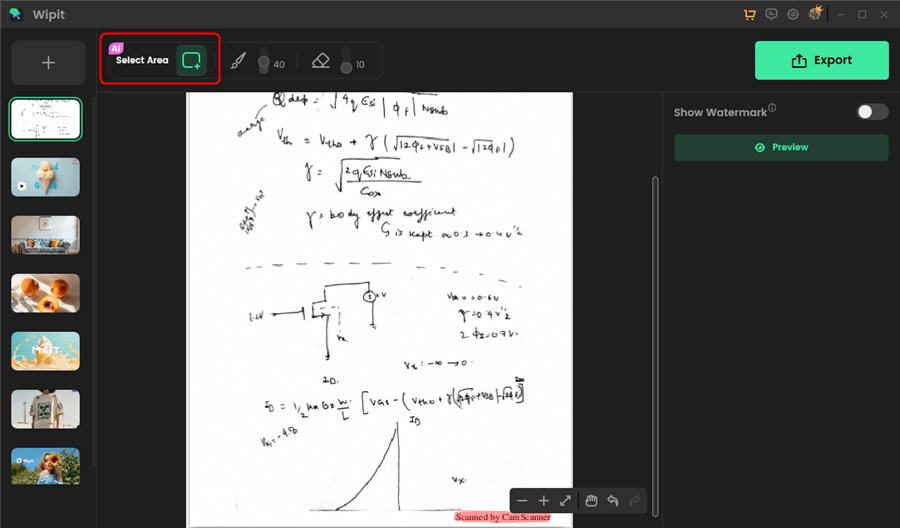
Remove Watermark from CamScanner with AI
Step 3: Tap the Preview function to assess the effectiveness of the watermark removal. If satisfied, click the Export button located in the top-right corner to download Camscanner images without watermark.
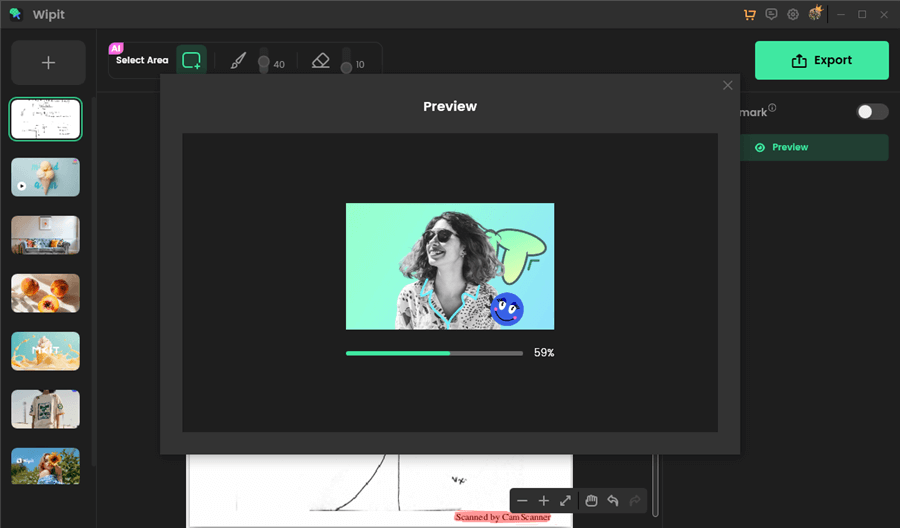
Preview CamScanner Wateramrk Removal Effect
Wipit only removes watermarks and elements from user-owned or authorized content. Users must avoid infringing on others’ intellectual property rights. Unauthorized use of copyrighted material is illegal, and Wipit and Gemoo strictly condemn such software usage..
Remove Camscanner Watermark Online
Aiseesoft Watermark Remover Online is a convenient web-based tool that allows you to remove CamScanner watermark online free without the need to download or install any software on your device. This online tool is accessible from any device with an internet connection, making it an ideal solution for those who prefer not to use desktop applications. Aiseesoft Watermark Remover Online utilizes advanced algorithms to detect and remove watermarks effectively, ensuring that your documents look clean and professional.
Steps to remove watermarks in CamScanner using Aiseesoft Watermark Remover Online:
Step 1: Click on the “Upload Image” button to upload a CamScanner image with the watermark from your device.
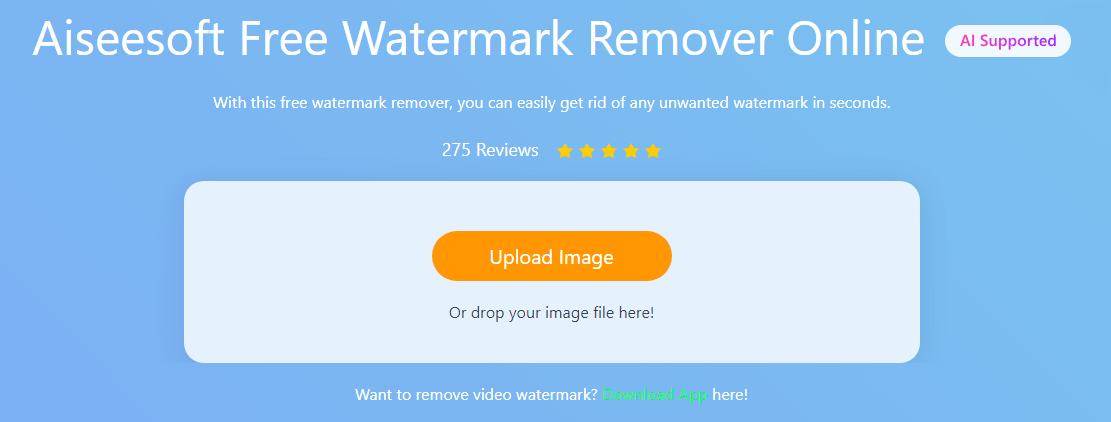
Click Upload Image
Step 2: Use the Brush tools provided to accurately highlight the watermark area on your document.
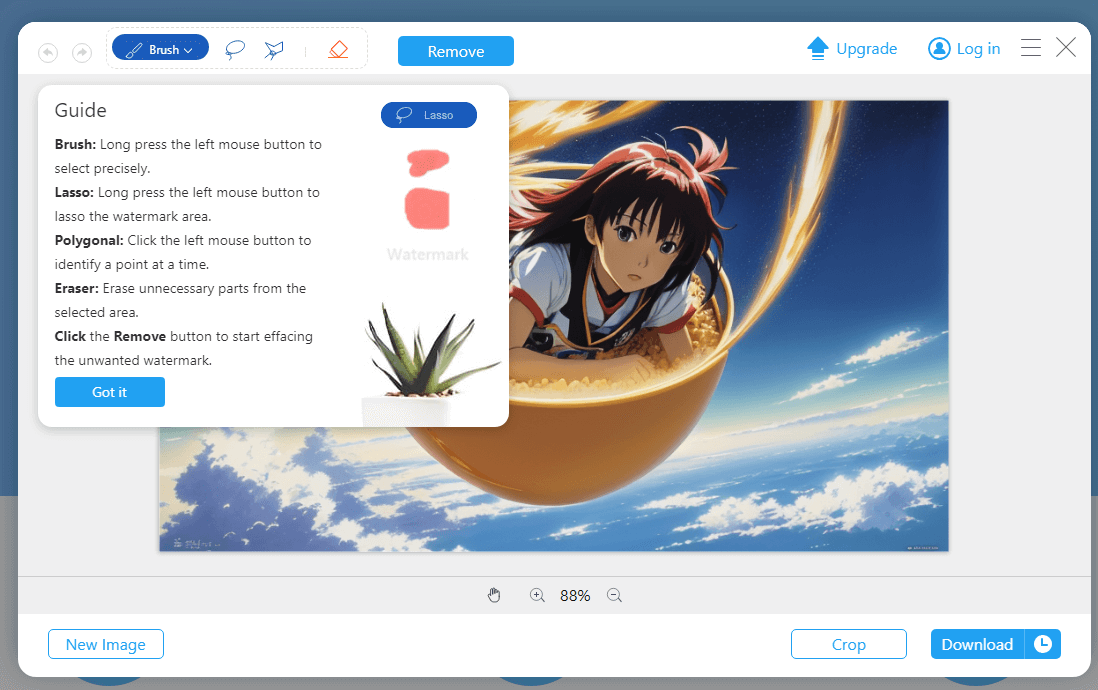
Highlight the Watermark Area
Step 3: After ensuring that the watermark is precisely selected, click on the “Remove” button to initiate the watermark removal process. The watermark will be effectively eliminated from the image as a result of this action.
Step 4: To save the image without the watermark, simply click on the “Download” button, and the watermark-free file will be saved to your device’s local storage.
Remove CamScanner Watermark with Image Editing Tool
Inpaint is a feature-rich image editing tool that excels at removing unwanted objects, such as watermarks, from images and documents. It is also compatible with Windows and Mac. By employing sophisticated algorithms, Inpaint analyzes the pixels surrounding the selected area and seamlessly fills it in, resulting in a natural-looking image without any visible traces of the removed watermark. With its intuitive interface and powerful tools, Inpaint offers a quick and efficient solution for removing watermark in CamScanner.
Steps to remove the CamScanner Watermark with Inpaint:
Step 1: Click on the “Upload Image” button to load the CamScanner document containing the watermark.
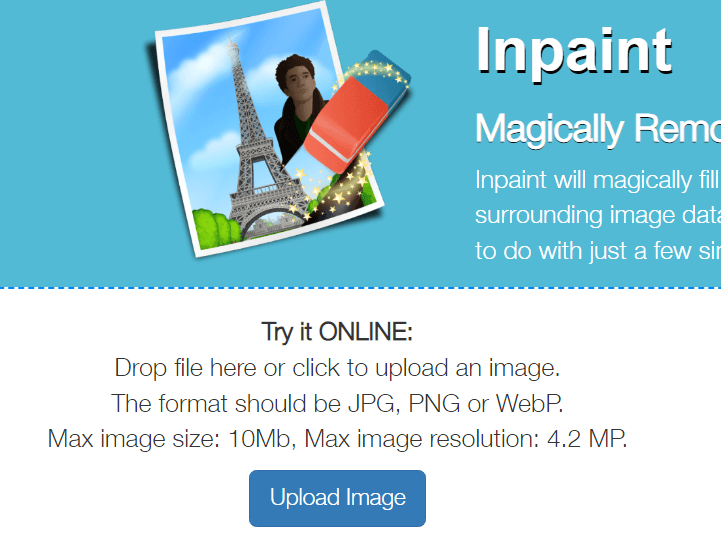
Click Upload Image
Step 2: After the document is imported, utilize the selection tools available in Inpaint, like the “Marker” or “Lasso” tool, to meticulously outline the watermark area.
Step 3: Once you have precisely selected the watermark, click on the “Erase” button to remove the watermark from the document.
Step 4: Inpaint will then process the image, using the surrounding pixels to fill in the removed area, resulting in a seamless, watermark-free document.
Step 5: Click on the “Save” button to store the watermark-free document in your preferred location on your computer.
FAQs about Removing Watermarks in CamScanner:
- Can I remove watermarks from CamScanner documents on my mobile device?
While some mobile apps claim to remove watermarks, the results may not be as effective or reliable as using desktop software or online tools. For best results, it is recommended to transfer the CamScanner document to your computer and use one of the methods mentioned in this blog post.
- Are these watermark removal methods free?
Vidmore Watermark Remover and Inpaint are paid software that offer free trials or limited functionality. Aiseesoft Watermark Remover Online provides a free service but may have limitations on file size or processing time. It’s essential to review the pricing and terms of each tool before using them.
- Will the quality of my document be affected after removing the watermark?
In most cases, the quality of your document should not be significantly affected after removing the watermark. However, the final result may depend on factors such as the size and position of the watermark, the complexity of the document, and the effectiveness of the removal tool used.
Conclusion
Removing watermarks from CamScanner documents is now easier than ever with the three helpful methods discussed in this blog post. Whether you prefer using desktop software like Vidmore Watermark Remover or Inpaint, or the convenience of an online tool like Aiseesoft Watermark Remover Online, you can easily achieve professional-looking, watermark-free documents. By following the simple steps outlined for each method, you can enhance the appearance of your scanned documents and present them with confidence.
