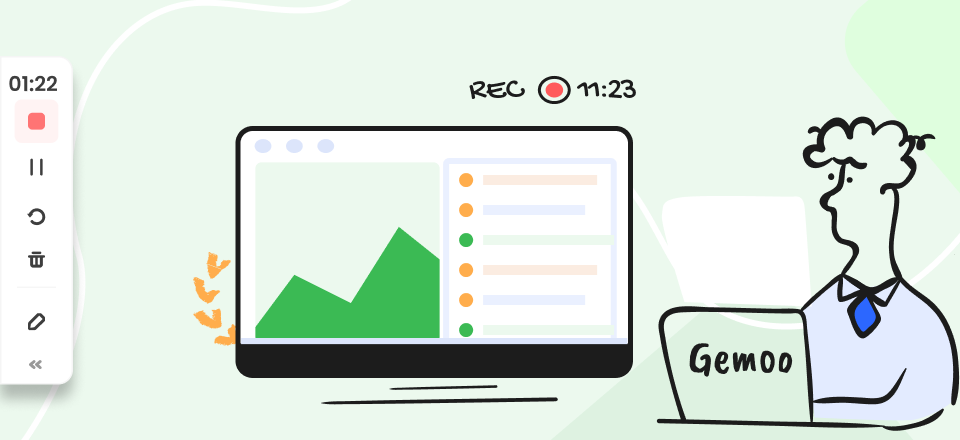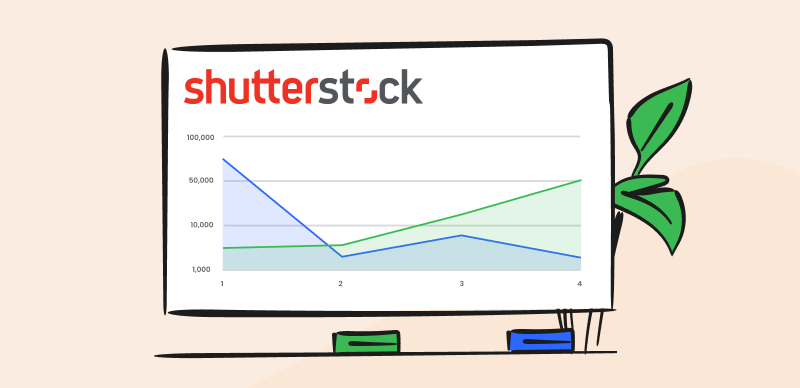Software tools for editing images or videos often leave a watermark in your works, ensuring their brand visibility and limiting how you can use your creation in public. While watermarks are commonly encountered in this industry, many content creators hate them and try in every way to remove them from the final version.
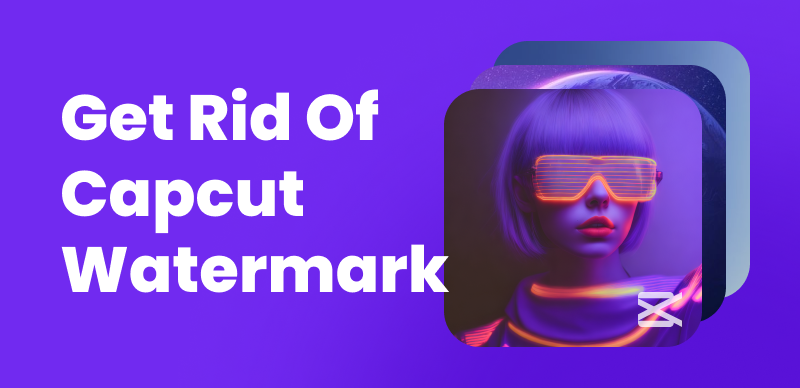
Remove CapCut Watermark
If you are using CapCut for media creation, you might be in luck since this editor allows you to remove the watermark without too much effort or a need to use external tools. Learning how to take advantage of this possibility is very important, as even the best-composed video can be ruined by an untimely appearance of the CapCut logo. With this in mind, we will show you two different solutions available in 2024 to get rid of the CapCut watermark and finalize your video the way you originally intended.
Table of Contents: hide
How to Remove CapCut Watermark?
How to Remove CapCut Watermark at the End of the Video?
What Is CapCut?
CapCut is a video editing software that brings advanced functionalities in a format that relatively inexperienced users can readily use. The app works great on a mobile device or a PC, which is why it is massively popular among online content creators, especially those who choose TikTok as their primary outlet for presenting creative work. Since CapCut is made by ByteDance, the same Chinese company that owns TikTok, it’s only logical that the latter will be used as a companion app whenever short videos need to be produced quickly and with a minimum budget.
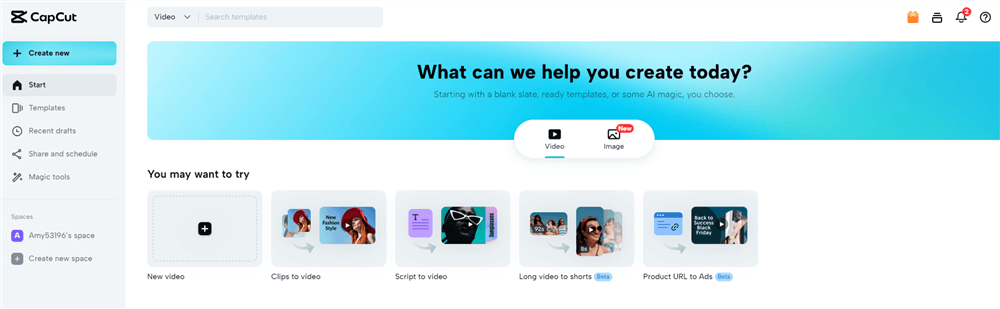
What Is CapCut
In addition to a wide range of editing tools and ready-made templates, the app also comes with smart features such as speech-to-text, photo colorization, and image stabilization. With CapCut you can quickly process raw footage made with your smartphone and combine multiple clips into continuous video. It may not have the same features as professional-grade video editors, but it contains all the basics and is so user-friendly there are practically no skill barriers to adoption. It’s most commonly used to edit short clips for social media, but it can do a decent job even if you are working on a longer format that includes material from multiple sources.
Does CapCut Have a Watermark?
Yes, CapCut does have a watermark in its video. If you tried editing your videos with CapCut, you probably noticed that finished videos are marked with a CapCut logo embedded at the end of the clip. Watermarking is a standard procedure aimed at protecting videos from unauthorized copying and also to ensure that the editor software brand is as visible as possible. In particular, CapCut utilizes watermarks in two distinct ways, at the end of the video and inside all video templates you can find in its online library.
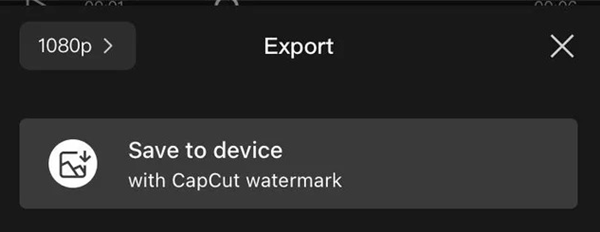
Export with CapCut Watermark
The videos created with CapCut are often shared online, so the watermark tells everyone which software was used for the editing phase. The viewers will be reminded about CapCut, and possibly motivated to download and try it. This applies to all videos (unless a watermark is manually removed), so the cumulative impact of this feature on the app’s popularity is significant. Since the purpose of the watermark is primarily promotional rather than intended to prevent public use of videos, they are essentially optional. They can be taken off the video without having to pay extra.
How to Remove CapCut Watermark?
Although the free version of CapCut does leave a watermark on the exported videos, which can be a hindrance for those looking to share their creations without any branding or distractions, there are several CapCut Watermark Removers available to get rid of CapCut logo and enjoy watermark-free videos.
In this section, we will explore some effective techniques and video watermark removal tools that can help you remove the watermark and enhance the visual appeal of your videos. Whether you’re a social media influencer, a YouTuber, or simply a passionate video editor, these methods will empower you to produce clean, professional-looking videos that truly showcase your creativity. So let’s dive in and discover how to remove watermarks from your CapCut videos effortlessly.
Remove Watermark in CapCut with AI
The most straightforward way to remove watermark in CapCut is to use a CapCut Watermark Remover. Among the most trustworthy solutions in 2024, you can you remove CapCut watermark for free with Wipit. With its powerful AI watermark removal technology, you can effortlessly eliminate watermarks from your CapCut videos, allowing you to enhance the quality and professionalism of your content.
Simply upload your CapCut video to the platform, select the CapCut watermark area you want to remove, and let the AI algorithms work their magic. Freely try Wipit now and enjoy its watermark removal features.
Wipit Key Features
- Remove CapCut logo at the end of a CapCut video or from an existing CapCut video.
- Choose to remove the watermark in CpuCut with AI or Smooth Filling model.
- Preview the watermark removal effect in time before saving the video to your computer.
- Ensure that the video’s overall quality is maintained after removing the watermark.
Step to Remove Watermark in CapCut with AI
Step 1. Free install Wipit and open it on your computer. Upload the video with CapCut watermarks.
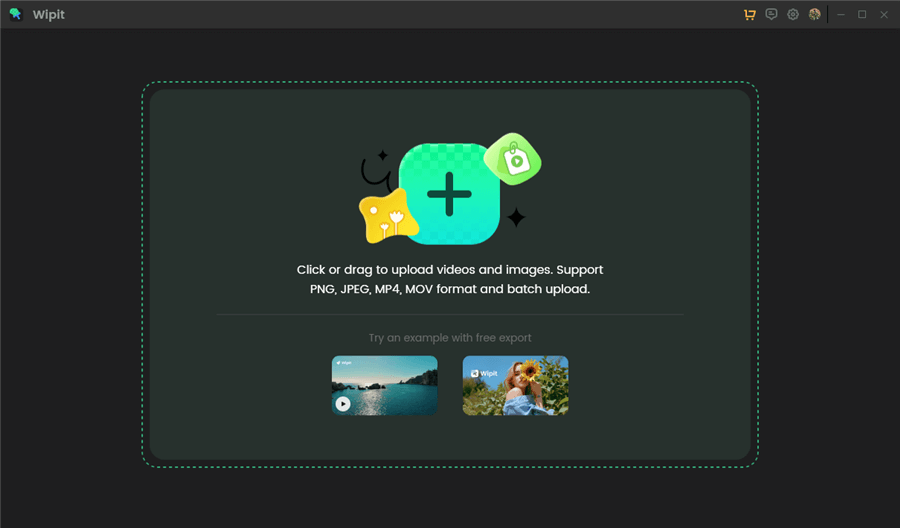
Upload CapCut Videos from Your Computer
Step 2. Click the AI Select Area option and frame the CapCut logo on the video.
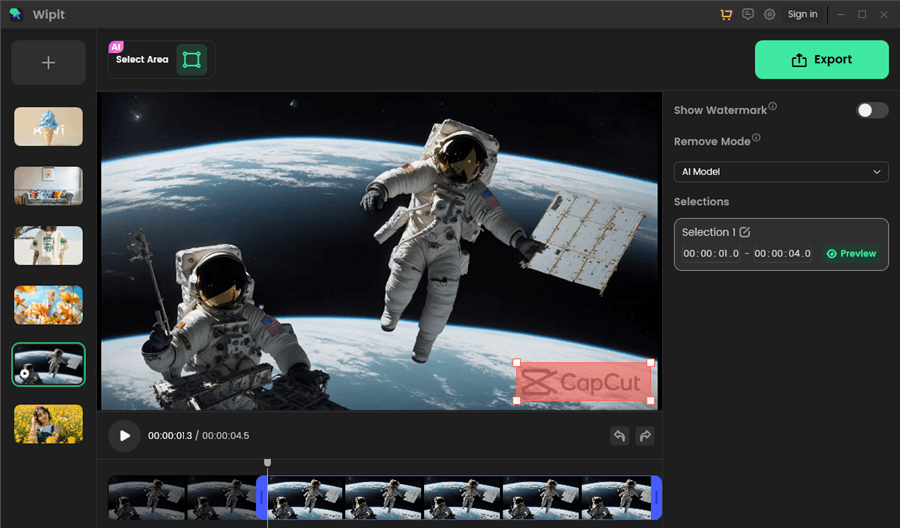
Frame the Area You Want to Remove
Step 3. Choose the AI Model option on the right panel and select the time duration you want to remove the watermark.
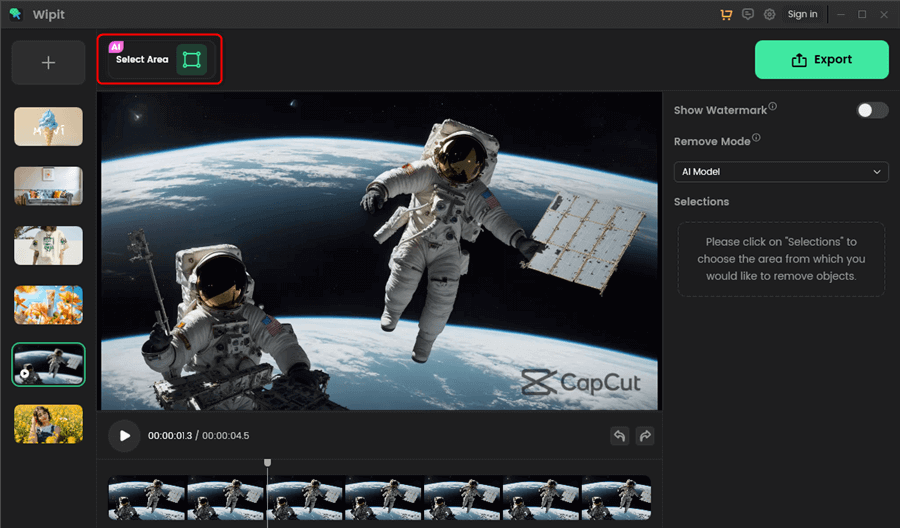
Select the AI Mode
Step 4. Click on the Preview button to check the CapCut watermark removal effect.
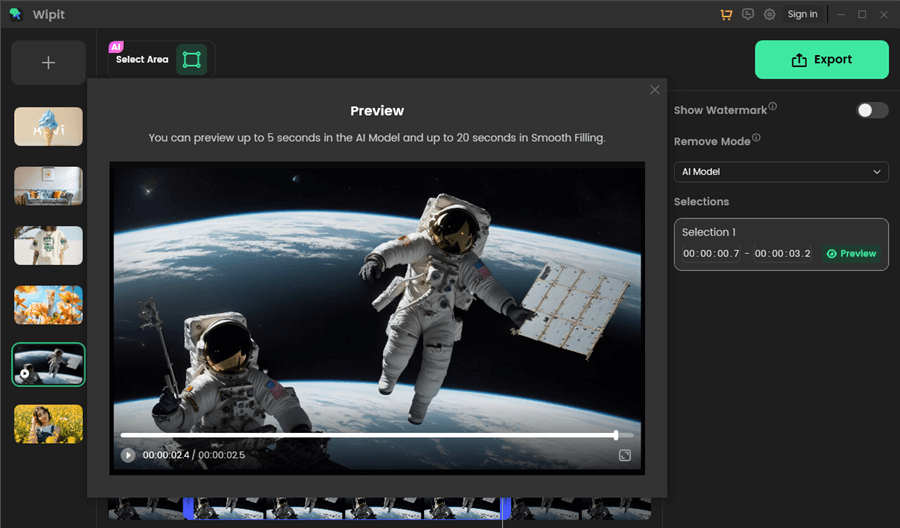
Remove Watermark from Videos and Preview the Effect
Upgrade to CapCut Pro Version
Another straightforward way to remove the watermark in CapCut is by upgrading to the Pro version of the app. The Pro version provides access to additional features, including the ability to export videos without any watermarks. By subscribing to the Pro version, you can enjoy watermark-free videos and unlock other advanced editing options.
To upgrade to the Pro version of CapCut and unlock the ability to export videos without watermarks, you can follow these steps:
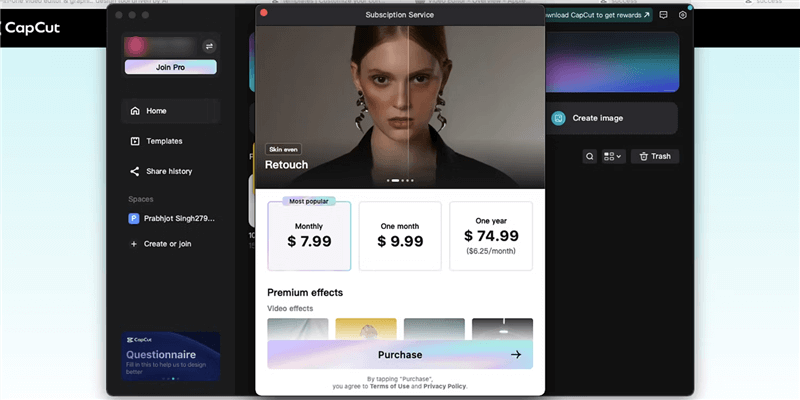
Upgrade to the Pro Version
Step 1. Free download and open the CapCut app on your device. Look for the “Upgrade to Pro” or “Go Pro” option in your profile section.
Step 2. Tap on the “Upgrade to Pro” or similar option to proceed with the upgrade.
Step 3. You will be presented with different subscription options. Select the subscription plan that suits your preferences and budget.
Step 4. Follow the on-screen instructions to complete the payment process. CapCut usually offers various payment methods, including credit/debit cards or app store payments.
Once the payment is successful, your CapCut app will be upgraded to the Pro version, and you will gain access to all the premium features, including the ability to export videos without watermarks.
Crop or Resize the CapCut Video
If you prefer not to upgrade to the Pro version or want to remove the watermark without any additional cost, you can consider cropping or resizing the video. By adjusting the dimensions of the video, you can potentially remove or obscure the watermark. However, keep in mind that this method may result in a loss of some content or quality, so it’s essential to preview the video after cropping or resizing to ensure it meets your expectations.
To crop or resize a video in CapCut and potentially remove the watermark, you can follow these steps:
Step 1. Open the CapCut app on your device and log in to your account. Tap on the “Create Project” button to start a new project and import the video with the watermark.
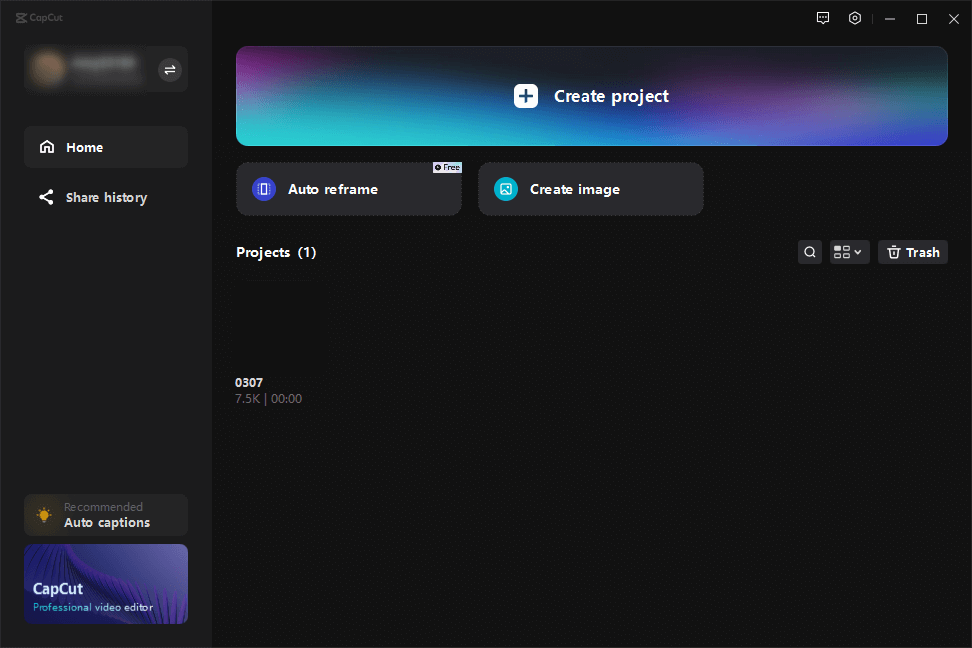
Open CapCut and Sign in to Your Account
Step 2. Once the video is imported, tap on it to select it to put it on the video track.
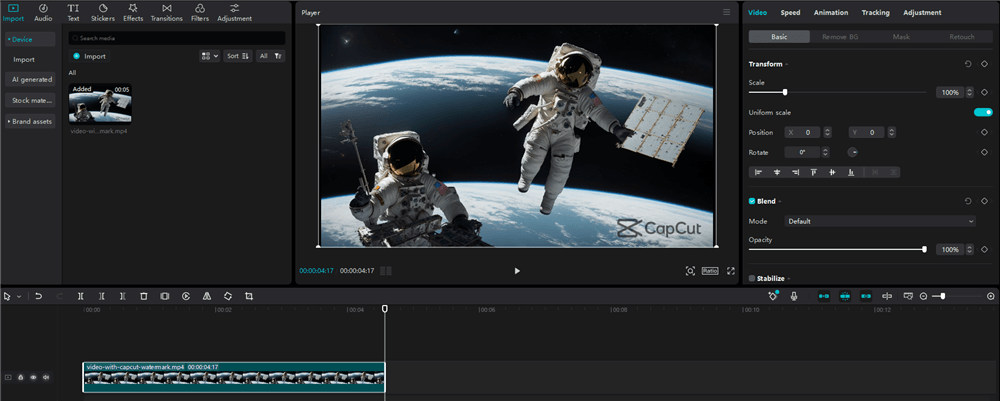
Upload a Video and Put it on the Video Track
Step 3. At the bottom of the screen, you’ll find various editing options. Tap on the “Crop” or “Resize” option.
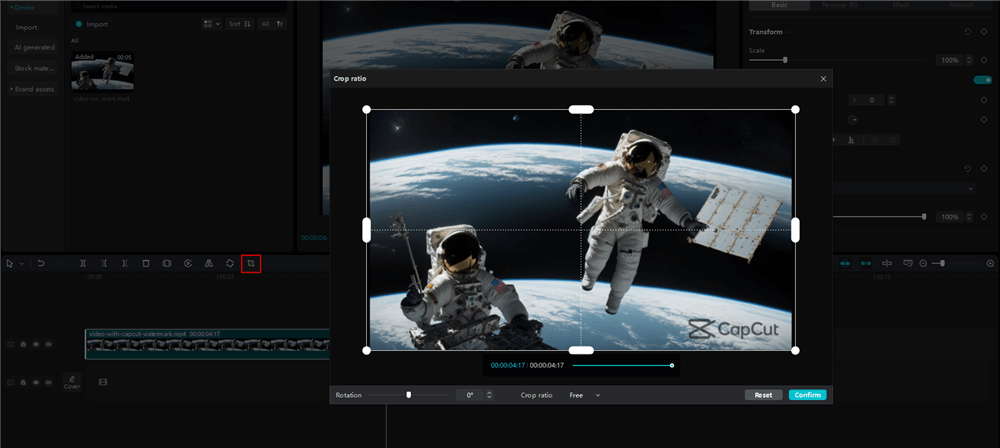
Tap on the Crop Icon
Step 4. While adjusting the frame, try to cover or exclude the area where the watermark is located. Ensure that the resulting video still maintains a desirable aspect ratio and doesn’t lose essential content.
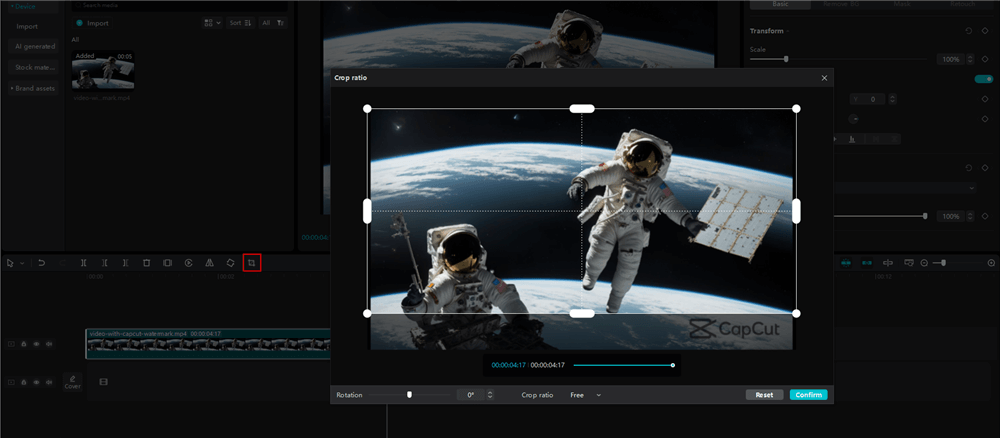
Crop the Video to Remove the Watermark
Step 5. Preview the video by tapping the play button to see how it looks after cropping or resizing. If you’re satisfied with the result, tap on the checkmark or the “Confirm” button to save the changes.
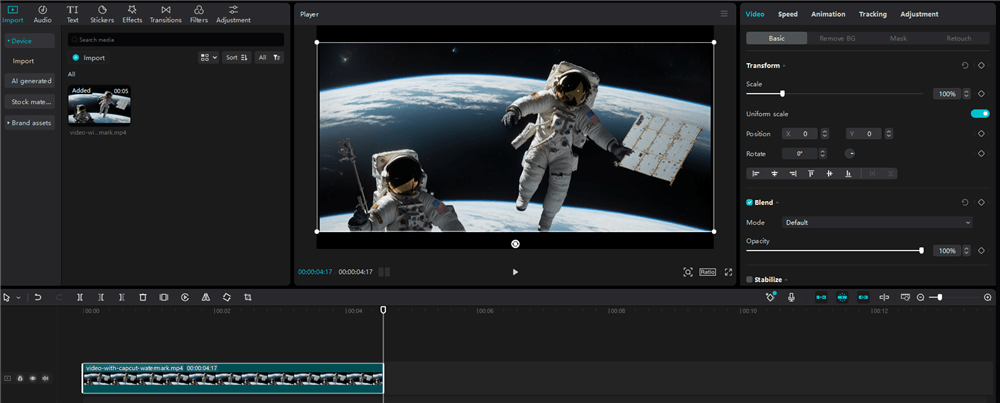
Click on the Confirm Button to Save the Changes
Use CapCut Watermark Remover Online
Alternatively, you can use third-party CapCut watermark removers online to remove the watermark from your CapCut videos. These online tools or software solutions often apply advanced AI technology to remove moving watermark from CapCut with ease. Except for CapCut watermark, you can also use them to remove TikTok, Movavi, Instagram, and many other watermarks from videos. Among these options, you can choose Online Video Cutter to take a free try.
Step 1. Navigate to the landing page and open a video with CapCut watermark.
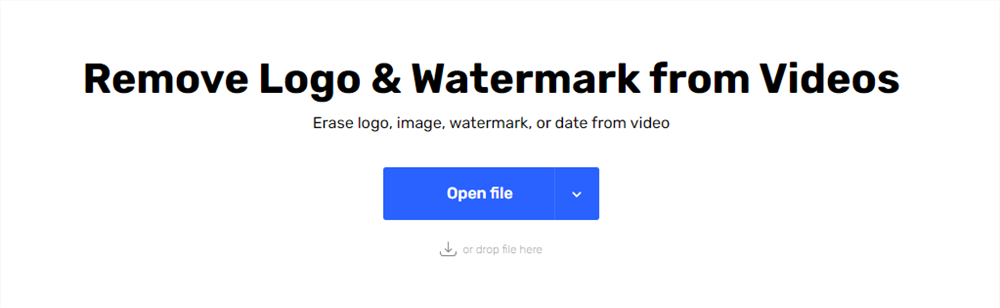
Go to the Online Video Cutter
Step 2. Once your video is placed on the video track, select the watermark you want to remove from the video.
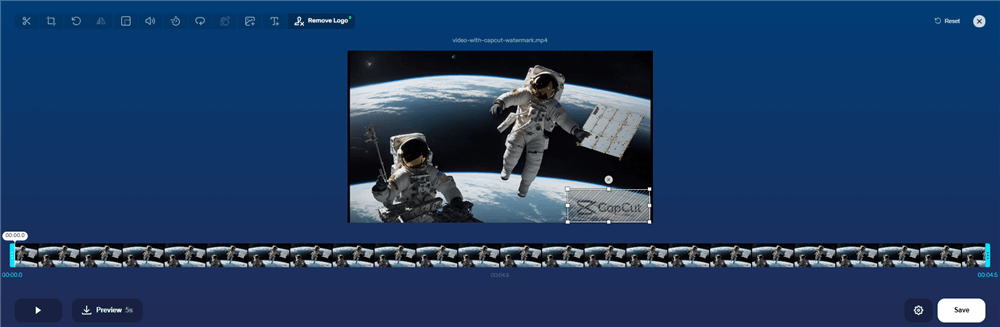
Upload the Video to Remove the Watermark
Step 3. Preview the watermark removal effect and rap on the Save button to download the video to your computer.
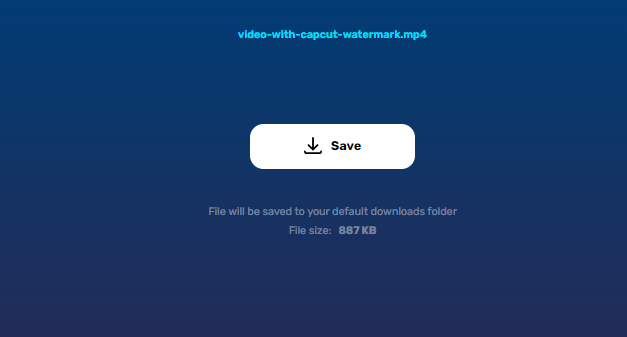
Save the Video without Capcut Watermark
How to Remove Watermark at the End of the Video?
While the fact that CapCut adds watermarks at the end of each edited video may sound like a bothersome issue, at least it’s possible to remove them for free and without the need for specialized watermark removal software. Basically, this software gives you the choice of whether to keep the end scene with the watermark or eliminate it and remove any hint that CapCut was used for editing. Here is how to quickly delete the part of your video that contains the watermark.
Step 1. Find your project in CapCut and open the video that you want to edit
Step 2. Click on the Ending scene that contains the watermark
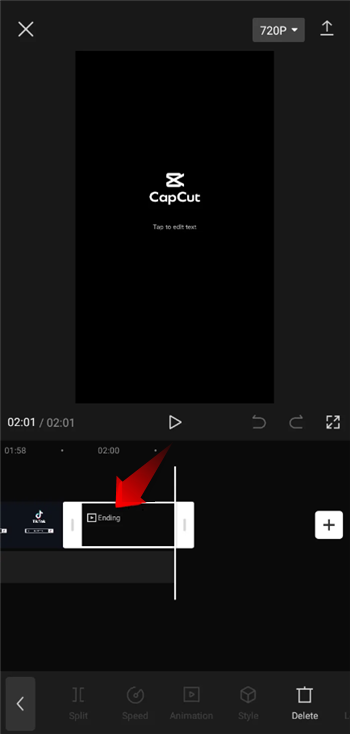
Click on the Ending scene
Step 3. Tao on the Delete button located in the bottom-right corner of the screen
Step 4. Save or share the video without a watermark
How to Remove Watermark in CapCut Template?
CapCut offers you a convenient option to use an existing template as the starting point for your video, but if you go this route you should know that templates include watermarks by default. That’s not a huge problem, since there is an easy way to eliminate the watermark if you don’t want it to be present in the final cut. Just like watermarks at the end of videos, those found in templates can be removed without any external tools. Here is what you need to do to get a clean template for your video.
Step 1. Run CapCut on your phone and click on the Templates tab
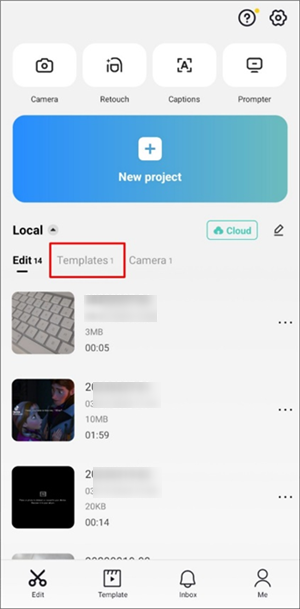
Click on the Templates Tab
Step 2. Pick a template you would like to use
Step 3. Insert your video clips and make basic edits to them
Step 4. When a rough version of the video is ready, click on Export and then choose the Export without watermark option
Step 5. After your video is exported to TikTok, open it there and continue editing
FAQs About Removing CapCut Watermark
By the end of the post, we collect several frequently-asked question about CapCut watermark removal.
Are there any negative consequences of not removing watermarks from my videos?
Aside from the aesthetic impact, watermarks won’t affect your videos in any way. They are positioned discreetly and generally don’t interfere with the content of your videos. On the other hand, if you leave a watermark the viewers will know which software you used for editing.
Do I have to purchase the premium version of CapCut to remove watermarks?
While there is a Pro version of CapCut that brings numerous additional features in exchange for a monthly subscription, you don’t need it in order to remove watermarks from your videos. This feature is available to all CapCut users without any charge.
Can I replace the CapCut watermark in my videos with my own logo?
Yes, that’s very easy to do and you won’t need any software tool other than CapCut. First, you should use the procedure for watermark removal described above, after which you can import your logo and place it anywhere in the video where you think it fits well.
Final Thoughts
Unlike many other software tools that use watermarks to force users to pay for the service, CapCut has a different philosophy and allows anyone to easily remove the watermark. That pretty much eliminates any need for watermark removal software, since CapCut has internal mechanisms that let you get rid of the watermark with a few simple actions. As we demonstrated above, you can easily accomplish this and legally publish your videos with no watermark at all. Let us know in the comments a bit more about your experiences with CapCut and whether you prefer to remove the company watermark from your videos or leave it visible.