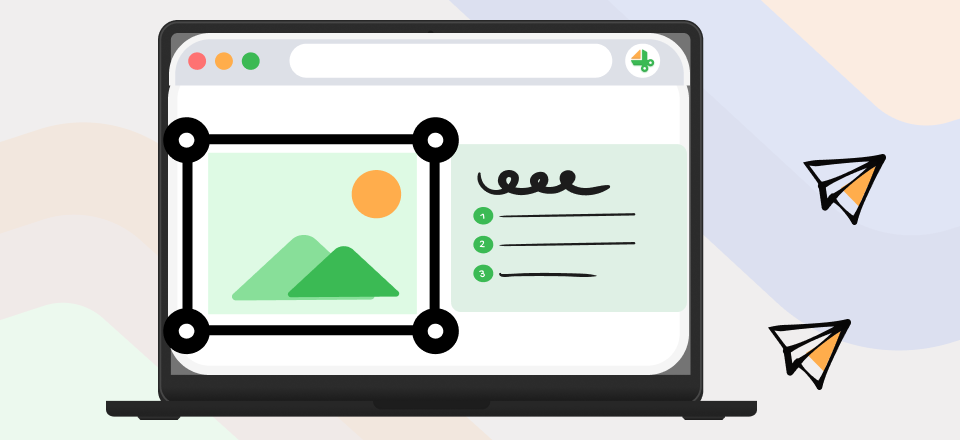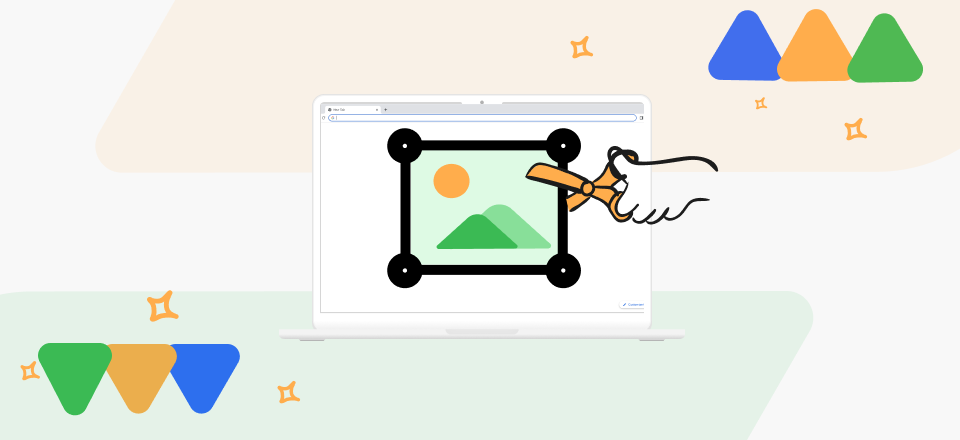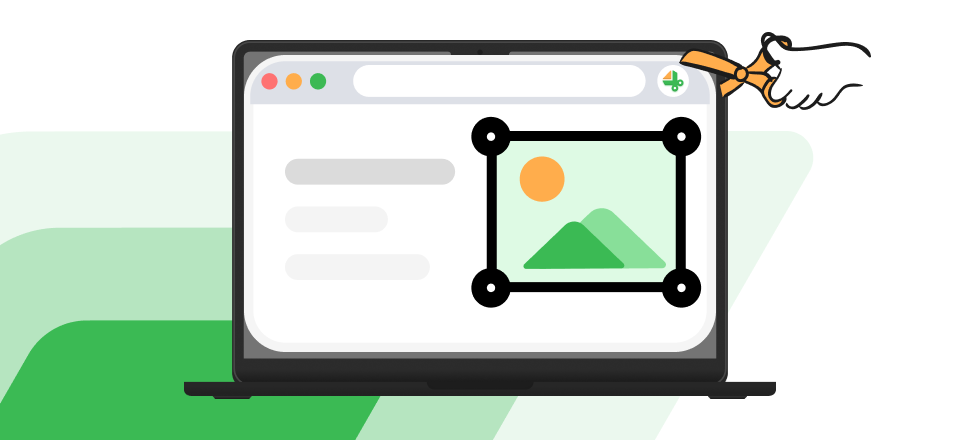Snapchat, a social media application released in 2011, has marked its remarkable place in the industry. According to the General demographics, it is the 12th most popular social media application. The app allows individuals to capture photos and videos and conveniently share media. Are you aware that people now prefer to stay connected to each other using this application since it is low effort form of communication?
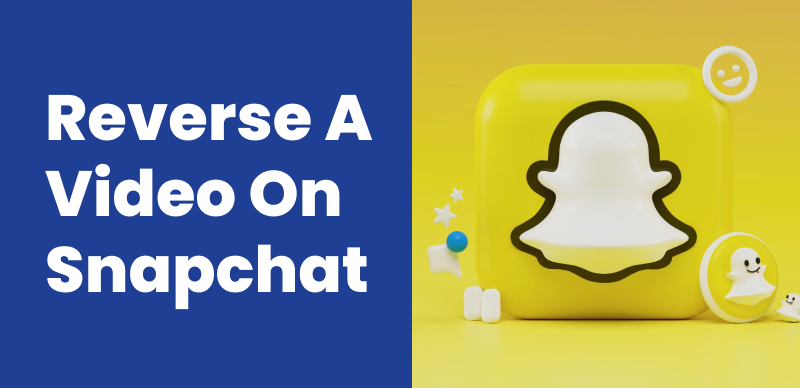
How To Reverse A Video On Snapchat
With the rise in its success, the application is now being updated with new features to cater to the user’s needs. One recent addition is the reverse filter, allowing users to reverse videos creatively. This feature is available on both iOS and Android smartphones. Let us equip ourselves with knowledge of how to reverse a video on Snapchat.
Also read: How Long Are Snapchat Videos? >
Table of Contents: hide
How To Reverse A Video On Snapchat With The Built-in Filter?
How To Reverse A Video On Snapchat With The Built-in Filter?
Snapchat has frequent updates, making this app even more fun and catchy. Amidst other updates, you can now reverse your video with minimal effort. This makes videos more interesting, and you can learn how to reverse a video with the built-in filter by applying these three simple steps.
Step 1: Access your app on the phone, and then open the camera. Start filming a video by clicking the shutter button and holding it until your video is captured.
Step 2: To reverse the captured video, swipe left until three arrows pointing to the left appear. These indicate the built-in reverse filter of the app.
Step 3: Once done, you can share this video with your friends or download it by clicking the download icon. Moreover, you can add more filters to the video to create excitement.

Reverse A Video On Snapchat
Since we are familiar with using the built-in filter to reverse a video on Snapchat, it is time to equip ourselves with the steps needed to add this effect to existing videos on Snapchat.
Add Reverse Effect To Existing Videos On Snapchat?
In this paragraph, we will demonstrate the steps you can follow to add reverse effects to your previously captured Snapchat videos or videos saved from your phone’s gallery in Snapchat.
Step 1: Open the app and then find the camera icon. Swipe up to select the video. You can opt for a video in your saved Snapchat videos from the Snap option or a video from your phone in the Camera Roll option.
Prop-tip: You can only select a video that lasts under 10 seconds. This filter does not apply to long-form videos.
Step 2: Select the Three dot icon in the upper right corner of the screen. Then opt for the Edit Snap. Swipe left to find the reverse filter and apply it to the video.
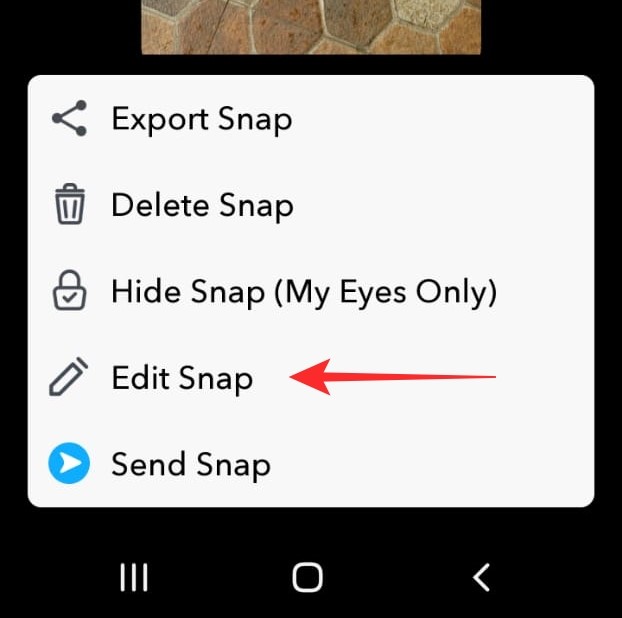
Click On Edit Snap
Frequently Asked Questions
1. What tips can I apply to make the most premium quality reverse videos?
The easiest and most basic tips you can take away from here include using good lighting, adding voice, applying a good motion, and leveraging your creative spark. As far as the lighting is concerned, it always makes or breaks a video. Natural light enables you to deliver the best results. Moreover, voice adds a unique touch to your video, while the magic of filming your videos in a moderate movement, not very slow or fast-paced, does wonders. Lastly, your creative geek can always uplift a video more than anything.
2. What other applications can I use to create reverse videos other than Snapchat?
You can use other video editing applications to create a reverse video. Out of the many, Capcut and Wondershare FilmoraGo tops the list. Capcut is very user-friendly and has a good interface. You can reverse an already captured video from your phone gallery by applying the reverse feature amongst other features in it. Apart from it, this application offers a wide range of options to edit and style your video according to your requirements. Other than Capcut, Wondershare Filmora Go also enables you to reverse your videos. This tool has been the standard application for editing and annotating videos since 2015. The outstanding options speak for themselves.
3. What other filters are available on Snapchat other than the reverse filter?
Snapchat is well known for its variety of filters. It contains face-altering to face-changing filters like the famous dog face filter. Moreover, it also has options for changing the color theme of a photo or video. You can adjust the playback speed by swiping left within the app. These filters add life to the app and make the user hooked.
Final Thoughts
While we learn more about social media, the touch of human connection gets lost somewhere. With more addition and updates, using these applications sounds more amusing. There are pros and cons to this situation, like any other. In this article, we shed light on using the Snapchat application and introducing reverse filters.
Moreover, we learned how to reverse a video on Snapchat and add the reverse effect on existing videos in the application. It is as easy as downloading an application. You are good to go with just a few clicks and steps. Feel free to comment if you have any more queries, and we will get back to you. Please share this article with your friends to make more of these videos and make them aware of this new feature in the application.