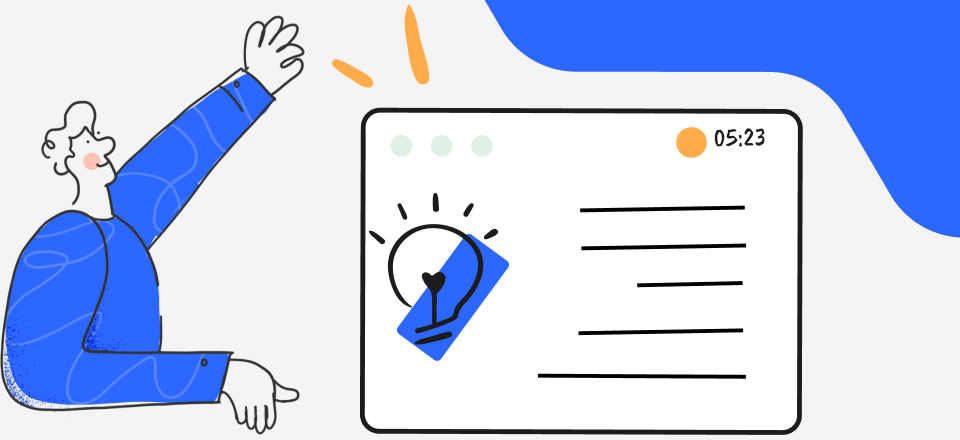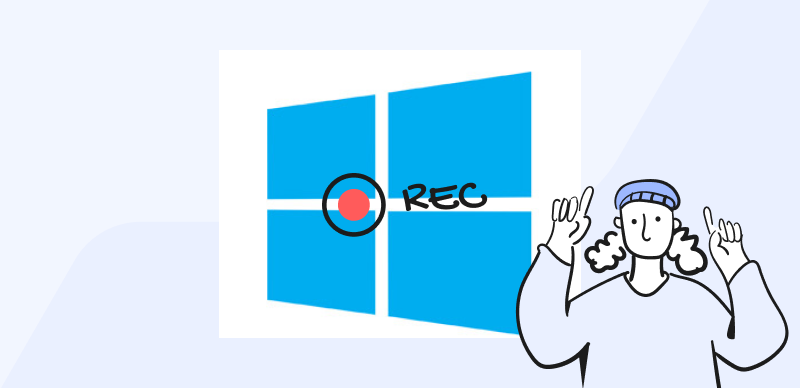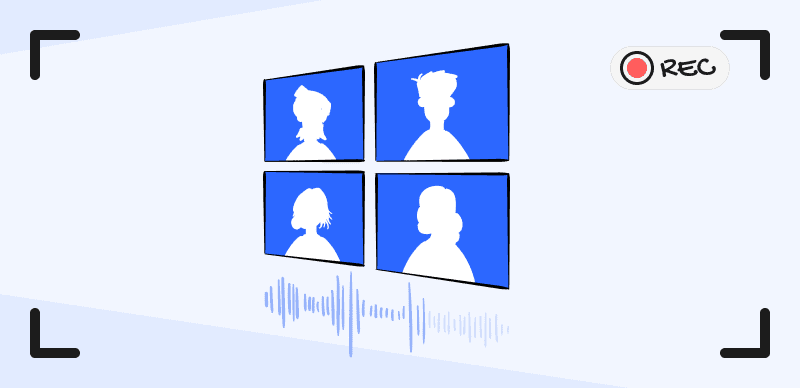Do you need to convert a video from YouTube to Mov format? This article will assist you in downloading videos from YouTube for offline viewing or converting them to a format that certain devices or editing tools can read. Enjoy your favorite YouTube videos in a high-quality format widely supported by a broad range of media players and editing software by converting them to MOV.
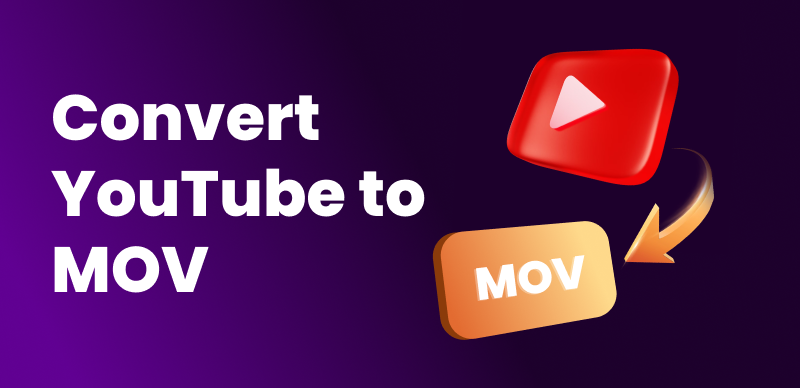
Convert YouTube to MOV
This article will examine the best three YouTube to MOV converters that provide quick and simple methods for doing this operation. Online video-to-audio converters and reputable software solutions are available for various platforms and user preferences. You may discover a solution to your YouTube to MOV conversion requirements, whether you want feature-rich desktop software or easy-to-use web alternatives.
Also read:
How to Extract Audio From MKV? >
How to Convert Video for Twitter? >
How to Merge SRT and MP4 Files >
Top 3 YouTube to MOV Converters
Several trustworthy programs can convert videos from YouTube to MOV format. In this part, we’ll introduce you to today’s three best YouTube to MOV converters: intuitive interfaces, fast conversion times, and excellent video quality after conversion. These resources make it easy to transform your favorite YouTube clips into MOV format, regardless of whether you use desktop software or an internet converter.
Further Reading: Best YouTube to MP4 Converters >
VideoProc Converter
If you need to convert, edit, or process videos, go no further than VideoProc Converter, a robust and feature-rich software. This program is highly recommended for converting movies from YouTube to MOV format due to its intuitive design and extensive functions. VideoProc Converter is accessible to a large audience since it works on Windows and Mac computers.
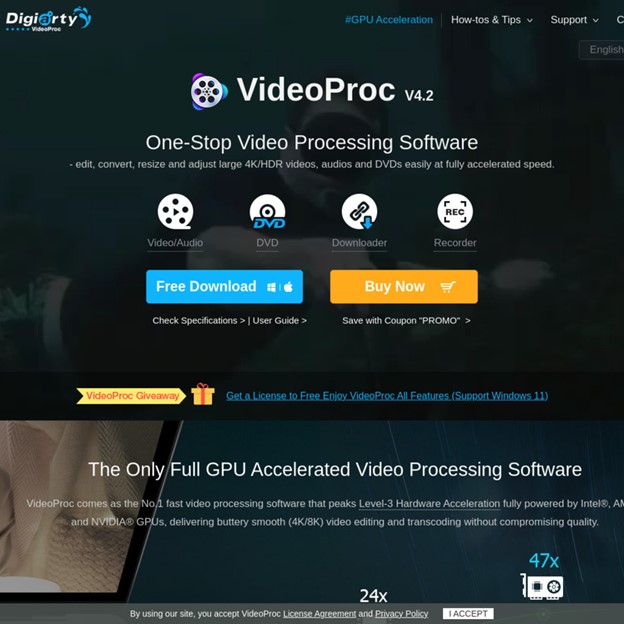
VideoProc Converter
Compatible Operating System: Windows 10/8/7/Vista/XP, macOS
Price: $45.95 for a 1-year license
Steps to Convert YouTube to MOV with VideoProc Converter:
Step 1: Install VideoProc Converter.
Step 2: Start the application and choose “Video” from the menu.
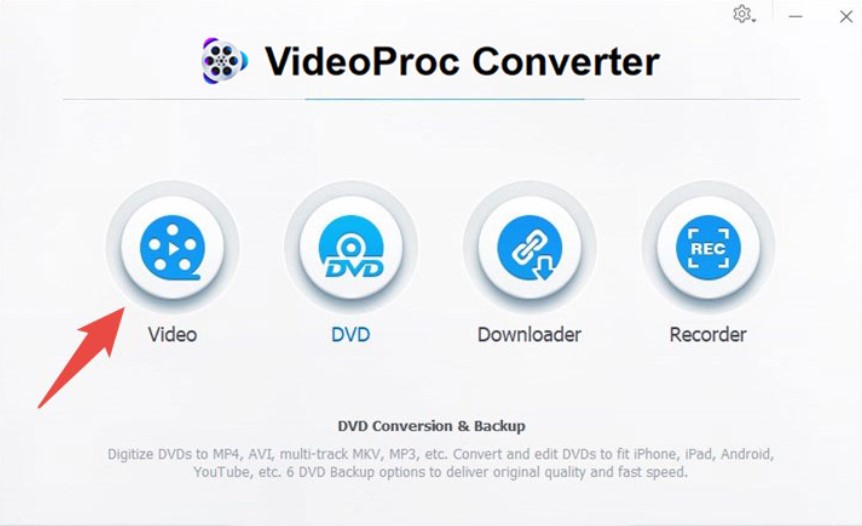
Select Video
Step 3: Click “Add Video” to convert a YouTube video.
Step 4: Choose MOV as the output format.
Step 5: Adjust the video’s output parameters to your liking, including resolution, bitrate, and frame rate.
Step 6: The converted MOV file must be saved somewhere, so choose a location.
Step 7: The conversion can be kicked off by clicking the “Run” button.
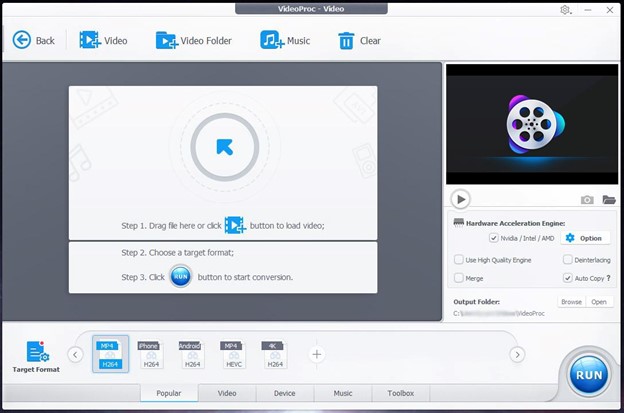
Press Run
Step 8: When the process is finished, the converted MOV file will be placed in your chosen location.
ClipConverter.cc
ClipConverter.cc is a popular free video converter that can turn MOV files and other video types. Its user-friendly interface lets users quickly convert movies from YouTube to MOV format. You don’t have to download any additional software to use ClipConverter.cc to change the video format on your computer.
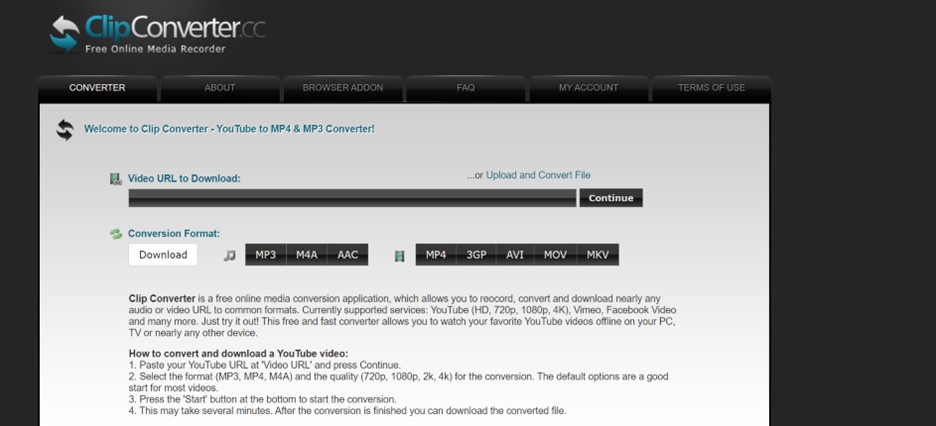
Clip Converter
Compatible Operating System: Windows, Mac, Linux
Price: Free to use
Steps to Convert YouTube to MOV with ClipConverter.cc:
Step 1: Launch your web browser and go to ClipConverter.cc.
Step 2: The YouTube video’s URL must be copied.
Step 3: Copy and paste the video’s URL into the input box on ClipConverter.cc, and press Continue.
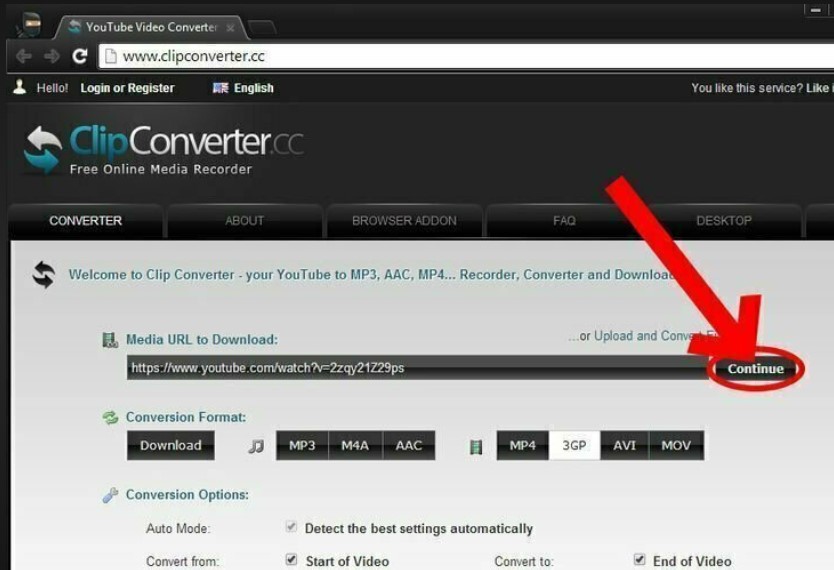
Press Continue
Step 4: Choose MOV as the file type to be exported.
Step 5: Adjust output options like quality and audio format if needed.
Step 6: Start the conversion by clicking “Start”.
Step 7: Click the download link to save the MOV file after conversion.
Any Video Converter Free
Any Video Converter Free converts YouTube to MOV and supports many input and output formats. Its basic and straightforward user interface makes it suited for all skill levels. Any Video Converter Free is convenient and compatible with Windows and Mac operating systems.
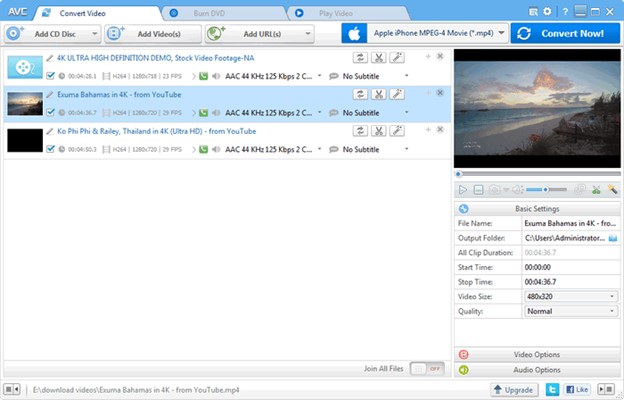
Any Video Converter
Compatible Operating Systems: Windows 10/8/7/Vista/XP, macOS 10.10
Price: Free to use
Steps to Convert YouTube to MOV with Any Video Converter Free:
Step 1: Download Any Video Converter Free on your PC.
Step 2: Start the program, then choose “Add URL(s)” from the menu.
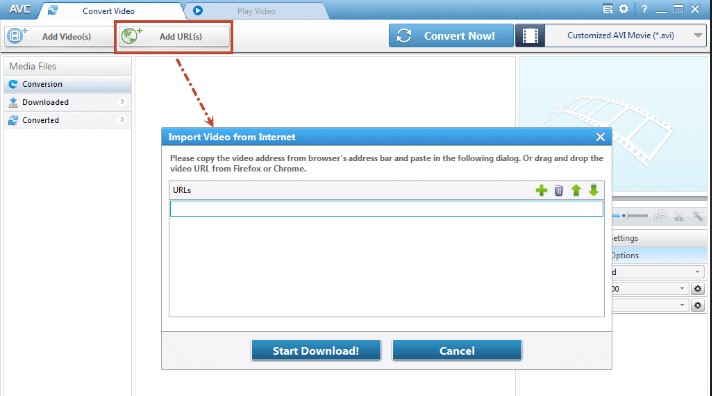
Add URL
Step 3: Put the YouTube video’s URL you copied into the given area.
Step 4: Select MOV from the list of formats to use as the final product.
Step 5: Change the video codec, resolution, and output bitrate if you’d like.
Step 6: The converted MOV file must be saved somewhere, so choose a location.
Step 7: Use the “Convert Now” option to initiate the conversion.
Step 8: When the process is finished, the converted MOV file will be placed in your chosen location.
FAQs About YouTube to MOV Conversion
1. Can I convert YouTube videos to MOV format using online converters?
Yes, ClipConverter.cc and other online converters can convert YouTube videos to MOV format. Copy the YouTube video URL, put it into the online converter, choose MOV, and convert.
2. Is it legal to convert YouTube videos to MOV format?
YouTube’s terms of service and the nature of the material being converted will determine whether or not the conversion to MOV format is legal. In most cases, breaking copyright laws involves illegally obtaining or transferring copyrighted information. Please verify that you own or have permission to use the material in its converted form.
3. Can I convert YouTube videos to MOV format on mobile devices?
Yes, several YouTube to MOV converters includes mobile applications or mobile-friendly websites that let you convert YouTube videos to MOV format on the go. For your mobile operating system, check converter compatibility and availability.
Final Thought
With the best YouTube to MOV converters discussed here, converting YouTube videos to MOV format is a breeze. VideoProc Converter and online converters like ClipConverter.cc and Any Video Converter Free provide straightforward interfaces and quick conversion times. They provide flexible output configuration and are compatible with several OSes.
You may watch YouTube videos in MOV format on various devices and operating systems using one of these YouTube to MOV converters. These converters guarantee high-quality output and a smooth conversion experience, whether you’re converting movies for work or play. Remember that converting YouTube videos requires permission from YouTube and should only be done with the proper authorizations or for personal use. You must use these converters sensibly and per the policies of the sites, you’re downloading from.