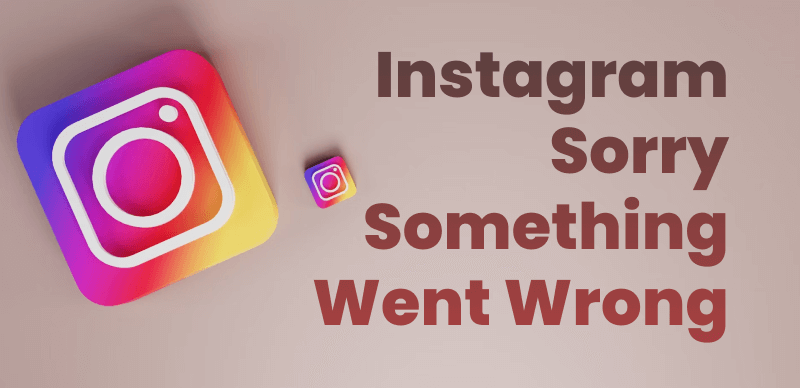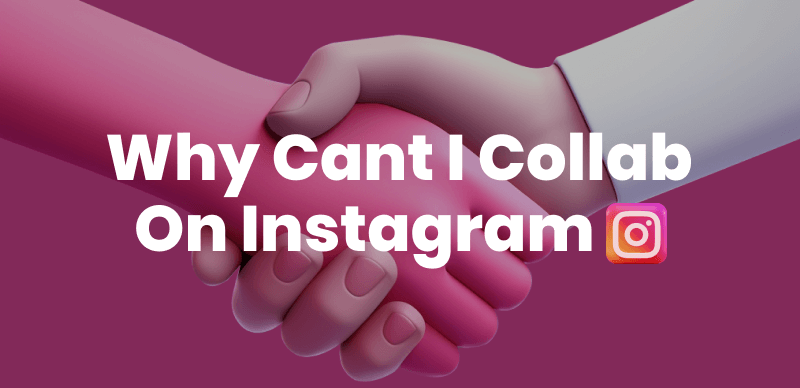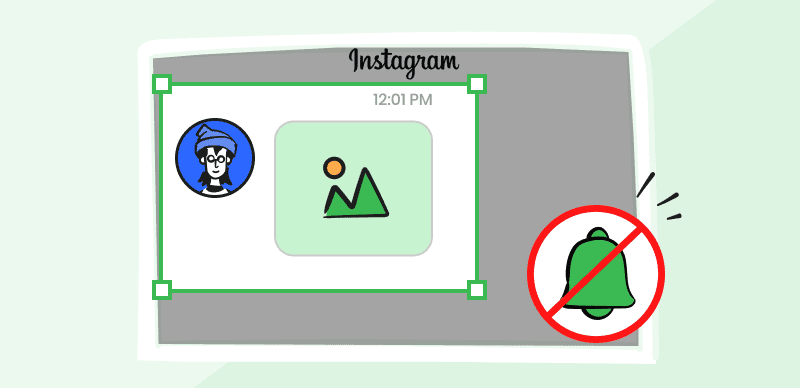Developing a successful Instagram account with millions of followers requires constant presence on this social network. Aside from producing new content and posting it at scheduled times, you must also engage with your followers by replying to their comments and direct messages.
However, this is hard to do if your Instagram app keeps crashing every few minutes without an obvious reason. Facebook, X (ex Twitter), TikTok, and all other social media apps crash from time to time, so Instagram isn’t an exception. What’s more, the app is generally stable, and most of the time, it runs smoothly.
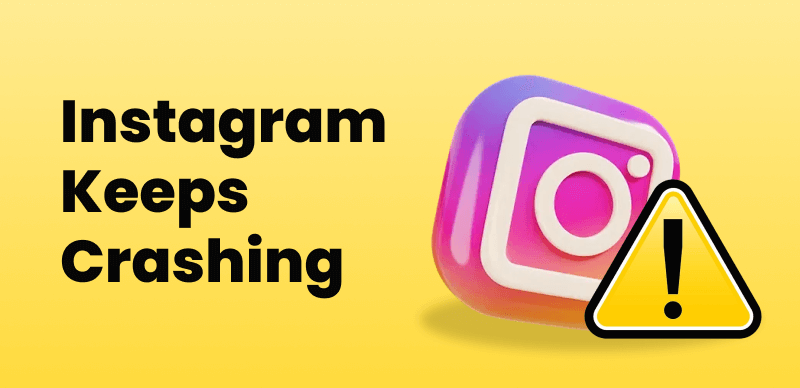
How to Fix Instagram Keeps Crashing
Nonetheless, the app isn’t immune to occasional bugs and various other factors that can cause it to crash. In this article, we’ll examine some of the most common reasons Instagram keeps crashing and show you how to fix these issues.
Also Read: Best Instagram Reels Watermark Remover >
The Reasons Instagram App Keeps Crashing
Most Instagram users have experienced a crash at least once since joining this social network. Usually, the app’s interface freezes, and you cannot refresh the newsfeed, share a new post, or access any of Instagram’s features.
The app can crash for a variety of reasons, and detecting the source of the problem is a complex task even experienced developers struggle to solve. Moreover, there are several types of crashes since issues with your phone’s OS or the app’s servers can also cause Instagram to crash.
Here’s a quick overview of the most common reasons the Instagram app crashes.
The phone is running out of memory space
The photos and videos you shoot with your phone can use up too much of the storage space and prevent other apps from functioning normally. The Instagram app will crash frequently if the device you’re using doesn’t have sufficient space.
Unstable Internet connection
Your phone might be offline if the Instagram app fails to load or its interface freezes as soon as you open it. In most cases, the app will continue to run normally when the internet connection stabilizes, but you may have to wait a while for this to happen.
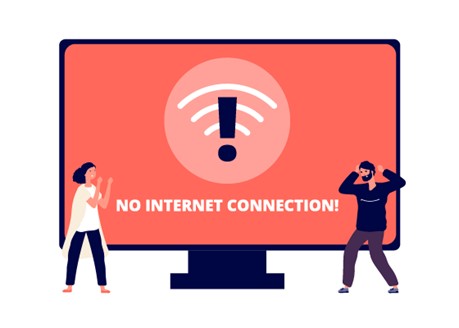
Check Internet Connection
App bugs
Instagram frequently releases new updates that bring new features and fix bugs from the previous versions of the app. These updates take place automatically in the background, so you may not even notice that you’re using the app’s latest version. Despite being frequently updated, Instagram still contains bugs that can occasionally cause the app to crash.
Phone compatibility issues
Even though Instagram is compatible with most iOS and Android devices, it doesn’t work on all smartphones. This is particularly the case with older smartphones that don’t meet the app’s minimum system requirements. As a result, the app will crash frequently, preventing you from browsing the feed or posting content on your account.
Additional causes of Instagram crashes
The app may not work properly if the device is physically damaged. Moreover, malware or corrupted data can also be the reasons why Instagram keeps crashing.
What are the Most Common Symptoms of Instagram App Crashes
Spotting the symptoms of an Instagram app crash isn’t difficult, even if you’re not an experienced Instagram user. Here are some of the most common symptoms that indicate the Instagram app has crashed.
- The interface freezes, and you cannot tap on any of the options or refresh the feed.
- The app closes immediately after you tap on it.
- An error message pops up on the screen when you try to open the app.
- The app takes more time than usual to load.
Also, if you’re experiencing difficulties sharing a new post, commenting, or sending messages to other Instagram users, this can be a symptom that the app is about to crash or has already crashed.
How to Fix the Instagram Keeps Crashing Issue?
Determining the reason Instagram crashed is often difficult because most app users don’t have the skills or tools to detect the root of the problem. In some instances, checking the app’s logs can help you determine why the app keeps crashing, and you can access this information by opening the Apps & Notifications menu in the Settings tab and then navigating to the Instagram app. You can then open the Storage & cache menu and look at the App logs.
However, there’s no guarantee that the App logs will reveal the cause of the crash, so you should try one of the methods of fixing the Instagram keeps crashing issue we listed below before deciding to use a third-party tool to find out what caused the problem.
Here are some of the easiest ways to fix the Instagram crashing issue.
Open and Close the App
The first thing you should do when you notice that Instagram isn’t loading properly after you open it is close it. Wait for a few minutes and check if the issue persists. In most cases, Instagram will be back to normal after a few moments, and you won’t have to take any additional steps to fix the problem.
Check for App Updates
You have to update the app manually if you disabled Instagram’s automatic update feature. Using an outdated version of the app can be the reason Instagram keeps crashing. Moreover, a new update might contain fixes for the bugs that cause the app to crash often.
Here’s what you need to do if you want to enable the automatic updates on Instagram.
Step 1. Go to your Instagram profile page by tapping on your profile picture in the lower right corner of the app’s interface.
Step 2. Expand the Settings menu located in the upper right corner of your profile page, scroll down to the bottom, and tap on the About menu.
Step 3. Find the App updates option, tap on it, and then toggle on the Auto-update Instagram feature.
Restart your phone
Try restarting your phone if Instagram keeps crashing after you update to its latest version, and open and close the app a few times. A restart should refresh your phone and sort out any problems caused by temporary glitches.
Uninstall Instagram
The current version of the Instagram app you’re using may contain bugs and corrupt data that prevent it from functioning normally. The fastest way to fix this issue is to uninstall the app, then install its latest version and check if the issue persists.
Clear Cache
In case you don’t want to go through the trouble of uninstalling Instagram, you can try clearing the app’s cache and data.
Step 1. Open your phone’s Settings menu by either tapping on its icon or using the shortcut in the Quick Settings menu.
Step 2. Tap on the Apps & notifications option.
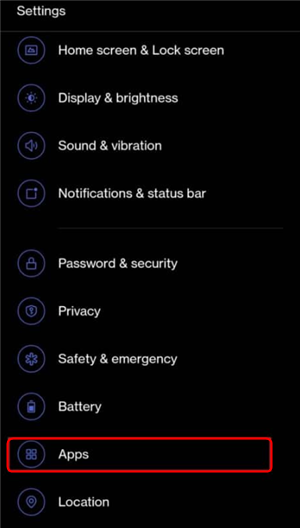
Choose Apps Option
Step 3. Browse through all the apps you have on your phone until you find Instagram. Open the app and tap on the Storage & cache or Storage & usage option.
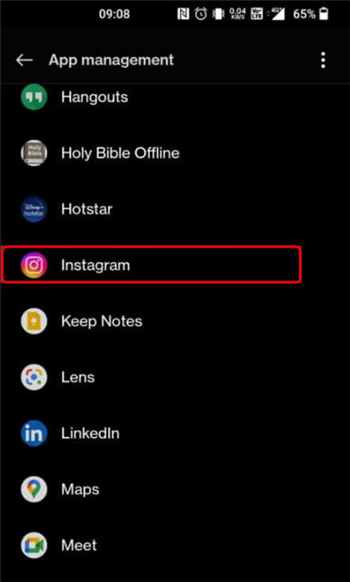
Tap on Instagram
Step 4. You’ll see Clear storage and Clear cache options once the new window loads, so just tap on each one before checking if the Instagram app is still crashing.
Check if Your Phone is Connected to the Internet
You may not notice that your device is offline when you attempt to launch Instagram. Consequently, you won’t be able to use the app until your device is back online.
Check for Your Phone’s System Updates
Keeping your smartphone’s OS up to date will eliminate potential issues with apps you’re using daily. You can check if there are any pending system updates for your device by navigating the System submenu in the Settings menu and choosing the System Updates option.
Ensure that Instagram has all necessary permissions
Forgetting to grant Instagram access to your phone’s camera, microphone, and storage will prevent the app from running normally. Checking whether the app has the necessary permissions is simple:
Step 1. You just have to open your phone’s Settings, go to the Apps & notifications menu, and open Instagram.
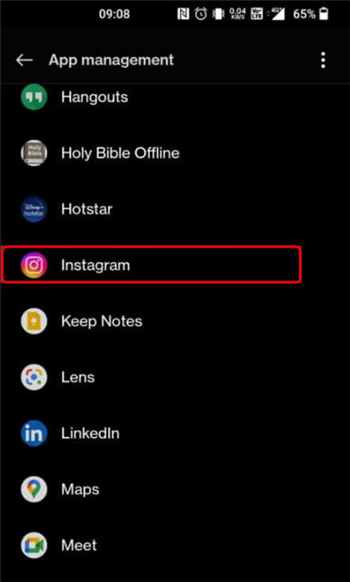
Tap on Instagram
Step 2. Locate Instagram in the app list, tap on it, and find the Permissions option.
Step 3. You’ll see the list of all apps on your phone Instagram is allowed or not allowed to access in the App Permissions window. Make sure that the app has access to Camera and Microphone, but you may also have to permit Instagram to access your location.
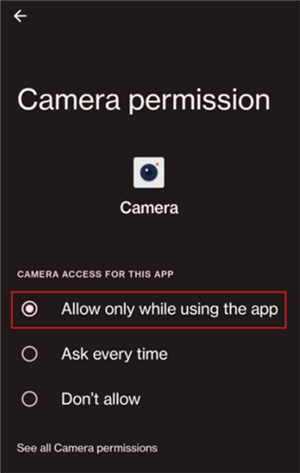
Enable Permission for Camera and Microphone
Free up space on your device
Deleting the files you’re not using or storing them on a computer will ensure you have enough space on your Smartphone for Instagram and other apps to run without crashing frequently. Consider extending your device’s storage space with a memory card if you don’t have enough space for all the apps you want to use.
Frequently Asked Questions About Instagram App Crashing
What is the Best Way to Prevent Instagram from Crashing?
You can minimize the chances of Instagram crashes by ensuring that the app and your device’s OS are always up to date, closing all other apps while using Instagram, or deleting all files you don’t want to keep from your phone.
Should I Contact Instagram’s Customer Support if the App Keeps Crashing?
Reaching out to Instagram’s customer support can be useful if you cannot determine why the app keeps crashing on your own.
How to Know if My Device is Incompatible with Instagram?
Nearly all iOS and Android phones are compatible with Instagram, but you cannot use the app if your device has an outdated operating system. Hence, your smartphone must have a recent OS version to run Instagram smoothly.
Final Considerations
Fixing the issues that cause Instagram to keep crashing doesn’t take much effort. These issues are mostly temporary and, more often than not, disappear after a few minutes. Sometimes, the app might crash due to incorrect settings or lack of storage space on your device.
Still, you can easily resolve these problems by allowing Instagram to access your phone’s camera and microphone or decluttering the device’s storage. We hope that this article has helped you find and fix the issue that has caused the Instagram app to crash. Leave a comment and let us know.