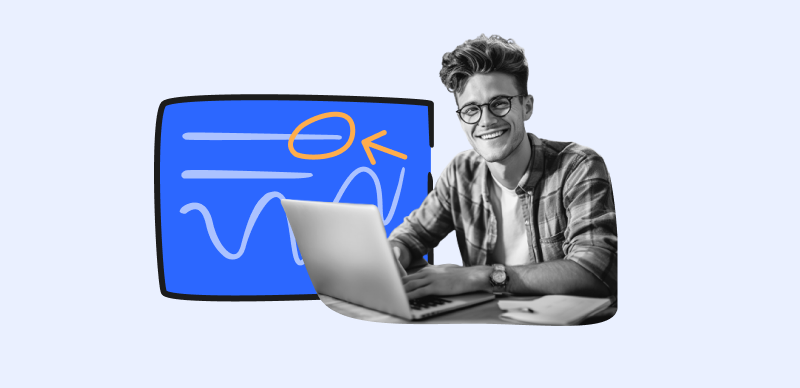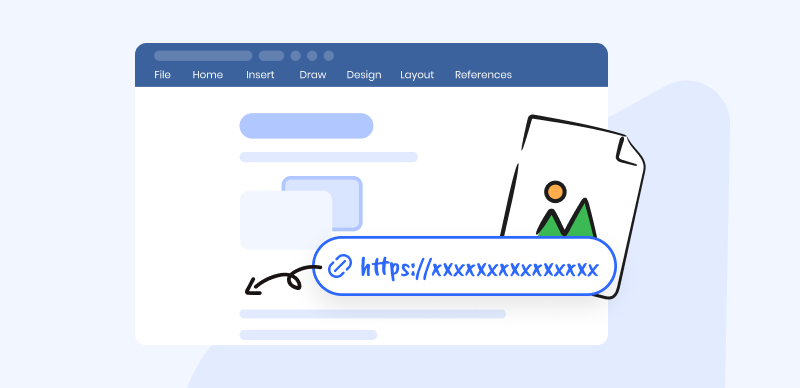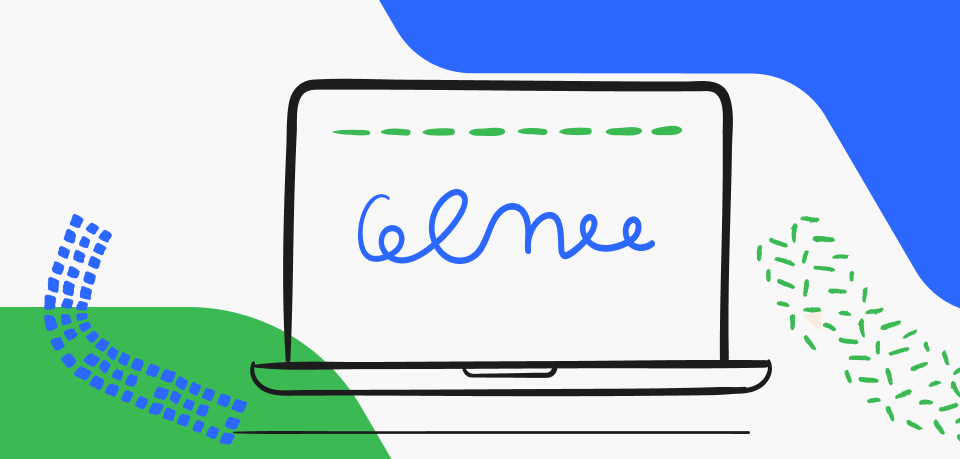Picsart is a popular photo editing tool with a wide range of features that allow users to enhance their images with filters, effects, and overlays. However, the app adds a watermark to edited photos, which can be distracting or undesirable for some users. In this blog post, we will explore different methods to remove the Picsart watermark, including the official method of buying the Gold package, a free hack, and a convenient third-party tool. Read on to discover how you can reclaim the full potential of your edited images.
Table of Contents: hide
An Introduction to Picsart and its Explicit Features
Remove the Picsart Watermark using AI Watermark Remover – Wipit
Official Method to Remove the Picsart Watermark by Buying a Gold Package
Free Hack to Delete Picsart Filter Watermark
Convenient Method of Removing Picsart Watermarks from Images
Frequently Asked Questions about Removing the Picsart Watermark
Part 1: An Introduction to Picsart and its Explicit Features
Picsart is a powerful photo editing tool that offers a wide range of features to enhance and transform your images and videos. These are just some of the key features that Picsart offers to enhance your creative projects. Whether you’re a beginner or a professional photographer, Picsart has something for everyone to create stunning images and videos.
Some of the key features of Picsart include:
Customizable brushes: Picsart allows you to create your brushes with custom shapes and textures, adjust brush size and opacity, and use blending modes to create unique effects.
Magic effects: With one click, Picsart’s magic effects can transform your photos into stunning works of art. You can choose from a variety of pre-made effects, including glitch, neon, and vintage styles.
Sticker maker: The sticker maker tool in Picsart lets you create your stickers from photos or drawings, add text or borders, and share them with others. You can also browse and use stickers created by other users.
Collage maker: The collage maker in Picsart allows you to combine multiple photos into a single image. You can choose from a variety of templates, customize the layout, background, and border, and add text or stickers to your collage.
Text editor: With Picsart’s text editor, you can add text to your photos with a wide range of fonts, colors, and styles. You can also create 3D text or graffiti-style text and adjust the perspective and shadow of your text.
Cutout tool: The cutout tool in Picsart allows you to remove the background from your photos with precision. You can replace the background with a new image or use a transparent background.
Part 2: Remove the Picsart Watermark using AI Watermark Remover – Wipit
Wipit is an AI-powered watermark remover that allows users to easily remove the Picsart watermark from images. With Wipit, you can eliminate unwanted watermarks while preserving the quality of your images. Using advanced AI technology, Wipit intelligently detects and removes the watermark, providing you with clean and professional-looking images. Whether you want to showcase your own work or use the images for other purposes, Wipit offers a simple and efficient solution to remove the Picsart watermark with ease.
Key Features of Wipit
- Upload images and videos in batches, boosting work productivity by handling multiple files at once.
- Utilize AI technology to effortlessly remove drawings, text, logos, shadows, or any undesired elements from images.
- Zoom in on the specific area containing the drawing for precise editing and removal.
- Adjust the brush or eraser size to manually refine the areas where the drawing is to be removed, providing greater control over the editing process.
Steps to Remove the Picsart Watermark via Wipit
Step 1: Install Wipit for free and begin by uploading images from your computer.
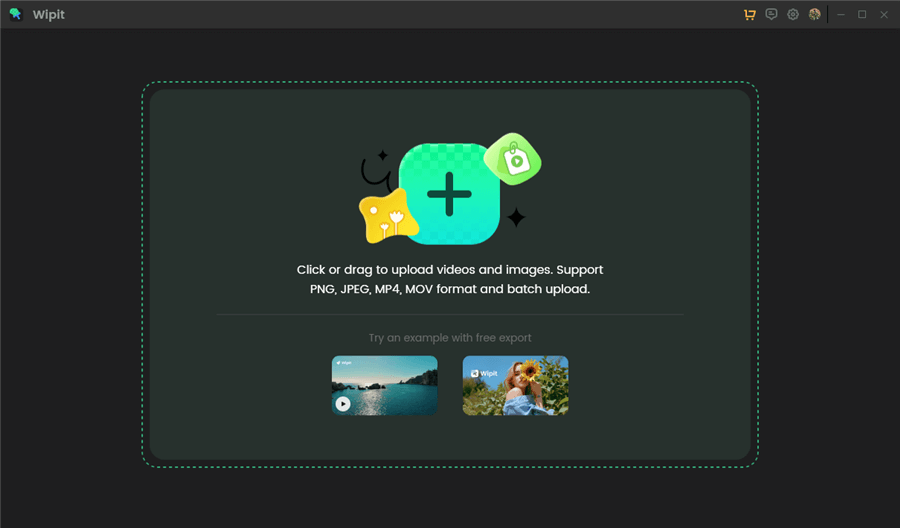
Upload Images with Watermark
Step 2: Select the AI Select Area mode to automatically identify the unwanted drawings using AI. Alternatively, you can use the brush tool to manually paint over the drawing you wish to remove with precision.
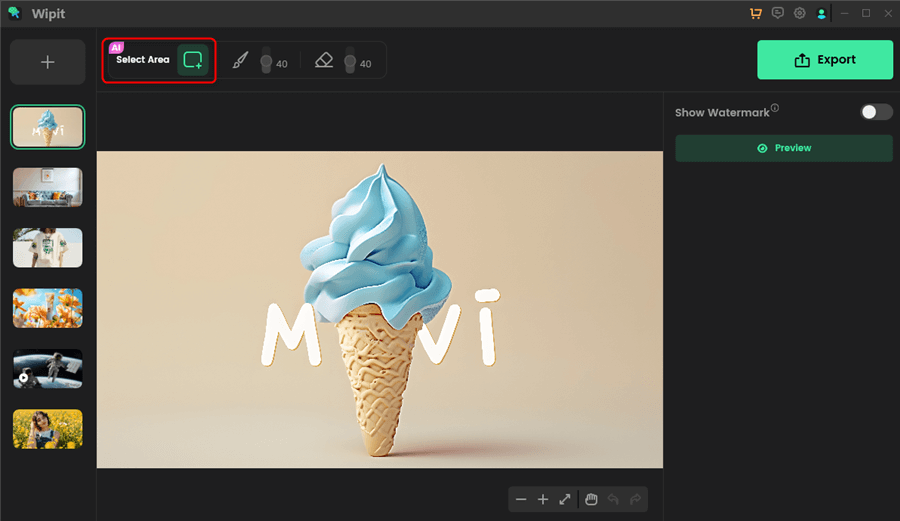
Choose the AI Select Area Option
Step 3: Preview the effect of the watermark removal and click the Export button to save the output to your computer.
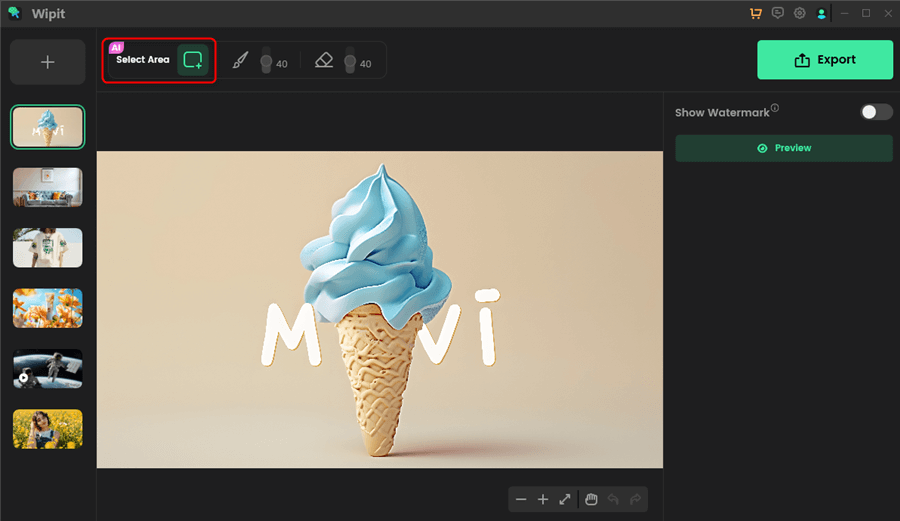
Choose the AI Select Area Option
Wipit only removes watermarks and elements from user-owned or authorized content. Users must avoid infringing on others’ intellectual property rights. Unauthorized use of copyrighted material is illegal, and Wipit and Gemoo strictly condemn such software usage.
Part 3: Official Method to Remove the Picsart Watermark by Buying a Gold Package
Picsart is a popular photo editing tool that offers a wide range of features and effects to enhance your images. However, one drawback is that it adds a watermark to edited images. To remove this watermark, Picsart provides an official method called the Gold Package, which is a paid option. By purchasing the Gold Package, you can enjoy additional features and effects without any watermarks on your images.
Steps to Remove the Picsart Watermark by Buying the Gold Package:
Step 1: Access the PicsArt website, sign in or sign up, and choose a photo containing the PicsArt watermark.
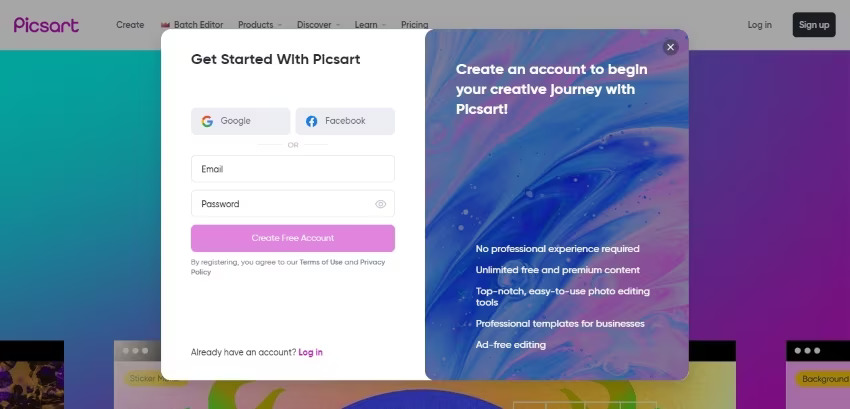
Click Sign up
Step 2: Tap on the “Effects” option at the bottom of the screen and choose a premium effect that you want to apply to your photo.
Step 3: After applying the premium effect, you will see a “Gold” option at the top right corner of the screen. Tap on this option.
Step 4: You will be directed to another page where you will see the premium package and its price. Choose the package that suits your needs and tap on the “Continue” button.
Step 5: Picsart will ask you to choose your billing source, such as through a debit or credit card. Select your preferred option and provide the necessary information to complete the billing process.
Step 6: Once the process is completed, you can enjoy all the premium filters and effects without any watermarks on your images.
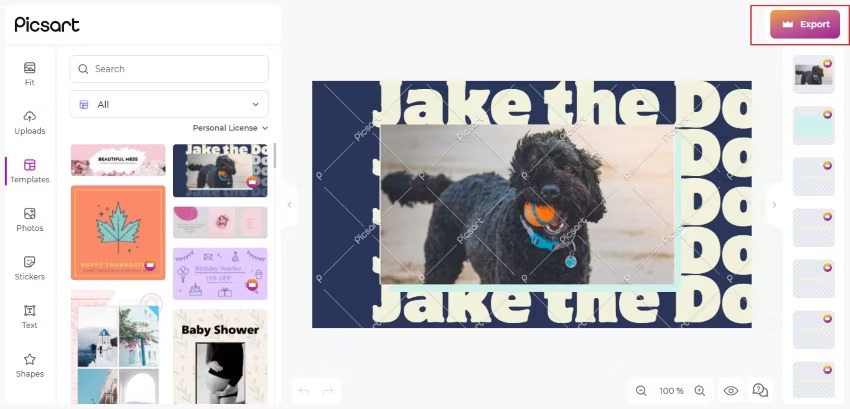
Export your Customized Image
Part 4: Free Hack to Delete Picsart Filter Watermark
Using a free hack to delete Picsart filter watermarks is a simple and effective way to remove watermarks from your images without the need for third-party software or tools. This hack involves utilizing the features of the Picsart itself to manipulate and remove the watermark. Here are the steps to follow:
Step 1: Begin by downloading and installing the latest version of Picsart. Once installed, open the desired photo in Picsart and apply the filter.
Step 2: Capture a screenshot of the photo with both the filter and watermark visible. Next, reopen Picsart and add the same photo, this time without the filter applied.
Step 3: To reposition the watermark, slightly raise the photo without the filter, overlapping it with the original photo. Capture a screenshot of this modified arrangement.
Step 4: Utilize an image editing tool to extract the specific portion of the modified photo where the watermark was initially added.
Step 5: Return to Picsart and open the original photo. Incorporate the extracted portion from the previous step, overlaying it onto the watermark.
Step 6: Make the necessary adjustments to the opacity or transparency of the overlaid portion to seamlessly blend it with the background image. Once satisfied, save the edited photo, now free from the filter watermark.
Part 5: Convenient Method of Removing Picsart Watermarks from Images
Wondershare PixCut is a convenient third-party tool that specializes in removing watermarks from images, including those added by Picsart. With its advanced AI-powered technology, PixCut offers a simple and efficient solution for users who prefer not to purchase the Gold package or use manual hacks. By using PixCut, you can easily remove the Picsart watermark while maintaining the quality of your images.
Step 1: Start by visiting the Wondershare PixCut website.
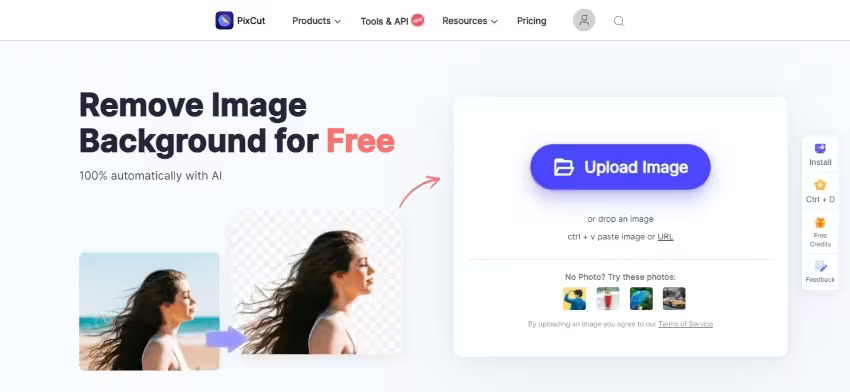
Visite the Wondershare PixCut
Step 2: Upload your edited image from your photo library or enter the image URL in the search bar provided.
Step 3: After uploading the image, you will notice various toolbars on the webpage. From these options, select “Remove Watermark.”
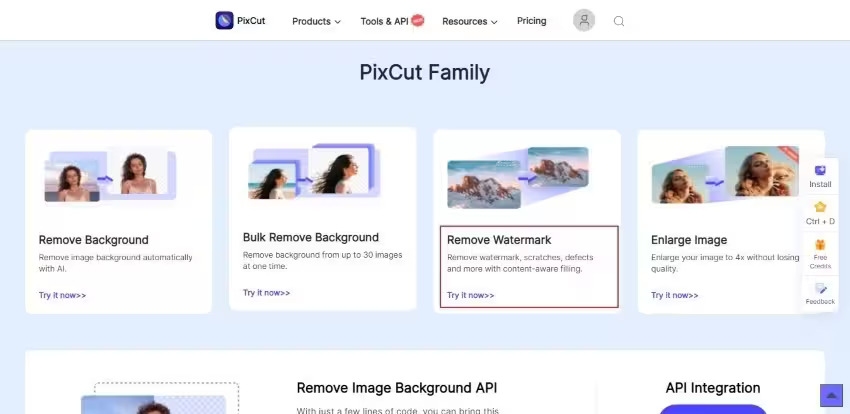
Remove Watermark Pixcut
Step 4: Adjust the brush size to your preference and click on “Select” from the toolbar. Use the brush to highlight and choose the specific area of the watermark that you want to remove.
Step 5: In the event of any mistakes, take advantage of the undo or redo options to make corrections. Once satisfied with the watermark removal, proceed by clicking on “Remove Objects.”
Step 6: Finally, save your image without the Picsart watermark by locating the “Download” button situated at the top right corner of the webpage and selecting it.
Frequently Asked Questions about Removing the Picsart Watermark
1. Can I remove the Picsart watermark without using the Gold package or third-party tools?
Yes, there are manual methods available, such as using the free hack mentioned earlier, which involves exporting the edited photo and cropping out the watermark using a separate photo editing tool.
2. Will removing the Picsart watermark violate any terms of use or copyright issues?
It is important to review the terms of use and licensing agreements of the image or content you are editing. Removing watermarks without proper authorization may infringe upon copyright laws or violate terms of use.
3. Can I remove the Picsart watermark from images that are not edited using the Picsart app?
No, the Picsart watermark is specifically added to images edited within the Picsart app. If the image hasn’t been edited or processed using the app, it will not have a Picsart watermark.
4. Is it possible to remove the Picsart watermark completely without any trace?
While manual methods or third-party tools can effectively remove the visible watermark, there can still be slight traces or artifacts left behind. The level of success in removing the watermark entirely may vary depending on the complexity of the watermark and the quality of the image.
Conclusion
Removing the Picsart watermark can enhance the visual appeal and professionalism of your edited images. In this blog post, we explored different methods, including the official approach of buying the Gold package, a free hack, and the convenient use of Wondershare PixCut. Choose the method that suits your needs and preferences, ensuring that you respect the terms of service and copyright of the app. Now you can proudly showcase your edited images without any distracting watermarks.