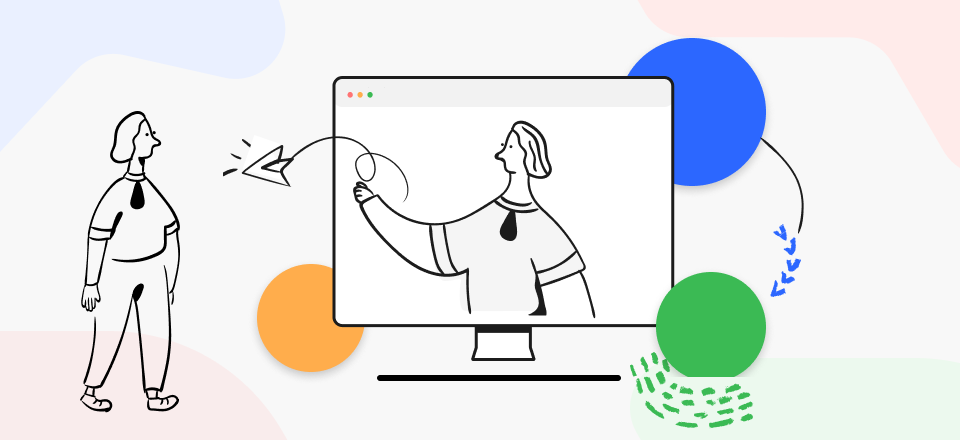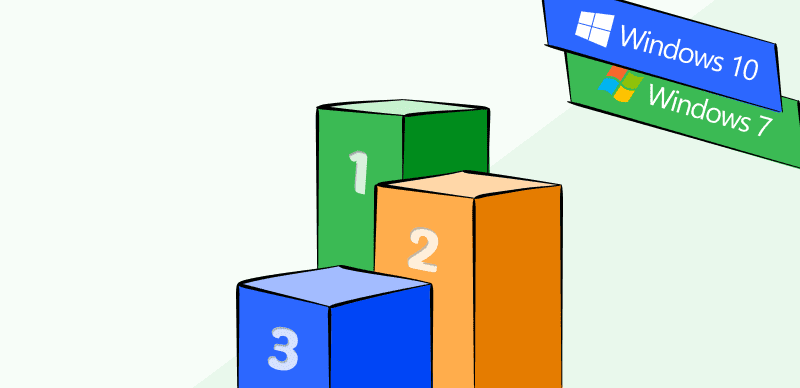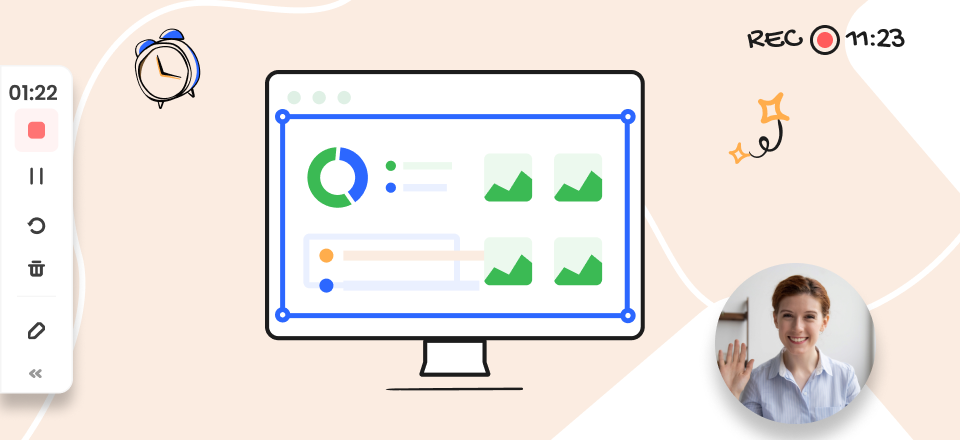There are countless chat applications on the internet, but Omegle is unique in many respects. This service randomly pairs users with strangers and allows them to communicate with text, audio, and video. Instead of just talking to people you already know, with Omegle you can expand the circle of your contacts and perhaps even meet someone special.
Being able to see the other person or record on camera is a big part of this app’s appeal. If your camera stays turned off, the other side might suspect you are hiding something or simply become bored and find someone else to play with. Unfortunately, the camera might fail to work for technical reasons, so you need to be prepared to fix the issue in order to continue using the random chat service normally. In most cases this is not very hard to do, especially if you are familiar with the procedure and have successfully completed it in the past.
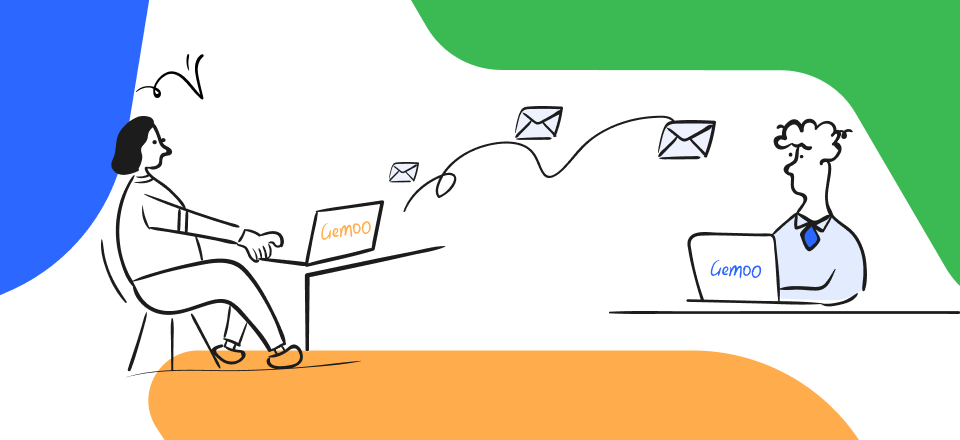
Hybrid Work Tools
Also read:
How to Make a Facebook Post Shareable? >
How to Turn Off Instagram Reels?>
Table of Contents: hide
Why is My Camera not Working on Omegle?
How to Enable Camera on Omegle
Frequently Asked Questions about Using Your Camera on Omegle
Why is My Camera not Working on Omegle?
If you experience problems with your camera while logged into Omegle, the first thing to do is to determine the source of the technical difficulties. There are several possibilities and you should eliminate them one by one until you are certain what’s preventing the camera from recording. Of course, first you should look at whether the camera option in Omegle is turned on, but if you don’t get normal transmission with the camera activated you can conclude there is an issue elsewhere.
A message stating “problem connecting” or “problem with a camera” is a clear indicator that something is wrong. When such a notification pops up on your screen, there is likely an underlying issue may that be to blame for the failure of the video stream. Here are some common possibilities that could be behind the issue:
- Your camera may be already in use by another active application, with prevents Omegle from normally accessing it. You can quickly check whether this is the case by looking at the list of currently active programs and shut down any that might be accessing the webcam.
- Cache memory on your device is full and there is no space for the incoming video data, so you need to empty cache before proceeding to initiate a video chat on Omegle
- The camera driver may be outdated and you need to download and install a new one before the webcam can be recognized by Omegle
- You might not be using the latest version of a web browser to access Omegle. If this is the case, there should be a notification on your computer informing you about the available update.
All of the aforementioned causes can be remedied relatively quickly, so once you identify the factor that caused the camera to fail in the first place you can probably fix the problem on your own. However, if none of the things you try resolves the problem with your camera, you might have a hardware malfunction and it might be best to take your computer to a service technician.
How to Enable Camera on Omegle
If you enjoy using Omegle to chat with strangers with video feed, you should learn how to enable camera so that it automatically turns on when you connect with someone. You should set this up the first time you access the website so you don’t have to worry about it in the future. Here is a simple sequence of steps that will instantly enable the camera on your computer to stream while you are logged in to Omegle:
Step 1. Go to the Omegle website using any web browser from a webcam-equipped computer
Step 2. Scroll to the bottom of the page and click on the Video button
Step 3. Read and accept the Terms of Service and Community Guidelines documents that will appear on the screen, and then click on the Confirm button to proceed
Step 4. After a pop-up window opens, check the Allow button for both microphone and camera and the OK to close the window
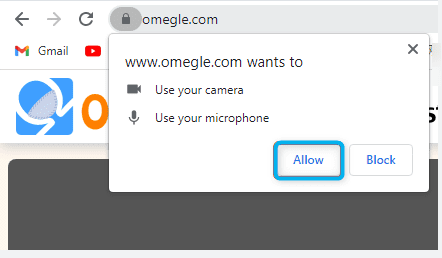
Allow for both Microphone and Camera
At this point, your video chat with a random partner should start automatically. If it doesn’t or you get a notification that something is not right with your camera, consider the possible causes discussed above.
Frequently Asked Questions about Using Your Camera on Omegle
How quickly is it possible to get your camera to work on Omegle if you received a failure message?
In most cases the error message is caused by a simple issue that can be resolved within a few minutes, allowing you to continue having fun online. Even if you need to install new drivers or empty cache memory on your computer, that shouldn’t take more than 15 minutes of your time.
Should you believe someone on Omegle who is saying their camera won’t start?
You can never rule out the possibility that the person you are chatting with is indeed experiencing technical problems of some kind. Still, it might be best to remove any doubt about authenticity and simply start a new chat with someone who is able to turn on video and show you how they look like.
Is it possible to connect an external webcam to your computer and use it on Omegle?
It’s irrelevant whether you are using a built-in webcam on a laptop or an external camera attached to your computer, for as long as it’s properly installed and operational it should work on Omegle. It may even be possible to connect your smartphone camera to a PC using third-party software.
Final Words
Omegle is a great service to use when you want to kill some time or meet someone new, which is why it is gaining new users at an amazing pace. Having a direct video link between strangers is an integral part of its appeal and a factor that separates it from text-only chat applications. This is why most people who have a webcam choose to keep it enabled while they are chatting. A problem with your camera can spoil the fun, but even if this occurs it is likely only a temporary issue. Try to determine what is causing the issue, and before long you should be back to interacting with interesting people you never saw before.