Recording a screen on computer is a tough task until you have a facecam and screen recorder that can record your screen with all the essential features. The screen recorder you are using must be compatible with the operating system you are using it with. There are many screen recorders that work best either with Windows or with Mac.
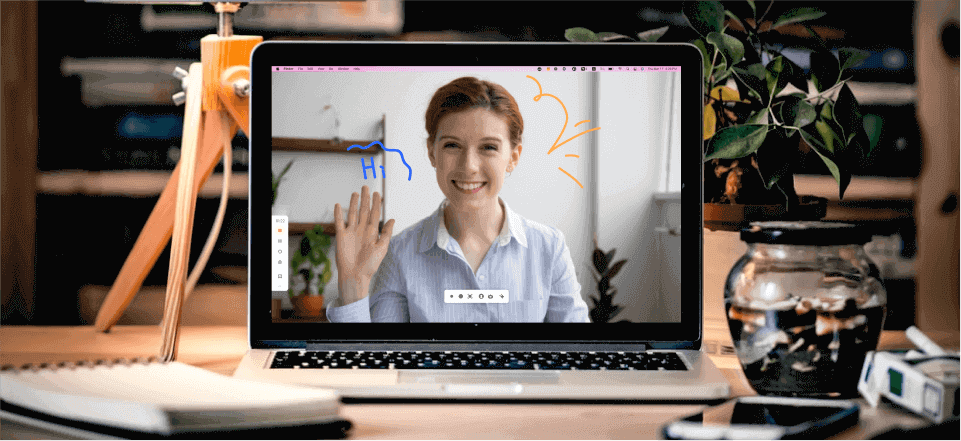
Screen Recorder with Facecam
There are many screen recorders in the market but not every screen recorder can work well either with Mac or with Windows. Before downloading a screen recorder, you must first check whether it is more compatible with Windows or Mac. If it goes with your operating system, then you must start using it.
We are classifying some screen recorders here for you on the basis of Windows and Mac. Some of the screen recorders are workable for Surface computers as well. We have listed here 10of the best screen recorders with facecam and audio for both Windows as well as Mac users here. Read about them and find which one suits you best.
How to Screen Record with Facecam in Simple Clicks?
4 Best Screen Recorders with Facecam for Win Users
Also read: How to Record Video with Virtual Background >>
Screen recording is easy but sometimes you may need to record screen and face at the same time. For example, if you are a YouTuber, you may need to screen record with facecam and directly upload the recording video clip directly to the YouTube platform. To integrate all your demands in one place, we highly recommend you give Gemoo Recorder a shot.
As an open-source screen recording software, Gemoo Recorder enables you to record screen with facecam and automatically upload it to the website platform. This will make it easier for you to share your stories and moments with your friends or team members such as when recording PowerPoint presentations. Free install Gemoo Recorder and take the following instructions to screen record with facecam in simple clicks.
Step 1. Free install Gemoo Recorder on your computer and open it. Choose the Screen + Camera mode and complete the corresponding settings.
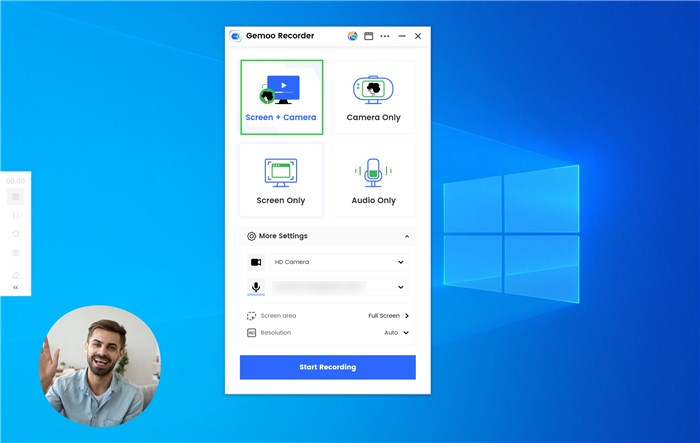
Select Screen & Camera Recording Mode
Step 2. Once you’ve hit the Start Recording icon, you will see a three-second countdown. Then you will start to record your screen with facecam. It is noted that the left sidebar comes with more features and capabilities.
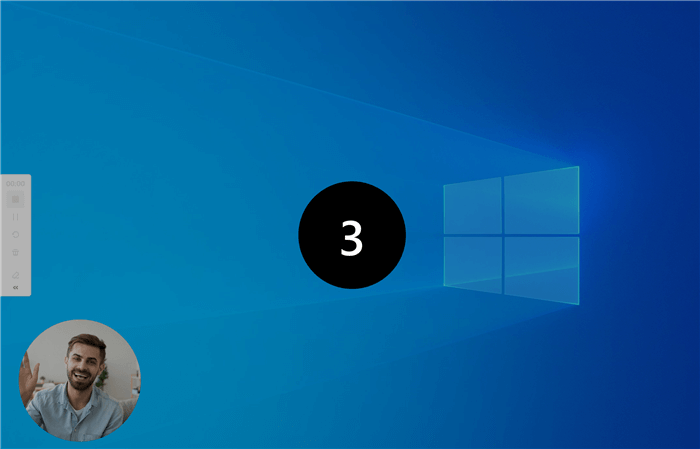
Wait for the Recording Countdown
Step 3. When you finish recording, click on the Red Stop button to stop your task.
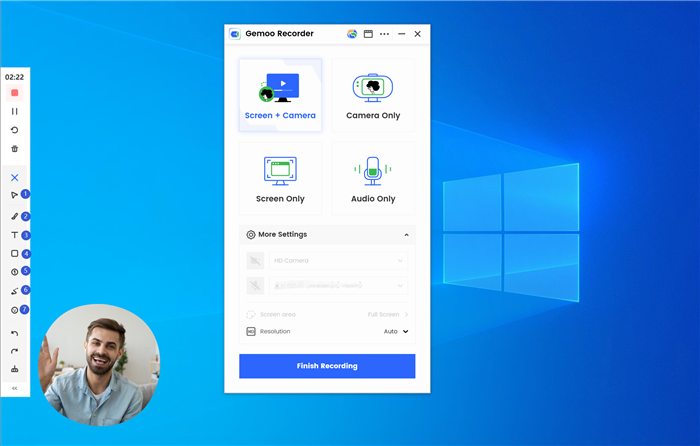
Annotate the Screen
There are many good screen recorders but every screen recorder performs its best on each operating system. If you are a Windows user, then we have listed some of the best Screen Recorder with Facecam and Audio.
FocuSee is an innovative screen recording software that offers a comprehensive solution for capturing screen activities with a facecam. One of the standout features of FocuSee is its ability to automatically follow and record cursor movements and apply dynamic zoom effects, enhancing the visual experience for viewers. By intelligently tracking the cursor, FocuSee ensures that the audience’s attention is focused on the relevant areas of the screen, providing a clear and engaging presentation of the recorded content.
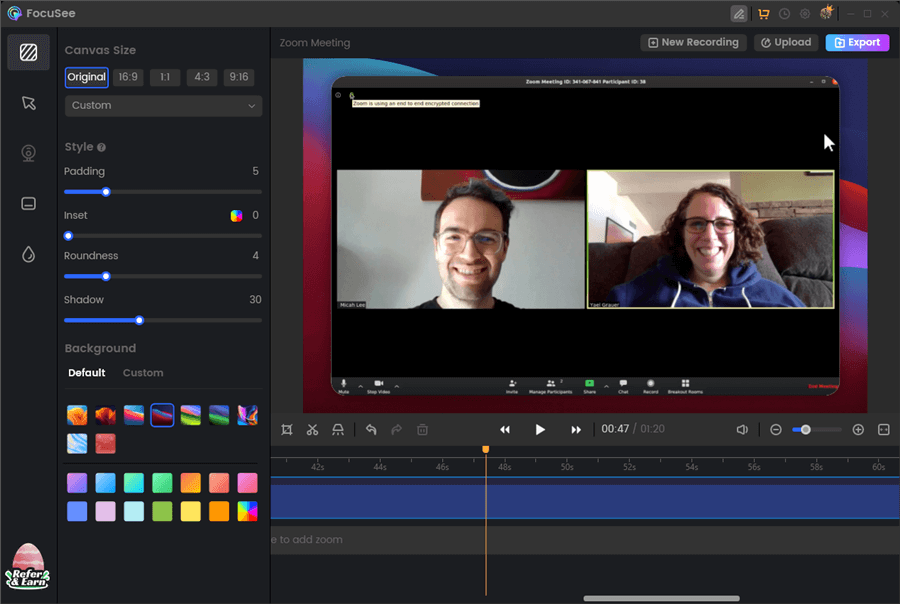
Best Screen Recorder with Facecam – FocuSee
Features:
Pros:
Bandicam, one of the best Windows screen recorders with facecam, is run by The Bandicam Company. This is the best-paid application available for screen recording on computers. It is an effective tool designed to record your gaming prowess and tactics. Using a 4K UHD resolution, 2D and 3D video is taken off the screen. You may use a range of advanced features to record your screen as an mp4 file with Bandicam, and you can add annotations to the video to emphasize certain parts or add remarks.
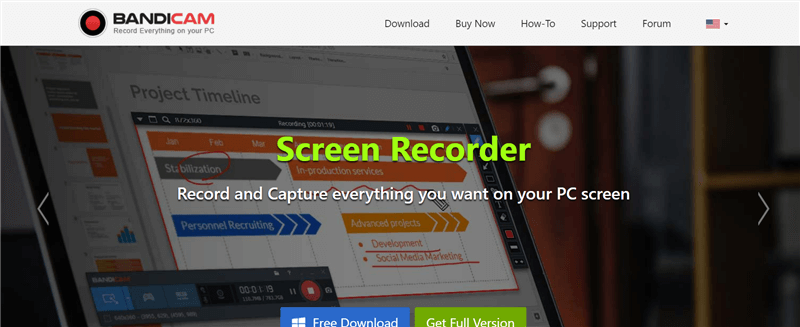
Best Screen Recorder with Facecam – Bandicam
Features:
Pros:
Cons:
ShareX is an additional free and open-source screen recorder with facecam and audio. IT has the ability to capture your videos on your computer’0s screen and save them without a watermark. Fantastic functionality and a simple user interface may be yours with ShareX. Computer screen recorders like Share X are among the best without watermarks. Additionally, you may change the hotkeys in the hotkey settings.
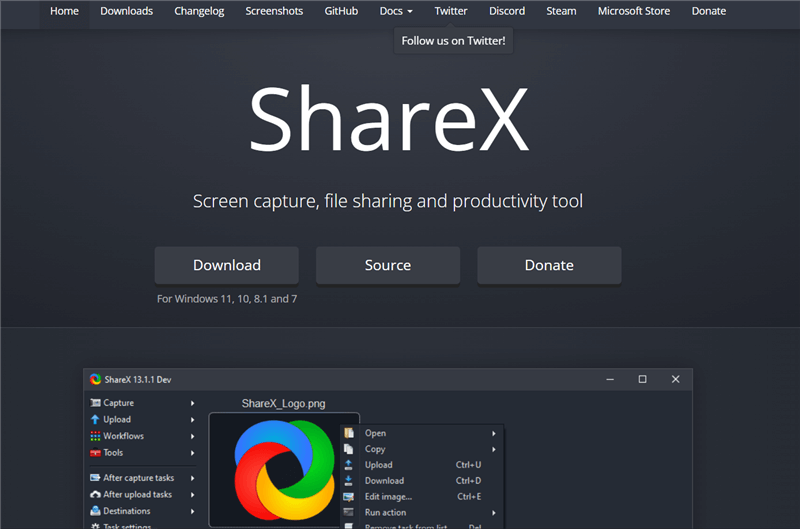
Best Screen Recorder with Facecam – ShareX
Because the recorder can be used without charge, neither a trial version nor an advanced version exists. You have the option of adding or removing a watermark.
Features:
Pros:
Cons:
Another top screen recorder with facecam is Movavi, which can record both your camera and screen. You may quickly record your PC or laptop’s screen with this app. Once a video has been captured, you may save it in either stunning Full HD or 4K resolution. The program’s creation took into account both power and usability.
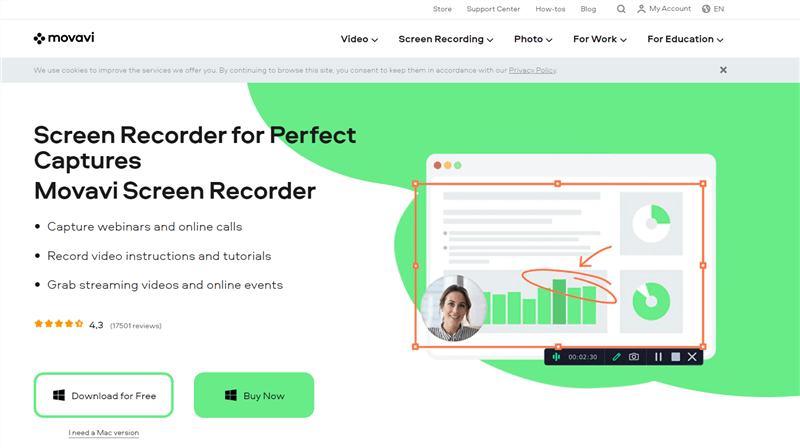
Best Screen Recorder with Facecam – Movavi Screen Recorder
A trial version of Movavi Screen Recorder is available for free but has some restrictions. The screen-recorded films may be shared immediately to a variety of sites. It features a fantastic user interface that makes it simple to use and produces results quickly.
Features:
Pros:
Cons:
It is simple to capture your screen in HD with AceThinker. An unlimited amount of computer screen recordings may be made with AceThinker, a free online facecam and screen recorder. Even the free trial version of the program allows you to start screen recording right away. The video was only available while using the trial version for free.
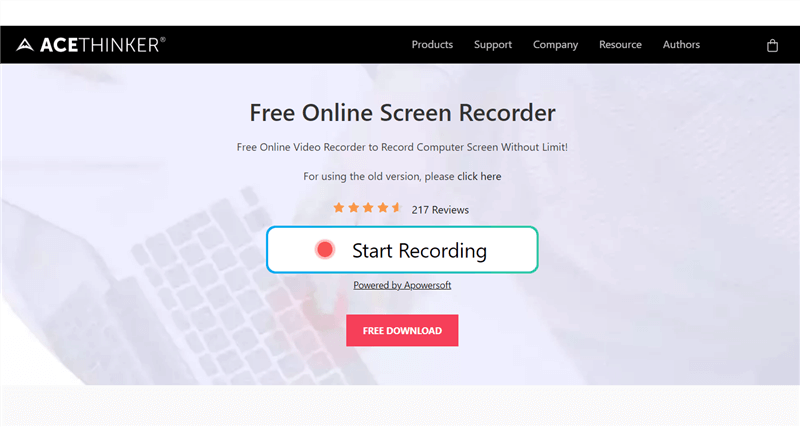
Best Screen Recorder with Facecam – AceThinker
Thanks to a variety of capture settings, you are free to proceed with the recordings anyway you wish. With our online screen recorder, you can decide whether to capture the entire screen or only a piece of the desktop. You may save the recorded video in all common video formats, including AVI, MOV, WMV, FLV, MP4, and many more, to ensure that your recordings may be viewed and shared anywhere you wish.
Features:
Pros:
Cons:
Here is many screens recorder with facecam that are specially for Mac users, and easy to use. Check list below-given list to find one.
The restrictions of web-based choices are no longer an issue with Screen Capture. The audio track from your device’s speakers and microphone can both be recorded when you make a video from this website. Additionally, there is no need to download any extra assistance programs in order to use Screen Capture; all you need to do is press the record button to get started. You can incorporate video from your webcam into your recording session, just as with the other choices. You may download your films in full HD definition after they have been safely and secretly recorded using the tools.
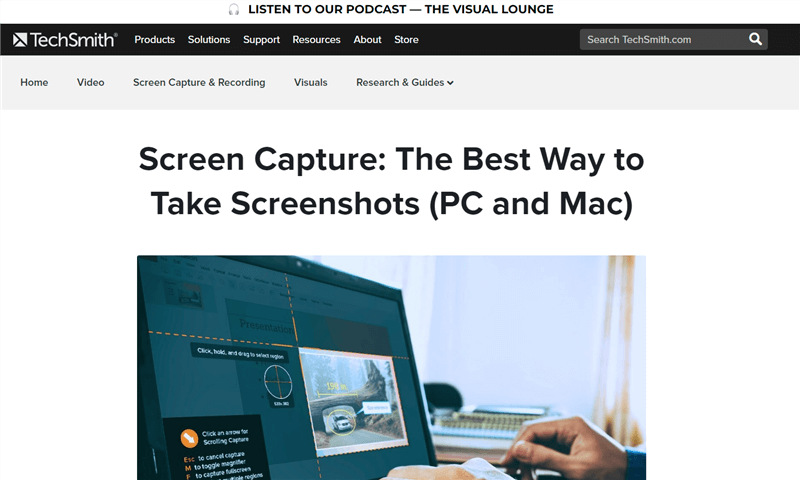
Best Screen Recorder with Facecam – Screen Capture
Feature:
Pros:
Cons:
Although, QuickTime is a well-known media player but is one of the best facecam and screen recorder that you can use to record screen on Mac. This screen recorder is an in-built media player in Apple systems. You just need to update it regularly to enjoy all the features.
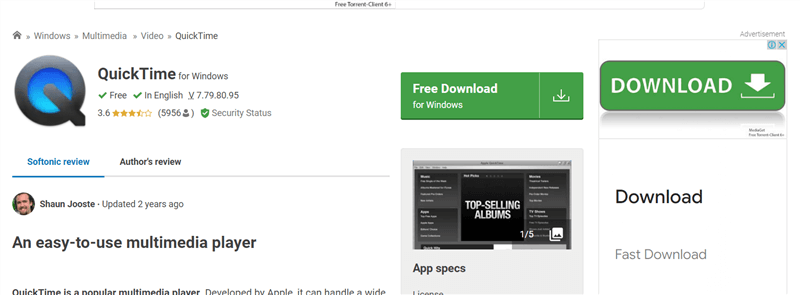
Best Screen Recorder with Facecam – QuickTime Player
QuickTime Player has emerged as a top option for Mac users because to its straightforward, aesthetically pleasing, and engaging interface. Although the Windows version of the application is no longer supported, it is still a decent download choice for those who are familiar with the interface and functionality.
Features:
Pros:
Cons:
Apowersoft Unlimited is a free online screen recorder with facecam that you can use to record your screen in just a few clicks. You may rapidly make any kind of video you desire, including instructional, informative, or humorous movies, with just one click. You may easily record screens online thanks to the adaptable architecture of Apowersoft free Online Screen Recorder.
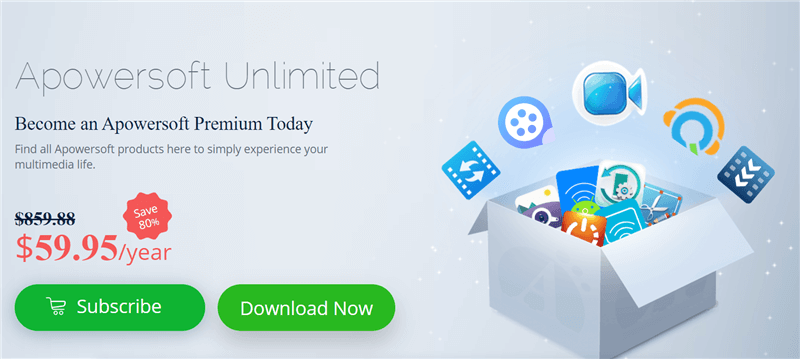
Best Screen Recorder with Facecam – Apowersoft Unlimited
You may effortlessly store complete TV broadcasts or lectures from classes for later use with this free online screen recorder since it has no time or content restrictions, unlike other screen recording applications. You can also edit the recorded screen video with Apowersoft.
Features:
Pros:
Cons:
Veed.io creates videos with a single click. With this tool, you can make modest changes to videos easily. For the purpose of instructing others on what to do and how to accomplish it, the recording may contain anything from your clicks and pointer actions to inputting a URL into your browser.
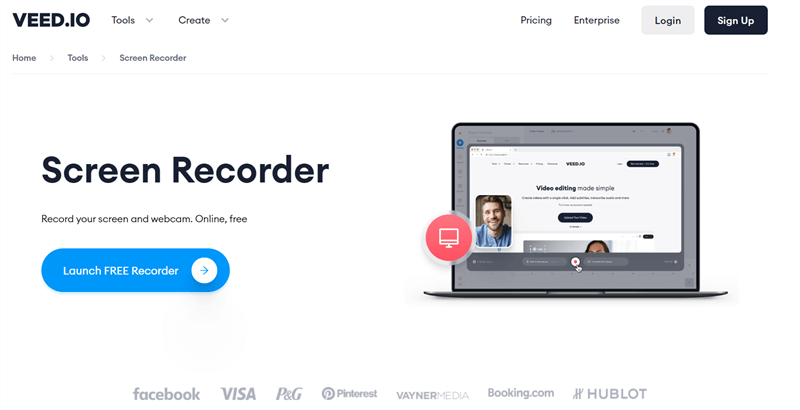
Best Screen Recorder with Facecam – VEED.IO
With the help of the potent piece of software known as VEED, you can easily add automated subtitles to your videos, translate them, transcript audio clips, add visual elements, and produce content that gets more views, likes, and follows.
Features:
Pros:
Cons:
There are many screen recorders that people to record their screen but using the right one is very important. Use these screen recorders for your Windows and Mac devices accordingly. You might be able to accomplish your goals with a screen recorder with facecam, depending on your particular demands and the operating system you are running.
FocuSee
Screen Record with Facecam Free with Gemoo Recorder
5 Best Screen Recorders with Facecam for Win Users
4 Best Screen Recorders with Facecam for Mac Users
Final Thought