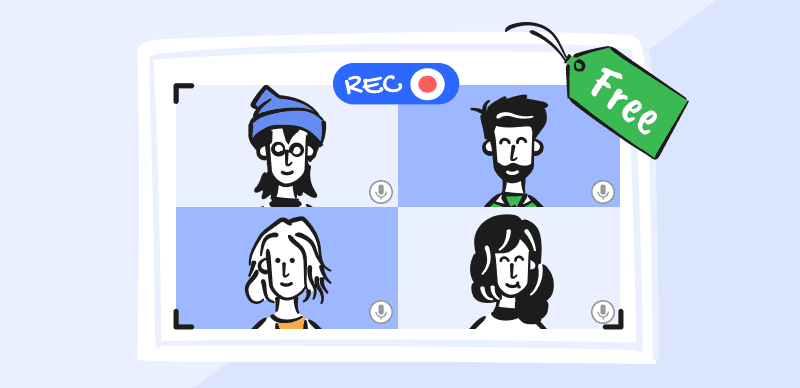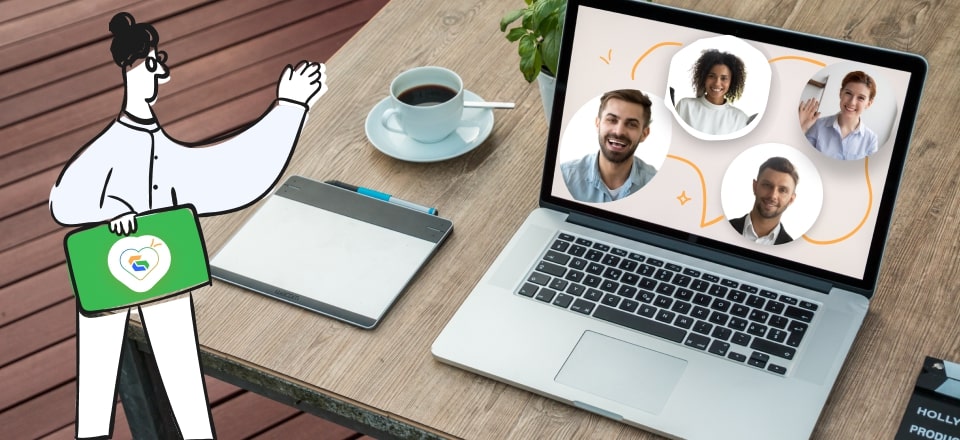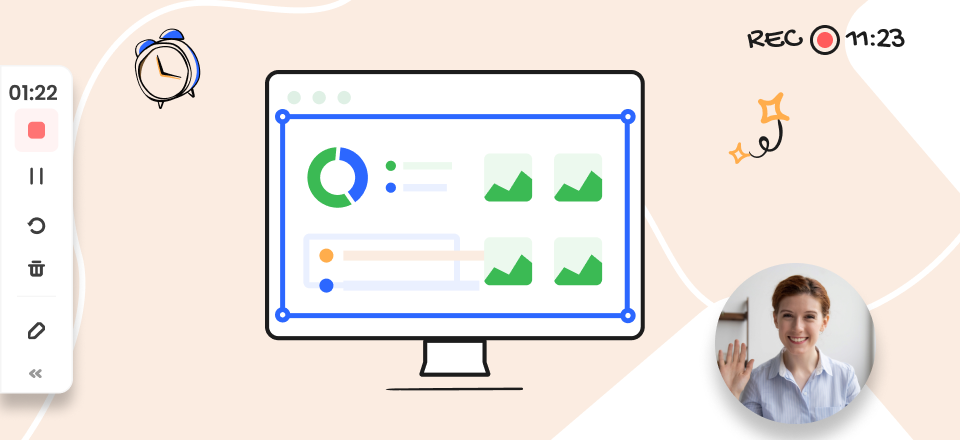Many organizations have adopted GoToMeeting as their preferred solution for online collaboration and use it to empower remote and hybrid teams to collaborate directly and accomplish ambitious objectives. This software allows for easy video conferencing and screen sharing from anywhere, greatly simplifying the operational side of the business while providing the workers with more freedom.
However, the side effect of working from home is that sometimes people are forced to accept meetings when they are in surroundings that are not well suited for a business atmosphere, i.e. in a bedroom or a public place. This is why the option to use GoToMeeting virtual background and obscure the environment is essential, and every remote worker should be prepared to activate when needed.
In addition to teaching you how to replace your background in GoToMeeting, we will also present several worthy alternatives to this software that allow you to protect your privacy even better.
Also read: How to Record GoToMeeting
How to Change GoToMeeting Virtual Backgrounds
Like many other web conferencing tools, GoToMeeting enables direct communication via video stream, most commonly from a webcam or a smartphone camera. It also allows the user to hide his background and replace it with a virtual surface of his choice. This feature can be activated easily at any time, even while a video meeting is already in progress.
If you want to change your background during a GoToMeeting video conversation, just complete the following actions:
Step 1. Start GoToMeeting application on your computer and join an active meeting or start a new one
Step 2. Click on the Camera button, then select the Virtual Background option from the menu
Step 3. Choose one of the available filters to replace your natural background
Step 4. Alternatively, click on the Plus button to upload a custom background of your choice
Step 5. Click on the Share button to make the background selection official and rejoin the call
6 Best Alternatives to GoToMeeting
Gemoo Recorder
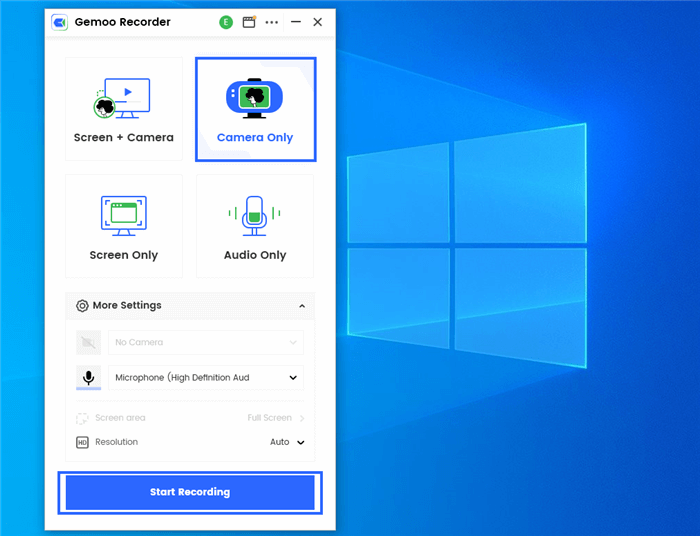
Gemoo Recorder Interface
Gemoo Recorder is a top-notch screen recording and video capturing software that is highly recommended for both Windows and Mac users. This tool is designed with a professional and meticulous approach, incorporating a wide range of features that are essential for screen recording, such as simultaneous recording of screen and sound, selection of screen recording area, and more. With its comprehensive video editing tools and elements, Gemoo Recorder enables you to create captivating and engaging videos with ease, all within a single tool.
Let’s delve into the specific features of Gemoo Recorder!
Important features:
- Recording software that can capture audio and video from a variety of sources
- Annotation tools can be used to insert text or visual elements into the recording
- Videos can be stored in the cloud and instantly shared via a link
- Various background filters and avatars are available when recording with a webcam
Known weaknesses:
- This software doesn’t support live video meetings
Pricing: Free plan is available, Basic plan costs $39.99 for 5 years, Pro plan costs $59.99 for 5 years
Slack
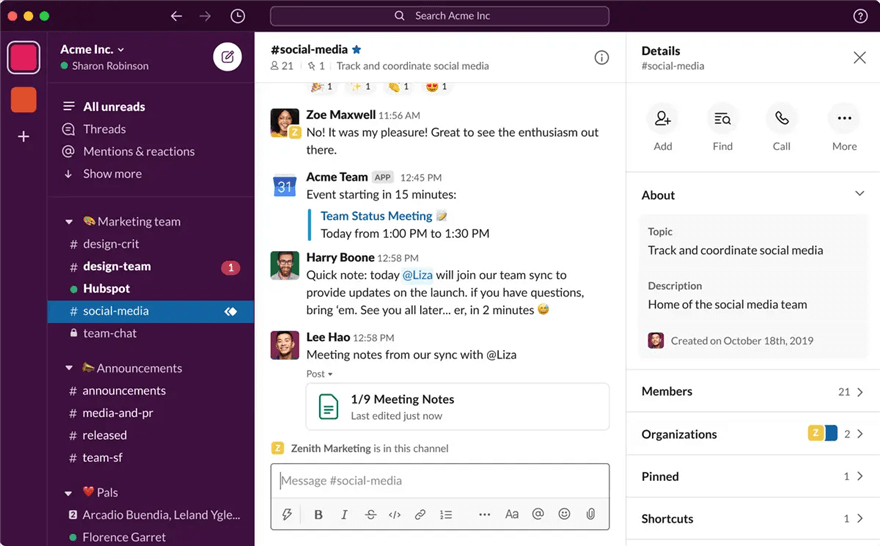
Slack Interface
Over the past several years, Slack has grown into a mainstream platform for web conferencing, online collaboration, and video meetings. In fact, its reliability and versatility are a big reason why so many companies were able to switch to remote work without losing a step. It represents the invisible infrastructure that binds the teams together and empowers them to complete any tasks faster.
Important features:
- Productivity platform for remote teams that includes a wide spectrum of communication tools
- Huddle feature lets two or more users connect via audio and video and work together
- Workflow builder feature allows for creation of custom procedures and automation of routine or repetitive tasks
- Canvas feature allows users to add documents, comments, images, or videos to a shared space
Known weaknesses:
- Constant stream of notification can become a distraction
- File storage in the cloud has limited capacity
Pricing: Free plan is offered, Pro plan costs $7.50 per month per user, Business plan is priced at $12.5 monthly per user
User feedback:
- G2: 4.5 (31,291 reviews)
- Capterra: 4.7 (22,932 reviews)
Zoho Meeting
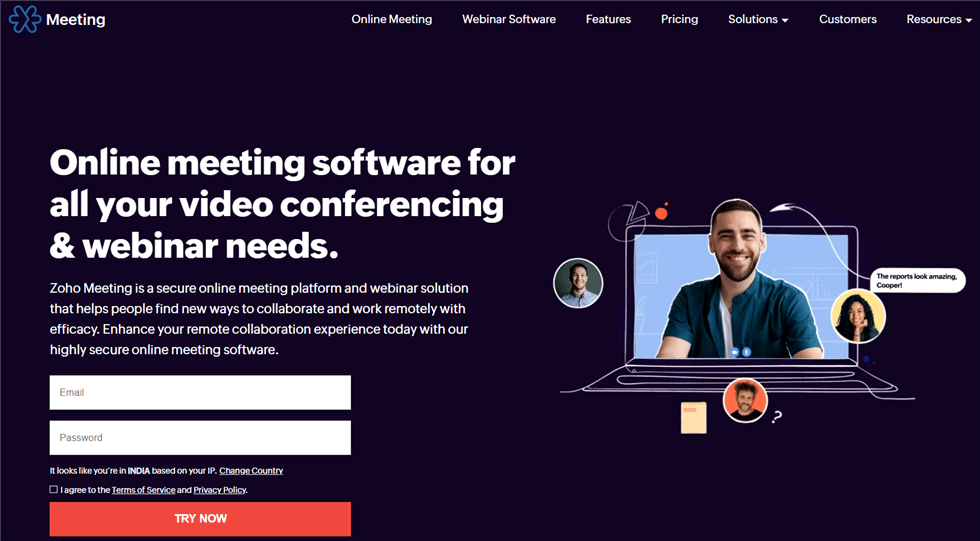
Video Conferencing Software – Zoho Meeting
Even if your business doesn’t use the rest of the Zoho business suite, this meeting application could still be a valuable asset for you. It gives you the possibility to organize webinars or hold live meetings between team members in different locations. As a very secure and scalable solution, Zoho Meeting is a great choice regardless of company size, structure or primary field of activities.
Important features:
- Enterprise platform for web conferencing, video calls, and virtual meetings
- It includes a range of practical web meeting tools (screen sharing, recording…)
- Administrators can mute or remove certain participants from a conversation
- Whiteboards and file sharing enable teams to brainstorm and work together
Known weaknesses:
- As a cloud-based platform, Zoho depends on stable and fast internet
- There are no built-in real time annotation tools
Pricing: Free plan is offered, Meeting plans cost EUR 1 and EUR 3 per host per month (up to 10 participants), Webinar packages cost EUR 7.5 and EUR 16 per host per month
User feedback:
- G2: 4.5 (953 reviews)
- Capterra: 4.6 (752 reviews)
BlueJeans Meeting
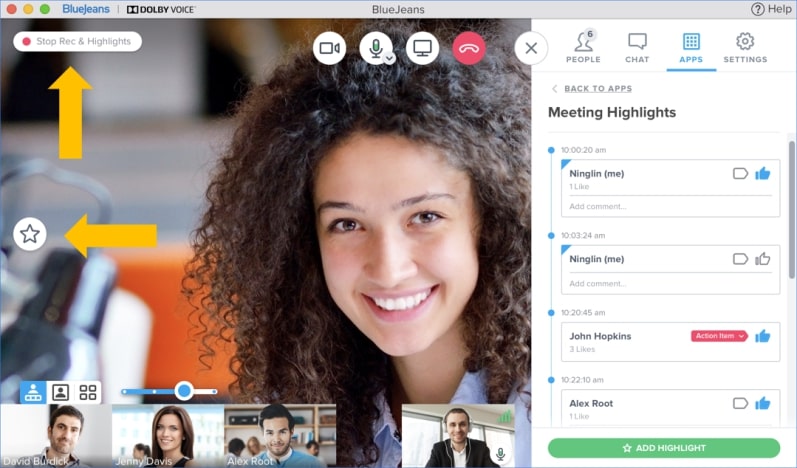
BlueJeans Interface
Your office is wherever you happen to be when BlueJeans Meeting is installed on your computer. This seemingly simple app lets you instantly connect with colleagues or clients via audio or video stream. In addition to high-quality of images and sound, the app also offers a variety of smart features that strengthen team cohesion and ensure closer collaboration on practical matters.
Important features:
- Cloud-based web conferencing solution that supports HD video and crystal-clear audio
- Gallery view makes it easy to host group meetings with up to 25 participants
- Users can blur the backdrop while streaming or use one of the offered virtual backgrounds
- Key moments or segments during a meeting can be tagged or recorded for later review
Known weaknesses:
- Calls and video streams can sometimes lag when the bandwidth is low
- Some options can be hard to find in the menu system
Pricing: Basic package is free, Pro package costs $9.99 per host monthly, Enterprise plan is offered for $13.99 per host monthly
User feedback:
- G2: 4.3 (5,309 reviews)
- Capterra: 4.3 (609 reviews)
Webex Meetings
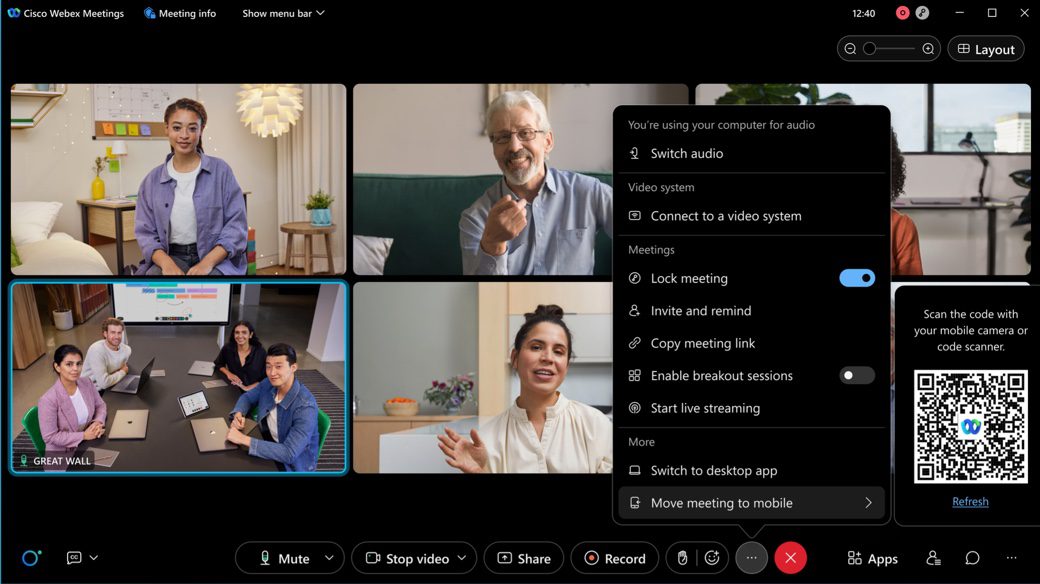
Webex Interface
When it comes to conducting virtual meetings and sharing your screen with others, Webex could be the most convenient solution in the market. Developed by one of the most respected software companies in the world (Cisco), this platform can be trusted for reliability and security, not to mention excellent quality streaming media. Many experts believe this is the right solution for the era of hybrid work.
Important features:
- Video conferencing platform well-equipped to support the transition to remote/hybrid work
- Meetings can include a large number of participants and allow direct interaction between them
- Excellent speech enhancement and noise reduction filters guarantee clear audio
- Content of the meeting can be transcribed automatically
Known weaknesses:
- It can be difficult to integrate with project management and CRM software
- User interface is not very intuitive and should be redesigned
Pricing: Free plan is available, Meet plan costs $14.50 per license monthly
User feedback:
- G2: 4.2 (14,489 reviews)
- Capterra: 4.4 (6771 reviews)
Lifesize
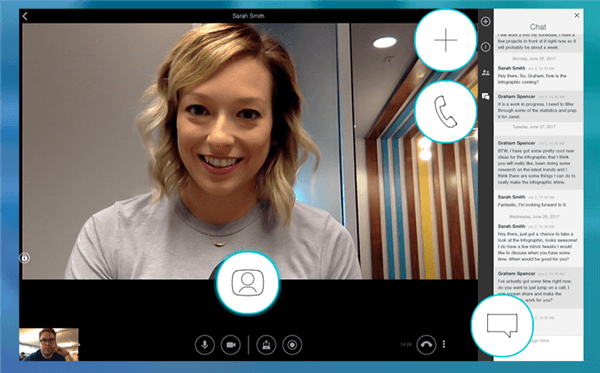
Lifesize Overview
This software may not be universally known by the general public, but it has been in the market for a long time and belongs in the top tier of video conferencing solutions. Lifesize is cloud-based, which enables access to online meetings from any device or location. It also offers a system of meeting rooms to directly communicate with people who are using alternative conferencing apps (i.e. Zoom or Teams).
Important features:
- Web-based video conferencing platform combined with hardware-based meeting rooms
- Cloud Video Interop Gateway allows conversations with users of alternative apps
- Up to 500 people can simultaneously participate in an online meeting
- Unlimited duration of meetings and recordings that can be saved in the cloud
Known weaknesses:
- There are occasional issues with audio quality during larger meetings
- Users are sometimes disconnected from the platform for no apparent reason
Pricing: Standard package for individuals starts at $12.50 a month, Plus package for businesses start at $14.50 monthly (minimum of 10 hosts)
User feedback:
- G2: 4.6 (472 reviews)
- Capterra: 4.4 (88 reviews)
Frequently Asked Questions about Changing Virtual Background
How difficult is it to hide the background after the conference call has already started?
The procedure of changing or obscuring the background during a video meeting is very simple, regardless of which conferencing solution you are using. It shouldn’t take you more than a minute or two to find this option in the settings and choose a nice backdrop that hides your surroundings.
Is GoToMeeting the best application for video conferencing and online meetings?
While this app has its loyal customers who prefer it over any alternatives, there are quite a few strong competitors that deserve attention. Some of the newer video conferencing apps may be more feature-rich, but each team should select the most optimal solution based on its realistic needs.
Should I always blur or replace my background while taking part in business meetings?
Unless you are logging in from an office, it’s generally recommended to use a virtual background and keep any private details that might be in your vicinity away from view. Since practically every video conferencing software offers this possibility, there is simply no reason to reveal more than you have to.
Final Words
Many remote workers are concerned that joining a video meeting from home can compromise their privacy or portray them in a bad light. That risk can be all but eliminated by replacing the authentic background with a virtual one. Since this is a very simple operation that any user can complete quickly, it won’t even delay the conversation for very long. Still, if you are not happy with GoToMeeting and the range of virtual backgrounds it offers, you could switch to one of the competing video conferencing apps recommended in this article, or you could suggest an alternative we didn’t mention in the comments.