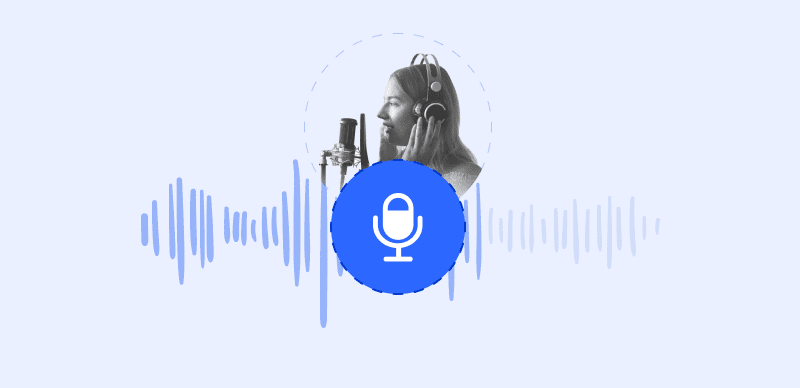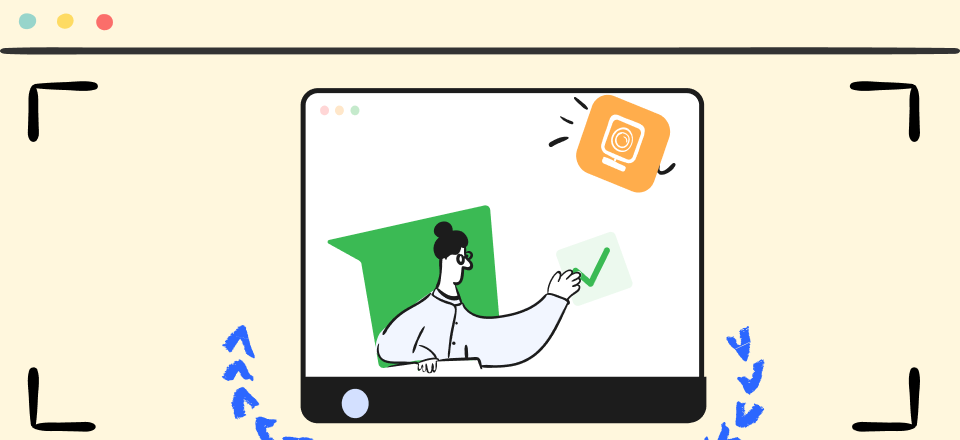During the video editing process, visuals and sounds are merged together into a compact format. This is convenient for playback purposes, as it allows the viewer to receive information from both channels simultaneously. On the other hand, without access to the original audio in a separate format, the users are limited in what they can do with the clip.
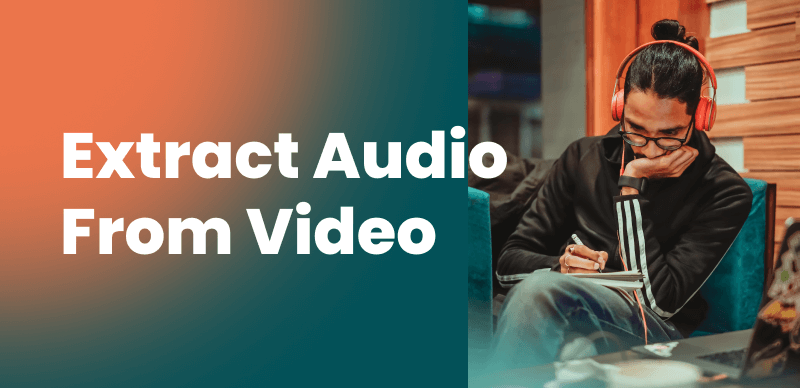
How to Extract Audio from Video
This process is not irreversible, and there are specialized software tools that let you extract audio from video and use it for anything you need. With the right app, it takes only a few minutes to choose the right settings and successfully perform this task. Of course, it’s best to have guidance the first time around, so we will take you through the correct procedure and show you how to extract sound from any multimedia file.
Why You Need to Extract Sound from a Video File?
An average viewer has no need to extract the audio stream since the sound is typically synced to video and any fiddling with it can only spoil the intended effect. However, content creators and others who actively work with media creation or distribution could benefit from access to separate channels. Some of the scenarios in which having extracted audio is essential include the following:
- You want to play audio only on a device that doesn’t support video
- You’d like to use parts of the audio to make a different media product (song, video, etc.)
- The original sound is of poor quality and you want to re-master it
- You want to replace the existing audio with a different version (i.e. with added music)
- The video is being re-edited and the existing audio doesn’t fit the length and structure
- The original video is too large and you want to reduce the quality of both video and audio
How to Extract Sound from Video Online?
Clippa is an online video editor that allows you to edit and create stunning watermark-free videos. The video editing features include converting video to audio, video trimming and cutting video, cropping and resizing video, flipping, mirroring, and rotating video, adding text to video, and applying filters and transitions to video, and changing video speed. Clippa enables you to tailor the videos for each social media platform, maximizing reach and boosting engagement.
Key Features of Clippa:
- Watermark-Free Videos: Clippa allows you to create and export videos without any watermarks, ensuring a professional and clean look.
- Easy Video Editing: Clippa simplifies the video editing process, making it accessible to users with minimal technical know-how.
- Real-Time Previews: You can instantly see the changes made to their videos with the real-time preview feature, allowing them to fine-tune their edits and ensure the desired outcome.
- Multiple Upload Formats: Clippa supports various upload formats, including video (MP4, MOV, WEBM), image (JPG, JPEG, PNG, GIF), and audio (MP3, WAV, CAF), providing flexibility in working with different media types.
Step 1. Go to the Clippa online video editor website > Upload and open your video in Clippa
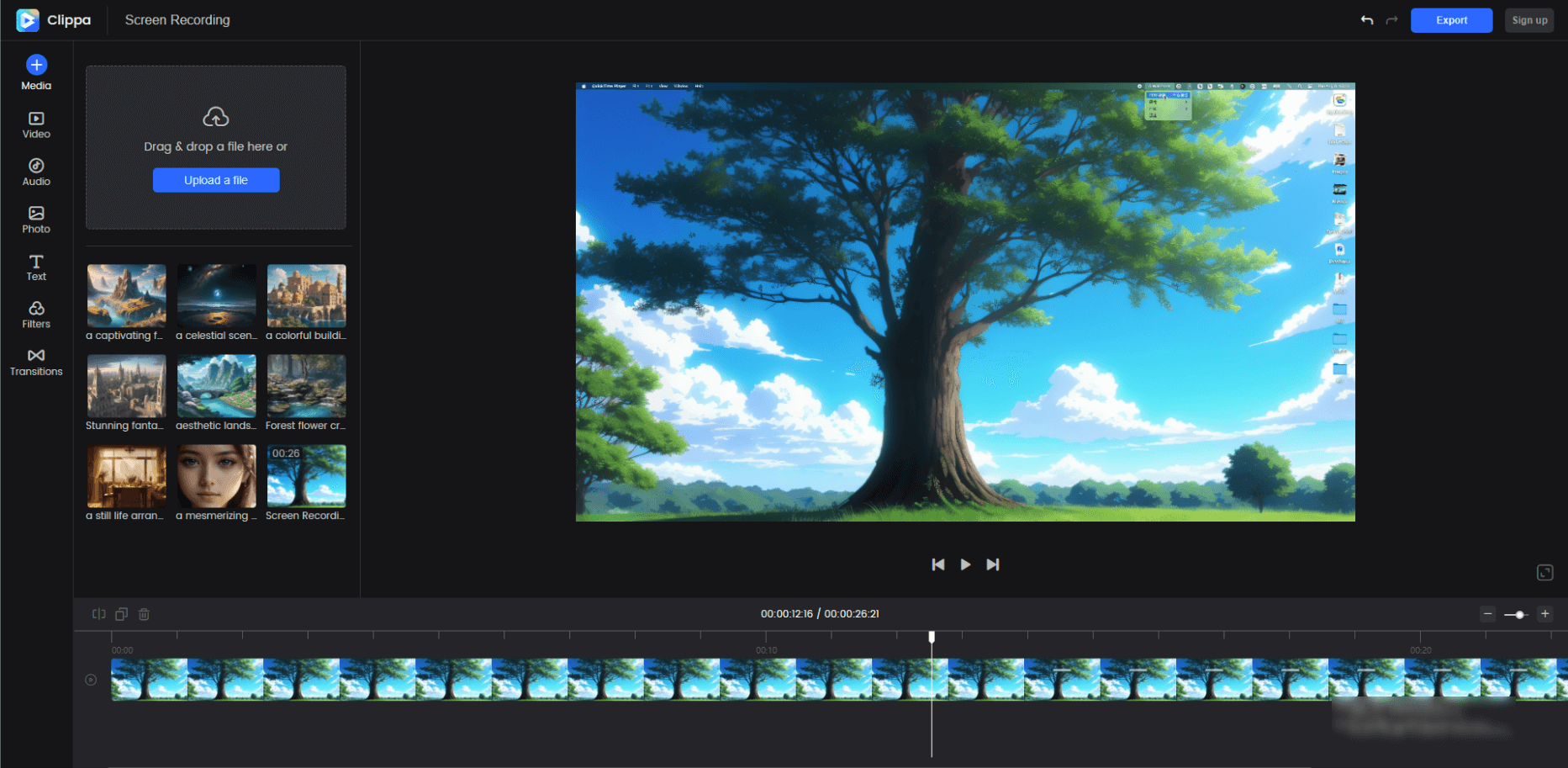
Interface of Clippa
Step 2. Choose the desired music clip that you wish to extract. Next, proceed to trim the video by cutting out the unnecessary parts and removing any segments that are not needed.
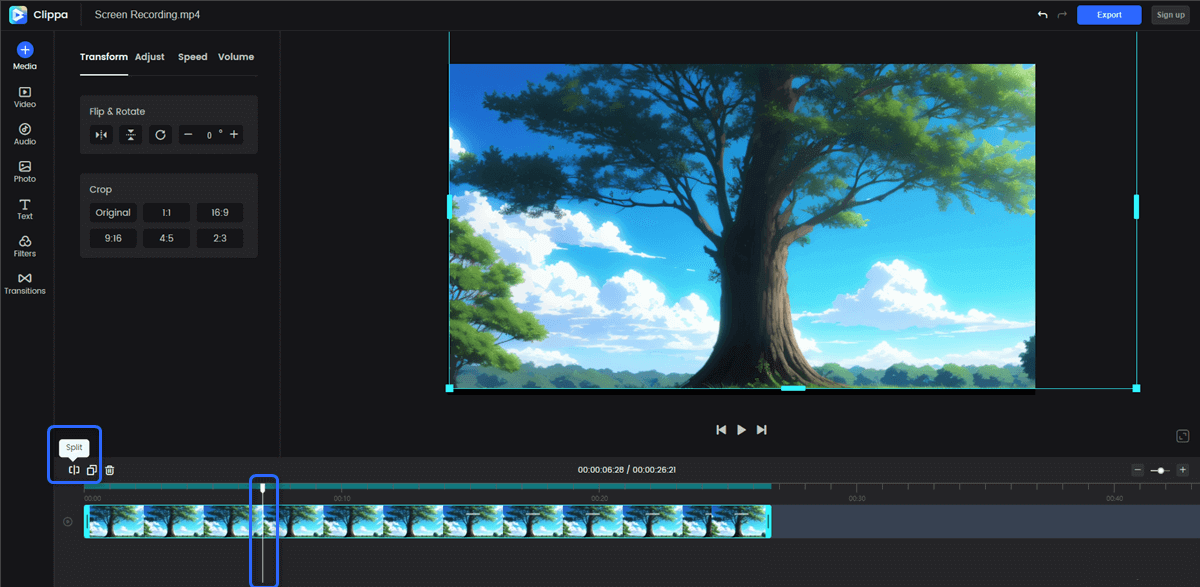
Split the Video to Add a Transition
Step 3. Click the Export button to save it as an MP3 file on your computer.

Export the Video
How to Extract Audio from Video on a Windows PC?
Most people use PCs for daily work, and one reason for this trend is the wide availability of high-quality software for Windows. This is true for audio software as well, and there is no shortage of free apps that give you the capacity to separate sound from video. The exact choice of the best tool might come down to personal preference and/or specific needs, so we will present two different methods and let you pick the most optimal one.
Gemoo Recorder
As a free tool that allows for multiple types of media capturing, Gemoo Recorder is quickly becoming a sought-after software solution. It’s extreme versatility is a big advantage, so it can be used for different tasks including the extraction of an audio stream from a video file. Here is how you can leverage the recording functions in Gemoo Recorder to extract audio streams from a multimedia file.
Step 1. Download and install Gemoo Recorder to your computer and log in on the official website > Choose the Audio Only recording mode > Press the Start Recording button.
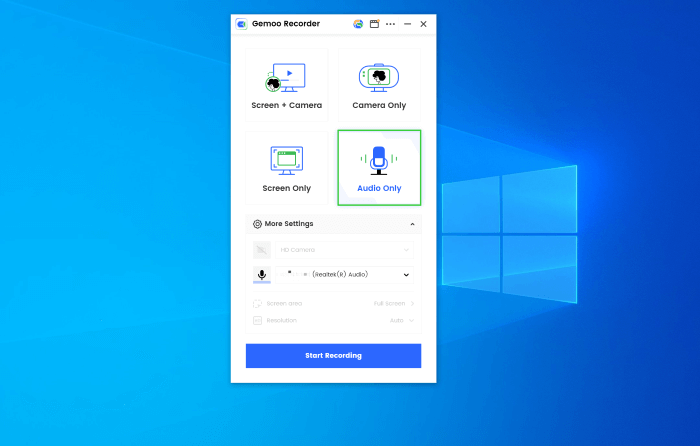
Select Audio Only Recording Mode
Step 2. Play your video either in the cloud or from your computer, and make sure the speakers are on
Step 3. After the video ends, stop recording.
VLC Player
VLC Player is a popular PC app that’s long been used for video playback, but it has additional functions that many users are not aware of. You can easily separate audio from video using this simple tool, and the process requires only minimal technical skill. This can be done thanks to the conversion function, which can easily reduce a multimedia file to an audio stream. Here is the exact procedure:
Step 1. Start VLC on your computer, and open the Media menu
Step 2. Choose the Convert / Save option from the drop-down menu
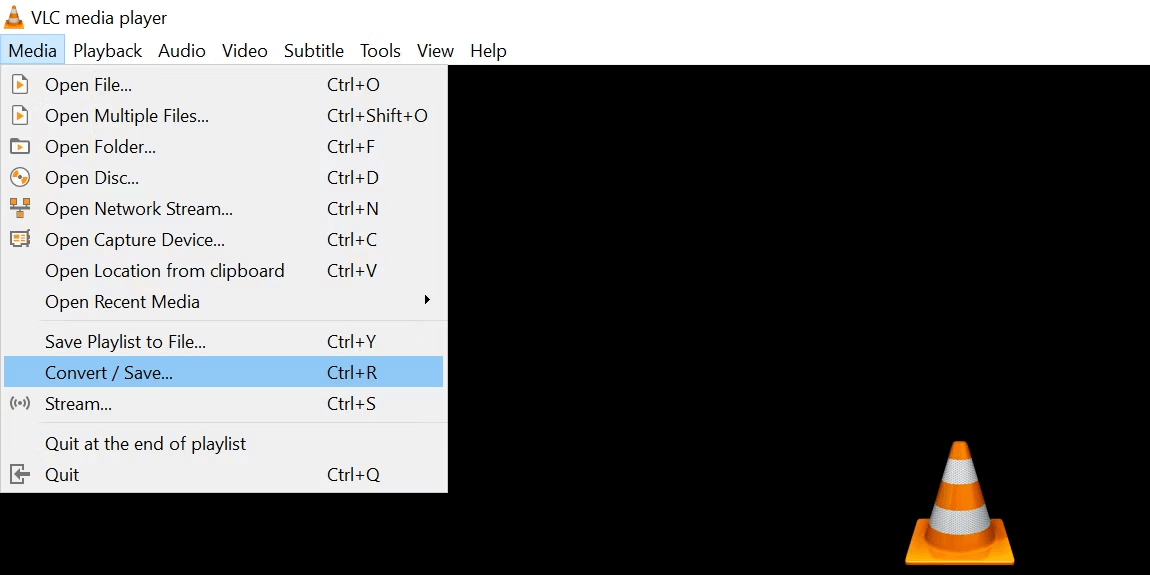
Choose the Convert / Save Option
Step 3. Click on Add, then open your video and hit the Convert / Save button
Step 4. Click on Profile, and choose MP3 as the target format for the conversion
Step 5. Go back and select the destination folder for your audio file, and then execute the conversion
How to Separate Audio from Video on a Mac?
Needless to say, Mac owners have a separate set of software tools they can use to complete this task and get an audio-only file. Probably the most obvious choice is the built-in app QuickTime, which is the default solution for almost all media-related tasks. This tool can readily extract audio from a file prepared for video feedback, and it takes just a few moments to do this. Just execute these steps.
Step 1. Use QuickTime to open the video you want to extract the sound from
Step 2. Open the File menu and select Export as option
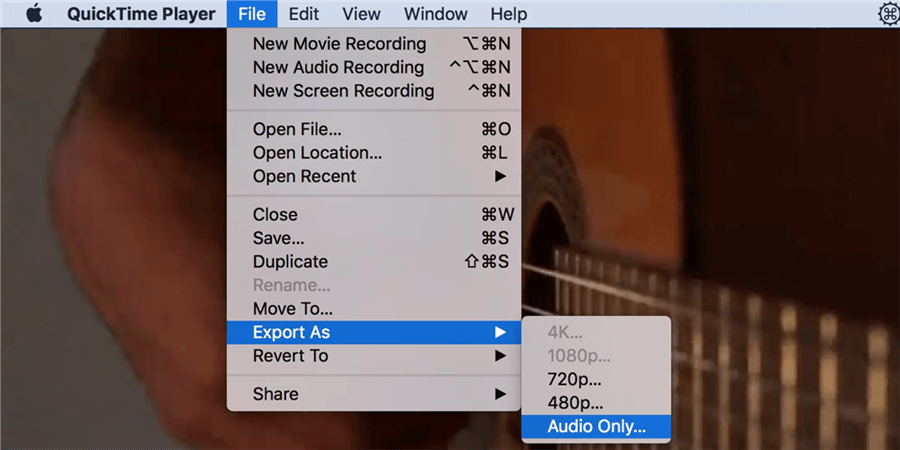
Select the Export as Option
Step 3. Choose Audio only as the export method and specify the destination folder on your Mac
Step 4. Save the audio file in the selected destination under a new name
Frequently Asked Questions about Extracting Audio from Video
Is there any loss of quality that occurs when audio is extracted from video?
If the process was handled correctly and appropriate software tools were used, the extracted audio should be of the same quality as it was while it was integrated into the video. In fact, you can even improve it using advanced sound editing software.
How can I play the audio that I just extracted from a video?
Depending on the format in which you save the extracted audio, you will be able to use more or less any standard playback app to hear it. However, if you have a specific type of use in mind it’s wise to choose an output format that is widely supported by PC and Mac audio players.
Can I extract audio from video on my smartphone?
Yes, it’s possible to perform conversion from video to audio on an Android phone or iPhone, provided you have the right apps installed. You can download the appropriate apps and practice with a video you make on your smartphone before trying with a more serious sample.
Conclusion
As you can see, extracting audio from a video file is a routine operation that can be performed on virtually any OS-equipped device. We presented several methods, and each of them is simple enough to learn with a little bit of attention and effort. If you have the right software tool and know the correct procedure, it takes only a couple of minutes to separate the audio track and get full control over it. Which method for extracting audio from video do you find the easiest and why? Let us know your opinion about this topic in the comments section.