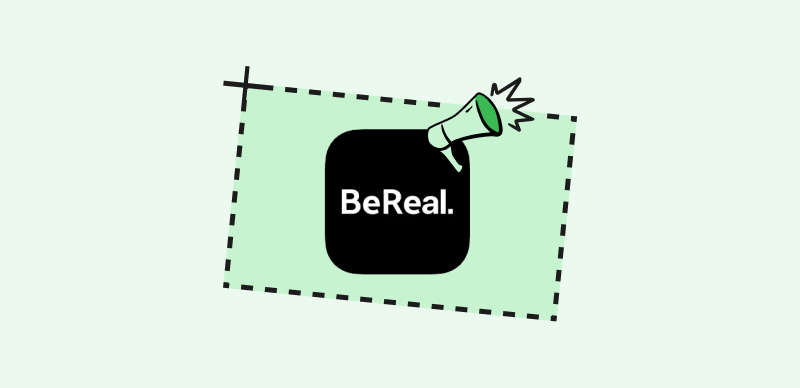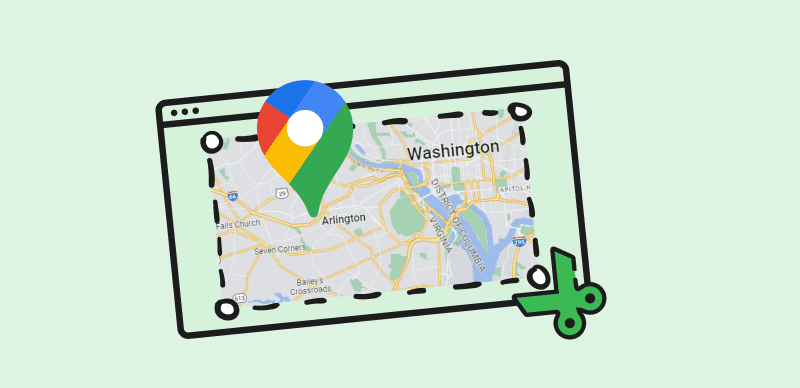New applications come with their own sets of perks and cons. So does the famous FaceTime application, available exclusively for Apple users. In online life, communication has been revolutionized by 360 degrees. People cannot only chat with each other. But also observe facial expressions, share laughter, and more together via video calling.
You must have heard about or, more likely, used FaceTime if you are an Apple user. But do you know there are things you must be careful of while using it? If you don’t, it is okay. This article will equip you with everything you need to know about FaceTime. Starting with the basic question you have in mind, does FaceTime notify you when someone screens records?
Also read: Record Facetime with Audio >
What Is FaceTime?
FaceTime is a video calling application available for iOS users. It is present in iPhones, iPads, Macs, and other Apple products. It was developed in June 2010. Ever since it came into existence, it has empowered Apple users in various ways of communication. You don’t have to download it since it is a built-in application for the users. It has a user-friendly interface and offers seamless video calling.
Does FaceTime Notify Screen Records?
How to tell if someone is recording FaceTime? Unfortunately, the answer is no, you can’t. FaceTime has no option or update regarding letting someone know if they are screen recorded. It adds to the lack of security; therefore, it can be a turn-off for people using it for professional and confidential purposes.
The major concern here is that there is no way one can tell if someone is screen-recording them. So using the app for fun purposes or Facetime people you know well is okay. However, going for new connections or business reasons should not be your top priority since the app cannot notify screen records.
How To Stay Safe While Using FaceTime?
Although FaceTime does not notify you if someone is on screen recording, you must go the extra mile to take care of it. Here are four easy-to-implement tips to stay safe while using FaceTime.
· Be Vigilant Of Your Network
FaceTime outside your home or workplace can sometimes be a necessity. But make sure you are careful while accessing it via free WiFi. They steal and make life easy, mostly, but being careful to ensure your safety is crucial too.
· Use Strong Credentials
Go for a different and more secure Apple ID and password. Please don’t share it with anyone, and opt for the two-factor authentication option. Also, ensure that your Apple devices are updated since it increases the factor of security even more.
· FaceTime People You Know Well
Although this tip can be the one, you already know it since it is taught from a very young age to only engage with trusted people. But a reminder never harms one. In times of social media and online connections, conversing and FaceTiming people you trust are important. This way, you aren’t setting yourself up for bad experiences like privacy breaches.
· Report Unusual Activity
If you notice any unusual activity, listen to your gut and don’t ignore it. Report it as soon as possible, and take safety measures to guard yourself. Apple handles your concerns promptly, and doing so will only aid you correctly.
Bonus Tips: How To Screen Record FaceTime Safely
If you are searching for an all-in-one screen recording tool, FocuSee is here to save you. This premium-quality screen recording tool not only records your screen but also assists you in editing it according to your requirements. Moreover, the records being made with it are of amazing quality. It is easy to use and gets the job done quickly with zero hassle.
It is compatible with both Windows and Mac. FocuSee not only allows for crisp, full HD recordings of your screen, capturing every pixel with impeccable clarity but also boasts an advanced zoom-in and out feature, providing the flexibility to focus on details or to showcase a broader perspective with ease. Whether honing in on intricate graphics for a tutorial or zooming out to display complete software interfaces during presentations, FocuSee’s seamless zoom capabilities enhance viewer engagement and understanding.
Key Features of FocuSee
Here is a list of all the cool features this recorder offers you:
- High-Definition Screen Recording: Capture every detail with the ability to record in full HD, ensuring high-quality output for your videos.
- Zoom In/Out Feature: Emphasize important information or get a closer look at details with smooth zoom-in and out capabilities.
- Customizable Recording Area: Select the entire screen, a specific window, or a custom region for recording, giving you control over what content is captured.
- Real-Time Editing Tools: Trim, cut, and edit your recordings within the software. Annotate, add text, or use drawing tools in real-time to highlight key points during your recording.
- Background Beautifying: Offers a variety of video backgrounds, allowing you to create a professional and consistent ambiance for your videos.
- Hotkeys Support: Use customizable hotkeys for quick control over the recording process without interrupting your workflow.
Step 1: Download and install Fcousee from the official site. Launch the tool following its installation.
Step 2: Customize the settings for your camera, microphone, and system audio as required.
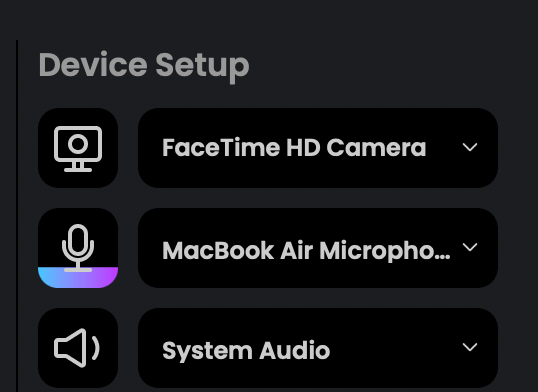
Adjust Settings
Step 3: FocuSee offers users three different modes to capture screen content. You can choose to record their entire screen, select a specific area for customized recording, or focus on capturing a particular application window. Then, press the red REC button to initiate the recording.
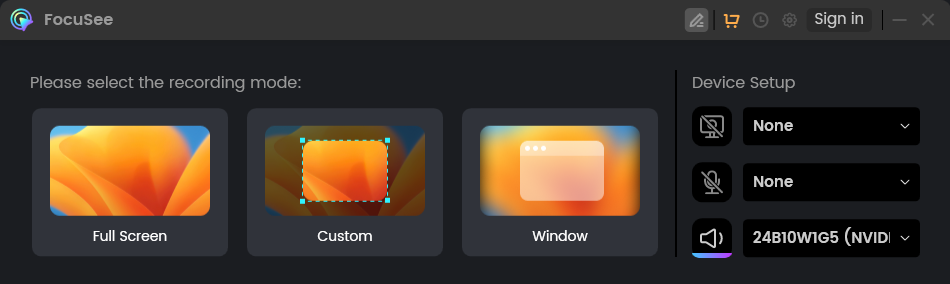
Three recording Modes of FocuSee
Step 3: A 3-second countdown appears on the screen. Your screen is going to be recorded following it.
Step 4: Upon completion of the recording, the video will already include zoom-in effects. You also have the ability to perform simple edits, like trimming sections, adjusting playback speed, and using the focus tracking option to highlight specific areas of interest.
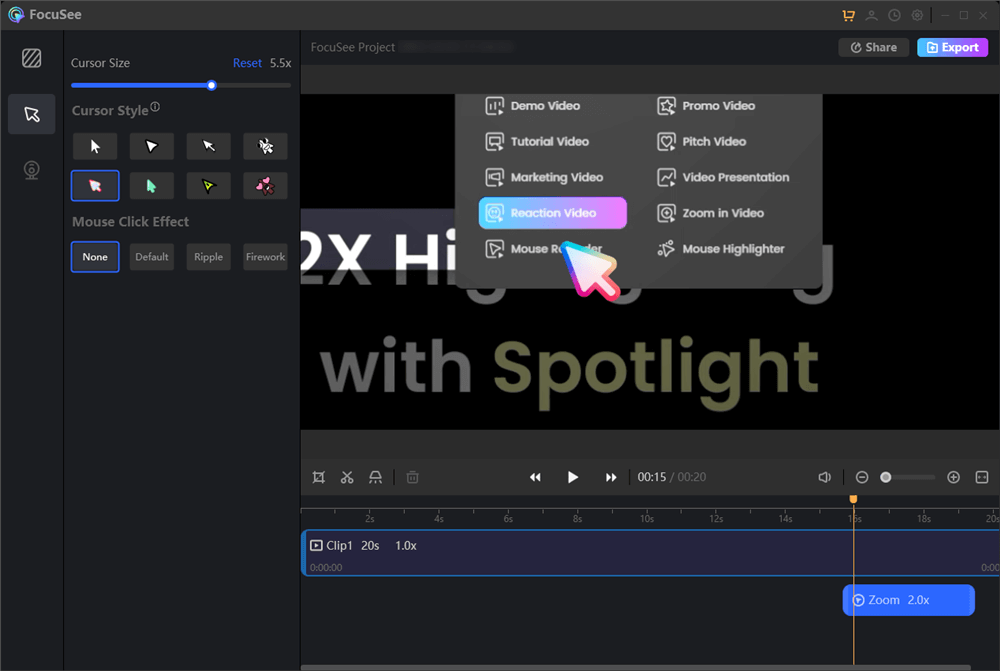
Zoom in While Screen Recording
Step 5: After finalizing your video edits, you can choose to save your project as a GIF or in MP4 format. Alternatively, you can upload the video to a cloud service, which grants you a unique link for easy sharing with your audience.
Final Thought
Learning about new features and using them can be a fun experience. However, FaceTime has been here for quite a while. Although it has gained popularity since its release and is still a preferred option for Apple users, it lacks the authority to ensure no screen records. But still, you can be mindful and save yourself from harmful and troubling situations by applying the tips we discussed in this article. If you wish to screen record FaceTime, the Gemoo Snap tool is easy and reliable. If you have any unanswered queries, feel free to mention them in the comments, and we will get back to you.