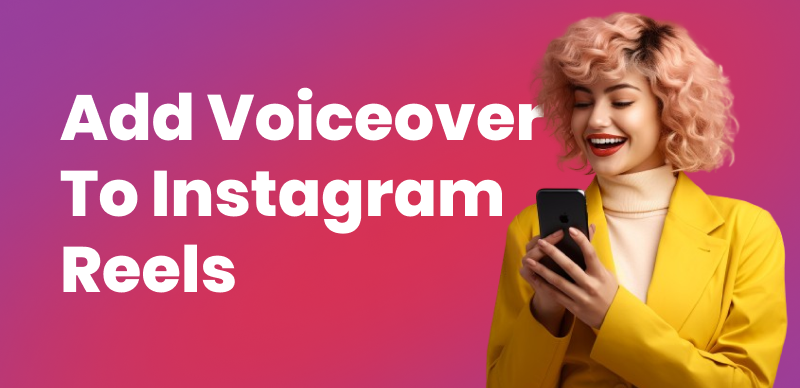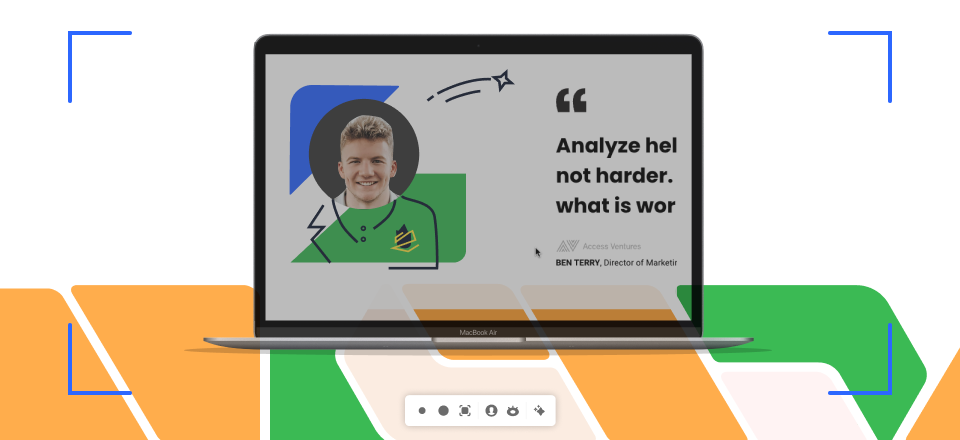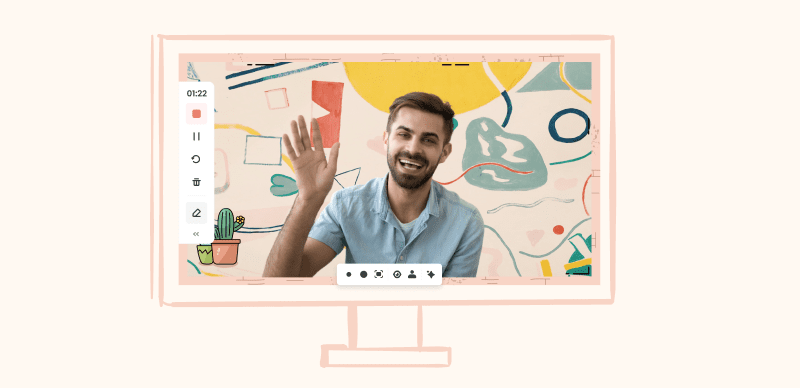Pictures-in-pictures are a fun way to provide many levels of information in one frame. Pictures-in-pictures lets you merge two or more video clips or photographs simultaneously, whether you’re a content producer, educator, or simply want to enhance your videos. In this post, learn how to produce picture-in-picture movies on your Mac or mobile device.
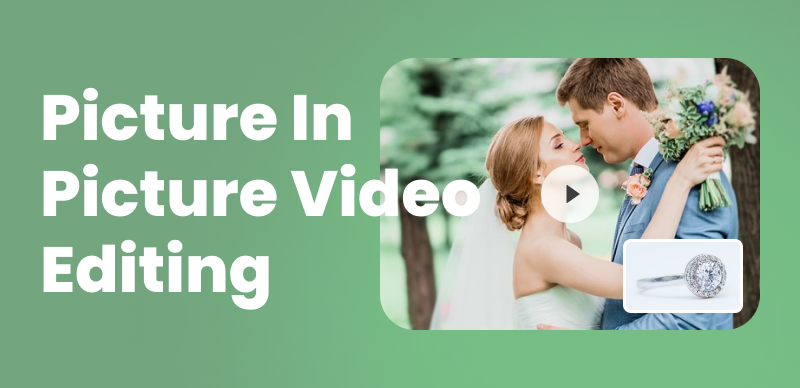
How to Create Picture-in-picture Videos
You may create a more thorough tale using Picture-in-picture by showing related or extra pictures alongside your core material. This approach provides a dynamic mode of communication, ranging from instructive lessons to vlogs. We’ll look at how to accomplish this using popular applications like iMovie for Mac, programs like Adobe Premiere Rush for Android and iOS, and Pinnacle Studio Pro for iOS. Let us begin this quest to realize the full potential of picture-in-picture video editing.
Also read: How to Make YouTube Shorts? >
Table of Contents: hide
What Is a Picture-in-picture Video?
What Is a Picture-in-picture Video?
A Picture-in-Picture video is a dynamic visual storytelling approach that enriches video material by displaying numerous video clips or pictures in a single frame. One major video source takes center stage in a Picture-in-Picture video. In contrast, one or smaller video sources or pictures are superimposed on it, generally in a corner or a defined screen section. This entertaining and educational technique is used in a variety of video projects.
Picture-in-picture videos may be used for a variety of applications. They are used in instructional films to display an instructor or presenter with pertinent material, making them perfect for online courses and tutorials. Picture-in-Picture is used in live streams or webinars to show a speaker while presenting their materials. Furthermore, it adds a creative element to the narrative, making information more interesting for consumers.
This method is adaptable and can be used for various purposes, making it a crucial tool for video makers aiming to attract viewers’ attention and deliver a more immersive visual experience.
How to Make Picture-in-Picture Video on a Mac Computer
iMovie is a sophisticated video editing program available to Mac users. Make captivating picture-in-picture films with this easy-to-use application. Whether you’re a vlogger, content producer, or video storyteller, iMovie’s picture-in-picture feature may enhance your work.
Step 1. Launch the iMovie program on your Mac.
Step 2. Create a new project by choosing “Create New” and “Movie.”
Step 3. Import your main video and the secondary picture to overlay. The timeline at the bottom will show them.
Step 4. Drag your main video to the timeline first. Move the supplementary video/image to the timeline where you want it in the picture-in-picture frame.
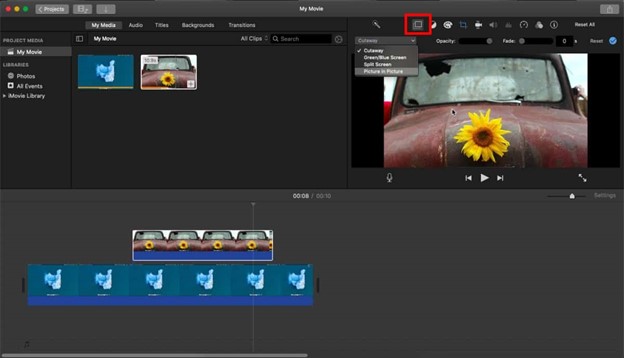
Select Picture In Picture Mode
Step 5. Select the secondary video/image on the timeline. Click and drag the video handles in the preview window to resize it. Put it where you wish.
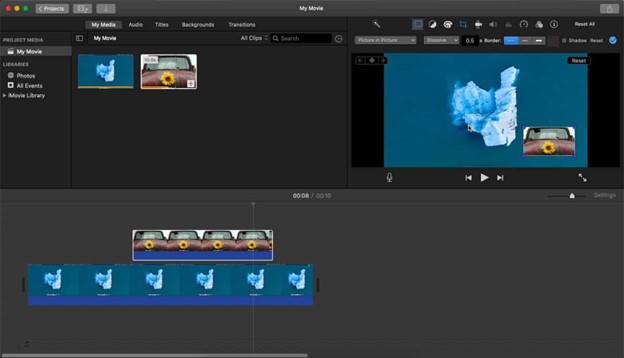
Adjust Sedond Image On Time
Step 6. You may also alter both videos’ audio settings to emphasize the chosen sound.
Step 7. View your picture-in-picture video in the preview. Export your video by clicking “File” and “Share” when pleased.
Step 8. Save your video with the chosen export options, file name, and location.
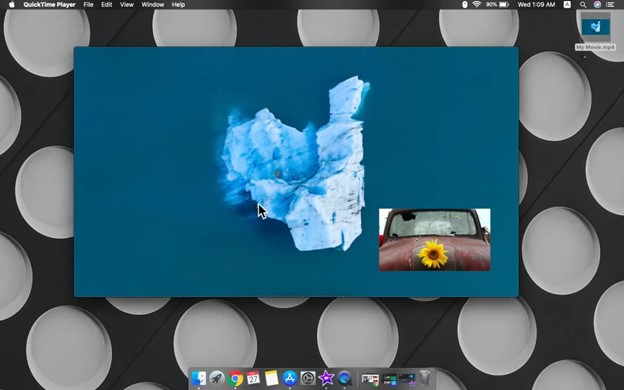
Save Video On Desktop
How to Make Picture-in-Picture Video on iPhone/Android
Using mobile devices like the iPhone and Android to create picture-in-picture (PiP) movies may lend a creative touch to your material. Adobe Premiere Rush (available for Android and iOS) and Pinnacle Studio Pro (unique to iOS) are popular PiP editing programs. Here’s how you can put them to use:
Adobe Premiere Rush
Adobe Premiere Rush is a powerful and user-friendly mobile video editing program for devices that enables you to produce Pincture-in-picture videos. The software has several editing tools, including PiP capabilities. Here’s how to use Adobe Premiere Rush to create a picture-in-picture video:
Step 1. Go to your device’s app store and download Adobe Premiere Rush.
Step 2. Open the app, click the “+” symbol, and choose “Create a project.”
Step 3. Add the main video clip by clicking “Import” and selecting your video from the gallery on your device. This is your primary video.
Step 4. After importing your main video, press “Layer” and choose “Add Media.” Choose a second video or picture to overlay.
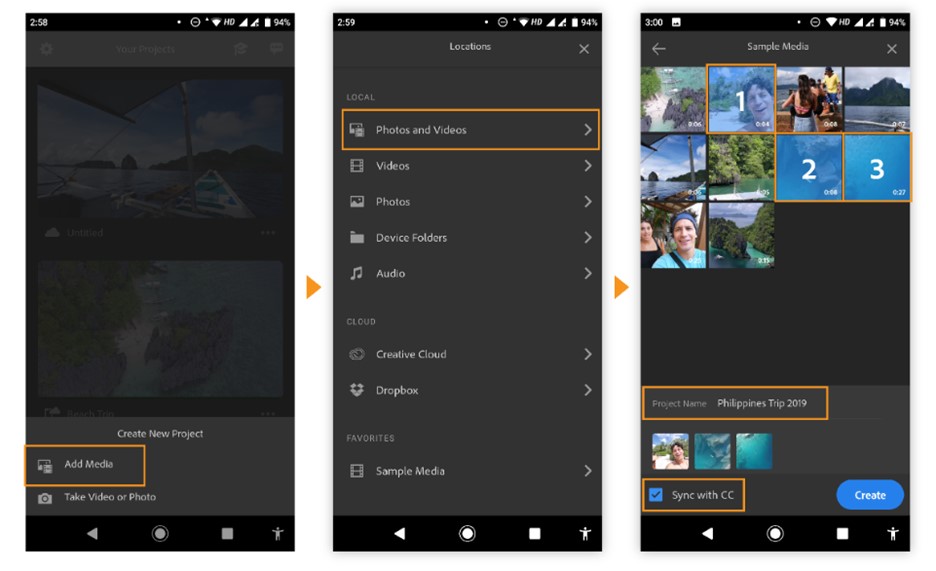
Import Videos and Images In The App
Step 5. After you’ve inserted your PiP element, you may pinch and drag to change its size and position on the screen.
Step 6. Drag the PiP element to the desired location on the screen and resize it as required.
Step 7. Move the PiP element along the timeline to change its timing. You have complete control over when it shows and vanishes in your video.
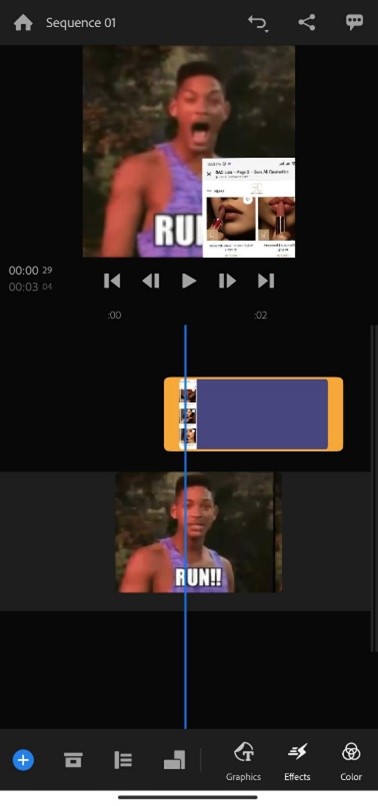
Adjust Image Over Video On Timeline
Step 8. You can adjust the audio for the main video and the PiP element. Adjust the audio levels to your liking.
Step 9. When you’re through with your PiP movie, click the “Share” button. Select your export options and save the video to your device.
Pinnacle Studio Pro
Pinnacle Studio Pro is an iOS-only video editing software with advanced editing features, including PiP. To make a PiP movie using Pinnacle Studio Pro, follow these steps:
Step 1. Go to the App Store and download and install Pinnacle Studio Pro.
Step 2. Open the app and begin a new project by choosing “Create a New Movie.”
Step 3. To add your main video, hit “Import” and choose it from your device’s library.
Step 4. To import the PiP element, which may be a video or a picture, tap the “Library” button.
Step 5. Place the PiP element in the timeline on top of the main video. You can choose from two options:
Step 6. Select scale mode to resize, drag, and rotate the selected clip.

Select Scale Mode
Step 7. Select the crop mode option to crop the edges of the clip.

Crop Mode
Step 7. When your PiP video is finished, click “Export” and choose your export parameters. Download your PiP movie to your device.
Adobe Premiere Rush and Pinnacle Studio Pro provide handy tools for generating compelling PiP films, enabling you to unleash your creativity on your Android or iOS device.
Final Thought
There are no limits to creativity in video content, and adding a picture-in-picture effect may elevate your films to the next level. You can use sophisticated tools like iMovie, Adobe Premiere Rush, and Pinnacle Studio Pro whether you’re using a Mac or a mobile device like an iPhone or Android. These apps let you blend visual elements in a frame to tell more intriguing videos and show your content more attractively.
Easy picture-in-picture movie production lets you make your films more dynamic and interesting, keeping your audience happy. Explore picture-in-picture video editing and share your creativity! Please share your thoughts and experiences. If you have any questions, you can comment down below and our team will help you as soon as possible.