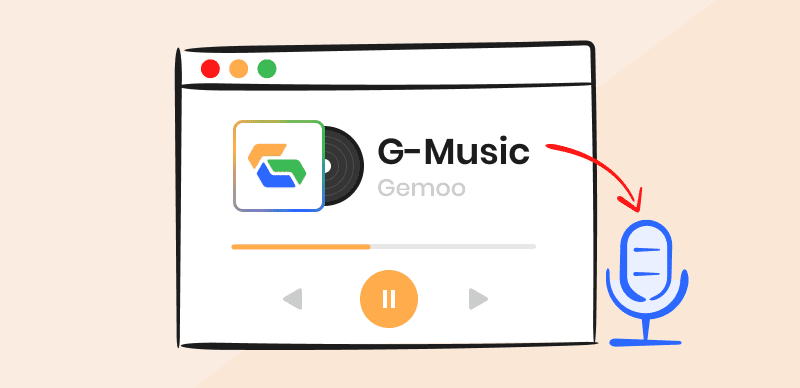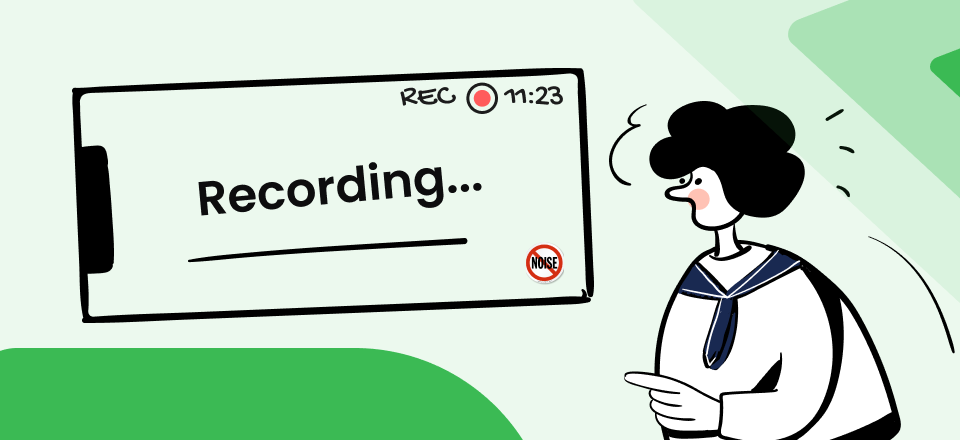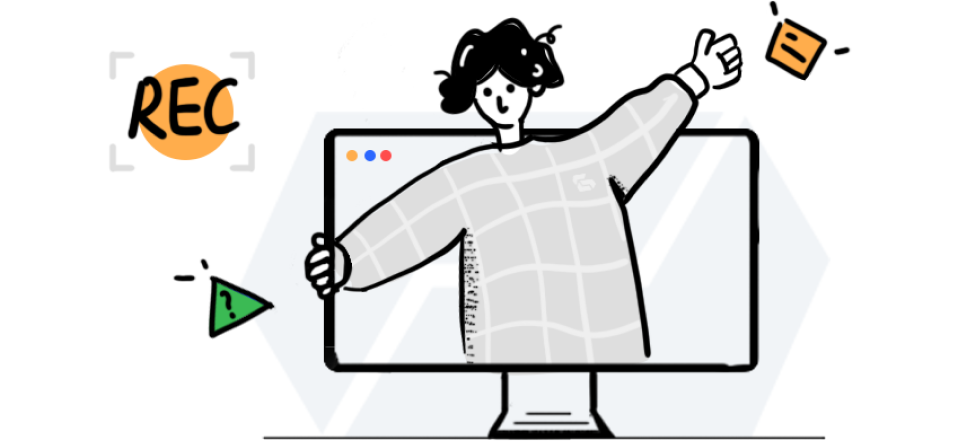With over 550 million monthly active users, Spotify is one of the most popular music streaming software, offering access to millions of songs and playlists. In 2022 alone, Spotify users streamed a staggering 132 billion hours of music. With such an extensive catalog, it’s no wonder listeners often want to repeat their favorite tracks repeatedly. But how to put a song on repeat on Spotify?
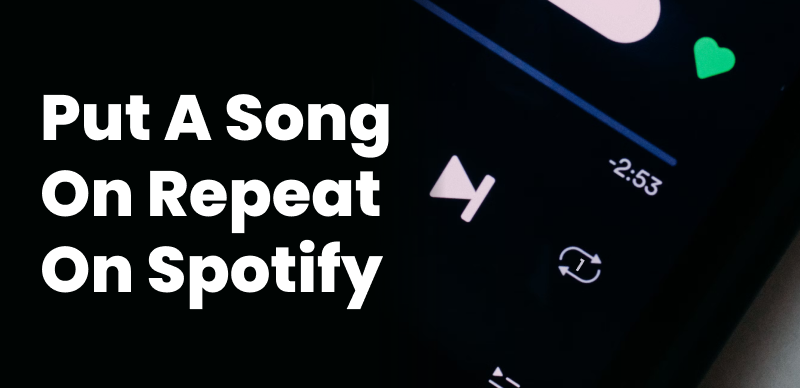
Repeat a Song on Spotify
In this article, we’ll explain the simple steps to loop a track or playlist on both desktop and mobile, whether using a computer, phone, or tablet. From finding that catchy chorus you can’t get out of your head to queuing up a relaxing melody to unwind, learning to replay songs continuously can enhance your Spotify experience. So, plug in your headphones, queue up that hit single, and get ready to learn how to loop your favorite music effortlessly on Spotify.
Also read: How to Fade in and Fade Out Music Easily in Your Videos >
Table of Contents: hide
What Are the Two Repeat Options on Spotify?
How Does Repeat Work in Spotify?
What Are the Two Repeat Options on Spotify?
When repeating songs on Spotify, you have two main options:
- Repeating the current track,
- Repeating the current playlist.
The “Repeat Song” function does precisely what it sounds like – replays the individual track you’re listening to until you manually turn the repeat off. This is perfect when you can’t get enough of that new hit single or find an instrumental track that helps you focus while working.
After selecting multiple songs on Spotify, use the “Repeat Playlist” option to repeatedly replay the entire list of songs in your current playlist in the original order. This is great for playlists you’ve created for activities like working out or studying. It saves you the hassle of manually hitting replay after each song ends.
Helpful tip: Both functions are done by a single repeat button; just tapping frequency changes.
How Does Repeat Work in Spotify?
The repeat function on Spotify allows you to effortlessly loop either the current song or your entire playlist, depending on your preferences.
In inactive states, the repeat button is white, and no dot or number is on it. However, when you enable repeat, you’ll see changes in this tiny symbol next to the track or playlist name on your Spotify screen. This indicates that repeating is turned on.
When you choose to repeat a song, Spotify will simply play that one track repeatedly until you manually disable the repeat or switch to another piece. It’s an endlessly looping playback just for that one tune.
If you opt to repeat an entire playlist instead, Spotify will automatically start the playlist again from the beginning after it finishes the last song. This means it will loop through the entire list of songs again in the original order, replaying the playlist on a never-ending loop.
The repeat stays enabled across app restarts and device changes. So, you can listen to the same playlists or songs on repeat across mobile, desktop, smart speakers, and other devices uninterrupted.
Benefits of Repeating Songs on Spotify
- Listen to Favourites Endlessly: The top benefit is the ability to play your favorite songs continuously without interruption. You can immerse yourself in the music you love.
- Enhance Focus: Looping instrumental or motivational tracks can help boost concentration for studying or tasks. The repeated melody promotes focus.
- Improve Workouts: Creating a repeating workout playlist can make exercising more enjoyable and productive. The ongoing music pushes you further.
- Aid Relaxation: Repeating soothing songs generates a calming effect for relaxation or sleep. The recurring melody is meditative.
How to Put a Song on Repeat on Spotify?
Now that we’ve covered the ins and outs of repeating on Spotify let’s walk through exactly how to enable it. The steps are simple and generally the same whether you’re using Spotify on your phone, tablet, or desktop.
Step 1. Open up the Spotify app on your Android phone or tablet.
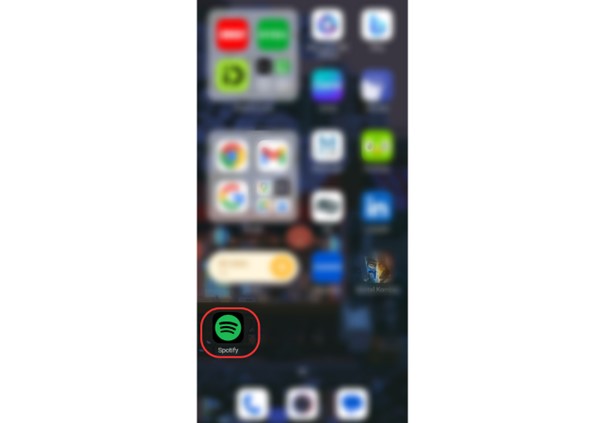
Launch Spotify
Step 2. Play the specific song or playlist that you want to repeat.
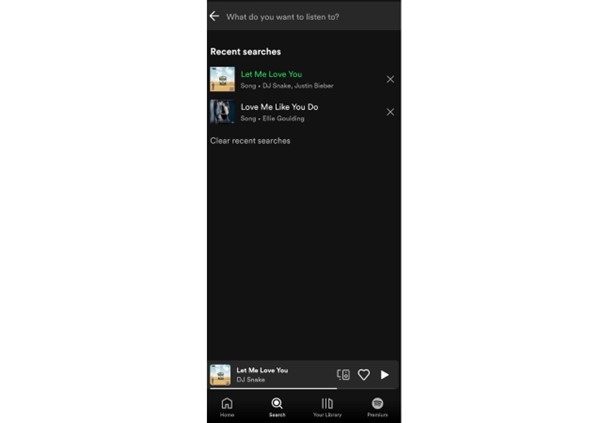
Choose Your Song
Step 3. Tap on the “Now Playing Bar” to expand it and access the repeat controls.
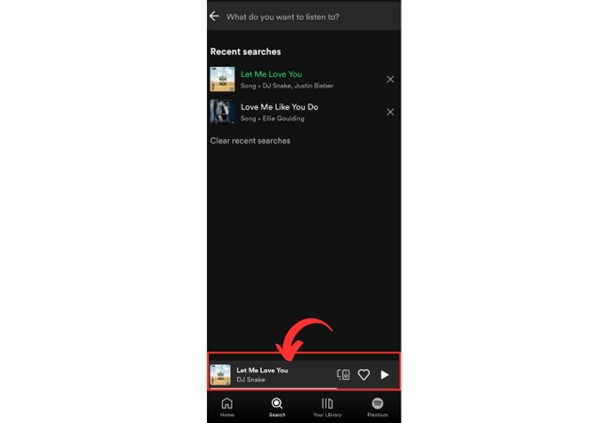
Click on Now Playing Bar
Step 4. Look for the rectangular Repeat icon. It will be near the “Play next” icon on the right.
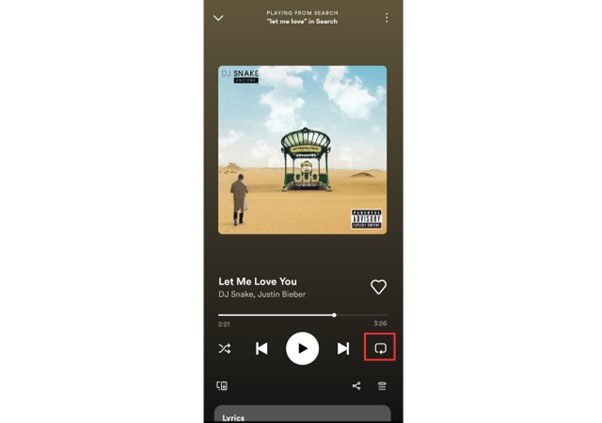
Find the Repeat Button
Step 5. Tap the “Repeat icon” once to loop the entire album or playlist. The icon will turn green, and a dot will appear below the icon (for color-blind people) when repeating is activated.
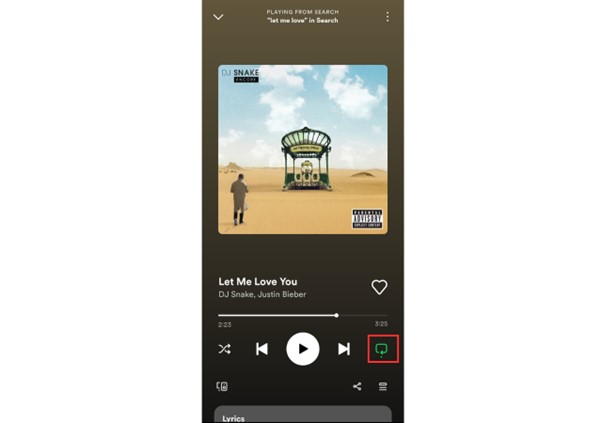
Tap Once To Loop The Playlist
Step 6. If you only want to repeat the song you’re listening to, tap the Repeat icon twice. It will remain green but display “1” to indicate one track repeat mode.
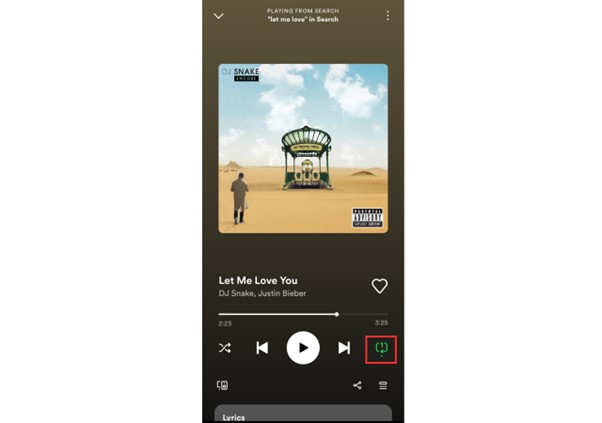
Tap Twice To Loop The Song
Step 7. Tap that same “Repeat icon” again to disable the repeat option. The green color will disappear.
Important note: To repeat a song on an iPhone/Android, PC, or web-based app, you must find this repeat icon. Tap it once to loop the playlist and twice to repeat one song. Similarly, tap the icon to end the repeating process.
Why Can’t I Repeat a Song on Spotify?
There are a few possible reasons why the repeat function doesn’t seem to be working on Spotify:
You’re Using a Restricted Account
If you’re on a free Spotify account, repeating is disabled. Only Premium subscribers have access to repeating songs and playlists for some regions.
Download Restrictions
Downloaded songs and playlists cannot be repeated for free users. The repeat function only works for streaming songs.
Unsupported Device or App Version
Make sure Spotify is updated to the latest version on your device. Repeat capability may also vary across operating systems and Spotify platforms.
Region Limitations
In some regions, repeating songs is restricted. This is often due to licensing agreements in certain countries.
In short, you’ll need a Premium account, a supported device, and an internet connection to unlock seamless repeating.
Final Thought
Whether you’re on mobile or desktop, Spotify makes it simple to repeat songs and playlists with just a few taps. With the help of one repeat button near the play next tab, you can easily loop one song and even a playlist.
So, listen to that catchy chorus on a loop or queue up your favorite playlist to accompany your next activity. With the ability to infinitely replay tracks, you can customize your Spotify experience and keep the music going as long as you want. Happy endless listening!