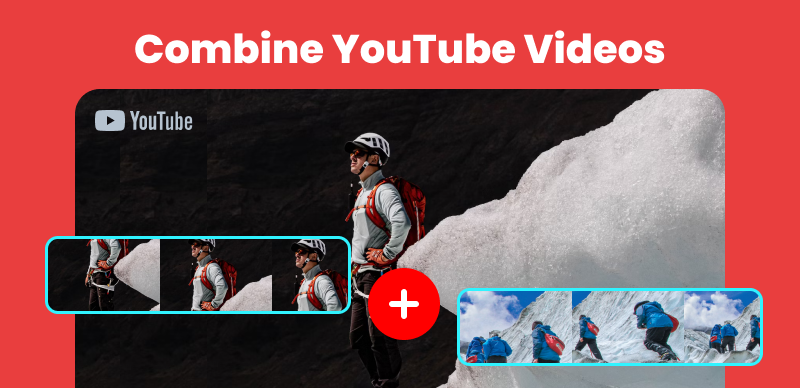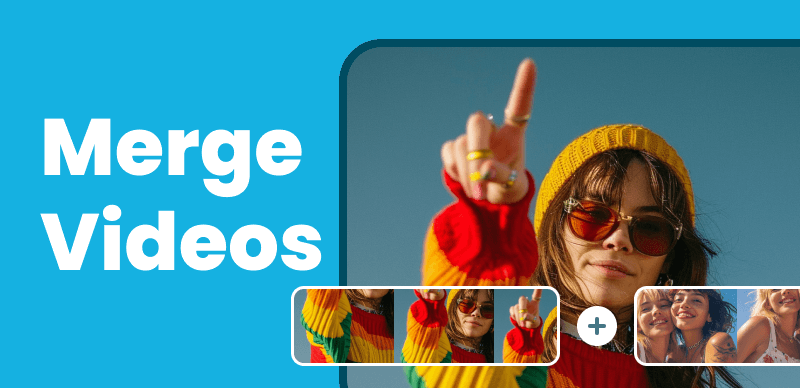Instagram Reels has grabbed the social media world by storm, providing a creative platform for users to publish engaging short video content. The option to insert voiceovers, which may add additional aspects to your movies, is one of the numerous elements that make Reels appealing. This post will walk you through a tutorial on “how to add voiceovers to Instagram reels”, whether you want an instructive, hilarious, or even robot-like narration.
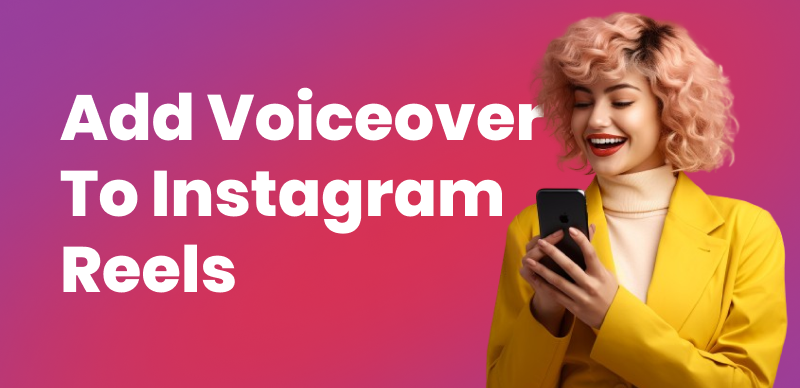
How to Add Voiceover on Instagram Reels
Voiceovers improve your narrative and give you more flexibility in the stuff you generate. We’ll show you how to include voiceovers into your Reels in various ways, from utilizing your voice to adding wacky voice effects. If you use these tactics, you’ll be able to captivate your audience’s attention and generate distinctive content that resonates within Instagram. Let’s start with voiceovers and take your Reels to the next level!
Also read: How to Post a TikTok on Instagram? >
Table of Contents: hide
Can You Do a Voiceover on Instagram Reels?
Add Voiceover to Reels Using Your Sound
Add Siri/Robot Voice on Instagram Reels
Bonus Tip – How to Add Eye-catching Captions to Instagram Reel
Can You Do a Voiceover on Instagram Reels?
The popularity of Instagram Reels has undoubtedly opened up a wide range of creative options for users, empowering them to produce interesting and useful videos. Among the various tools that boost Reels’ potential is the option to add voiceovers, which may bring your footage to life and provide a fascinating story. Voiceovers are not only for conventional voice actors; they allow people from various walks of life to share their tales, give comments, or add a personal touch to their films.
So, do you think you could voice Instagram Reels? Of course, you can! Adding a voiceover is a simple operation that doesn’t require specialized equipment or extensive video editing skills. Voiceovers may be your greatest weapon whether you’re an influencer trying to give context to your cosmetics tips, a comedian looking to add punch lines to your skits, or a writer hoping to narrate your adventures. In the following parts, we’ll look at how to add voiceovers to your Instagram Reels, allowing you to fascinate, educate, and amuse your audience in totally new ways. This book will help you through the process, ensuring you have all the tools to tell your narrative with a voice, whether your style is educational, hilarious, or even weird.
Further Reading: How to Edit a Reel on Instagram After Posting >
Add Voiceover to Reels Using Your Sound
Ready to bring your Instagram Reels to life with intriguing voiceovers? It’s an excellent way to engage your audience, narrate your work, or add a personal touch. In this part, we’ll look at how to use your voiceovers to build captivating Reels by adding your voiceovers.
Step 1. Open Instagram and select the reels symbol in the lower right corner to access Reels.
Step 2. Record or upload a reel video from your gallery.
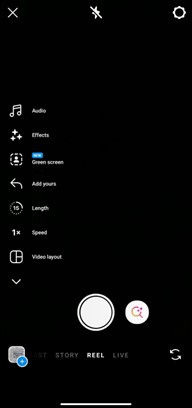
Record Or Upload Reel
Step 3. The Reels editing window has a speaker icon with “Add Voiceover” underneath it. Record your voiceover by tapping this icon.
Step 4. Record your voiceover on a new screen. Press and hold the record while speaking. Your recording audio duration will be shown via a progress bar.
Step 5. You may review your voiceover after recording. Tap the checkbox if pleased. If not, hit the cross to erase and rerecord.
Step 6. Alter voiceover time by dragging the beginning and finish sliders to cut sounds.
Step 7. Drag your narration into the video timeline to finish. Its length may be adjusted here.
Step 8. View your Reel with the new voiceover. If you like it, add remarks or stickers, modify your cover, and share it with followers.
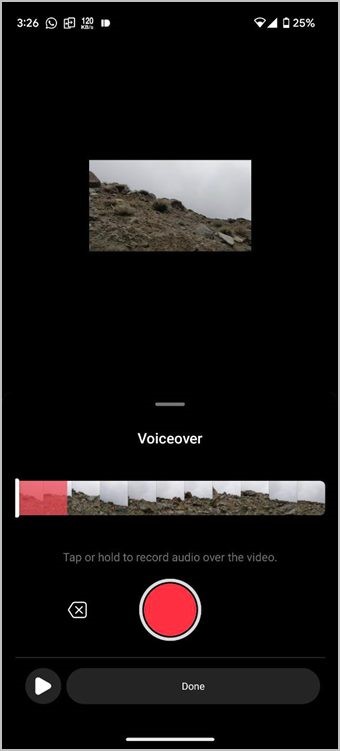
Record Your Voice
Add Siri/Robot Voice on Instagram Reels
Do you want your Instagram Reels to have more of a humorous or futuristic feel? Including a Siri or robot voice may be a fun and eye-catching addition. Below, we’ll explain how to get this distinctive Reels voiceover effect.
Step 1. Open Instagram and go to create Reels.
Step 2. Tap the “Add Text” icon in the Reels editing window. Write your text on your reels video.

Add Text To Your Reels
Step 3. Double tap on the written text below. After selecting the text choose the text-to-speech option. Then choose the voice effect you want and tap on Done.
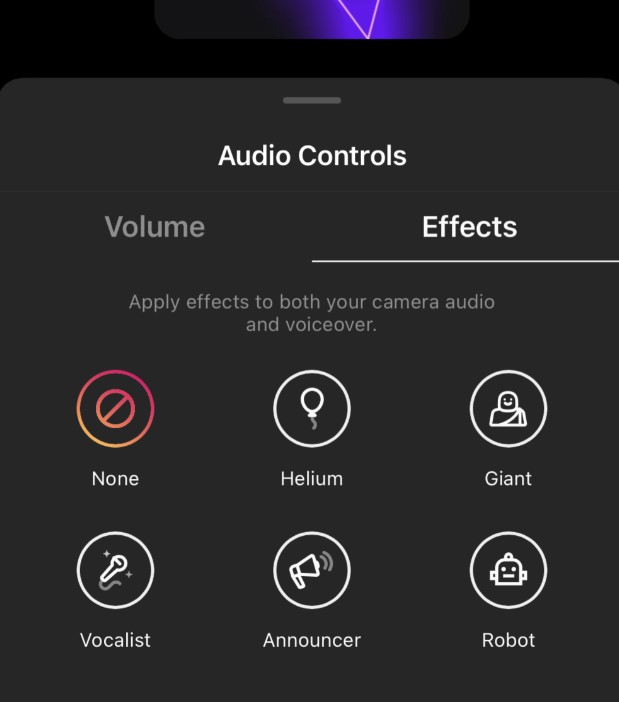
Select Voice Effects
Step 5. After adding Siri or robot speech effects to your Reel. You may add remarks and stickers and modify your cover. Finally, show your fans your creative Reel.
Add Funny Voiceover to Reels
Adding humor and funny content to your Instagram Reels may make them more exciting and shareable. In this part, we’ll look at how to include amusing voiceovers into your Reels, changing them into entertaining and memorable material.
Step 1. Open Instagram and go to Reels. Select the Reel to add a hilarious voiceover.
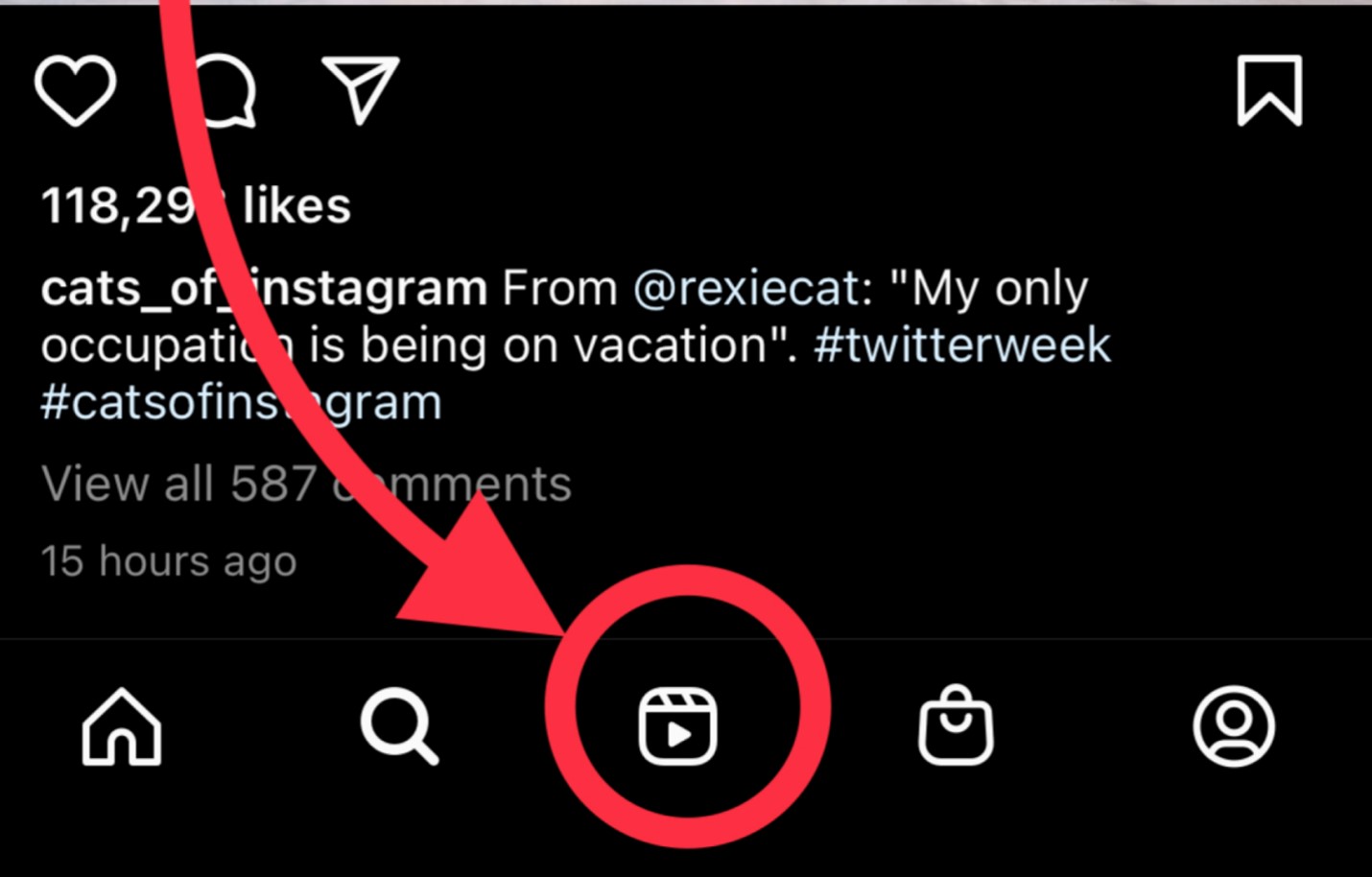
Select Reels Option
Step 2. Click the music note symbol on the Reels editing box.
Select Music Icon
Step 3. Select voice effects in the audio control tab. These include “Helium,” “Giant,” “Robot,” etc.
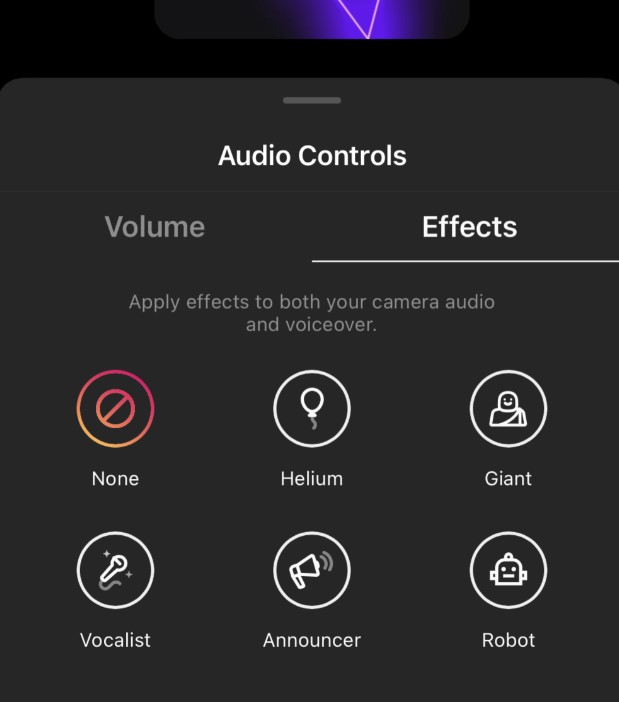
Select Voice Effects
Step 4. Press record and talk into your device’s microphone. Your voice will change in real-time, depending on the impact. Make amusing noises, impressions, or phrases.
Step 5. After recording, check your voiceover’s timing against your video. Adjust the start and finish positions using sliders.
Step 6. Drop the voiceover effect into your Reel’s timeline to play it. Adjust its size to fit.
Step 7. Review your Reel with the hilarious voiceover. Customize your cover with remarks, stickers, and other adjustments when pleased. Please share your funny Reel with your fans.
Bonus Tip – How to Add Eye-catching Captions to Instagram Reel
To further personalize or increase the engagement of your Instagram Reels videos, except for adding voiceover, you can also add captions with emojis, sound effects, and motion effects. CapUp provides a variety of preset social media caption templates and uses powerful AI technology to help you generate captivating animated captions with just a click. Try it for free now and instantly generate captions for your videos.
Highlight Features:
- Automatically generate high-precision captions, saving time and effort.
- Use CapUp’s pre-set top influencer caption templates to create viral videos.
- Boost visual impact, engagement, and retention with automatic keyword recognition and auto-zoom effects.
- Customize emoji size and add animated emojis supported by CapUp.
Now, let’s see how to use CapUp to add captions to Instagram reel videos
Step 1: Find and log in to CapUp on your preferred browser, then click on “Upload.”
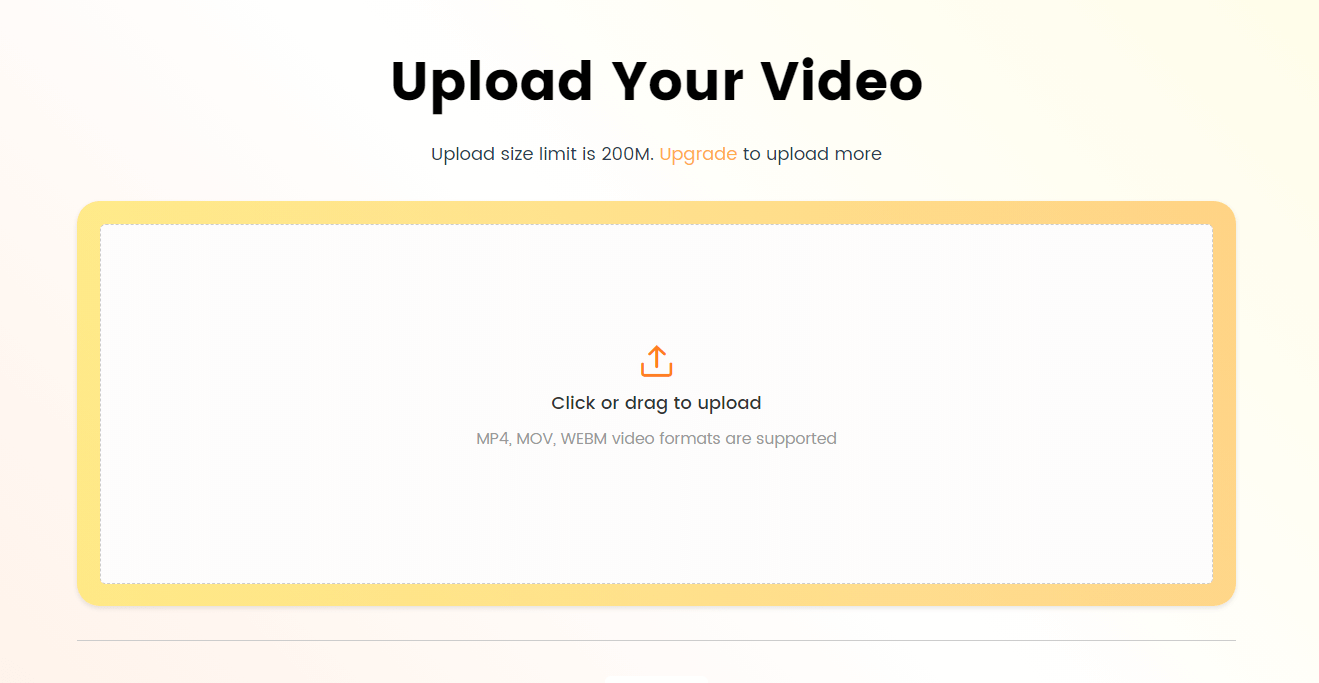
Log in and Upload the Video
Step 2: Select the language of the currently uploaded video from the drop-down menu. CapUp supports English, German, Spanish, French, Portuguese, and 12 other languages.
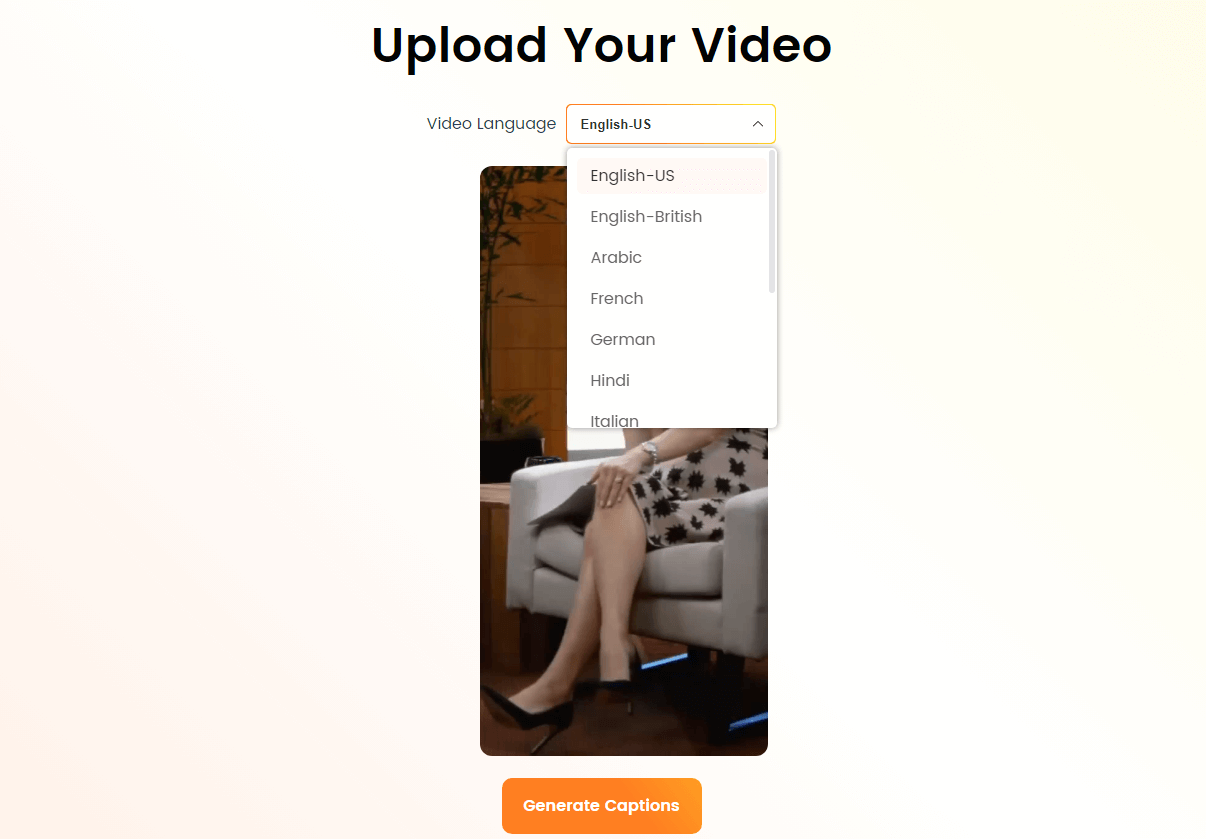
Select the Language that Matches Your Video
Step 3: Click on “Templates” and choose your preferred influencer caption style.
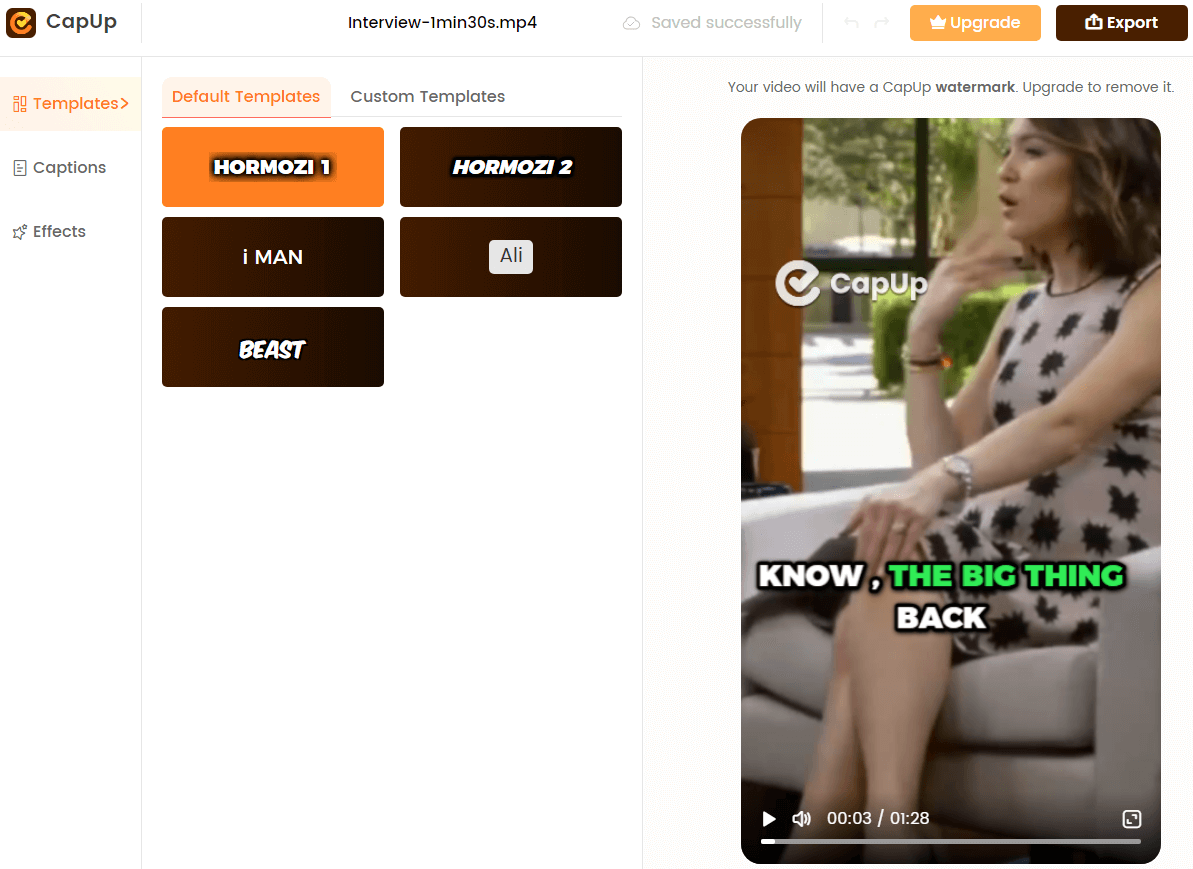
Add Captions to Videos Automatically with AI
Step 4: If you want to customize the caption style, adjust parameters such as font, sound effects, and emojis according to your preferences. Once done, click on “Save as Template” to save your default template as a custom template.
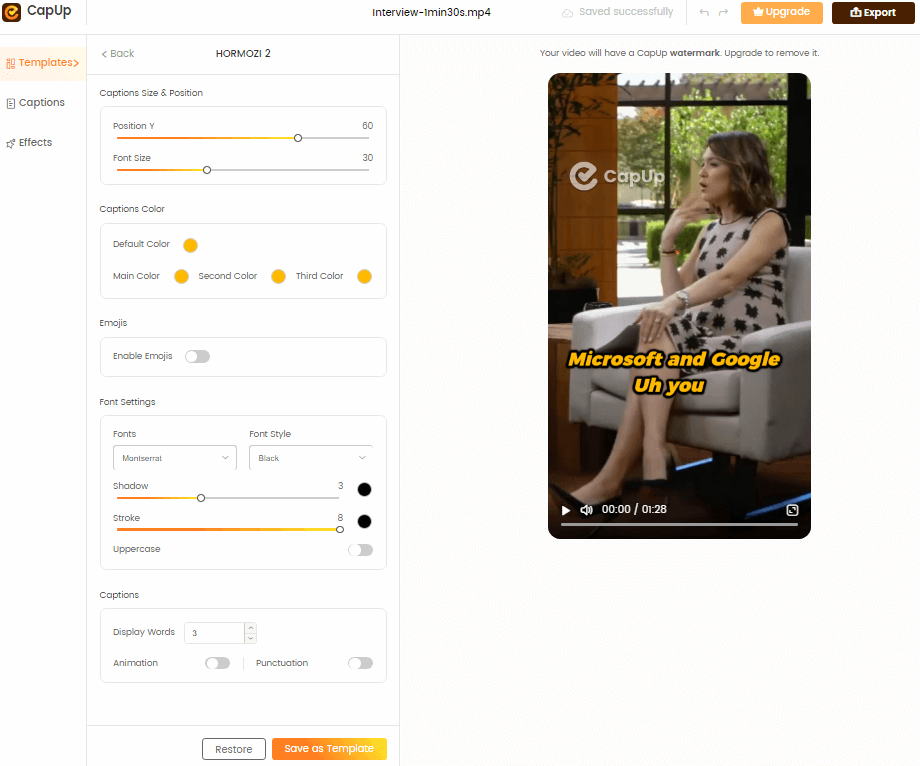
Add Captions to Videos Automatically with AI
Step 5: Wait for a moment, and CapUp will generate an eye-catching video for you. Then, click on “Captions” and “Effects” to customize the font, emojis, sound effects, and animations for your captions.
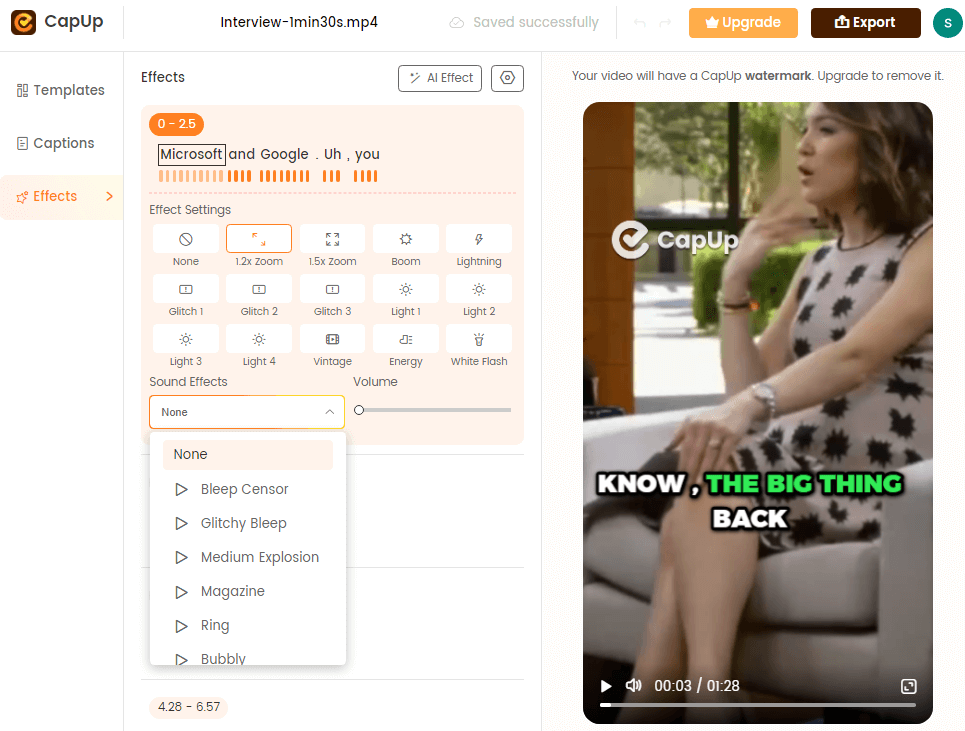
CapUp Outstanding Sound Effects
Step 6: You can upload an attractive picture or select a satisfying frame from the video as a captivating cover to further enhance the video’s impact. Once you’re satisfied, click on “Export” to save the video.
FAQs Related to Instagram Voiceover
Following are some frequently asked questions that clarify the use of voiceovers effectively in Instagram Reels.
1. Can I add multiple voiceovers to a single Reel?
No, Instagram only permits one voiceover to be added to a Reel. If you want to incorporate numerous voiceovers, you’ll need to make individual Reels for each or utilize a video editing program that isn’t Instagram-compatible.
2. Are there any restrictions on voiceover length in Reels?
Yes, Instagram restricts the duration of voiceovers to 60 seconds for each segment. If your voiceover exceeds this time limit, you must divide it into different portions.
3. Can I edit a voiceover once it’s added to a Reel?
Unfortunately, the built-in editor on Instagram cannot modify a voiceover inside the app. You should prepare your voiceover material ahead of time to ensure that it exactly coincides with the timing and tone of your Reel.
Final Thought
Using voiceovers, your Instagram Reels can be enhanced with narration, commentary, and unique audio experiences. Whether you like your voice, a robotic twist, or something amusing, Instagram has the tools to make it happen. Choose a voiceover style that matches your Reel’s message and consider length and timing to keep viewers interested.
While voiceovers may improve your Reels, consider the platform’s constraints, like the 60-second segment time. Prepare your voiceover material to ensure a smooth incorporation into your Reels. Experiment, have fun, and explore the creative options that voiceovers provide. Remember that sharing your Reels is a terrific way to engage your audience and get feedback for future material.