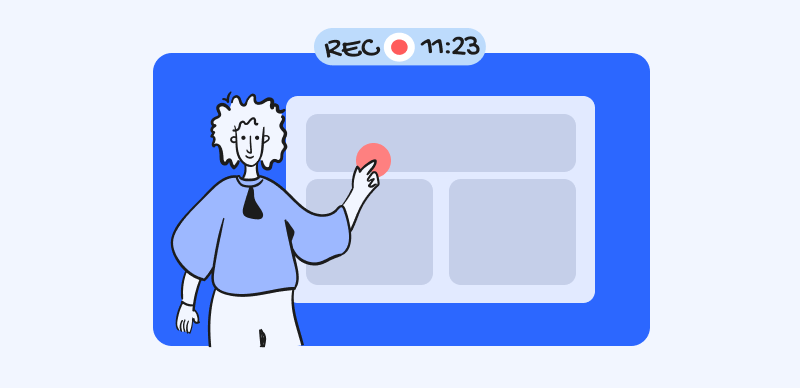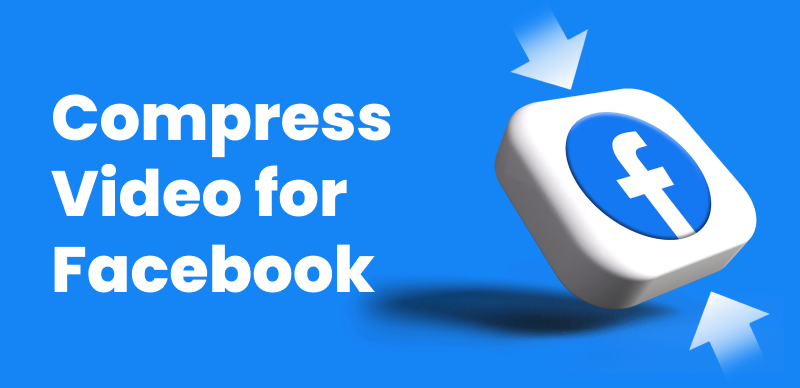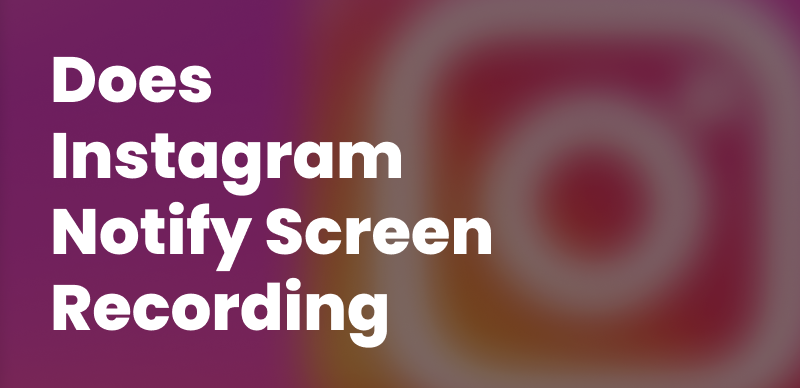Have you ever wondered who’s watching your Facebook videos? With over 3 billion monthly active users, Facebook is one of the most popular social media platforms for sharing photos, updates, and videos. However, this social media giant doesn’t have a built-in way to see exactly who has watched your videos.
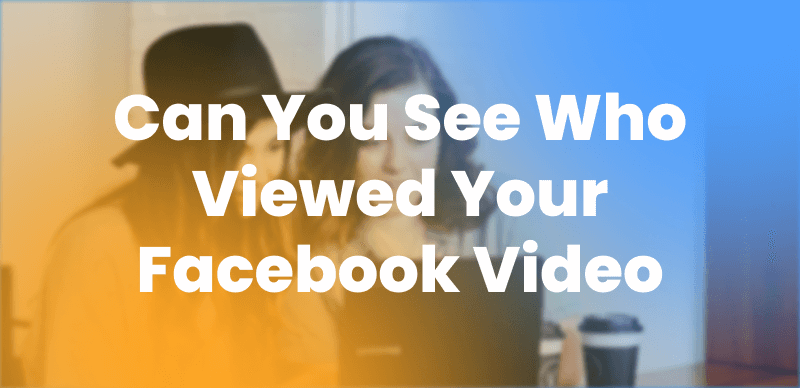
Can You See Who Views Your Videos on Facebook
While Facebook does show you general metrics like total views and shares the platform keeps individual viewers anonymous. However, some sneaky workarounds may give you a glimpse into who’s interacting with your videos. In this article, you’ll explore options to see who’s tuned into your Facebook videos. Let’s dive in.
Table of Contents: hide
Can You See Who Viewed Your Facebook Video?
How Can You See Who Viewed Your Video?
Can You See Who Viewed Your Facebook Video?
Facebook doesn’t allow you to see the individual viewers. While you can view metrics like total views, likes, comments, and shares, the identities of individual viewers remain private. Facebook prioritizes user anonymity for all video content, including Reels.
However, if those viewers engage with your Reel by liking, commenting, sharing, etc., you can see those interactions. You can also see individual viewers of Facebook Stories if they are your friends.
Similarly, broadcasting live streams lets you view who is watching in real time. However, the direct audience for recorded live streams and recorded Facebook stories will only be visible if they actively engage.
Further Reading: How to See Who Shared Your Instagram Post >
How Can You See Who Viewed Your Video?
While Facebook doesn’t show you individual viewers, a few ways exist to understand who’s watching your videos. Let’s find out:
Video Metrics
You can see overall metrics for each video’s views, comments, shares, likes, and more. So, while you won’t see individual people, you’ll get an idea of how many users have interacted with your videos. The below-given steps can help you:
Step 1: Go to your Facebook page and click on the video post you want to analyze.
Step 2: You’ll see the total likes and comments on the left side. Hover over the likes numbers, and you’ll see individuals who have liked or reacted to your video. Study these metrics carefully to understand the video’s overall reach and engagement.
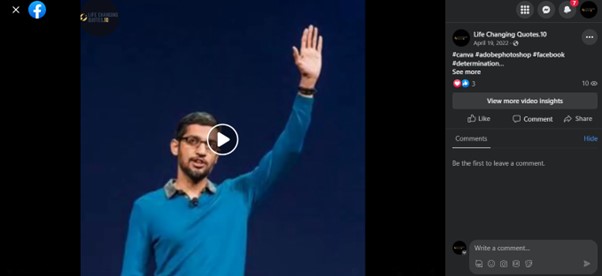
See the Metrics of Your Facebook Video
Bonus Step: To see detailed engagement on your video, go to Facebook Business Manager and log in with your page. Click Insights > Content to find all of your Facebook data. Click on the video to see the metrics in detail.
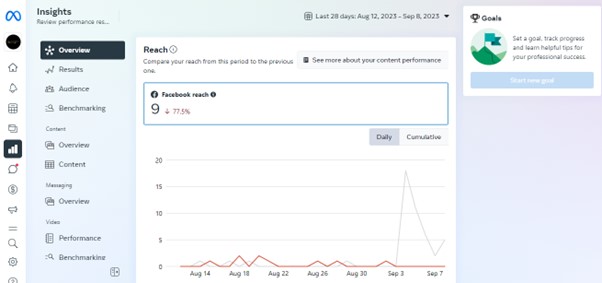
Engagement on Facebook Videos
Facebook Stories
Facebook stories are a way to share updates with your friends and family. These stories remain for 24 hours and disappear later on. Wondering if you could check who has seen your Facebook story. The answer is yes! You can check your story viewers within 24 hours after you upload the story.
Follow the steps below to see who viewed your Facebook stories:
Step 1: Go to Facebook.com and open the story for which you want to see the viewers.
Step 2: Swipe up to open the audience selector menu. Here, you’ll find the Facebook profiles that have seen your video. You can scroll through the list to see individual viewers’ names and profile pictures.
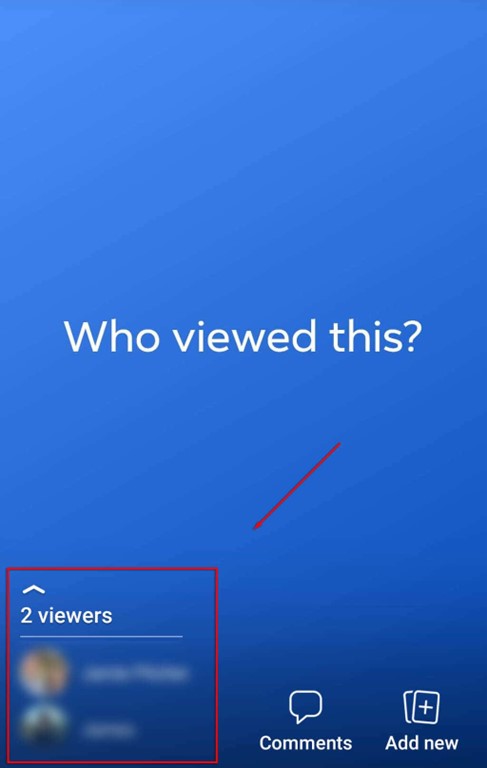
Facebook Story Views
Important note: Sometimes, you may see “Other viewers” rather than your friend’s names. This happens when someone out of your circle sees your story. Instead of showing their name, Facebook marks them as other viewers.
Facebook Live
When broadcasting live, you can see a list of who is viewing in real-time. Live video shows you each viewer’s name and profile picture. To see the profiles, you can get help from these steps:
Step 1: Start a live video on Facebook by clicking the “Live button” or plus icon on the top right corner.
Step 2: Watch the little eye icon on the top-middle while your video is live. Based on their engagement, you’ll see the total number of people watching your video in real time.
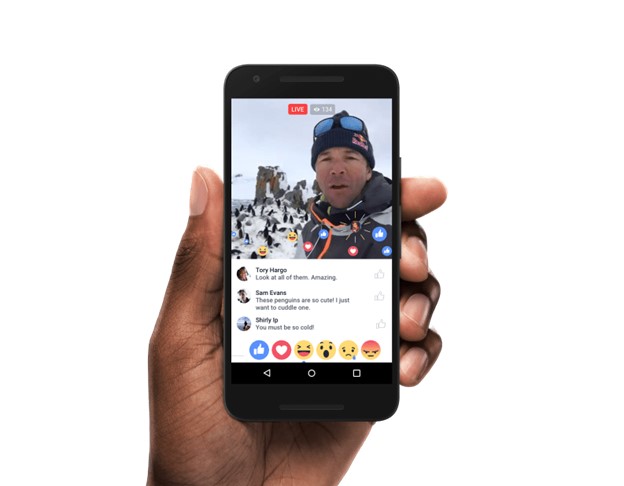
Facebook Live Views
Important note: Once the live video is stopped, you won’t be able to see the viewers. However, you can still see metrics, including likes and comments.
Bonus Tip – How to Make Your Facebook Videos Go Viral
If you want your Facebook videos to reach a wider audience and get more views online, adding captions is a great option. CapUp, an AI-powered caption generator, can help you do this. It provides a variety of social media caption preset templates that can add dynamic captions with emojis, sound effects, and motion effects to your videos in just seconds. This will help your videos stand out effortlessly.
Highlight Features of CapUp
- Multiple top influencer caption templates are available to help you generate viral videos.
- Utilizes artificial intelligence to quickly generate accurate video captions for your videos.
- Zoom effects to highlight key points, enhance visuals, and engage your audience.
- Add popular sounds and effects to bring an immersive video experience. Enhance storytelling and evoke emotions.
- Use AI to match video captions with emojis. Add liveliness and vibrancy to your videos.
- Choose captivating moments or stunning photos as video covers. Easily attract viewers and boost popularity.
Step to auto-generate captions use CapUp:
Step 1: Log in to CapUp and directly drag and drop or upload your video from your computer.
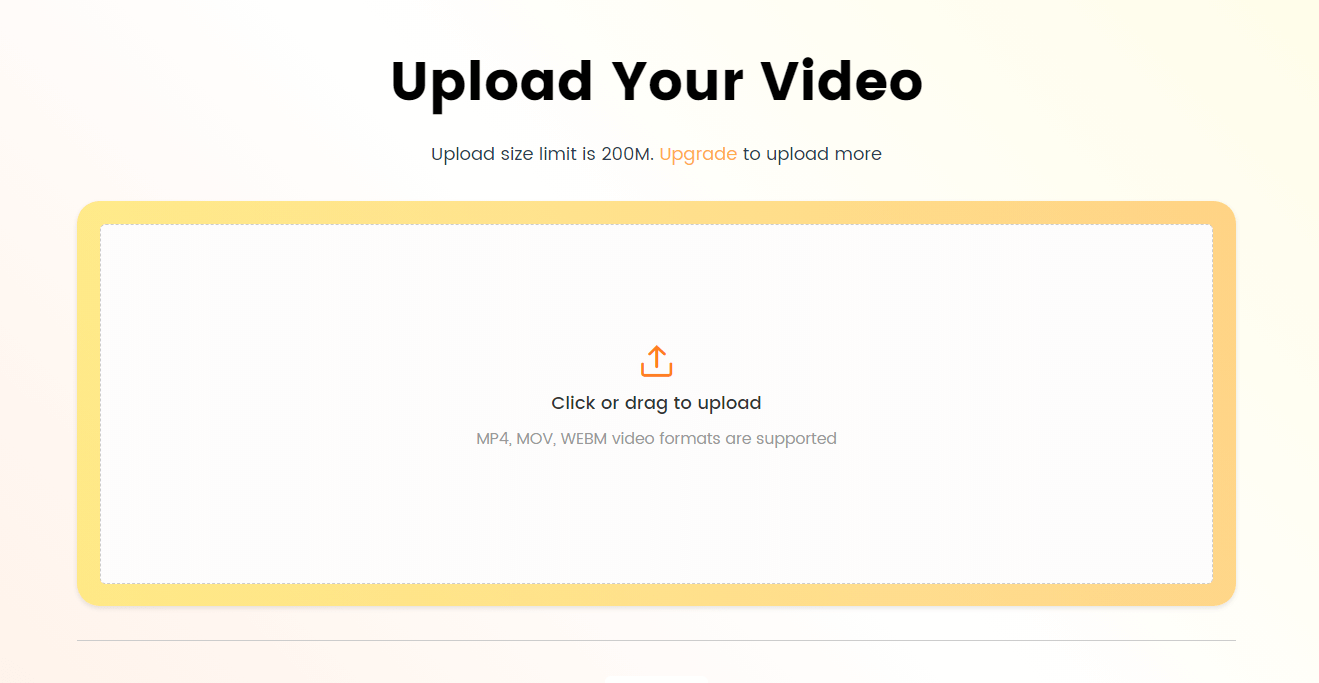
CapUp Interface – Upload The Video
Step 2: Click on the drop-down menu to select the language of the uploaded video. CapUp supports English, German, Spanish, French, Portuguese, and 12 other languages.
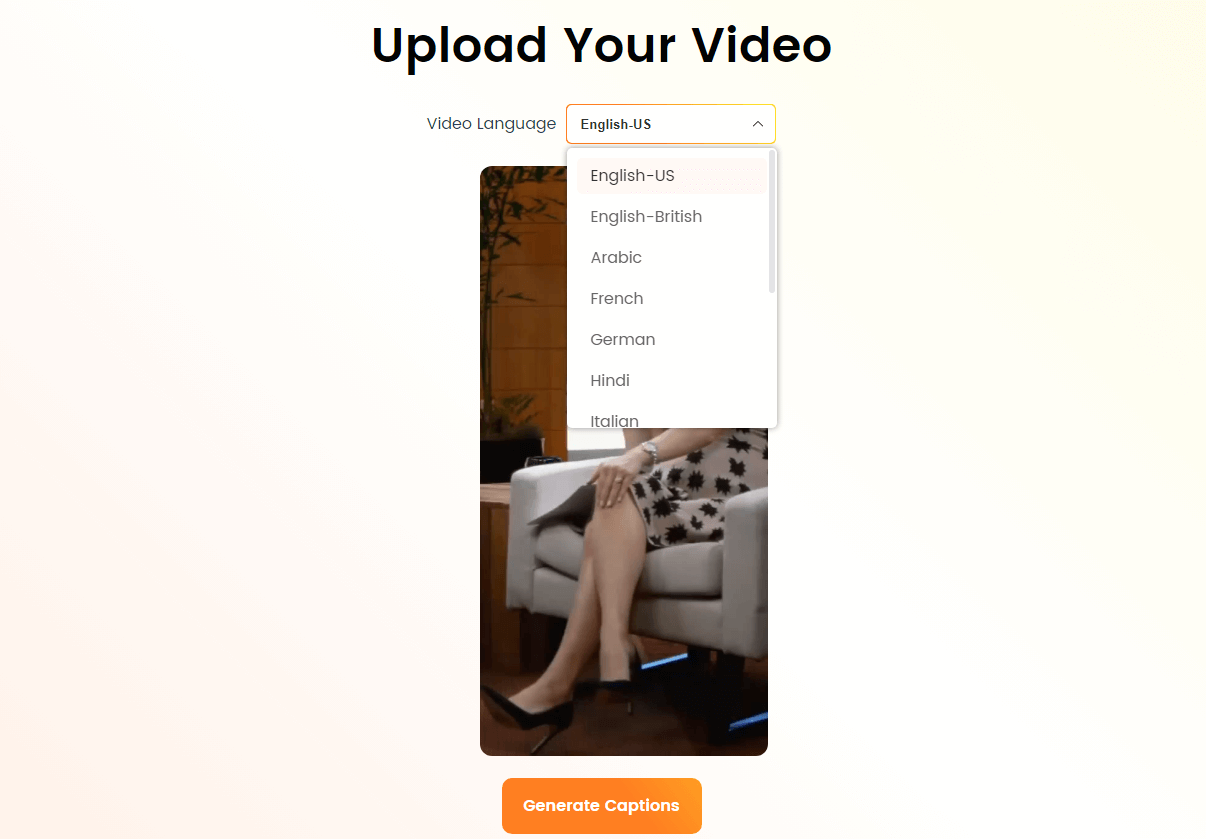
CapUp – Select the Languages
Step 3: Click on “Templates” and choose from various top influencer templates. Adjust the corresponding parameters, such as font, sound effects, emojis, etc., according to your needs. Once done, click on “Save as Template.” to save the default template as your custom template.
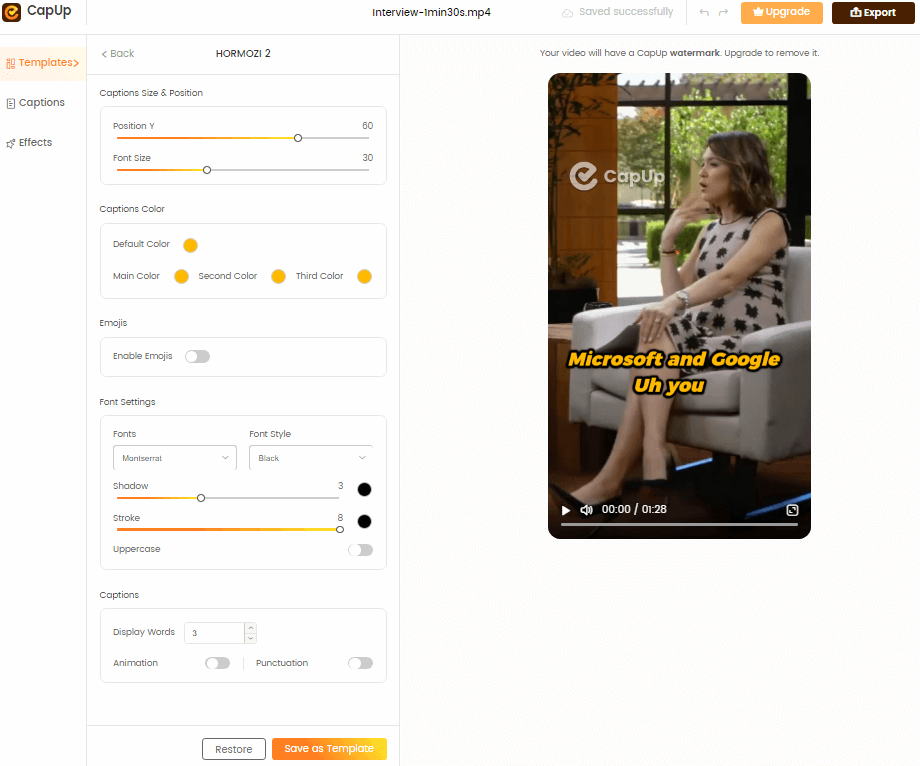
CapUp – Customize the Default Template
Step 4: Wait for a moment, and CapUp will automatically generate eye-catching Facebook reel captions for you.
Step 5: Next, you can customize your captions by clicking on “Titles” and “Effects” to personalize the font, emojis, sound effects, and animations for your titles.
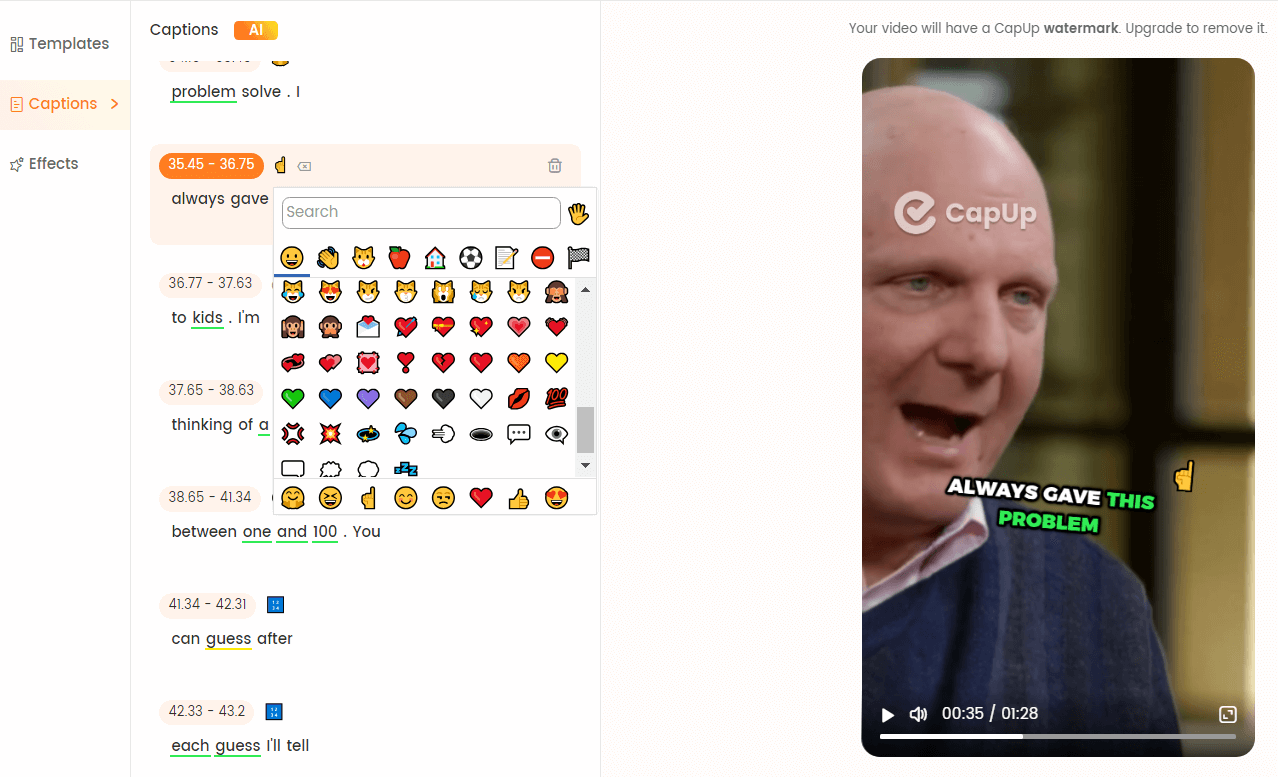
CapUp – Rich Emoji Resources
Step 6: You can also upload an attractive picture or select the most satisfying frame from your video to add a captivating cover to your video. Once satisfied, click on “Export” to export your video.
FAQs from Facebook Users
Here are some of the most asked questions from Facebook users:
Can I see someone’s Facebook story if I’m not friends with them?
Yes, you can only see someone’s Facebook if they have set the privacy to the public or the profile is a public page.
Can I view Facebook story anonymously?
No, viewing Facebook stories is never anonymous. The person who posted it can see who viewed their story. However, if you are not friends, he won’t be able to see your name.
Can someone see that I viewed their Facebook featured photos?
Yes, a person can see who has viewed his Facebook features, photos, or videos. However, the names of already friends will be revealed.
Can someone see how many times you viewed their Facebook story?
No, there is no way someone can see how many times you viewed their Facebook story. They can’t tell who has viewed their story repeatedly.
Final Thought
While Facebook keeps individual video viewers anonymous, some ways still provide a bit more insight. Analyzing metrics can show you the scope of your reach. Checking Stories views reveals which friends have tuned in and monitoring Live streams gives real-time visibility into who’s watching. But Facebook’s priority is user privacy, so individual identities are never fully exposed.
With some clever use of metrics and Facebook’s interactive formats, you can get a general sense of who’s engaging with your video content.