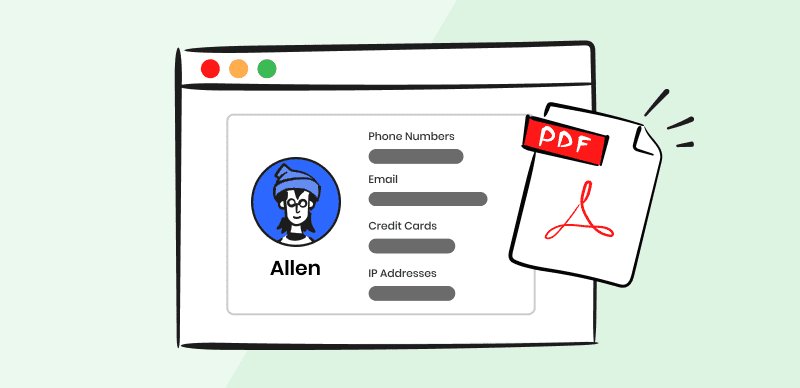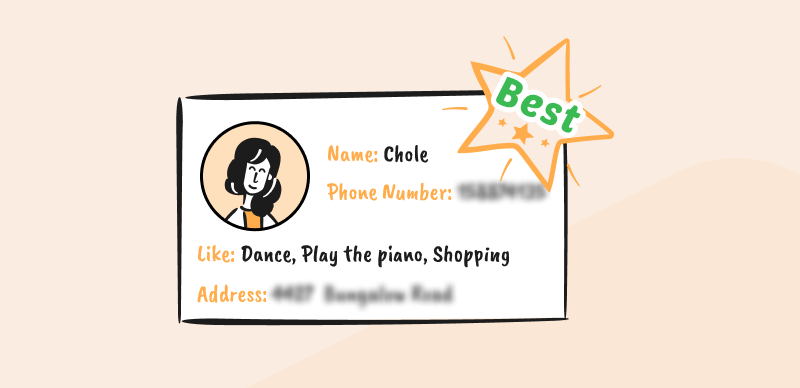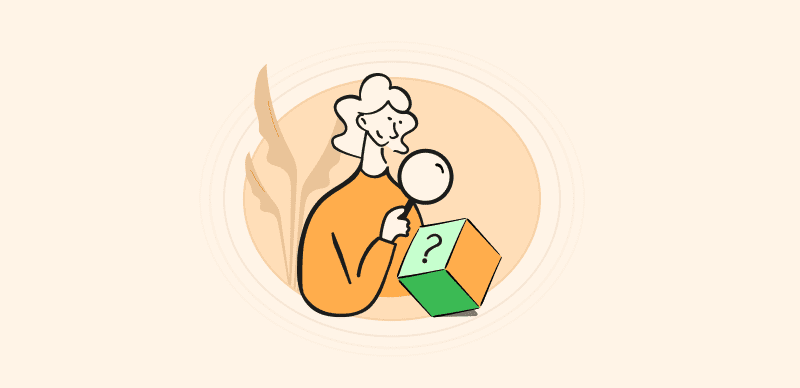Adobe Acrobat is the default software for creating PDF files, and it allows users to modify any part of the text or visuals before fixing them into place. One of its many core functions is data redaction or masking, which can be crucial when PDFs contain sensitive information about individuals or businesses. This function is very easy to use and basically prevents any possibility of a data leak when sharing PDF files publically.
In most cases, Adobe’s Redact tool works just as expected and completely obscures the selected parts of the document with an opaque layer. On rare occasions, it may fail to perform the required task, forcing the user to seek other solutions on the fly. There are many alternative redaction tools that you can turn to in such a moment, and we will present a few that are quite reliable and user-friendly.
Recommended Tools:
Remove Black Background from Image
Why is Adobe Redact not Working?
There are several reasons why the PDF Redact tool in Acrobat may not be working properly. First of all, this feature is only available to Acrobat Pro users, so if you have a Standard license you won’t be able to access it. Another possibility is that the document you are trying to redact has security settings turned on that prevent such an action. You could also be using an obsolete version of Acrobat that doesn’t support the redaction feature. Finally, it’s possible that your installation of Acrobat is faulty and that a bug is preventing you from activating the Redact tool. It’s recommended to try and ascertain the root cause of the problem before proceeding to search for the best fix.
What Are Common Issues with Adobe’s PDF Redaction Tool?
As previously mentioned, with some documents it can be a problem to redact any content at all, but even if you are able to perform this operation some things could still go wrong. Here are some issues that are frequently encountered when you try to redact the document:
- Scanned documents that are not in PDF format can’t be redacted without conversion
- Data is redacted in the main document but remains visible in the comments or metadata
- Content of the active fields can’t be blacked out even when directly selected
- Redacted content can be accessed by copying/pasting to another app
- Documents with lots of blacked-out fields can cause huge ink expenditures when printed
How to Redact PDF Documents without Adobe Acrobat?
As mentioned earlier, Adobe Acrobat is not the only tool capable of censoring sensitive information in a PDF document. There are several very good third-party redaction tools compatible with this format, and we will show you how to use each of them to protect the content of your PDFs.
Gemoo Snap
While Gemoo Snap is primarily a screen grabbing application, it also offers a reliable method for redacting important documents. This option works very well with PDF files and even includes some possibilities for process automation. The app is very lightweight and has a simple interface, so virtually anyone can instantly start censoring documents without any preparation.
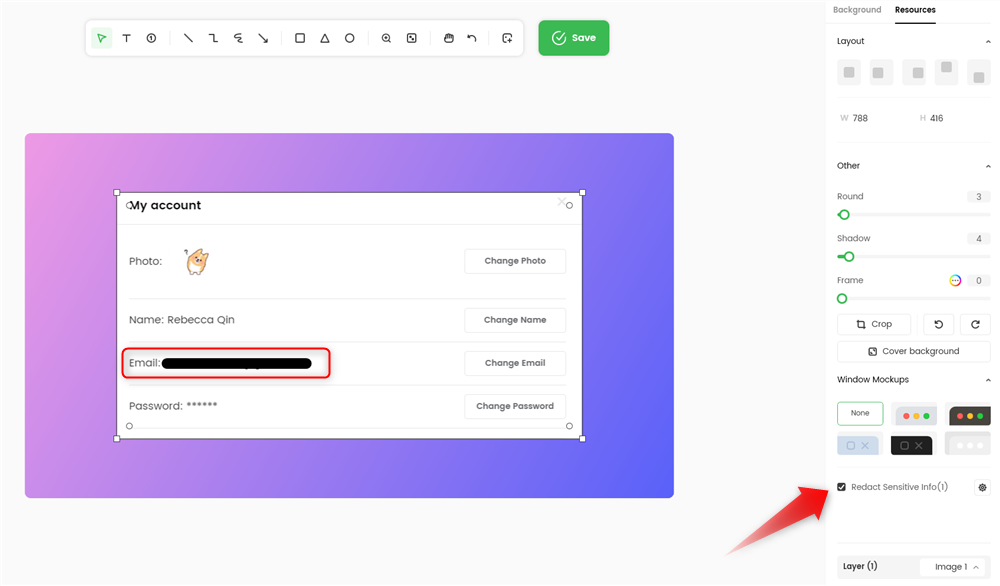
Auto-hide Sensitive Information in PDF
Best qualities:
- Automatically detecting and redacting sensitive information like IP addresses, emails, credit card details, and phone numbers.
- Alternatively, you have the choice to manually choose which information to redact, giving you full control over the redaction process.
- Screenshot Feedback: Allows users to provide feedback on specific screenshots.
- Screenshot & Beautify: Captures screenshots and offers tools to enhance their appearance.
- Text Recognition from Images: Recognizes and extracts text from screenshots.
- Pin Screenshot: Enables users to pin screenshots for easy access and reference.
- Scrolling Screenshot: Captures screenshots of entire web pages or documents by scrolling automatically
Biggest downsides:
- This app doesn’t include any AI algorithms
Pricing: Free plan is offered, Basic plan costs $7.99 per month, Pro plan costs $9.99 per month
How to redact PDF:
Step 1. Free download Gemoo Snap > Open your PDF document. Select the Screenshot & Beautify feature, then take a screenshot of your PDF files that contains sensitive information.
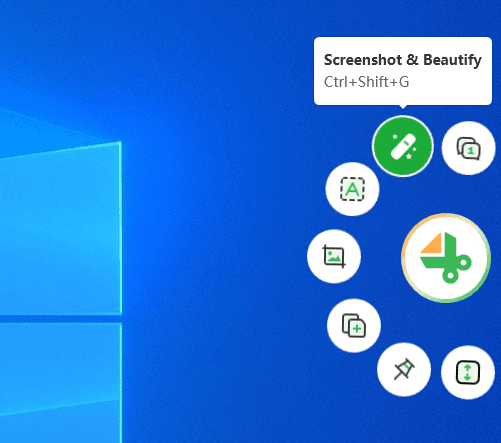
Select the Screenshot & Beautify Option
Step 2. It will find the text that needs to be redacted through the automated search function and black it out.
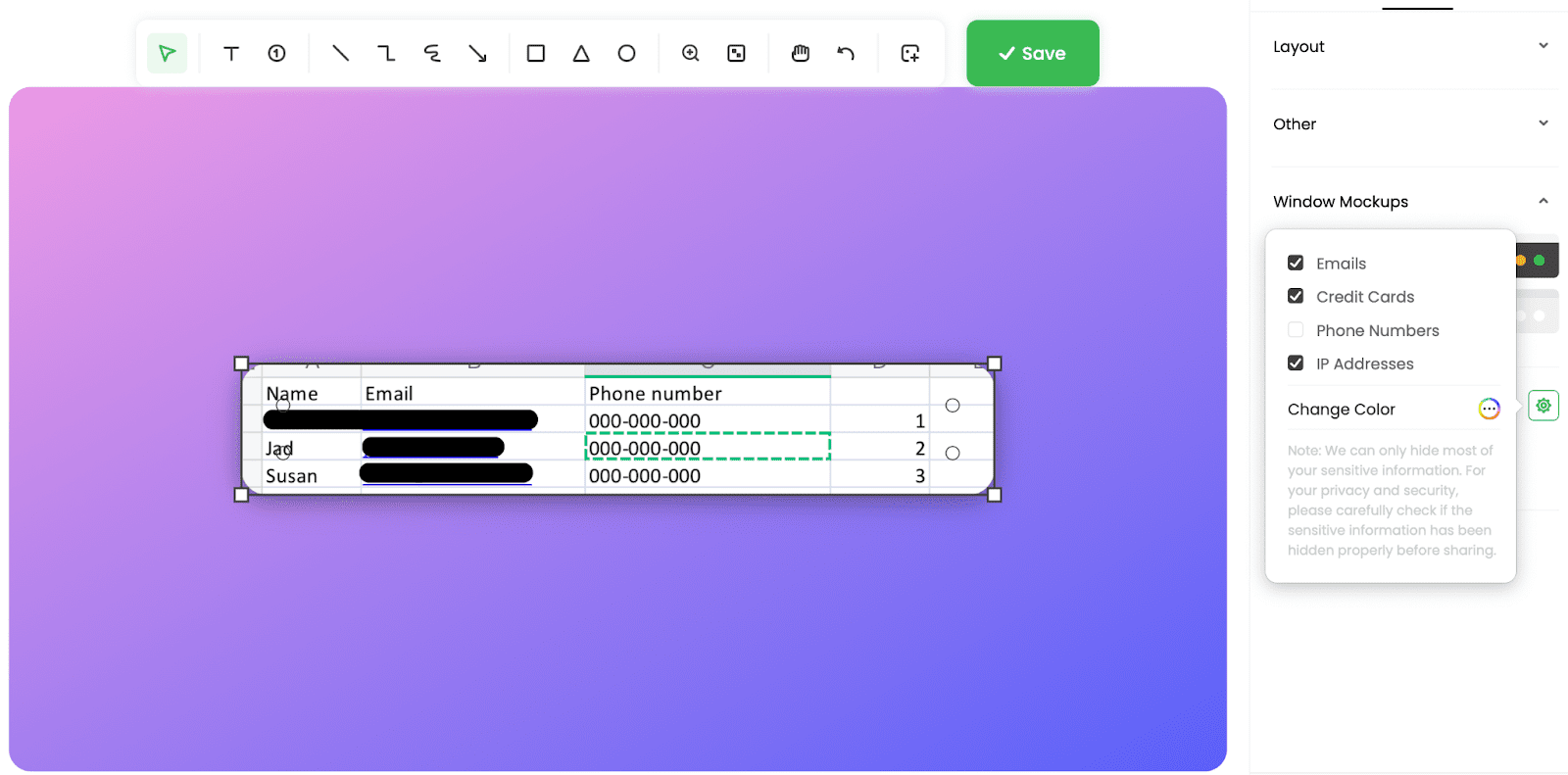
Redact Sensitive Information
Redactable
When you need an extra layer of security and want to make sure that no one will see sensitive data in your PDF, Redactable is the right tool to use. This AI-driven software supports high-volume redaction of various documents while providing users with excellent data management tools. At the same time, it’s very pleasant to work with and allows users to be flexible with their markup procedures.
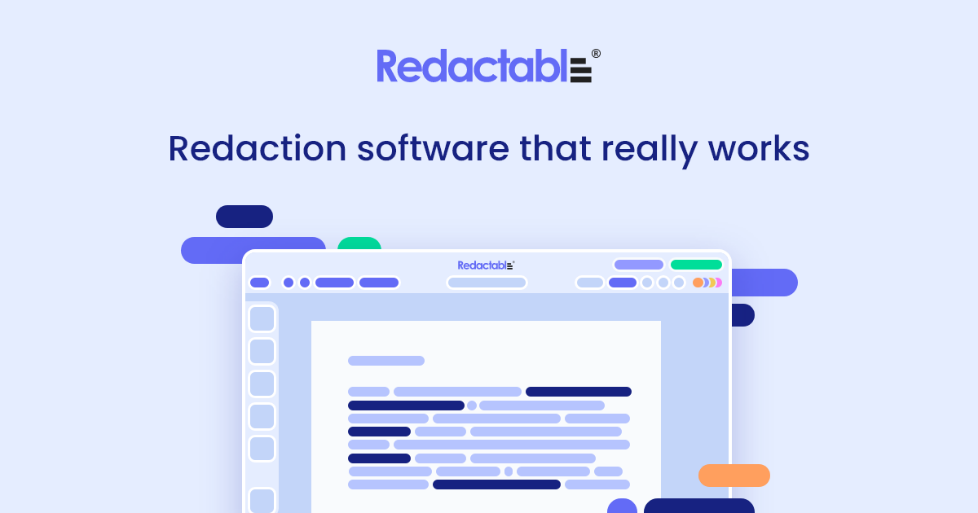
Redactable Interface
Best qualities:
- AI-based security solution specialized for the permanent redaction of important documents
- Redaction wizard allows users to search for text entries or patterns in PDF documents
- Workflows with version control can be set up to standardize redaction procedures
- The hierarchical review process ensures that no sensitive data remains visible
Biggest weaknesses:
- Paid plans are relatively expensive compared to alternative tools
- The software requires an active internet connection to use
Pricing: Free trial is available, Pro plan costs $39 per month, Pro plus plan costs $89 per month
How to redact PDF:
Step 1 – Upload your PDF file to the Redactable online platform
Step 2 – Use the Redaction wizard to identify the bits of information that need to be censored
Step 3 – Manually confirm the redaction of selected parts of the document
Step 4 – Download the altered PDF to your computer and save it locally
PDF Element
Unlike other redaction tools described above, this software was developed specifically for the purpose of protecting PDF files. This means it’s perfectly optimized for redacting text or other elements contained in a document, and that virtually any user can leverage its advantages. Organizations with a strong security focus can rely on PDF Element to control outgoing documents and prevent data leaks.
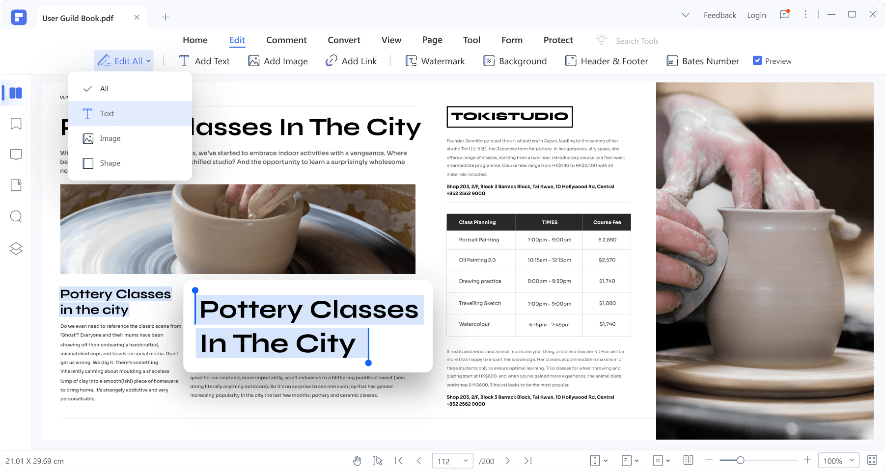
PDF Element Interface
Best qualities:
- Permanent redaction tool developed specifically for editing PDF documents
- Text recognition in multiple languages thanks to OCR technology
- Markup function supports highlighting or underlining parts of the document
- The app supports conversion of PDF documents to several other formats
Biggest weaknesses:
- This software can’t process any documents that are not in PDF format
- Limited possibilities for automated redaction
Pricing: 1-year plan is offered for $79, 2-year plan can be purchased for $109.99, while Perpetual plan costs $129.99 per PC
How to redact PDF:
Step 1. Run PDF Element and open the file you want to redact
Step 2. Go to Edit tab and choose either Mark for redaction or Search and redact function
Step 3. Select all sensitive information in the document and then click Apply all marks
Step 4. Convert the file to your preferred format and save it
FAQs about Adobe Redact Tool Not Working
Can you redact in Adobe Acrobat without Pro license?
Only users with a valid Acrobat Pro license have access to the native Redact tool, while those who have only Standard license can’t rely on the internal censoring option. Many of them decide that it makes more sense using a third-party tool like Gemoo Snap than paying extra for the upgrade.
What version of Adobe Acrobat doesn’t support redaction?
Regardless of whether you are using Acrobat version 9 or any later edition such as Acrobat 10 and Acrobat 11, redaction of PDF documents is still possible with a built-in function. However, keep in mind that you need Pro license to activate the tool and mask the data.
How accurate are automatic redaction tools when identifying sensitive information?
While the latest AI algorithms are incredibly good at finding data patterns and correctly interpreting natural language, they still occasionally make silly mistakes. When redacting high-value documents that contain sensitive information, it’s highly recommended to check the redactions manually.
Conclusion
While Adobe Acrobat’s redaction tool may not be available every time you need it, bypassing it is relatively easy. With specialized third-party software you can enact permanent redaction of text or images in PDF documents without having to rely on the official method. Combined with OCR technology that enables search for text in PDF and AI-driven pattern recognition features, redaction with third-party software can be an effective way to protect any number or volume of documents. Let us know which alternative to the Adobe’s Redact tool you most commonly use when redacting data in your PDFs.