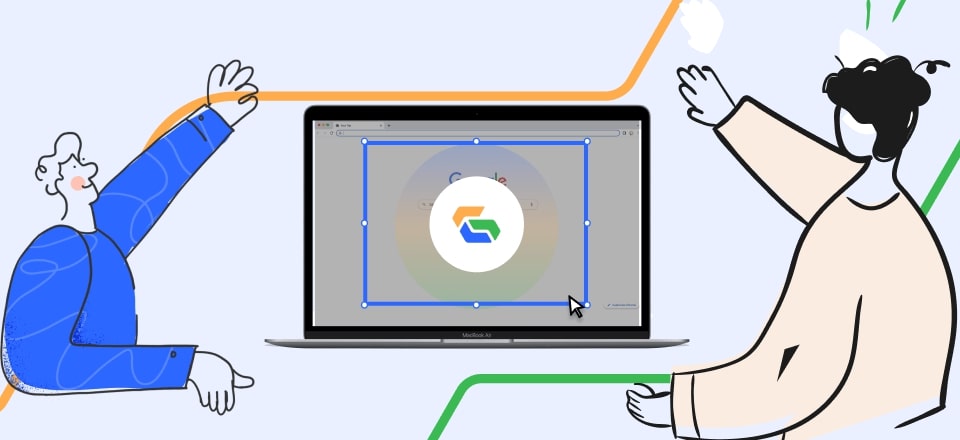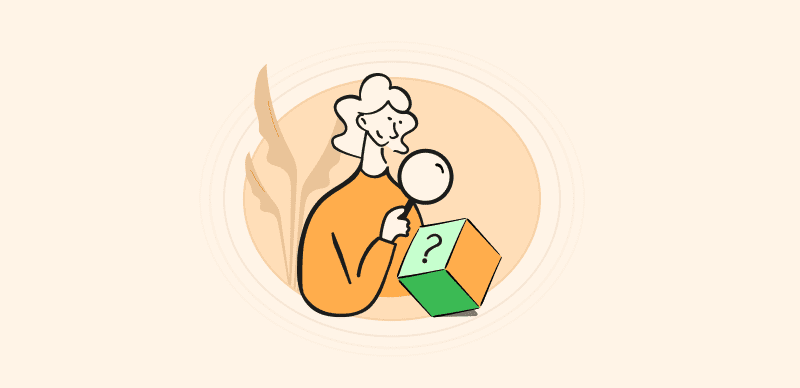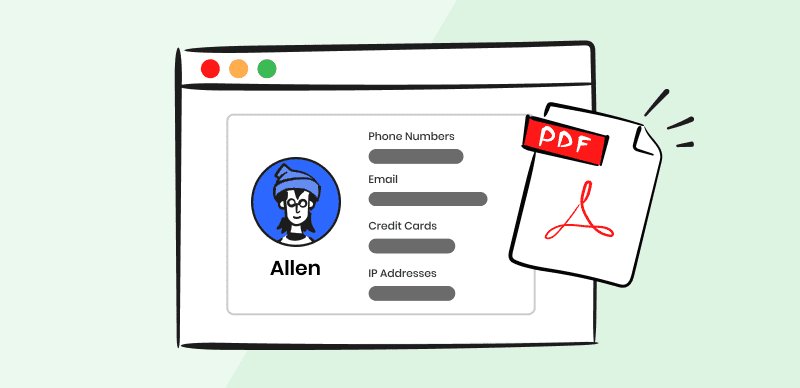Many organizations work with sensitive information, and they have both legal and professional responsibilities to keep such data private. In practice, this means they need a reliable way to monitor the content of their outgoing documents and mask any bits of data that could potentially reveal more than it is intended.
Since PDF is a very convenient format for document sharing and is used widely across all industries, reduction tools for this format have great importance in the world of business. PDF files can be viewed and edited with a variety of software applications, and Foxit is one of the most commonly used products of this kind. Given the familiarity of many business users with Foxit, it’s only natural that data redaction methods with this offline PDF redaction software are a subject of interest. This brief guide will explain how sensitive data can be protected with Foxit or a worthy alternative.
Also Read: How to Redact in Excel >
What is Document Redaction and Why You Might Need it?
To put it simply, redaction is the process of blacking out all parts of the document that could contain private or confidential data, for example, ID numbers, health records, bank accounts, etc. It’s a routine operation that is simply necessary in many fields of work, specifically in industries such as legal or financial where confidentiality is paramount and privacy laws are strictly enforced.
On a technical level, redaction involves the discovery of sensitive data within PDF documents and its obscuring with a non-transparent layer (typically black) placed over the content. A redacted document has the trademark look that we know from spy movies, with blocks of text or images replaced by black patches. The recipient can’t remove the protective layer, which effectively prevents him from learning confidential information that the sender wants to conceal.
In some cases, redaction may be required due to a legal obligation to protect user data, while in other situations businesses may have a vested interest in keeping secrets. A general rule is that it’s better to be safe than sorry and to redact any documents that carry even the slightest chance of causing issues down the line. When used along with other security mechanisms (password protection, access control, etc.), redaction can be a powerful shield that spares the company from liabilities and ensures it retains its edge over the competitors.
How to Redact or Remove Sensitive Content in PDF’s with Foxit
Foxit is a very practical software suite and it’s been in use for a long time, earning the loyalty of its users and a reputation for versatility and security. It looks like a simple PDF reader and has very friendly interface, but it comes equipped with numerous editing and security features.This is why numerous organizations instruct their employees to rely on Foxit rather than the default Adobe Acrobat software or any of the readily available alternatives.
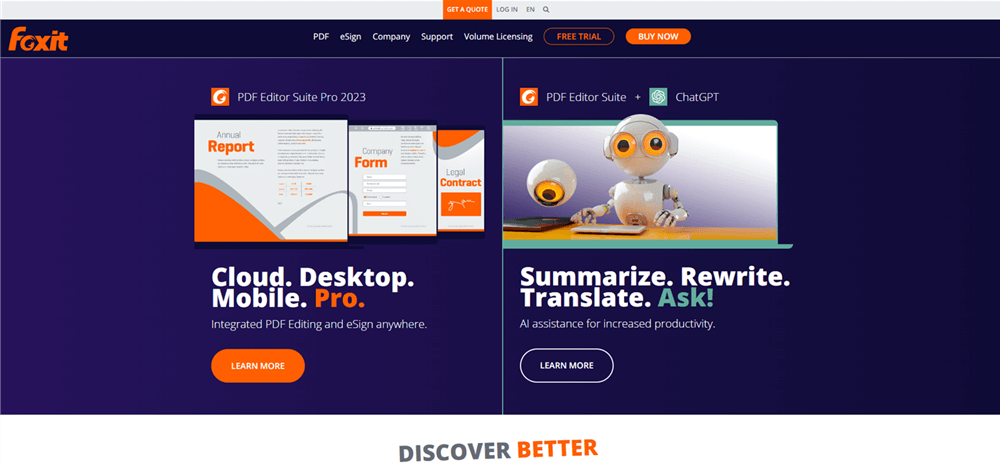
Foxit Overview
While not the sole focus of this software, data masking is one of its most important functions. If your default PDF editor is Foxit and you don’t want to adopt another tool just for the sake of redaction, there is a simple procedure you can use to obscure all types of data. Here is a quick rundown of steps you need to complete.
Step 1. Open Foxit, navigate to the File menu, and select Open from this menu
Step 2. Find the PDF you want to redact in the folders and upload it to Foxit
Step 3. Open the Protect tab, then select Redaction and then click on Mark for Redaction
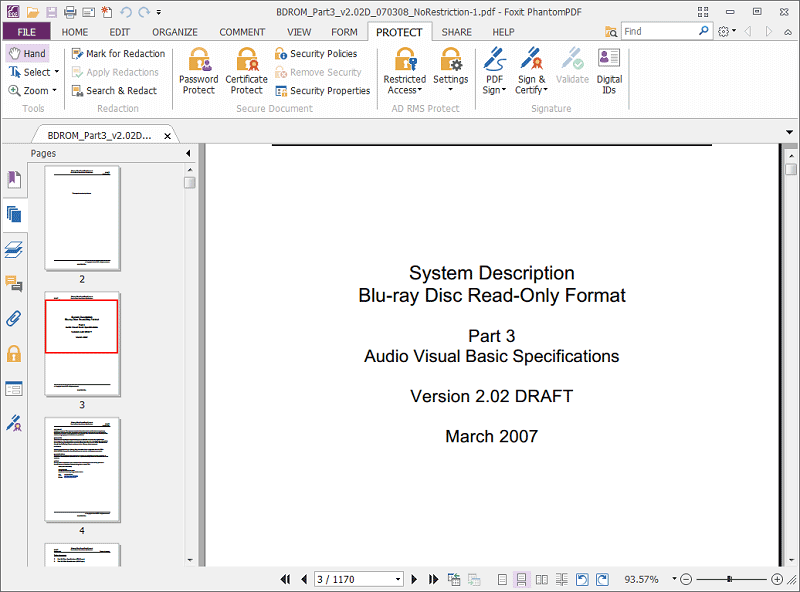
Select Redaction
Step 4. Use the hand-shaped tool to mark all the areas in the document that should be blacked out
Step 5. When everything is marked, click on the Apply redaction button in the Protect toolbar
How Do I Black Out Text in a PDF via Foxit Alternative such as Gemoo?
Foxit may be simple to use and provide adequate service when you need to redact only a few short documents, but its key limitation is that everything must be marked manually. This can be very time-consuming and lead to human errors, which is why many businesses that handle a high volume of documents use more scalable solutions that support automated redaction.
Gemoo Snap tool is one of the most suitable replacements for Foxit when it comes to quick and effortless data redaction. This tool has a feature that will automatically find sensitive information by screenshots and mark them for blacking out. Thanks to this time-saving functionality, Gemoo works really well for organizations at any scale and can handle large volume of documents without issues.
Gemoo Snap offers two main functionalities: redaction and screenshot capturing, each with its own set of powerful features.
Redaction:
Automatically detecting and redacting sensitive information like IP addresses, emails, credit card details, and phone numbers.
Alternatively, you have the choice to manually choose which information to redact, giving you full control over the redaction process.
Screenshot Capture:
- Quick Screenshot: Enables users to swiftly capture screenshots.
- Screenshot Feedback: Allows users to provide feedback on specific screenshots.
- Screenshot & Beautify: Captures screenshots and offers tools to enhance their appearance.
- Text Recognition from Images: Recognizes and extracts text from screenshots.
- Clipboard Screenshot: Facilitates the direct capture of screenshots to the clipboard.
- Pin Screenshot: Enables users to pin screenshots for easy access and reference.
- Scrolling Screenshot: Captures screenshots of entire web pages or documents by scrolling automatically.
Here is how you can redact your PDF documents using this simple screenshot-capturing and image-editing solution:
Step 1. Free download Gemoo Snap and Sign up for your account. Select the Screenshot & Beautify feature, then take a screenshot of your PDF files.
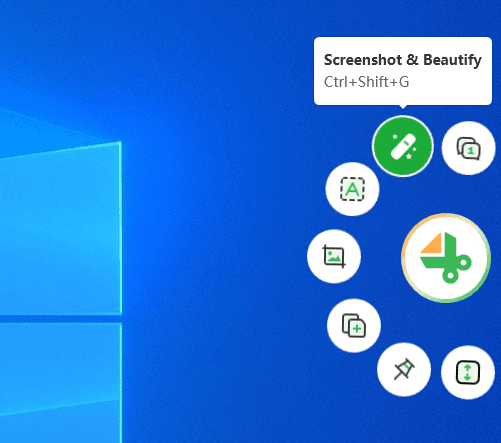
Select the Screenshot & Beautify Option
Step 2. It will find the text that needs to be redacted through the automated search function and black it out.
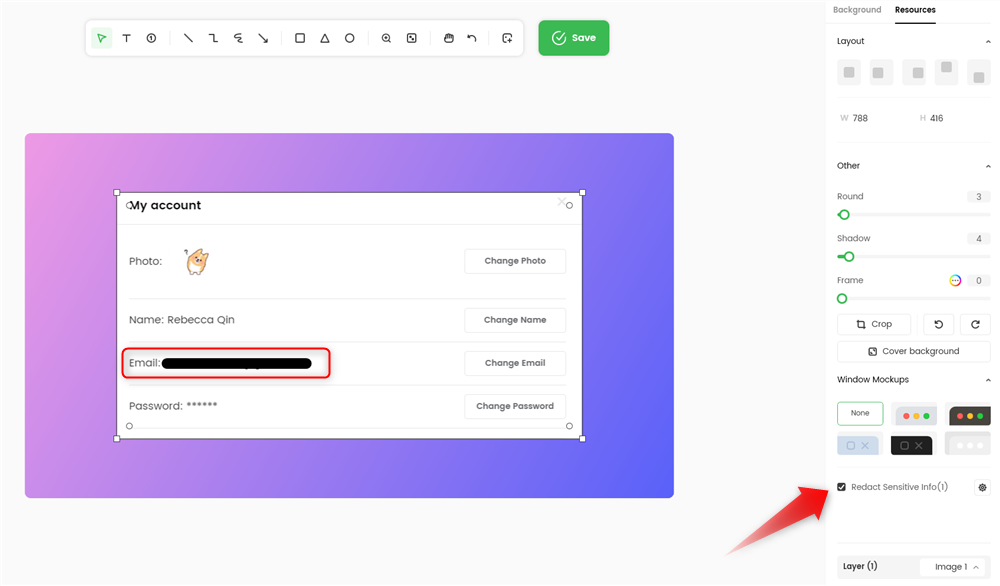
Auto-hide Sensitive Information in PDF
Frequently Asked Questions about Redacting in Foxit
Can Foxit automatically recognize text within a PDF document that needs to be redacted?
Redaction in Foxit is mostly conducted manually, although there is a function that enables the user to search for specific text and black it out. However, more modern tools that include robust OCR capacity and AI pattern recognition functions can automate the redaction process to a much greater extent.
How to avoid permanent data loss when redacting PDF documents with Foxit?
One important characteristic of PDF redaction in Foxit is that the changes become permanent once they are applied. That means redaction can’t be reversed even by the document owner, and you need to have a different copy that hasn’t been blacked out to access the data. That’s why redacted documents should always be saved under new names.
Does Foxit allow images in the PDF document to be obscured?
It’s possible to mark virtually any part of a PDF for redaction, regardless of the type of content it holds. That means obscuring images is just as easy as hiding lines of text. Foxit makes this process very intuitive and users can simply choose the parts of the document they want to shield from prying eyes.
Conclusion
Document redaction is not too complex an operation and can be completed with different tools, including the Foxit PDF reader. Given the simplicity and importance of this function, it’s highly recommended to learn how to redact in Foxit as well as using an alternative method such as Gemoo. This article explains how to quickly and precisely protect sensitive information within PDF documents, but readers should be aware that many other redaction tools are available. If you have experience using some of them, please tell us your opinion in the comments section.