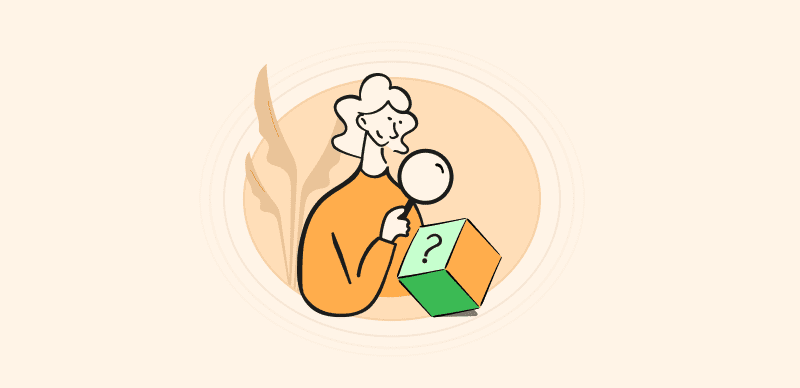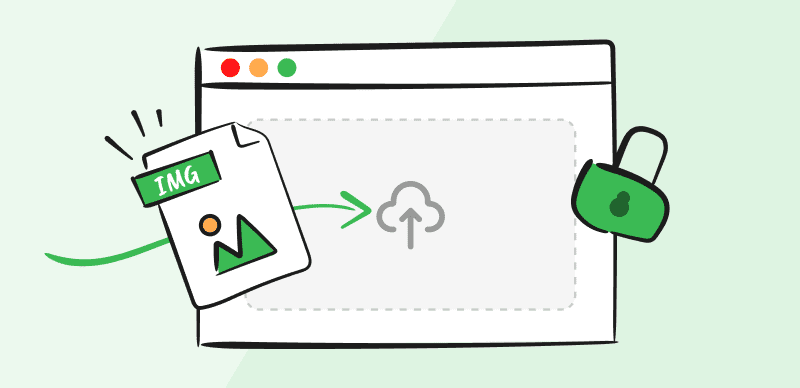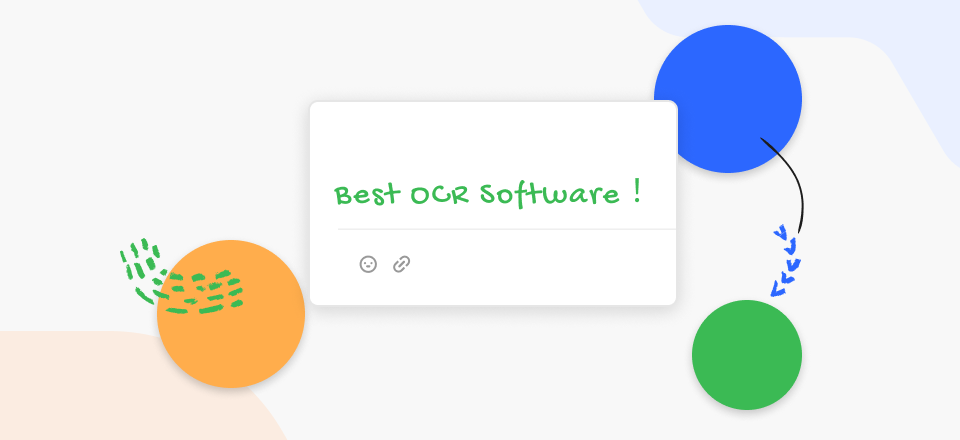Quite often, a PDF you send to a client contains personal or confidential information that must not be been revealed under any circumstances. Some information may be legally protected, while in other cases a disclosure can harm the business interests of the sender.
Regardless of the content and the intended purpose of your PDF, hiding sensitive information is a standard precaution that can save you a lot of trouble. It takes only a few minutes to black out anything that could potentially be problematic, but it could prevent serious embarrassment or financial liability.
In practice, redacting sensitive data is even easier than it sounds. We will show you a couple of different ways and PDF redaction tools to accomplish this goal and clarify some common misconceptions about this procedure that is so simple that literally, anyone can complete it.
Recommended Tools:
How to Hide Sensitive Information in PDF
There are multiple approaches to blacking out sensitive data in your PDF documents, each with its own advantages. The first decision you need to make is which redaction tool to use. Here are some of the best options at your disposal:
Using Gemoo Snap
If you are tired of manually hiding sensitive information in PDF files, this method can help you automatically identify, block, and hide it.
Gemoo Snap is a simple tool that gives you a viable alternative for hiding sensitive information contained in PDF documents. In addition to its core function of snapping content from the screen, Gemoo Snap also brings some high-level editing tools that can be used to control how the final document looks. One of these tools can be used to protect sensitive information in PDFs.
Key features:
- As a redaction tool, Gemoo Snap can automatically identify and redact sensitive information such as IP addresses, emails, credit cards, and phone numbers. Alternatively, you have the option to manually decide which information to redact.
- As a screenshot tool, Gemoo Snap is equipped with 7 powerful functions to help you take screenshots easily: Quick Screenshot, Screenshot Feedback, Screenshot & Beautify, Recognize text from images, Clipboard Screenshot, Pin Screenshot, and Scrolling Screenshot.
Here is how it works:
Step 1. Open the PDF file and run Gemoo Snap in another window.
Step 2. Select the “Select & Scroll” function and choose whether to snap only the visible part of the PDF file or to opt for a scrolling page screenshot and capture the entire document.
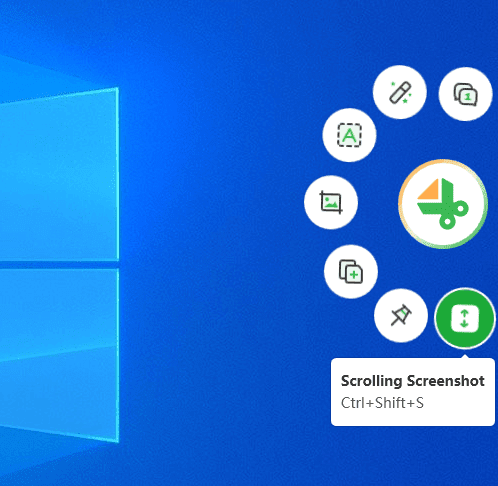
Select Scrolling Screenshot
Step 3. Click the “Save and go to edit” button to go to the Beautify image page. It will find the text that needs to be redacted through the automated search function and black it out.
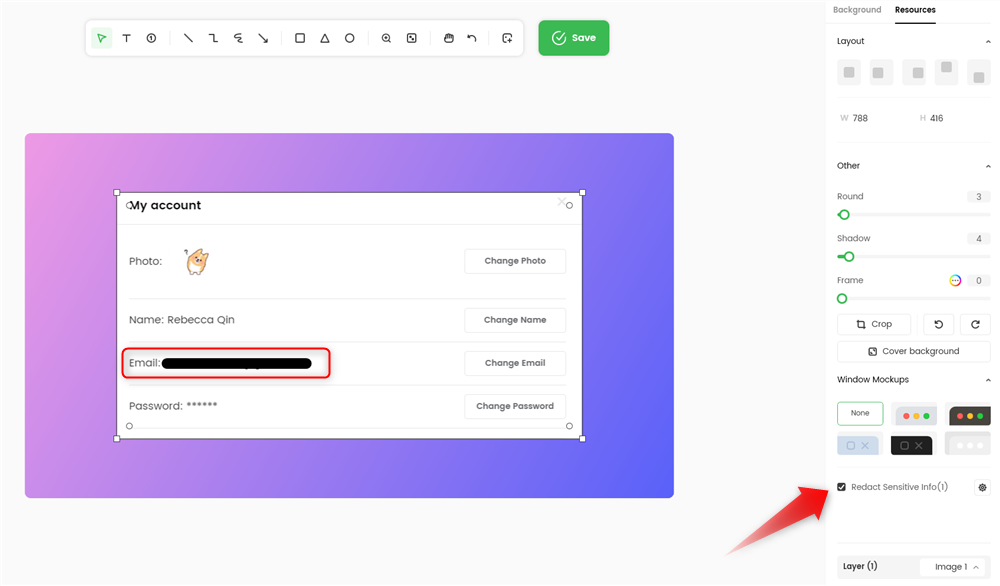
Auto-hide Sensitive Information in PDF
Step 4. Make sure to change the name of the file before saving it in PDF format.
Using Adobe Acrobat’s Redact Tool
The most logical choice of software for PDF redaction is the same tool that is commonly used to create files in this format – Adobe Acrobat. This popular multimedia management app has a native Redact feature, which can be readily used to protect confidential information in any PDF document. If you already have this tool installed on your computer, all you need to do to black out any part of the document is to follow these steps:
Step 1. Start Adobe Acrobat on your computer and find the Redact option in Tools menu
Step 2. Click on the button with the text ‘Select a file’ and navigate to the PDF file of your choice
Step 3. Click on Text & Images to select elements to be redacted, or use Find Text to search for specific phrases in the document to black out
Step 4. After all the elements are marked, click Apply to execute the redaction operation
Step 5. Save the PDF under a new name on your hard disk or share it online
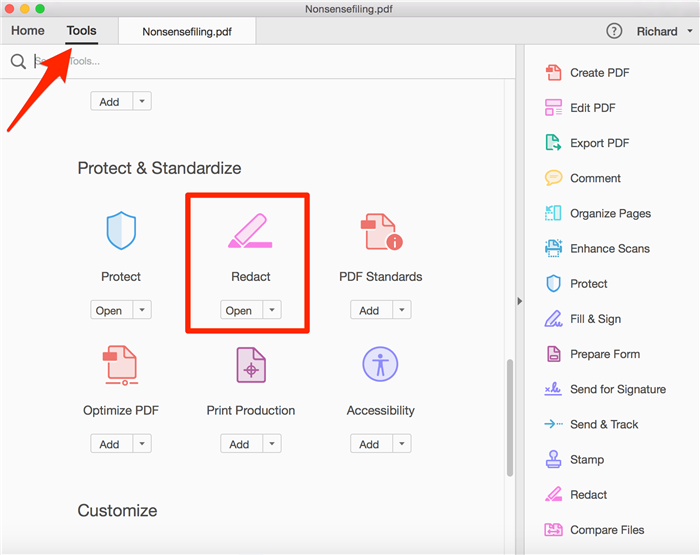
Adobe Acrobat’s Redact Tool
Using PDF Redactor
This is another reliable software tool created specifically for the purpose of redacting information in PDF files. Since this is a free tool that doesn’t require too much technical proficiency, it’s commonly used for this task by individuals who are using PDF files in a personal capacity. It offers users the choice between deleting information and hiding them with an opaque, black layer placed on top of the text. To hide selected parts of a PDF with this handy application, just complete these simple steps.
Step 1. Run the software on your computer and choose Open PDF option
Step 2. Find the Reduct option in the toolbar and click on it
Step 3. After the cursor changes shape, just click and drag the mouse to mark the area that needs to be redacted and release the mouse button
Step 4. Click on Save PDF in the toolbar and choose a new name for the redacted document
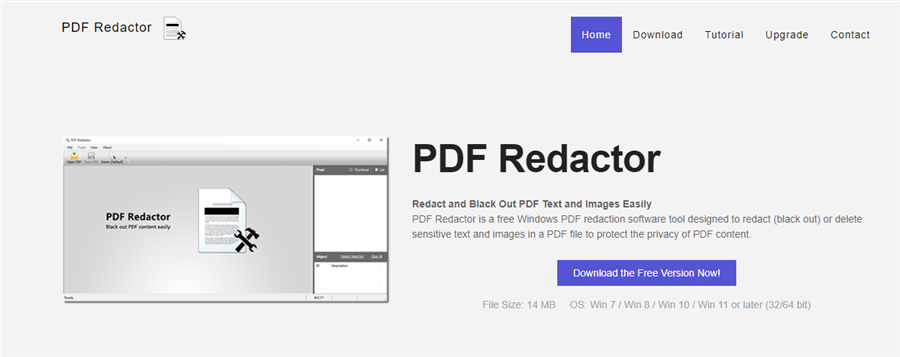
Using PDF Redactor
How to Hide Text in PDF without Redaction?
While redaction is the default option for protecting documents from data disclosure, there are some other possibilities to consider that don’t require the data to be obscured. One solution is to lock the PDF with a password that would only be shared with reliable persons, eliminating the need to black out parts of the document. Another option is to remove the sensitive data from the document altogether and leave only a link leading to a separate document, which can also be password-protected. When there is a need for the document to look realistic, replacing real data with generic information could be a smart way to avoid liabilities.
FAQs about Hiding Sensitive Information in PDF
What type of information is most commonly hidden from view in PDF documents?
Any personal information that can be tied to specific individuals (i.e. names, dates of birth, social security numbers, etc.) is redacted in official documents. The same is true for financial, medical, or legal information, which may even be protected by privacy laws depending on the context and jurisdiction.
Can I redact images included in the PDF in addition to text?
Yes, with most redaction tools you can black out visual elements of a PDF file just as easily as text. The only difference is that you can’t search for images and completely automate their redaction, leaving manual censoring as the only viable option.
Can redacted documents be reversed to their original state?
Native redaction tool in Adobe Acrobat allows you to remove the protection from a document by requesting to see the hidden text. For this reason, it may be safer to use another tool that places a permanent black layer over sensitive content when you are dealing with compliance issues or serious business documents.
Conclusion
Redacting certain parts of a PDF document is a simple way to increase security and eliminate the possibility of a costly mistake. There are several software tools that let users quickly and efficiently black out anything that could potentially cause a headache. Some of these tools can automate the redaction process and identify elements that need to be hidden, making it possible to quickly protect a larger volume of documents. Adopting one of them is a great idea that will allow you to share PDFs without worrying about disclosing something you really shouldn’t.