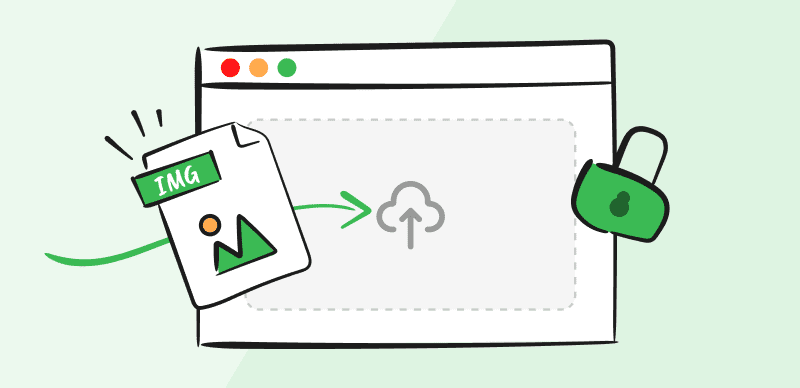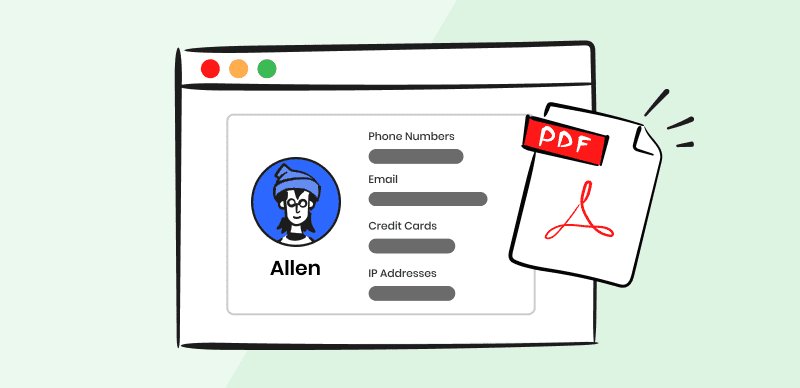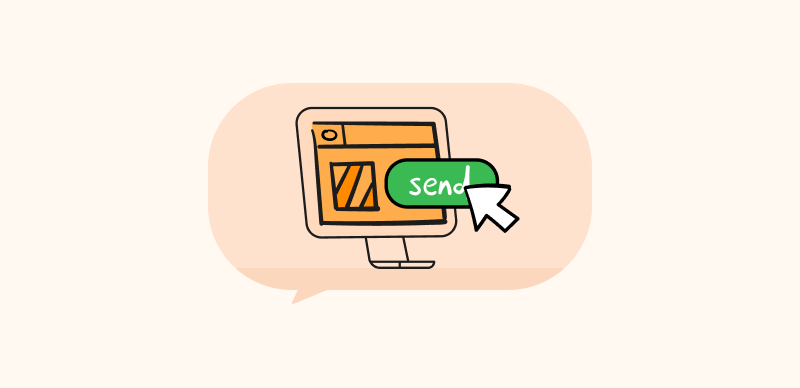Cybercrime, particularly data breaches, has significantly increased worldwide in recent years. They are constantly developing innovative and sophisticated ways to access private and sensitive data, including, but not limited to, banking information, social security numbers, and medical records. Redacting a Word document, redacting images, or redacting PDFs are steps to protect personal and sensitive information because failing to do so could have irreparable consequences.
This article will highlight three unique techniques for redacting text from Word documents to shield sensitive data from exploitation. Besides this, we will thoroughly analyze the top eight document redaction tools, describing their characteristics, prices, benefits, and drawbacks. After reading this article, you will understand how to redact a document and the best tools. So stay tuned!
How to Redact a Word Document?
Wondering how to redact your Word documents? Look no further! Users of Microsoft Word can create, mutate, and format documents for various uses, including business reports, academic papers, and personal letters. Due to its simple user interface, numerous formatting options, and compatibility with different operating systems. Redacting a Word document can be done in many ways using built-in or external third-party tools. In this section, we will highlight three different methods to redact the Word document mentioned below:
Blacking Out information Manually
A quick and efficient way to redact specific Word text is to black it out manually. This technique involves enclosing it in black lines or boxes to prevent unauthorized viewers from viewing sensitive information. This cost-effective method is frequently employed when only a small portion of a document needs to be redacted, and using a third-party redaction tool is impractical. It is crucial to remember that manually eradicating text does not ensure all private information is gone.
Step 1. Launch the Word document.
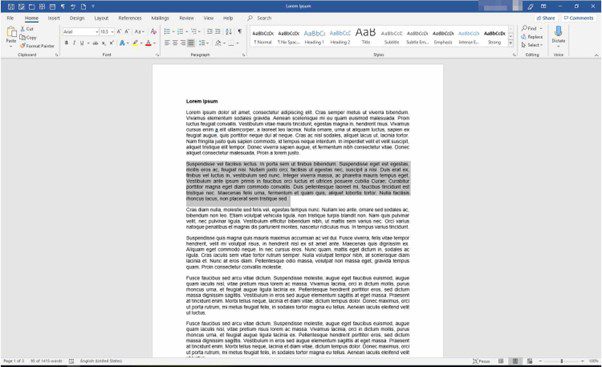
Open Word Document
Step 2. Select the chunk of words you wish to redact.

Select Words To Redact
Step 3. Change the text’s color to black by selecting the “Font Colour” option in the “Home” tab.
Step 4. Select the “Highlight” option and select black to add a black highlight to the text.
Using the built-in tool
Looking for a built-in tool? Let us help you! Before sharing a document with others, users can use the built-in Microsoft Word tool Document Inspector to remove potentially sensitive information, including hidden data and personal information. Sensitive data, document properties, custom XML data, headers and footers, hidden text, and similar types of content are all hidden data that the Document Inspector can find and remove.
Step 1. Open the Word document.
Step 2. Select the “File” tab from the top left option.
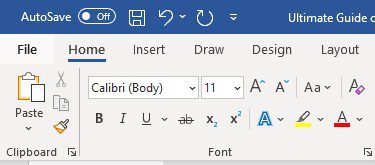
Click On The File Tab
Step 3. On the left-hand menu, select the “Info” tab, and then On the right-hand side, select the “Check for Issues” button.
Step 4. Then, check the boxes next to the content categories you want the Document Inspector to look for when you choose “Inspect Document” from the drop-down menu. Finally, click the “Inspect” button to start the inspection process.
Using Find and Replace
The third method of redacting a Word document is to use the “Find and Replace” tool. This method is useful when only a few words or phrases must be removed. It entails shielding sensitive information with other text or symbols, such as “HHHHH.” This method is convenient because it does not require manual blacking out or redacting of individual words or phrases, saving time and effort.
Step 1. To access the “Find and Replace” tool, press “Ctrl + H.”
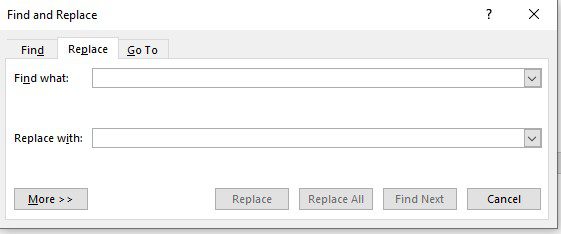
Open Find And Replace Tool
Step 2. Enter the words you want to redact in the “Find what” section.
Step 3. Enter the word or character you want to replace the original content within the “Replace with” section, such as “H.”
Step 4. To redact the text, click “Replace All” and confirm by clicking the “Ok” button that the original wording has been replaced.
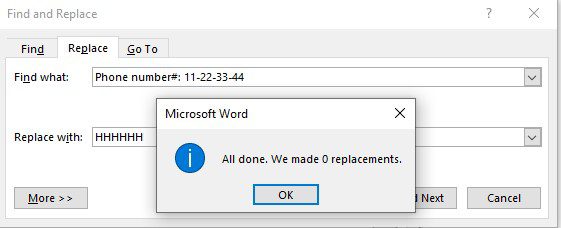
Click On Replace All
Top 6 Best Word Document Redaction Tools
Users can use a variety of tools to remove sensitive information from documents. However, not all redaction tools are equal, so selecting the best one for your needs is critical. Having so many options can make choosing a course of action challenging. We have compiled a list of the top 8 document redaction tools to help you make an informed decision. We will review each tool’s advantages and disadvantages, key features, and price so you can make an informed decision. Let us delve into document redaction software to find the best one for you.
Adobe Acrobat DC Pro
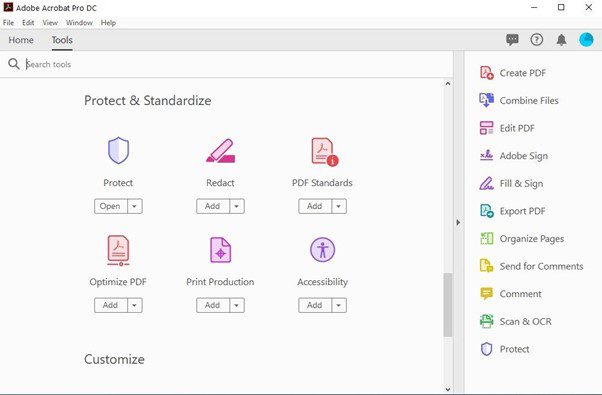
Adobe Acrobat DC Pro Interface
Looking to create, modify, and manage documents and PDFs? Adobe Acrobat DC Pro is your answer due to its widespread usage and robustness. It is part of the Adobe Document Cloud suite, which comprises other tools like Adobe Scan and Adobe Sign. Acrobat DC Pro stands out as one of the top PDF editors due to its user-friendly interface and comprehensive features. Its parent company is a well-known American multinational software company founded in 1982.
Key features:
- Uses OCR for document conversion.
- Enhanced security features.
- Tracking system for revisions and comments.
- Batch processing.
Pros:
- Allows customizable tools settings.
- Adds multimedia to documents.
- Extensive support resources.
Cons:
- Somewhat confusing interface.
Price:
- Free trial.
- Adobe Acrobat Pro @ $19.99/ Monthly.
- Adobe Acrobat Standard @ $12.99/ Monthly.
Objective Redact
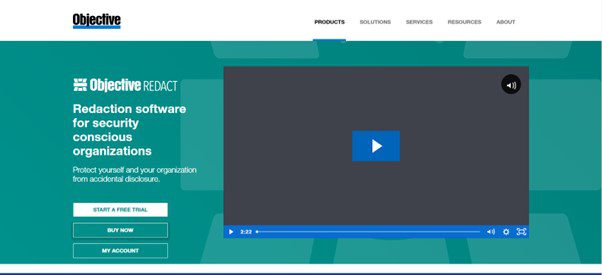
Objective Redact Interface
Business users can use the vigorous tool Objective Redact to automatically redact private data from various sources, including electronic files, scanned documents, and database reports. The software was created for companies that handle sensitive data and need a quick way to redact it without sacrificing security or accuracy. It provides three different redaction techniques: structured, unstructured, and freestyle, and it supports PDF, Word, and Excel documents.
Key features:
- Able to redact all texts.
- Automated redaction capability.
- Produce self-governed reports.
- Provides demos and tutorials.
Pros:
- Easy to use.
- Handles higher volume significantly well.
- Offers timely updates.
Cons:
- Less accurate results.
Price:
- Free trial.
- $76.49 / Monthly.
PDFelement
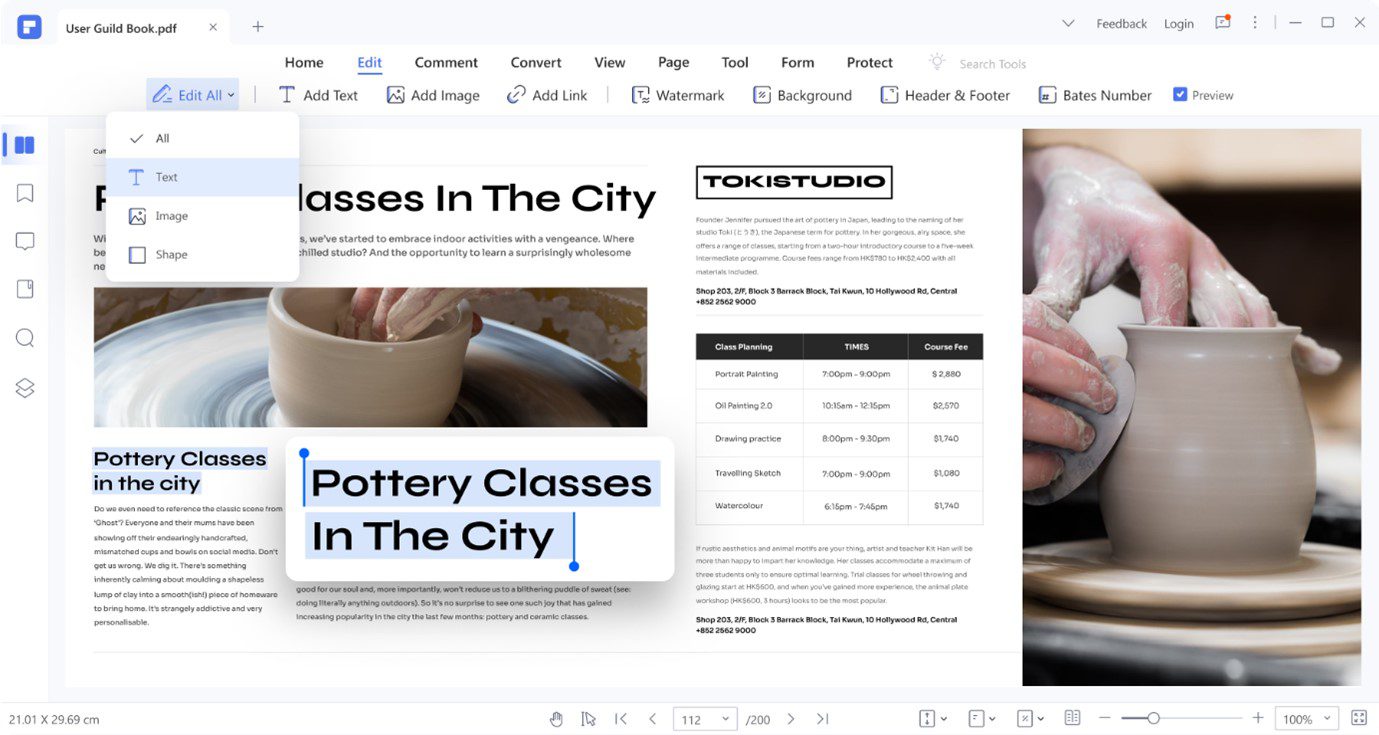
PDFelement Interface
You might want to try PDFelement if you are looking for a trustworthy document redaction tool. This well-liked and reasonably priced software simplifies taking out sensitive data from your documents. Using the tool’s numerous features, you can easily work with your PDF or Word documents. You can create, modify, transform, organize, and annotate PDF files using this tool. The organization that created PDFelement is Wondershare Technology Co., Ltd., a technology company.
Key features:
- Offers multiple items processing.
- Covert documents into PDFs.
- Embeds digital signatures.
- Tools to create and save notes.
Pros:
- Unimaginably intuitive.
- Offers password encryption.
- Offers multiple file formats.
Cons:
- Slow and buggy.
Price:
- 14-day free trial.
- Yearly plan @ $79.99/ Monthly.
- 2-Year plan @ $109.99/ Monthly.
- Perpetual Plan @ $129.99/ Monthly.
Fast Redaction
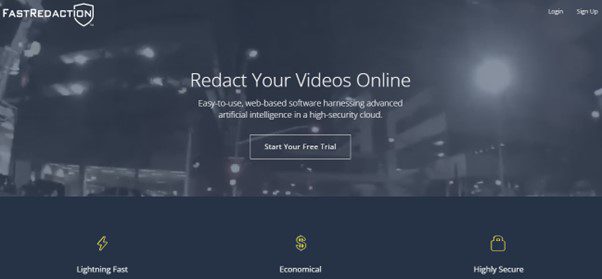
Fast redaction Interface
The mission of FastRedaction is to offer users a time-saving, dependable redaction solution that protects sensitive data privacy. This free tool provides a quick and easy method for redacting documents. Users can effectively redact confidential data such as names, addresses, and social security numbers with just a few clicks. CleverPDF, a software development company specializing in PDF solutions, created and maintained the tool.
Key features:
- Uses AI for automatic detection.
- Stores Work under progress in encrypted form.
- Redacts various multi-media files.
- Offers machine learning-based editing tools.
Pros:
- Extremely easy to use.
- Produces fast results.
- Offers access control.
Cons:
- May alter the document’s intrinsic properties
Price:
- Free trial.
- $19 + $1/ Monthly.
- Custom plans.
Redactable
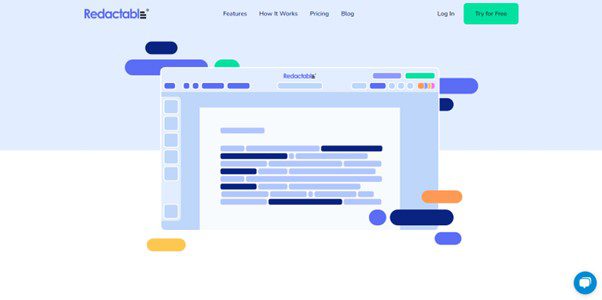
Users can quickly and easily automatically redact private information from their documents using the software program Redactable. Users will benefit greatly from its affordability to avoid wasting money on pricey redaction software. Along with the general public, a few businesses that trust Redactable include CFV Ventures, Chisos, The Fund, etc. This provides more proof of its dependability and potency in erasing confidential information from documents
Key features:
- Built-in integration facility.
- Provides redaction certificates.
- Redact using a single click.
- Advanced security features.
Pros:
- Offers a blog section.
- Obeys GDPR and HIPPS guidelines.
- Hosted on the cloud.
Price:
- Free trial.
- Pro @ $39/ Monthly.
- Pro Plus @ $89/ Monthly.
- Enterprise Plans.
- Offers 20% off on Annual subscriptions.
Nitro Pro 10
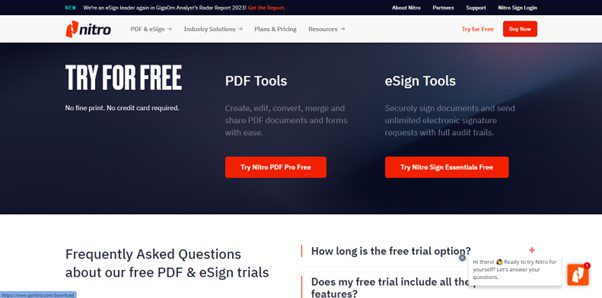
Nitro Pro 10 Interface
Are you interested in learning more about Nitro Pro 10? It is a powerful software program with countless handy features, making it a great choice for individuals and businesses. Users can easily produce, mutate, and organize word documents using it. Nitro Software has developed and broadened its reach with offices in several nations across borders, including the United States, Ireland, and Romania.
Key features:
- Ability to customize redaction code.
- Search functionality.
- Able to remove metadata.
- Share results via email.
Pros:
- Live chat support.
- Offers various editing tools.
- Intuitive interface.
Cons:
- Compatibility issues.
Price:
- PDF plans @ $179.99 paid once.
- eSign plans @ $9.99/ Monthly.
- Platform plans @ $9.99/ Monthly.
Bonus Tip-Redacting Images with Gemoo Snap
Gemoo Snap is a top-notch and user-friendly screenshot tool designed for both macOS and Windows operating systems. At the same time, you can utilize this advanced technology to automatically detect and mask sensitive data such as credit card details, phone numbers, email addresses, and IP addresses. Alternatively, you can choose to manually censor the information. Gemoo Snap is a lightweight software that is ideal for professionals who require reliable and fast screenshots while protecting their privacy.
Here are Gemoo Snap’s wonderful features, check them out and try Grmoo Snap for free!
Key Feature of Gemoo Snap
- You have the option to either automatically identify and eliminate sensitive data like phone numbers, credit card numbers, emails, and IP addresses or manually redact the information on your own.
- Instantly capture highlight moments, just like in a game or TV show.
- Automatically upload screenshots to the cloud with shareable links or save them locally.
- Add context to your captures with feedback and ideas using text, lines, or shapes.
- Enhance your captures by adding backgrounds, rounding corners, and drawing shapes.
- Extract uncopyable text from images, videos, PDFs, websites, and more. Capture and copy with ease.
Final Thought
In conclusion, many software tools for document management, creation, and alteration, are available on the market. Whether you work with PDFs or other documents, you can find software that meets your needs. There are splendid options available to suit your needs, and in this article, we have discussed the top 8 tools for redacting Word documents. Also, share this with your loved one’s to help them to shield personal information. We value your comments because they help others find the best document editing program for their needs.