How to Convert HEIC to JPG?
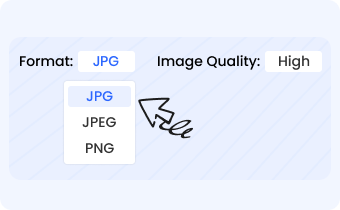
1. Set Output Format
Select the output format & image quality of the HEIC photo you want to convert to.

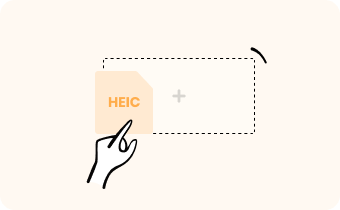
2. Upload HEIC Files
Drag and drop, or upload HEIC photos from your computer.

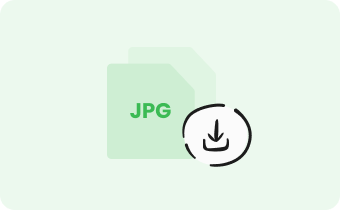
3. Download JPG(s)
Download the photos in batches or individually to your computer.
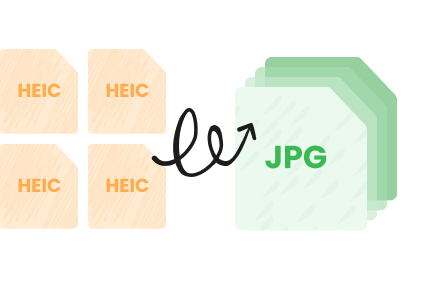
Batch process the files, converting HEIC to JPG
Simple 3-step operation to quickly convert HEIC to JPG. If you need to convert multiple HEIC photo files, just import them for batch processing to convert HEIC to JPG without the need to operate each one individually, freeing your hands.

HEIC to JPG, high-quality image
In just a few seconds, convert your HEIC images into stunning high-quality JPG files! With a variety of output format options, including JPG, JGG, or PNG, you can choose from three customizable image quality modes to achieve perfect results every time. It's perfect for preserving every detail without compromising speed or quality.

Free, Simple & Secure
This tool is 100% free, no download or registration required, you can start converting immediately. It features top-notch security measures to ensure your privacy is well protected. After you finish, simply clear your conversion list and the data will be wiped out. The entire process is seamless and easy to use, saving you both time and worry.
FAQs About Converting HEIC to JPG
Does Gemoo's online HEIC to JPG secure?
Yes, the tool is 100% clean and safe. The conversion runs directly on your browser, and after you clear the history the list will gone too.
What is HEIC File?
HEIC (High Efficiency Image Format) is a file format used for storing images and image sequences, developed by the MPEG (Moving Picture Experts Group) organization. It uses advanced compression algorithms to store images in a more efficient way than JPEG, resulting in smaller file sizes with the same image quality.
What is JPG/JPEG file?
JPEG (Joint Photographic Experts Group) is a commonly used file format for digital images. It is a lossy compression format, which means that it compresses the image data to reduce the file size, but some image data is lost in the process. JPEG files are widely used because they can be compressed to a relatively small size while still maintaining good image quality.
How to convert HEIC to JPG on a Mac?
If you're using a Mac, you can open your HEIC files in the Preview app and then export them as JPEG or PNG files. To do this, open the HEIC file in Preview, click on "File" in the menu bar, select "Export", choose JPEG or PNG as the format, and then click "Save".
How to convert HEIC to JPG windows 10?
Windows 10 does not natively support HEIC files, so you will need to use a third-party tool or app to convert HEIC to JPG. Gemoo's free online HEIC converter is the one you can try.
How do I convert HEIC to JPG without losing quality?
1. Use a high-quality converter: Choose a converter that uses high-quality algorithms for the conversion process.
2. Choose the right settings: When converting HEIC to JPG, choose the highest quality settings available.
3. Use a professional photo editing tool: Professional photo editing tools like Adobe Lightroom support HEIC files and offer more advanced image processing capabilities.
4. Convert to a lossless format: Consider converting HEIC files to a lossless format like PNG instead of JPG.