
Game Recorder for PC
You can start your video gameplay channel by simply recording video gameplay footage from an external source or a computer. Learning to capture video gameplay footage is the first step toward beginning a video game YouTube channel. Additionally, it is entertaining to record videos to show off to your friends.
Although skilled video game streamers and YouTubers use costly recording equipment, it is not necessary to have a large budget to get started. The only thing you’ll need to record game videos from your PC is good software. Therefore, in this article, we will tell you about What PC Streamers Use to Record Gameplay. Let’s get going.
Also read: How to Record Steam Gameplay? >
Table of Contents: hide
21 Best Game Recorders for PC
This part of the article will focus on some of the best game recorders for PC, helping you to record screens on Windows easily. Each software contains a step-by-step guide to show you how you can record video gameplay.
Gemoo Recorder
If you want to record the wonderful moments of your gameplay, you must have a flexible and high-quality screen recording tool. Gemoo Recorder is what you are looking for. With the flexible and precise recording of screen activity, sound, and camera, every highlight of your gameplay will be clearly reflected in the video you record. This is not enough? Gemoo Recorder also gives you a high degree of video editing freedom. Through a variety of editing tools and materials, you can make every audience better follow your game operations and make every highlight more prominent, attracting more audiences. Anything else? Certainly! Let’s see what you can get with Gemoo for your game recording!
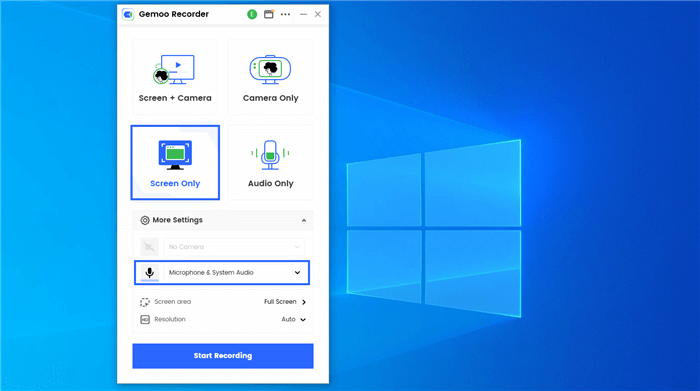
Gemoo Recorder
What you can get from Gemoo Recorder:
- Decide by yourself whether to selectively or wholly record the screen, voice, and your face.
- Freely choose the scope of recording, whether it is the whole screen or just your game interface.
- Cursor effects, text, and other editing elements highlight your ideas and operations in your game.
- Add a virtual background when recording yourself to hide your location and protect your privacy.
- Without any recording time limit, enjoy every minute of the game.
- No watermark guarantee. Never let other irrelevant factors affect the overall experience of your game recording.
Gemoo Recorder is capable of far more than that. Best of all, all of these features are free! So why not download and try it directly?
Price Plan: Free
What Gemoo Recorder users say:
“Easy to use and functional. I make videos to give personalized technical support videos to customers, which they always love.” – Customer Success Specialist
Xbox Game Bar
If your computer is running Windows 10, then you can use Microsoft’s official screen recording software: Xbox Game Bar. Although this software was originally designed to facilitate gamers to record games, it has been tested and can also record other activities on the screen like other video recorders. To launch Xbox Game Bar installed on your Windows 10, you can simply hold down the Windows and G keys at the same time. If you don’t have this tool installed on your computer, you need to download and install it from the Microsoft Store.
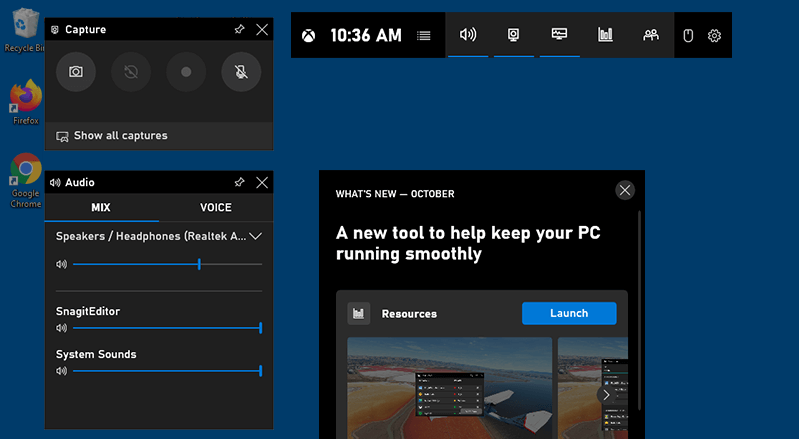
Game Recorder for PC – Xbox Game Bar
What you can get from Xbox Game Bar:
- Supports using shortcut keys to quickly start, record, and end recording.
- There is no time limit for recording video.
- Have a sharing community where you can directly communicate and share videos with others.
- Does not contain any advertisements to ensure you a good recording experience.
- The interface is simple and clear, suitable for novices who want to record videos.
Price Plan: Free
User rating: 4.5/5 and 2.04k reviews (Microsoft Apps)
Bandicam
If you want to record high-definition game video and share it on the YouTube platform, then Bandicam is one of the best choices for you. This professional screen recording software is compatible with most of the current popular games, allowing you to record your highlight moments while playing the game. Best of all, it won’t slow down your computer to cause a bad gaming experience. And if you don’t want a large video file, Bandicam also provides a video compression function, which allows you to obtain a video as small as possible on the basis of ensuring the video quality.
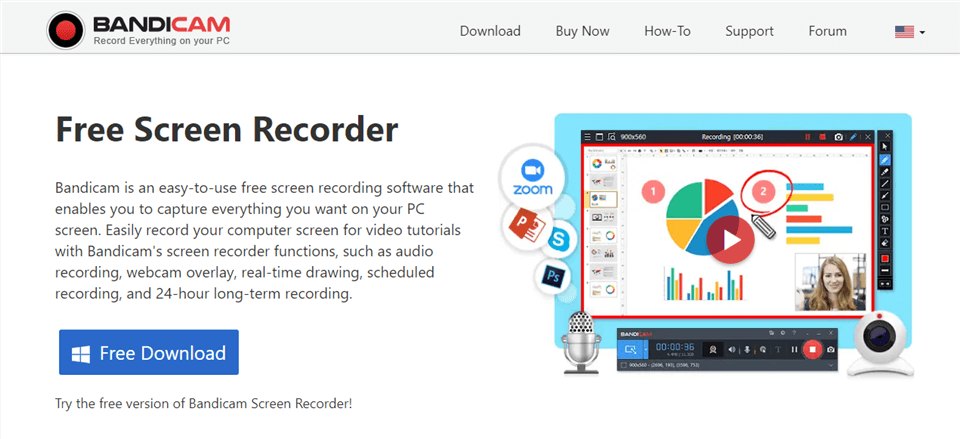
Game Recorder for PC – Bandicam
What you can get from Bandicam:
- Customize the video resolution as needed.
- Supports exporting to MP4 and AVI formats.
- You can record the full screen when displaying full-screen monitor.
- Capture the game screen and game sound at the same time.
Price Plan:
- Free Trial
- $39.95 for 1 PC
- $59.96 for 2 PC
User ratings: 4.3/5 and 32 reviews (G2)
Screencast-O-Matic
The Screencast-O-Matic recorder enables you to create many professional, high-impact films. You may stop there or use the video editor to add text, photos, screenshot captures, music, or other adjustments. In short, this tool’s rich screen recording and video editing capabilities allow you to easily create videos with your style.

Record Gameplay with Screencast-O-Matic
What you can get from Screencast-O-Matic:
- You can add music and rich text to your video.
- Supports setting the time limit for recording.
- You can directly share the recorded video on social media platforms such as YouTube.
- Capture multiple sound sources.
- The user interface is simple and easy to understand.
Price Plan:
- Free Plan
- SOLO DELUXE: $4.00/month
- SOLO PREMIER: $6.00/month
User Rating: 4.2/5 and 64 reviews (G2)
EpicRewind
This program – EpicRewind was created recently and had a one-of-a-kind feature known as the RAM Rolling Buffer mode. It provides the ability for the user to replay the recording in real-time. By hitting a hotkey, the contents of the buffer may be stored as well.
You may easily record screenshots and videos while playing browser games or flash games on your computer. With it, you can capture video directly to disk, and you can also choose between several video output formats and codecs, all of which can be adjusted with relative simplicity.

Record Gameplay on PC for YouTube via EpicRewind
What you can get from EpicRewind:
- You can adjust the size of the video frame according to your needs.
- Supports a variety of video export formats.
- You can record a variety of sound sources.
Price Plan: Free
Ezvid
The Ezvid screen recorder has been specifically built to save the users’ time viewing the screen. It also improves the recording speed and the video editing capabilities of the device. Additionally, you may add text and a watermark to the videos.
Videos that you have filmed can be posted to YouTube effortlessly. In addition, computer voice is provided for narrative purposes by the program. Every streamer may benefit from its contemporary and streamlined UI, suitable for all platforms.

Record Gameplay on PC for YouTube via Ezvid
What you can get from Ezvid:
- You can adjust the speed of the video as needed.
- Rich editing materials make the video more diverse.
- The operation interface is simple and easy to learn.
- The recorded video can be uploaded directly to YouTube.
Price Plan: Free
User Rating: 4/5 and 14 reviews (Mywot)
OBS Studio
OBS Studio is a screen recording application that runs on Windows, Linux, and Mac OS 10.11+. You may immediately download and begin streaming. This screen recorder can record in HD and even broadcast video. After encoding, it may store the clip locally in FLV format.
You may also live stream to Twitch or YouTube Gaming and store your videos there. Because OBS Studio has a broad API, you can customize the recording feature by utilizing its plugins and scripts. OBS Studio enables you to evaluate your content before posting it live, allowing you to create professional productions.
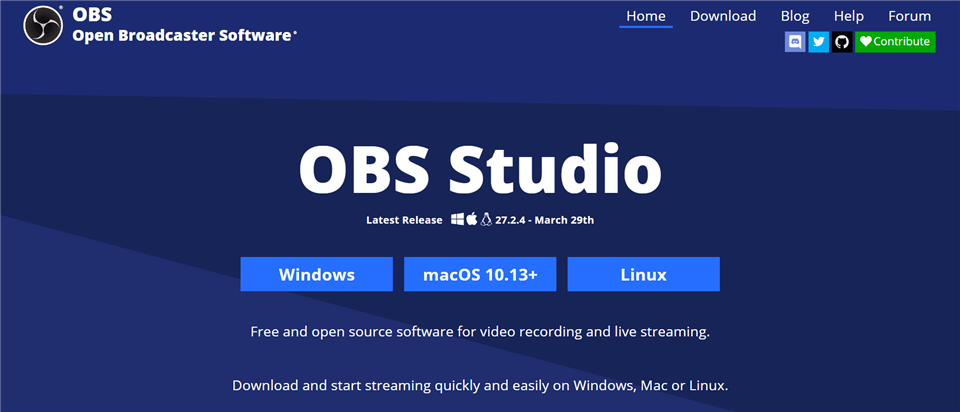
Open Source Screen Recorder – OBS Studio
What you can get from OBS Studio:
- Supports video recording in different formats such as MP4, FLV, MOV, etc.
- Screen, sound, and camera can all be recorded.
- There will be no lag even when recording HD video.
- No recording restrictions.
- Compatible with most live streaming platforms.
Price Plan: Free
User Rating: 4.6/5 and 103 reviews (G2)
Gamecaster
Gamecaster is one of the most user-friendly but powerful recording tools available. Aside from broadcasting, the program may be used to record your gaming videos. You may begin recording with a single button push, and Gamecaster will customize your settings based on your PC.
You may also employ picture-in-picture mode, watermarks, video annotations, and social network integration. Gamecaster also allows you to edit videos using an in-built video editor, organize all recorded movies, and share them with the rest of the globe.
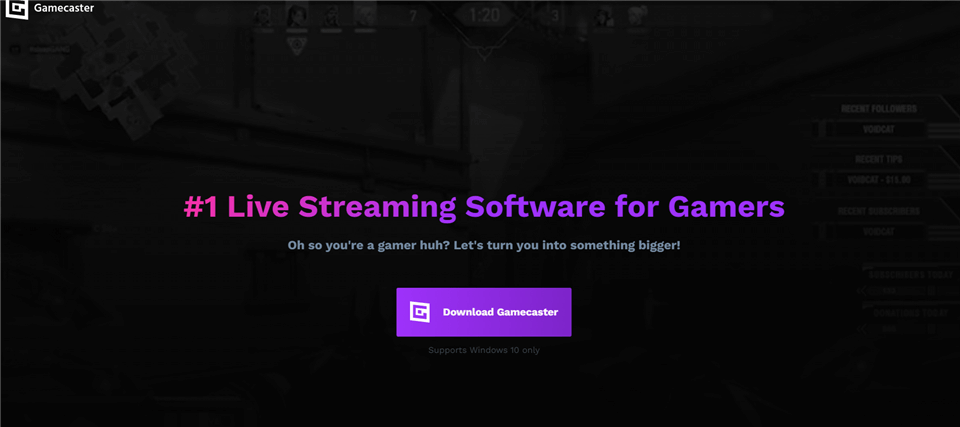
Game Recorder for PC – Gamecaster
What you can get from Gamecaster:
It can automatically match the appropriate video resolution according to the computer situation.
Support streaming to multiple social platforms.
Has a variety of video editors.
Up to 1080P video recording.
Price Plan: Free
ScreenFlow
ScreenFlow is known and praised for its professional screen recording capabilities and rich video editing features. With this screen recording tool, any of your on-screen actions can be clearly captured and recorded in your video. In addition, in order to make your video more colorful, ScreenFlow also provides a series of editing tools to further highlight the important content in the video and make the video unique.
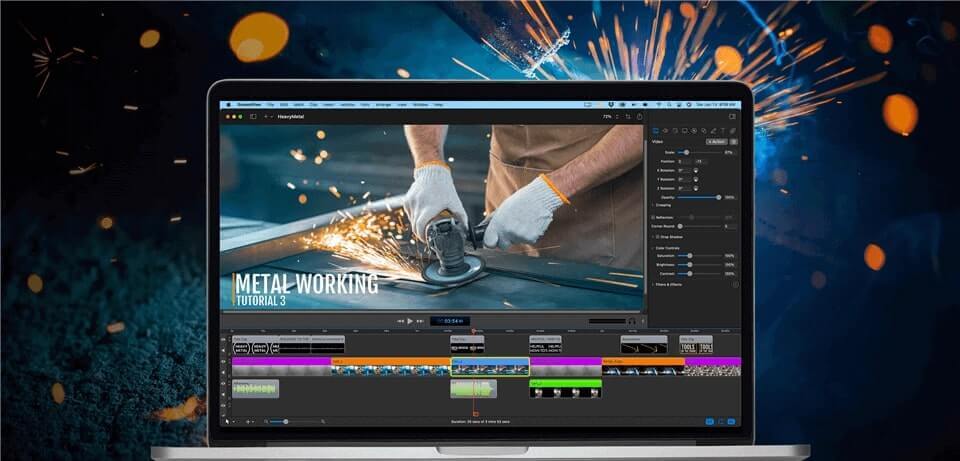
Game Recorder for PC – ScreenFlow
What you can get from ScreenFlow:
- In addition to the computer screen, your iPhone and iPad screen can also be recorded with it.
- You can add annotations, animations, transition effects, etc. to your videos.
- Provide multiple templates for reference and production for different video purposes.
- All videos can be made into GIFs.
- Supports sharing on different social platforms.
Price Plan:
- Free Trial
- $149 for 1 PC
User Rating: 4.7/5 and 16 reviews (Capterra)
ShadowPlay
By recording videos via GPU, ShadowPlay has managed to become one of the best game screen recording software. With this tool, you don’t have to worry about your game’s screen/sound lag or freezes during screen recording, because this tool doesn’t rely too much on the CPU. In addition, ShadowPlay knows the tight rhythm of the game, so it allows you to record the game through hotkeys without disrupting your gameplay at all.

Shadowplay Screen Recorder
What you can get from ShadowPlay:
- You can use hotkeys to replay and record the last 30s of the game.
- Supports 4K or even 8K screen recording.
- Supports direct sharing to different social platforms such as YouTube and Twitter.
- No recording time limit.
- Without any watermark.
Price Plan: Free
User Rating: 4.5/5 and 20 reviews (G2)
FBX
FBX is also a game recording tool that has been praised and recommended by many people, allowing you to perfectly capture every wonderful action and moment even in the tense game process. The most important thing is that this software has less impact on the speed of the computer, and can automatically adjust your bandwidth to ensure that you can play games and record your screen smoothly at the same time. Therefore, even if you want to screen record a low-end computer, you can use this tool for game recording without hesitation.
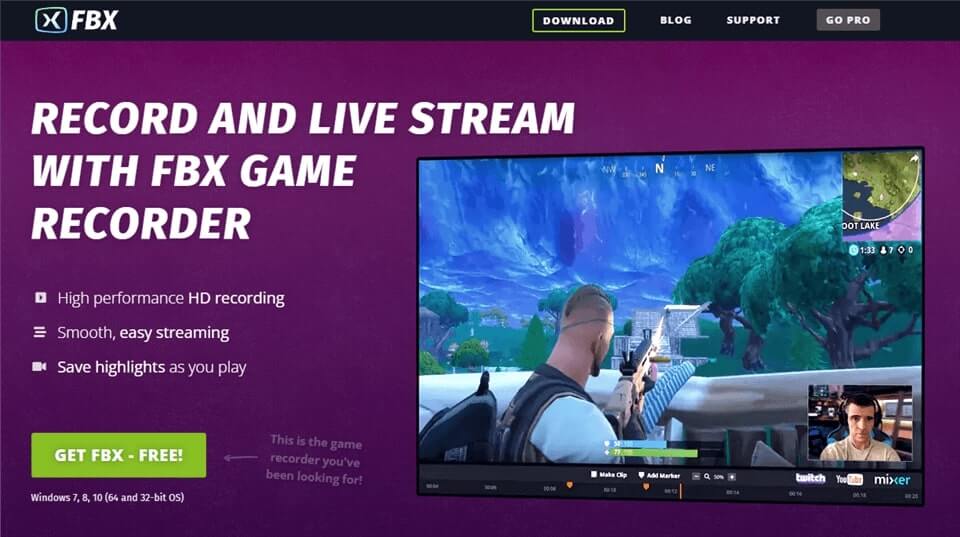
Game Recorder for PC – FBX
What you can get from FBX:
- Supports using shortcut keys to record and save video.
- You can add text, GIF, stickers, etc. to your video.
- Record video at 144 FPS.
- Simple user interface.
Price Plan: Free
User Rating: 4.6/5 and 16 reviews (G2)
LoiLo
As a free screen recording software, LoiLo’s recording function is not inferior to some paid screen recorders. It can help you record high-definition and high-quality video on both fast and slow computers. And this software is a real lightweight screen recording tool, which has little effect on your computer performance and will not interrupt your operations on the screen at all. So if you’re looking for a free computer screen recorder, take a look at LoiLo.
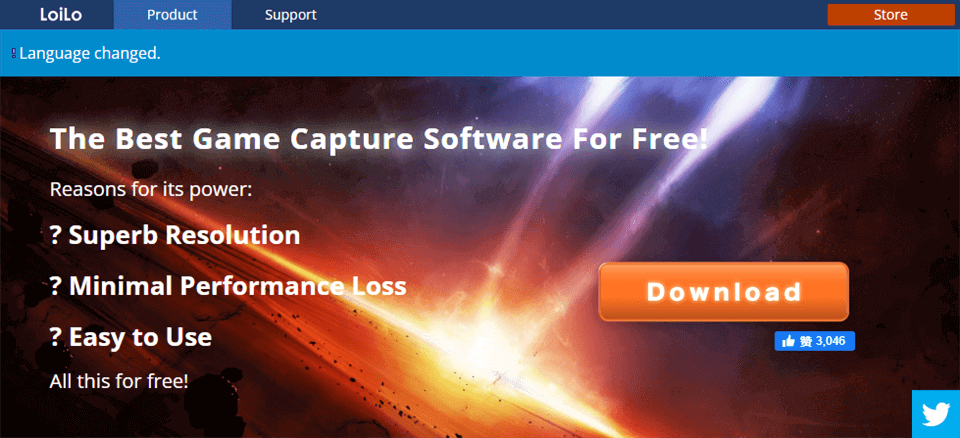
Game Recorder for PC – LoiLo
What you can get from LoiLo:
- HD video recording.
- There are no recording restrictions.
- Very simple interface and operating system.
Price Plan: Free
User Rating: 4/5 and 11 reviews (software.informer)
GoPlay
With the growing demand for game recording and sharing, many tools specially developed for game recording are emerging, and GoPlay is one of the products that performs well. It not only has a powerful screen recording function, but also has basic video editing features, making your video creation more colorful. In addition, it also provides many other useful features, let’s take a look.
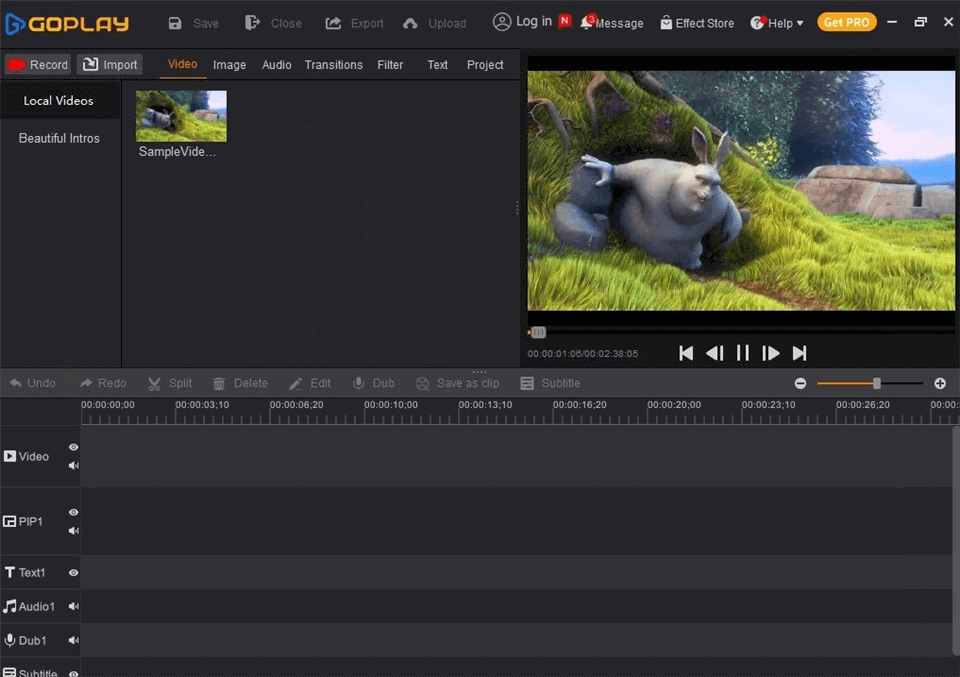
Game Recorder for PC – GoPlay
What you can get from GoPlay:
- Game recording up to 60FPS.
- You can add your favorite filters and effects to your videos.
- The noise removal function removes low-quality audio for you.
- You can add text descriptions to the video.
Price Plan:
- Free Plan
- $4.9 for 1 Month
- $9.9 for 3 Months
- $24.9 for 12 Month
- $39.9 for lifetime
User Rating: 4.8/5 and 2 reviews (G2)
D3DGear
D3DGear is a screen recording tool specially designed for Windows. Although the interface of this software looks very simple, its functions are actually very powerful. Running on the GPU, D3DGear will not slow down your game speed and progress, so you can have a good gaming experience even during screen recording. And the video recorded with this tool will not be very large, which is very friendly to some users who like small files or have little computer memory.
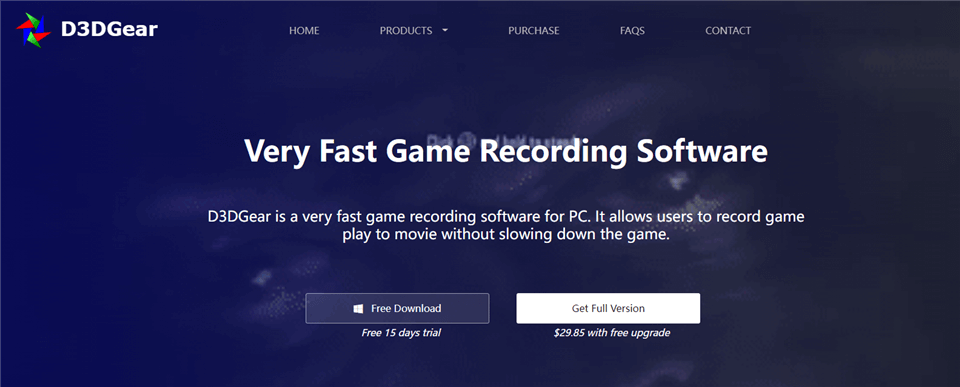
Game Recorder for PC – D3DGear
What you can get from D3DGear:
- Supports one-key start and end of recording video.
- Real-time compression is performed during video recording.
- Suitable for streaming on live streaming platforms.
- The user interface is simple and novice-friendly.
Price Plan:
- Free Trial
- $29.85 for 1 PC
User Rating: 4.1/5 and 0 reviews (Techspot)
Action!
If your computer has good performance, then you can take a look at Action. This is a powerful game recording tool that allows you to record your game screen, sound, and even yourself. The video quality recorded by Action can reach 8K. And, in addition to recording, this software also has some editing functions, allowing you to adjust the video content according to your needs.

Action Screen Recorder
What you can get from Action:
- Supports recording only the selected interface.
- You can change the background of the video.
- Supports live streaming of games on multiple platforms.
- Allows you to add effects such as a slow motion to the video.
Price Plan:
- Free Plan
- $29.85 per PC for lifetime
User Rating: 4.8/5 and 12 reviews (G2)
ManyCam
Although ManyCam is primarily a live streaming app, it can actually act as your screen recording assistant to help you with video recording during online conferences, games, etc. In other words, as long as you have ManyCam, you have both live streaming and screen recording helper. To learn more, check out the features below.
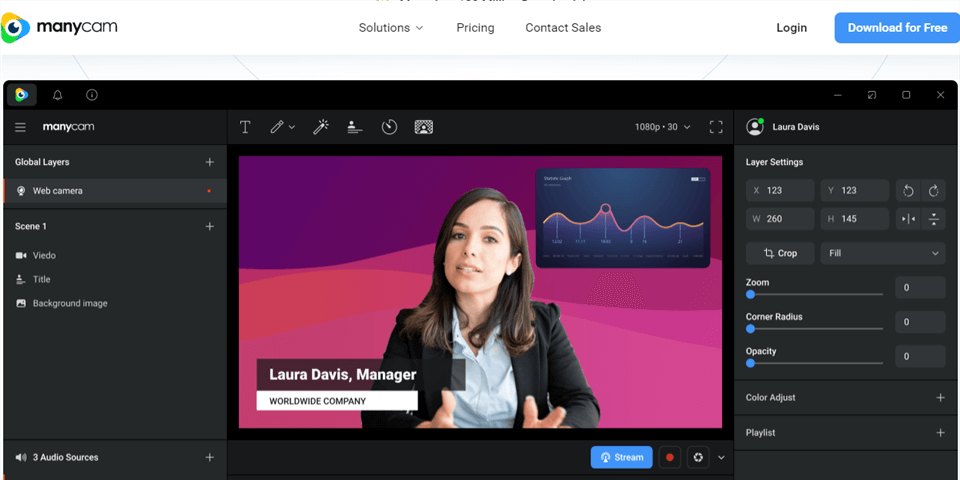
Game Recorder for PC – ManyCam
What you can get from Action:
- Allows you to live stream on Facebook and YouTube.
- The recorded video can be saved in WMV and AVI formats.
- Compatible with a variety of Windows systems.
Price Plan:
- Free Trial
- Standard Plan: $39/year
- Studio Plan: $79/year
- Premium Plan: $99/year
User Rating: 3.3/5 and 26 reviews (G2)
Gecata
Among the many lightweight game recording software, Gecata’s performance is clearly among the list of the best ones. Video quality recorded with Gecata can reach 4K resolution and 120 FPS. And in the process of recording video, Gecata will also give users a high degree of freedom to customize the usage of the tool. The following are the specific features of this tool.
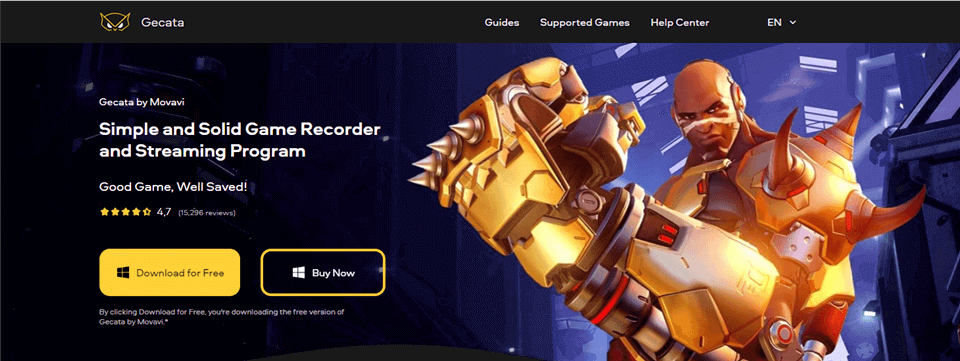
Game Recorder for PC – Gecata
What you can get from Gecata:
- Just one click and you can start recording video.
- Supports simultaneous recording and streaming.
- Customize frame rate, video size, etc.
- Compatible with most games.
Price Plan:
- Free Trial
- The full version is HK$149
Icecream Screen Recorder
In order to create an impressive game video, in addition to exciting game operations, you also need a screen recording tool with rich functions. Icecream Screen Recorder is just what you need. In addition to the basic screen recording requirements such as screen, voice and face recording, this tool also has built-in video editing functions, allowing you to directly complete video recording and editing with just one tool. And these videos can be uploaded directly to YouTube, Google Drive, and Dropbox for your backup and sharing needs.
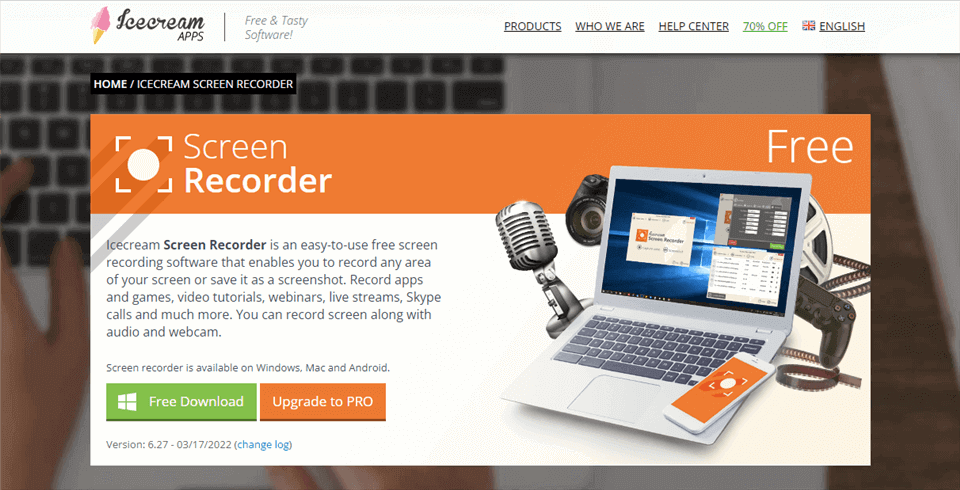
Game Recorder for PC – Icecream Screen Recorder
What you can get from Icecream Screen Recorder:
- You can preset the recording time.
- Customize the video recording quality according to the situation.
- You can save the video as GIF.
- Text, arrows, shapes, etc. can be added to the video.
Price Plan:
- Free Plan
- Pro Version: $29.95 per user
User Rating: 4/5 and 24 reviews (G2)
Captivate
Captivate is also a professional screen recording tool, mainly designed for tutorial production and e-learning. This software allows you to easily record a video of your various on-screen operations so that others can learn through video. Below are some key features of Captivate.
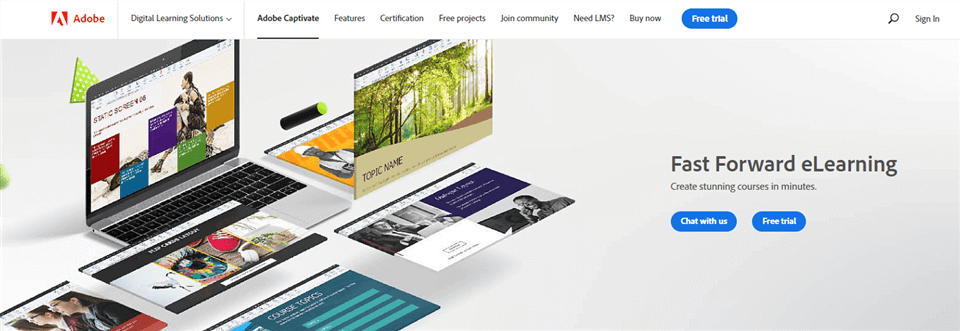
Open Source Screen Recorder – Adobe Captivate
What you can get from Captivate:
- Videos can be directly exported to MP4.
- Supports publishing videos directly.
- You can add buttons as needed in your tutorial videos.
Price Plan:
- Free Trial
- Full Version: $33.99 per month for one user
User Rating: 3.8/5 and 169 reviews (G2)
Camtasia
If you are not satisfied with the simple screen recording feature, then this multi-functional screen recording tool – Camtasia – must not be missed. In addition to screen recording, this tool also allows you to record your camera and voice on demand. What’s more, it also provides a series of advanced video editing tools, allowing you to add the transitions, effects, etc. you want to your videos.
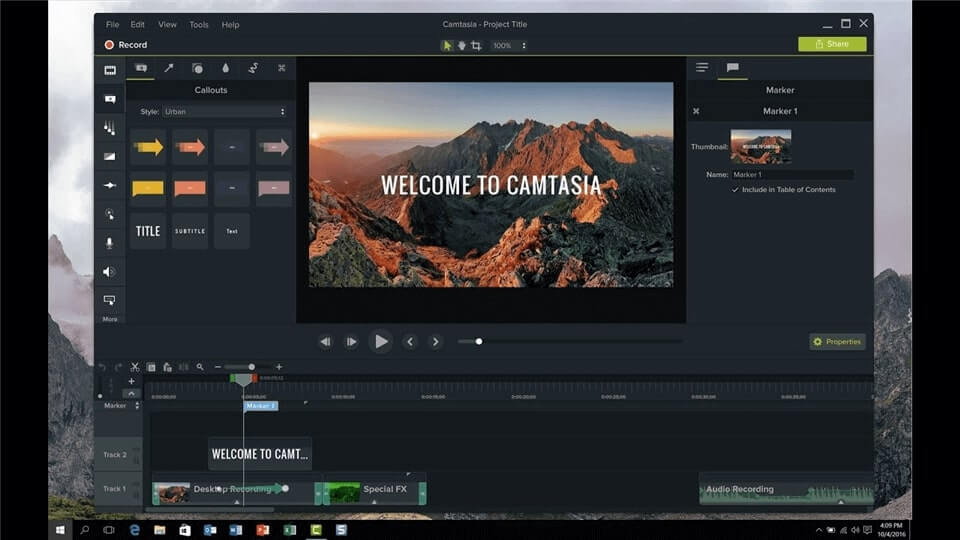
Game Recorder for PC – Camtasia
What you can get from Camtasia:
- You can freely choose the recording range.
- Supports the green screen recording effect.
- You can add subtitles, annotations, etc. to your video.
Price Plan:
- Free Trial
- The full version is 299.99 per user
User Rating: 4.6/5 and 694 reviews (G2)
HitPaw Screen Recorder
HitPaw Screen Recorder not only supports the recording of computer games, but also helps you to record the games on your iPhone and iPad. And after testing, in addition to games, other content on the computer can also be recorded as a video for you with this software. Best of all, this tool provides a real-time monitor so you can check your video recording at any time.
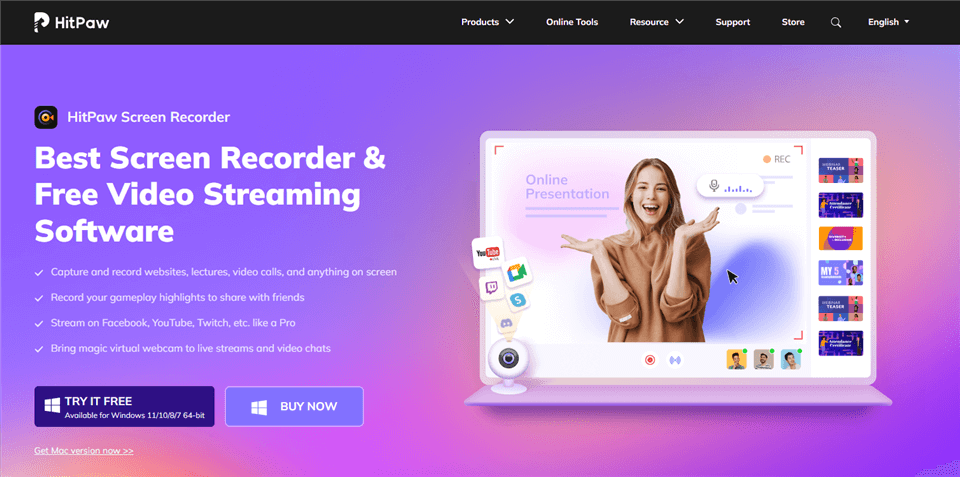
Game Recorder for PC – HitPaw Screen Recorder
What you can get from HitPaw Screen Recorder:
- Provide video adjustment and editing functions, such as crop, rotate, speed change, etc.
- You can set the start and end times of the video recording in advance.
- Supports mouse capture.
Price Plan:
- Free Trial
- $9.99 for 1 month
- $29.99 for 1 year
- $49.99 for lifetime
User Rating: N/A
Final Words
Gaming is, without question, among the most popular forms of entertainment for most people. It has become possible to effortlessly film your favorite video game and share it with your friends and fans on YouTube, thanks to the advancements in screen recording technology. But after our review, if you want to record a high-quality video with super high efficiency and add your own video editing ideas to it, then Gemoo Recorder will be your best choice. Download Gemoo Recorder now to record your videos!
