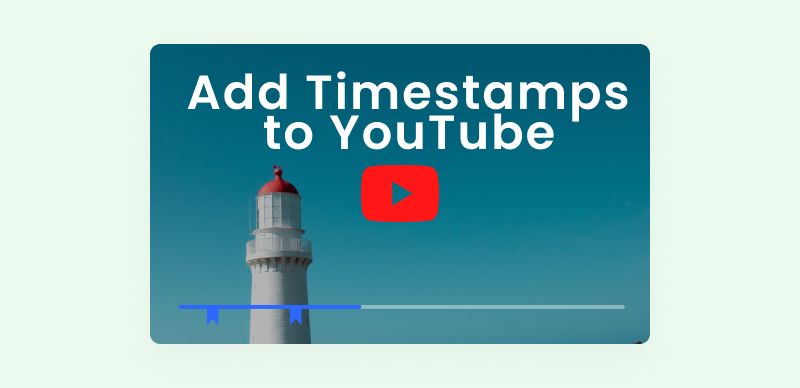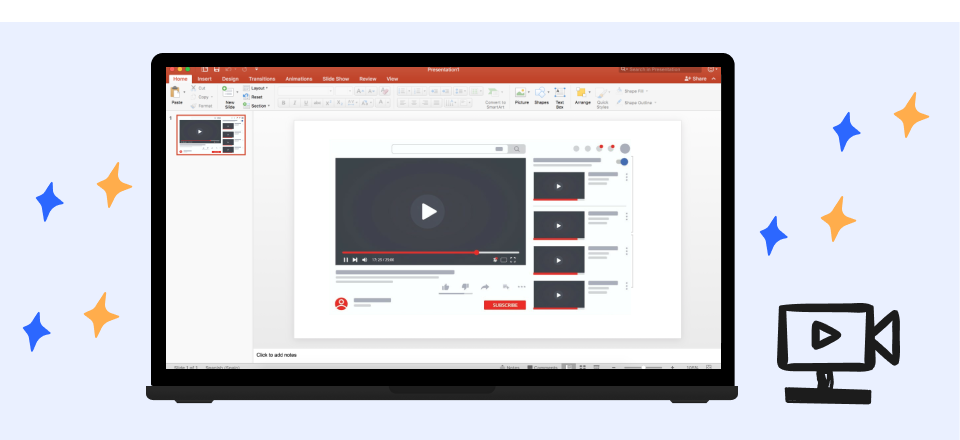YouTube is a video-sharing platform that was released in 2005. Ever since its release, it has upscaled the world of videos. The platform soared in popularity in 2009, and currently, Youtube has 5 billion views per day, showcasing its massive success. Do you know it is the most used website after Google? And it is also considered a secure platform for academic purposes, even by professors. It means the application has some huge potential to change our lives.
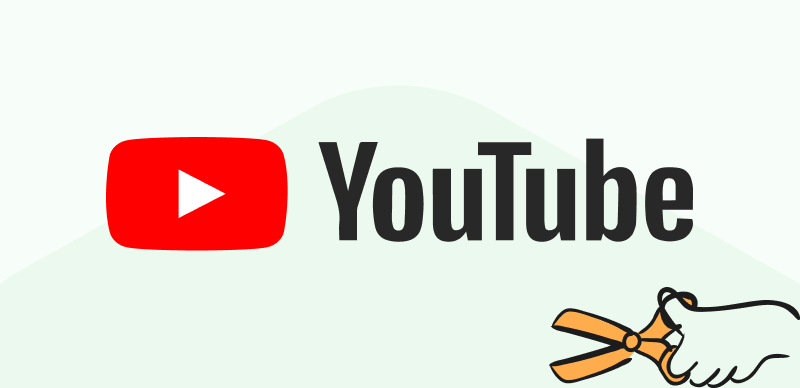
How To Take Screenshots from YouTube Videos?
Moreover, now people don’t use it for watching videos but also upload their content for other users and monetize it. People are both learning and earning from it in the recent era. It contains all sorts of information, so there might be times when you are watching a video and want to save the information shared. Taking screenshots is useful in such situations, but do you know how to take screenshots of YouTube videos online? Don’t worry. This article will highlight the easiest ways to capture YouTube video screenshots. Please stick with us to know more!
Also read: How to Convert YouTube to MOV? >
Table of Contents: hide
Screenshot Youtube Video Online
Take Screenshots from a YouTube Video Using Print Screen
Screenshot Youtube Video Online
Many amazing options are available online if you have difficulty capturing screenshots using a print screen. One of the most reliable screenshotting tools is Gemoo’s online Youtube screenshot tool. It is a high-quality tool that aids you in capturing a screenshot with a few clicks. Whether you’re a content creator or want to share any part of your video with a friend, this Youtube video-to-screenshot converter performs exceptionally well with minimal effort.
Moreover, using this tool, you can ensure maximum content safety since it has a very secure operating system. It is easy to use with no technical knowledge required. You don’t have to download it to begin its usage for capturing screenshots of Youtube videos. Moreover, the best part is that you can take multiple screenshots without login or registration. Let us discuss some of its key features and then learn how to take screenshots using Gemoo’s online Youtube screenshot tool.
Key Features of Gemoo’s Online Youtube Screenshot Tool
Here is a list of all the cool features this snap tool offers you:
- Enables screenshotting from any YouTube video with just its link.
- Works well online, and there is no need to register and download the tool.
- Provides a user-friendly and engaging interface.
- You can customize thumbnails for your YouTube videos using this tool.
Step 1: Open Gemoo’s Screenshot YouTube tool in your computer’s browser.
Step 2: Click on the Screenshot YouTube Now, and then enter the link of the YouTube Video. When you enter the link of the video, your video is displayed on the screen, and you can then play it.
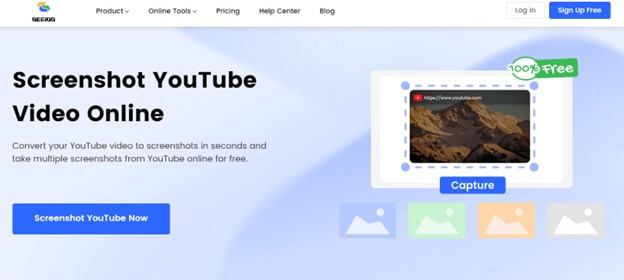
Click On the Screenshot Youtube Now
Step 3: Attach your Youtube link, then click the Capture button and take your preferred screenshots from the video.
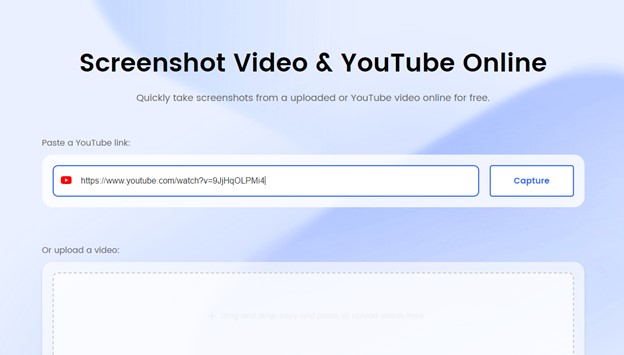
Click On The Capture Button
You can capture multiple screenshots together.
Step 4: To use the screenshots later, click Download All to save them on your device.
Take Screenshots from a YouTube Video Using Print Screen
The most conventional ways of capturing a screenshot revolve around using a Print Screen button. It is a quick method and requires no application or third-party resources to achieve the goal. This shortcut key is present in all Windows computers; you must follow the steps below to capture a screenshot of a Youtube video using Print Screen.
Step 1: Open Youtube and search for the video you want to take screenshots of.
Step 2: When your desired content appears, pause the video and click on Windows Key+ PrtSc to capture a screenshot.
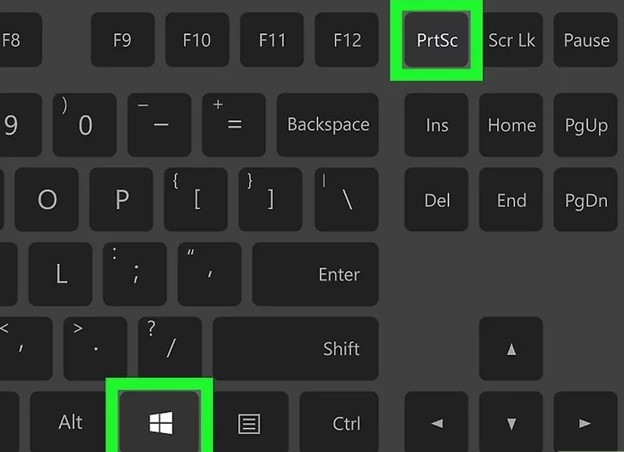
Windows And PrtSc Key
Step 3: To find your saved screenshot, click on the Windows key + E and click on the Pictures folder on your computer.
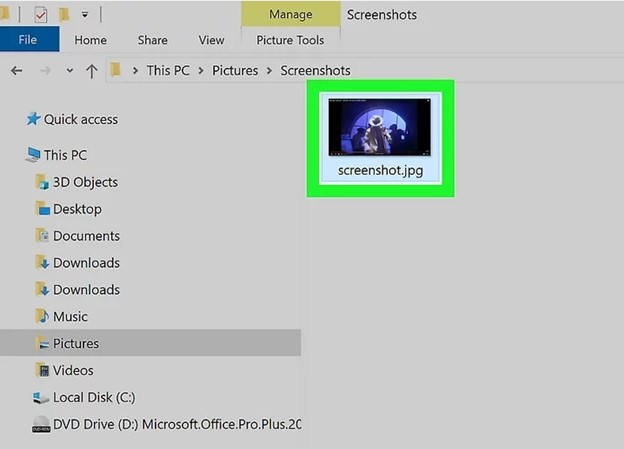
Saved Screenshots
Screenshot YouTube Via Screenshot YouTube Extension
One of the easiest and most used methods for capturing YouTube video screenshots includes the Screenshot Youtube extension. With the help of this extension, you can capture screenshots in the middle of watching your videos. It is free to use and offers multiple benefits. Let us discuss the steps we must take to use it ourselves.
Step 1: Open your Google Chrome, and search for Chrome web store.
Step 2: In the Chrome web store, search for Screenshot YouTube and click on Add to Chrome. Once it is installed, open YouTube and play your video.
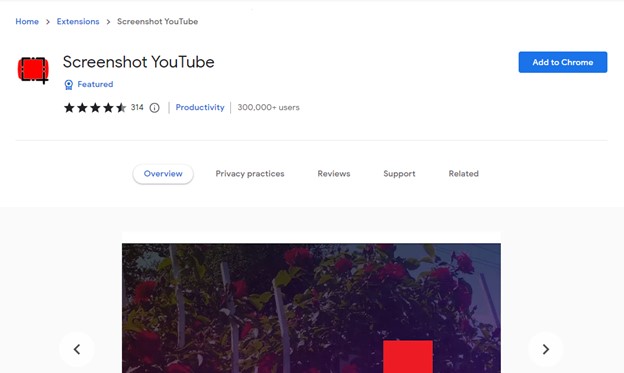
Click On Add To Chrome
Step 3: You will see a new Screenshot button at the lower right corner of the video. Click on it to capture your desired screenshot.
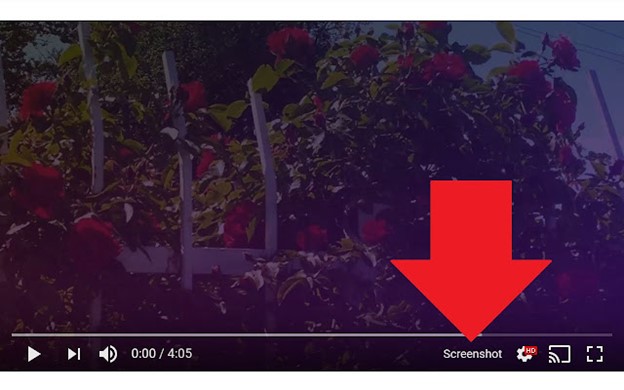
Screenshot Button
Step 4: Your screenshot will be saved in your computer’s default download folder. Open the folder to find your screenshots.
Screenshots captured via this extension are of premium quality and don’t show any blurriness.
Frequently Asked Questions about Screenshot YouTube Video
1. Is capturing screenshots of YouTube videos legal?
The answer is yes. You can take screenshots of YouTube videos for your usage, provided you don’t steal them and make them seem like your own content. YouTube is the source of reliable information in most circumstances and contains everything from amazing recipes, how-to videos, life lessons, and exercise videos to much more. To utilize a screenshot for your videos, you need permission from the owner first.
2. What is the use of screenshotting YouTube videos?
Sharing information through screenshots is useful regardless of the social media platform used. Currently, Youtube has gained immense popularity and offers videos on various topics. This platform is a great option for self-education and navigating daily challenges, as it contains videos on how to fix things. Anyone can upload their content on this free website, making it accessible and beneficial for everyone.
3. How to capture screenshots of a YouTube video from your Android?
Capturing screenshots on an Android smartphone is a simple task. You must open your YouTube video, pause the desired content, and click the Home and Volume down buttons simultaneously. Your captured screenshot is saved in your phone’s gallery and ready for you to use later.
Final Thought
As we all know, vast usage of technology has advantages and disadvantages. One of the most evident changes is the evolution of means of acquiring information. Youtube’s content increases in quality with time, providing knowledge on any desired topic. Likewise, taking screenshots of Youtube videos can benefit one in various manners. It implies that you can capture screenshots from Youtube videos to document important points on a topic, learn different recipes, create thumbnails for your videos, and much more.
You can share its content with others by simply capturing a screenshot with a few clicks. In this article, we have discussed and shared easy ways to take screenshots of Youtube videos. It will aid you in capturing yours. If you have any questions, feel free to comment on them, and we will get back to you.