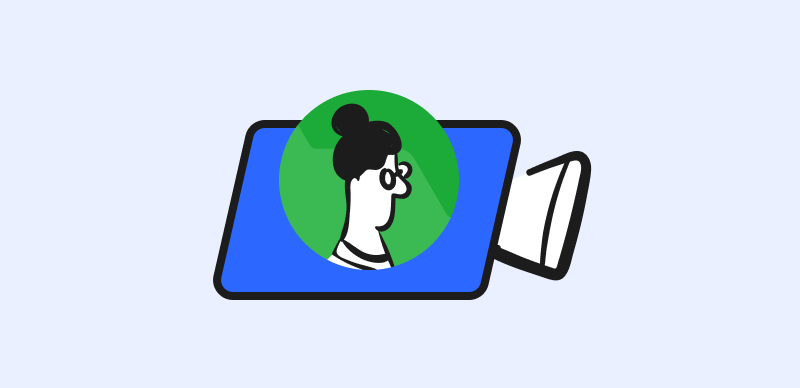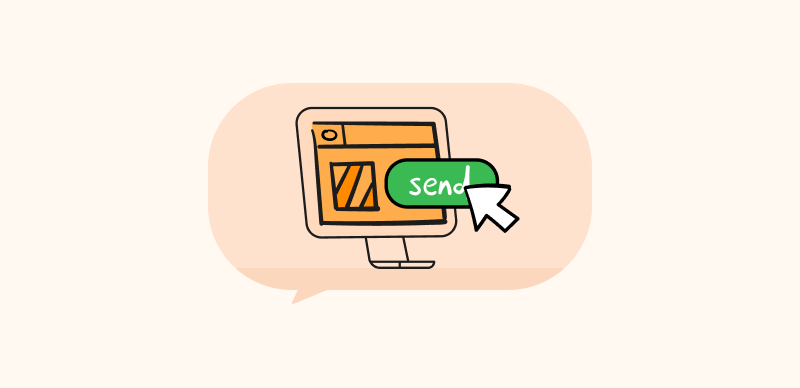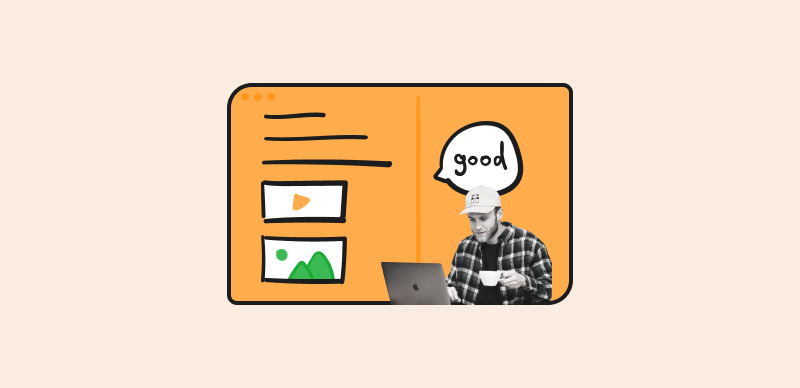Creating an effective, prompt syntax is essential to leverage the strength of OpenAI’s Stable Diffusion models. Understanding how to construct a stable diffusion prompt is essential for eliciting desired responses, given their remarkable ability to generate high-quality and coherent text.
This article explores the discipline of writing a stable diffusion prompt syntax, offering valuable insights and practical advice to help you maximize your interactions with these sophisticated language models. You could be a researcher, content creator, or devotee; mastering this skill will open a universe of opportunities for maximizing the potential of Stable Diffusion models.
Also read:
How to Fix Stable Diffusion Errors? >
How to install and Run Stable Diffusion on Mac? >
What is Stable Diffusion Negative Prompt Meaning? >
Table of Contents: hide
What Is a Good Stable Diffusion Prompt?
To get useful results from OpenAI’s Stable Diffusion models, you must provide them with well-thought-out instructions or queries. These instructions are what the model uses as input to create relevant results based on the given circumstances. In contrast to other types of AI-generated content tools, Stable Diffusion prompts allow users to manage and improve the quality of their material via a process called “diffusion.”
Install Stable Diffusion, users can continuously improve the produced outcomes by giving more information or limitations in the question. Through repeated iterations, users can improve the model’s accuracy, reduce bias, and make it more amenable to their needs. An effective, Stable Diffusion prompt will tap into AI’s prodigious capabilities while allowing for careful editorial oversight. Users can direct the AI model to provide results that meet their needs and goals by providing clear and precise instructions.
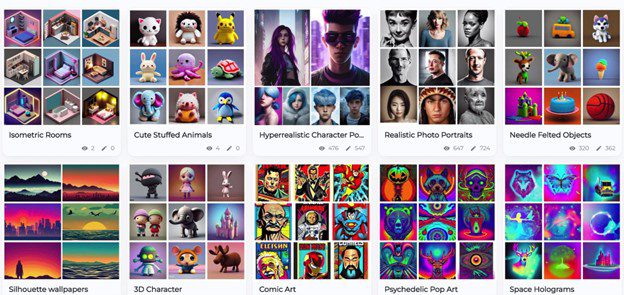
Stable Diffusion Prompt Syntax Examples
Key Features of a Good Stable Diffusion Prompt
- Clearly define the desired output and instructions.
- Provide relevant context to guide the AI model.
- Set specific limitations or constraints for the generated content.
- Enable iterative revisions and refinements to improve outputs.
- Address potential biases and ensure responsible AI use.
How to Write an Awesome Stable Diffusion Prompt Syntax?
Before devising a compelling prompt for AI-generated images, it is crucial to comprehend the power and creative potential of AI art generators. These cutting-edge tools use sophisticated algorithms and machine-learning techniques to convert textual queries into visually engaging images.
You can liberate your creativity and bring your artistic visions to life by leveraging the unique capabilities of AI. In the following steps, we will examine how to construct a well-defined prompt, including subject selection, detailed specifications, negative keywords, keyword weights, and keyword blending.
Step 1: Choose a subject
When writing an appropriate prompt for AI art generators to create a picture, choosing a topic is the first and most important stage. What you want to see in the picture is the topic, and it can be anything from a person to an animal to a location to an item to an idea.
You give the AI art generator something concrete to shoot towards by elaborating on the topic in your request. For instance, if you want a picture of a dragon, you can tell the AI that you want one by making “dragon” the first word or phrase in your prompt.
Step 2: Add details
Including as many relevant facts as feasible in your prompt will increase the specificity and visual clarity of the produced picture. These specifics might include anything from the exact hues used to the names of certain artists and websites cited.
You can instruct the AI artist to create a picture that matches your vision by providing a list of keywords to use while creating the piece of art.
Include the phrases “dragon,” “red,” “black,” “flying,” “sky,” “night,” and “comic book” if you’re looking for a red and black dragon soaring across the night sky in a comic book-inspired design. This teaches the AI a range of aesthetic criteria for a good picture.
Step 3: Use negative keywords
Using negative keywords to create an image eliminates any unnecessary elements, such as unnecessary color or style. You may tell the AI art generator exactly what you don’t want to see by prefacing a negative statement with “no” or “!” in your prompt.
If you don’t want fire or water to show up in your dragon’s image, use the corresponding keywords. You can direct the AI’s attention away from those unwanted features of the picture by listing them directly.
Step 4: Use keyword weight
With keyword weight, you can specify how much influence each term has on the final product. You can instruct the AI art program how you’d want it to produce artwork based on your tastes by wrapping keywords in parentheses “(” or brackets “[” and then adding a closing parenthesis “)” or bracket “].”
Include “(Toothless)” and “[or another dragon]” in your prompt if you want your dragon to look like Toothless from “How to Train Your Dragon” but are also open to alternative ideas. This tells the AI that although Toothless is your first choice, you are open to other possibilities.
Step 5: Use keyword blending
Blending many keywords gives the resulting picture a wide variety of subtle effects and qualities. To instruct the AI art generator on combining these characteristics, you can use a colon “:” to separate keywords and a number weight from specifying their relative importance.
Include the phrase mix “purple:green:0.5” in your prompt if you want your dragon to have scales that display an equal amount of purple and green. This tells the AI how much of each hue to use in the mix, and the final swatches look like a beautiful purple and green.
Final Thought
The ability to craft a stable diffusion prompt syntax allows one to tap into the innovative power of AI models and get the necessary results. Allowing people to know how to use Stable Diffusion and the full potential of Stable Diffusion models can be realized, provided users adhere to the important criteria indicated in this article. These aspects include clarity, contextualization, restrictions, iterative refinement, and ethical concerns.
Individuals can confidently traverse the world of AI by mastering the art of prompt building, assuring meaningful and effective interactions with these potent language models. Anyone curious about the limits of AI-generated material can write beautiful Stable Diffusion prompt syntax by combining creativity, accuracy, and responsible usage. If you have any questions, leave a comment for our feedback.